OmniVista Cirrus Production Notes 10.4.3
This release of OmniVista Cirrus is available as a free trial or paid version of the full OmniVista Cirrus Solution. The trial version extends for 90 days and can be used to monitor up to 20 Access Point and Switch devices combined (additional time and number of devices can be requested). You can then upgrade from the free trial version to a paid licensed version of OmniVista Cirrus.
OmniVista Cirrus 10.4.3 can be accessed from anywhere, using any approved browser and device (e.g., workstation, tablet). Access to OmniVista Cirrus is supported on the following browsers: Chrome 79+ (on Windows and Redhat/SuSE Linux client PCs), and Firefox 62+ (on Windows and Redhat/SuSE Linux client PCs).
These Production Notes detail features and enhancements, network/device configuration prerequisites, supported devices, and known issues/workarounds in OmniVista Cirrus 10.4.3. Please read the Production Notes in their entirety as they contain important operational information that may impact successful use of the application.
New in This Release
The following sections provide an overview of the features and enhancements introduced with this release.
Devices Supported
Stellar Access Points
The following Wi-Fi Gen 7 OmniAccess Stellar Access Points are now supported:
OAW-AP1511
OAW-AP1521
AOS Switches
The following AOS switch models are now supported:
OS6870
Software Supported
AWOS 5.0.1 MR1 - OmniVista Cirrus 10.4.3 supports AWOS 5.0.1 MR1 on all supported Access Points.
AOS 8.9R4 is the minimum software version supported by OmniVista Cirrus 10. AOS software versions below 8.9R4 are not supported.
AOS 8.10R1 - OmniVista Cirrus 10.4.3 now supports AOS 8.10R1 on all supported AOS Switches.
AOS 8.10R1 MR1 - OmniVista Cirrus 10.4.3 now supports AOS 8.10R1 MR1 on all supported AOS Switches.
AOS 8.10R2 - OmniVista Cirrus 10.4.3 now supports AOS 8.10R2 on all supported AOS Switches.
New Features and Functions
This section details new features introduced in this release.
Wi-Fi Gen 7 on OAW-AP1511 and OAW-AP1521
Wi-Fi Gen 7 is available with the OAW-AP1511 and OAW-AP1521. The following features are provided to support Wi-Fi Gen 7:
Multi-Link Operation (MLO) to support simultaneous sending and receiving of data between different frequency bands and channels.
MLO is configured through SSID profiles. An MLO option is available when creating/editing an SSID profile. MLO bands are initially set to the same Allowed Bands specified for the SSID; however, you can change the MLO bands as necessary without changing the Allowed Bands.
320MHz Channel Width configured through RF Profiles.
Switch Configuration Backups
The following functionality is now available for backing up switch configuration files:
Perform immediate or create scheduled backups.
Download a configuration backup to view on your local system.
View the files that are included in a specific configuration backup.
View basic information about a configuration backup. You can also customize the display to show the most recent backups first or only backups with a specific scope (Site, Switch, Floor).
Audit the Switch Running Configuration
You can now audit the Running Configuration of a switch by designating the configuration as a Golden Configuration. Once the Golden Configuration is set, an automatic audit function will compare the Running Configuration to the Golden Configuration to detect any changes.
A configurable “Audit Configuration” setting for the Organization is set to perform a periodic audit of the Running Configuration every day by default. You can also pause or resume a periodic audit or trigger an immediate audit of a device.
A new “Configuration” screen in the Device Catalog is used to designate and manage Golden Configuration settings and perform auditing functions. The table also provides backup and audit information for the device.
If no change between the Running Configuration and Golden Configuration is detected, The Configuration screen displays the status of the Golden Configuration as “Compliant”.
If a change between the Running Configuration and Golden Configuration is detected, then the Configuration screen indicates a “Drift” was detected.
Labels
You can now group managed devices by assigning labels to individual devices. All devices that have the same label belong to the same group. This also allows grouping of different device types. For example, if you assign the same label to Switches and to APs, both of those device types are included in the same group.
License Management
A new license management process for managing OmniVista Cirrus 10 licenses is now available. This new process improves management and administration of subscriptions and offers two licensing models:
CAPEX Subscription - The CAPEX Subscription model provides a way to manage a set of licenses from one or more orders as a single pre-paid subscription. This model also offers the possibility to have either Co-Termination or No Co-Termination subscriptions. The following licenses and subscription types are available with the CAPEX Subscription model:
Licenses
OVCX-APL - Stellar AP Low End
OVCX-APH - Stellar AP High End
OVCX-63 - OS63 Series Switches
OVCX-64 - OS64 Series Switches
OVCX-65 - OS65 Series Switches
OVCX-68 - OS68 Series Switches
OVCX-69 - OS69 Series Switches
Subscription Types
Base - No service and Support bundle (Support Plus /AVR associated with the part)
Business - Business Service and Support bundle included (Business /Partner Plus level with AVR)
Premium - Premium/ End customer level bundle included (Premium/End customer support with AVR)
Flexible Pay – The Flexible Pay model organizes orders based on potential future developments and offers flexible payment options (monthly, quarterly, annually). All licenses within a single order share the same end date once a single license in the order is activated. Orders activated at different times will have different end dates. Co-Termination only applies within each individual order and does not extend across multiple orders. The following licenses are available with the Flexible Pay model:
Essentials - The default license for the device that licenses the use of basic features.
Advanced - The basic features license plus the Data Center and 10G feature licenses.
VLAN Management
OmniVista Cirrus 10 now supports provisioning and managing VLANs (Layer 2 and Layer 3) on managed switch devices.
Layer 2 VLANs - Configure VLANs to segment network traffic at the Layer 2 level. Network device traffic is bridged (switched) at the Layer 2 level between ports that are assigned to the same VLAN.
Layer 3 VLANs - Configure IP interfaces for VLANs to route traffic between VLANs. If a device needs to communicate with another device that belongs to a different VLAN, you must configure an IP router interface on a device in the VLAN to enable Layer 3 routing to transmit traffic between VLANs.
OmniVista Cirrus 10.4.3 Applications Supporting AP and/or LAN Management
Feature | Stellar AP | OmniSwitch |
Inventory | ||
| ||
Not Supported | ||
Does Not Apply | ||
Does Not Apply | ||
Does Not Apply | ||
Network Access | ||
| ||
Not Supported | ||
Not Supported | ||
Not Supported | ||
Not Supported | ||
Not Supported | ||
Not Supported | ||
Network | ||
| ||
| ||
Not Supported | ||
Diagnostic Tools | ||
| ||
Application Updates/Enhancements
Alerts
New Alerts Definitions tab displays a list of all supported alerts and provides a brief description of each alert. You can also edit the severity level for an alert.
New Alerts for Running Configuration auditing to let user know when a difference is detected between the Golden Configuration and the Running Configuration.
New Alerts for Configuration Backup
Configuration backup failed (Major)
Configuration backup partial failure (Minor)
New Alert for Apply the Configuration
Fail to apply the configuration to AP/Switch (Major)
Topology Enhancements
Filter Options - The following new Filter Options are now available to customize the Topology Map display:
Scope - Defines the scope of what is included in the Map.
Entire Site - By default, all devices associated with the Organization Site are displayed.
Building - Only devices assigned to a specific building are displayed.
Floor - Only devices assigned to a specific floor are displayed.
Device Type - Specifies the type of devices to include in the Map (Switch, AP, Unmanaged).
Loopback Link - Includes loopback link ports in the display.
Analytics Link - A new Analytics link on the Device Detail panel opens the Network Analytics screen for the selected device.
Client Positions - The position of clients is saved in the Topology. When you toggle the “Show/Hide Client” option, the icons for device clients remain in the original position on the Topology Map.
SSID
Dynamic Private Group PSK
A new SSID option that allows the grouping of Device Specific PSKs through UPAM.
Dynamic Private Group PSK profiles containing PSK entries are configured in the UPAM database through the Dynamic PGPSK Configuration screen.
When a client attempts to authenticate through the SSID, UPAM checks the Company Property list first to see if there’s a match for the device; if not, the list of entries in the Dynamic Private Group PSK UPAM database are checked. When a device is authenticated through Dynamic Private Group PSK, the matched entry is added to the Dynamic PGPSK Configuration MAC table..
Dynamic VLAN Selection
When an AP receives a RADIUS response with ARP and VLAN, a new SSID option allows you to specify if the priority is given to using the ARP or VLAN ID.
Note that selecting the VLAN ID over ARP priority is supported only when the SSID usage is MAC or 802.1x authentication without Captive Portal or BYOD registration.
Access Policies
MAC Check Enforcement Policy - New option for Access Policies. When enabled, OmniVista Cirrus checks to see if the device MAC Address is in the Company Property database. You can configure the MAC Check Enforcement Policy to specify an Access Role Profile, Policy List, or other attributes for when the check is successful (MAC address is in the Company Property database) and for when the check fails (MAC address is not in the Company Property database).
Unified Access
AOS Support - OmniVista Cirrus now supports configuring the following Unified Access functionality on AOS Switches:
Access Auth Profile
AAA Server Profile
Access Role Profiles
Unified Policies and Unified Policy Lists.
Regulatory Compliance
OmniVista Cirrus 10.4 compliance in US, EU, and abroad:
General Data Protection Regulation (GDPR)
California Consumer Privacy Act (CCPA)
Third-Party and Open-Source Contributions
Free and Open-Source Software (FOSS) Used in OmniVista Cirrus - A list of copyright and license or notices of individual license information is provided for all Open Source Application level components and libraries that OmniVista Cirrus 10 depends upon. To access the list, click on the Free Open Source Software link located at the bottom of every UI screen.
A JSON report documenting the usage of third-party FOSS used for OmniVista Cirrus 10 deployment is available.
Network and Device Prerequisites
To ensure the necessary communication between devices (Access Point/Switch) and OmniVista Cirrus 10.4.3, verify/configure the following prerequisites on your local network:
Network Prerequisites - Network deployment, bandwidth, proxy, firewall, and NTP server requirements.
Device Prerequisites - Supported Access Point software and models.
If your fully managed Access Points are running AWOS 4.0.8, please upgrade to AWOS 5.0.1 MR1 by setting the Desired Software Version first before accessing OmniVista Cirrus 10.4.3.
Onboarding Devices Workflow - The basic steps involved to onboard Switches and Access Points for management in OmniVista Cirrus.
OmniVista Legacy for Analytics Only Mode - Configure an OmniVista 2500 NMS or OmniVista Cirrus 4 to support communication between Analytics Only Access Point devices and OmniVista Cirrus 10.4.3.
Supported Devices
Stellar Access Points
Click here for a list of supported Stellar Access Points and AOS Switch models, which includes the supported software releases and the license information based on the licensing model (Flexible Pay or CAPEX).
The following Access Point models are not supported:
OAW-AP1101
OAW-AP1201L
OAW-AP1201H
OAW-AP1201HL
OAW-AP1201BG
OAW-AP1261
AOS Switches
The following OmniSwitch models are supported with the specified AOS version:
OmniSwitch Models | AOS Version |
|---|---|
OS6900-T24C2, OS6900-X24C2, OS6900-V72, OS6900-C32, OS6900-C32E, OS6900-X48C6, OS6900-T48C6, OS6900-X48C4E, OS6900-V48C8 | 8.10.105.R02 |
OS6900 (all other OS6900 models) | 8.9.112.R04 |
OS6870 | 8.10.105.R02 only |
All other OmniSwitch models | 8.10.105.R02 |
REST API Management
You can use REST APIs for scripting or integration with any third-party systems in your management network. The complete API reference can be found at the following link based on your region (no login is required):
EU: https://eu.manage.ovcirrus.com/apidoc/apidoc.html
Americas: https://us.manage.ovcirrus.com/apidoc/apidoc.html
For more information, see Automation with APIs.
Known Issues/Workarounds
Inventory
Schedule Upgrade Using Set Desired Software Version (OVNG-10325)
Summary: When an AP already follows a group schedule and the software version is changed using the “Set Desired Software Version” option from the Edit Device drop-down menu, note the following:
If the AP Group of the AP device is not part of a schedule upgrade, then the Desired Software Version is set to “Do Not Upgrade”.
If the AP Group of the AP device is part of a schedule upgrade, the AP device will be upgraded to the Desired Software Version based on the schedule upgrade for the group.
Workaround: Use the “Information” or “Schedule Software Upgrade” options from the Edit Device drop-down menu to have an AP already following a group schedule upgraded to the specified software version on the next call home.
Cannot Enter Another Username/Password in Terminal Session Modal (OVNG-14678)
Summary: If you enter an incorrect Username/Password when establishing an SSH Terminal Session with a device, an error message is displayed and the Device Credentials modal re-opens. Entering another Username/Password in the modal does not correct the problem, so the SSH connection still fails.
Workaround: Close the Device Credentials modal and the Terminal Session window, then select the device and start a new session.
Auto-Group VLANs Fails to Apply a New Profile to an AP (OVNG-15351)
Summary: The Management VLAN-Based Automatic Grouping option does not work as expected. When you add an AP deice and select the “Mgmt VLAN Based Automatic Grouping” option for the Access Group, the Provisioning Configuration and all existing configurations linked to the matching group are successfully pushed to the AP. However, if any changes are made to the configuration after the AP has onboarded are not pushed to the AP.
Workaround: Edit the AP configuration to manually set an AP Group for the AP.
Cannot Onboard a Virtual Chassis if Adding Two Slave Devices into Device Catalog (OVNG-15331)
Summary: When onboarding a Virtual Chassis (VC) with two Slave switches, provisioning fails if the switches do not use the default Admin account for login credentials. This occurs if the default password for the Admin account was already changed before the VC was onboarded.
Workaround: Set the Initial Configuration again (either the Management User Template or Provisioning Template/Value Mapping). Note that after provisioning fails, only one record shows in the Device Catalog. Search for the device by Serial Number and update the Initial Configuration.
Set Desired Software Version May Fail for Switch VC if Primary Switch Serial Number Doesn’t Match VC Serial Number (OVNG-13619)
Summary: When adding a switch Virtual Chassis (VC) to OmniVista Cirrus, you can enter any Master or Slave serial number that belongs to the VC into the Device Catalog. After the switch sends a Call Home request to OmniVista Cirrus, the record in the Device Catalog is updated to the VC Serial Number (vcSerialNumber). Usually, the serial number of the current Master equals the vcSerialNumber. However, if a VC split, takeover, etc., occurs, the serial number of the current master may not match the vcSerialNumber. This discrepancy may cause problems when attempting to set the Desired Software Version for the VC.
As soon as the VC Switch is added to OmniVista Cirrus (before the device sends a Call Home request) or after the VC Switch becomes managed, you can set the Desired Software Version.
If the VC Switch has been added to OmniVista Cirrus but not yet managed, the Desired Software Version changes to 'Do not upgrade' when you add the Master/Slave serial number (not vcSerialNumber).
If the VC Switch is managed on OmniVista Cirrus, the Desired Software Version may not display correctly when the Virtual Chassis switches are split or broken.
Workaround: Check the Call Home request sent from the switch Virtual Chassis (VC) in the “/flash/libcurl_log” file. You can access this file by running Collect Support Info on the Switch and downloading it to your computer to examine the contents. Here’s an example Call Home request found in the “/flash/libcurl.log” file showing the VC serial number:
Request data: {"data": {"devices": [{"serialNumber": "V3981563", "deviceMacAddress": "2c:fa:a2:a2:ea:71", "modelName": "OS6560-P24Z8", "partNumber": "903953-90", "role": "master", "hash": "5e9275478352a44861dedbb659523f46b1046eb80eb78e43ecc30c141395e221", "vcSerialNumber": "TMA203981575", "vcMacAddress": "2c:fa:a2:a2:fb:01", "currentSoftwareVersion": "8.9.92.R04", "currentCertifiedSoftwareVersion": "8.9.92.R04", "currentRunningDirectory": "working", "deviceCloudGroup": "-", "authMethod": "certificate", "thinClient": 0, "typeCallHome": "periodic", "deviceMode": "CAPEX", "naasLicenses": []}, {"serialNumber": "JSZ203981575", "deviceMacAddress": "2c:fa:a2:a2:fb:01", "modelName": "OS6560-P24Z8", "partNumber": "903953-90", "role": "slave", "deviceMode": "CAPEX"}]}}
When the issue occurs:
If the VC Switch has been added to OmniVista Cirrus but not yet managed, manually reset the Desired Software Version for the VC Switch.
If the VC Switch is managed on OmniVista Cirrus and is split or broken, complete the following steps:
Remove all Chassis entries belonging to the Virtual Chassis switches.
Completely reset the Virtual Chassis switches.
Add the switch again using the VC serial number from the request (recommendation).
Adding a Switch to a Virtual Chassis May Cause the Primary Switch to Return to the Register State (OVNG-17750)
Summary: When adding another switch to a Virtual Chassis configuration, the new switch does not consume a license and the VC primary switch moves to “Registered” status.
Workaround: Release the license for the primary switch, then assign the license again. The license count is then updated on the next periodic or manual rediscovery.
Provisioning Fails for 8.10R1 Default Factory Switch (OVNG-17310)
Summary: When a switch running AOS 8.10.R1 GA boots up without a vcboot.cfg file for auto-configuration, the SSH is disabled by default, causing provisioning to fail. Only the console is enabled. This is not limited to a particular platform and can be seen on any switch running AOS 8.10.R1.
Workaround: Enable AAA authentication SSH on the 8.10R1 switch via the CLI. Problem is fixed in the AOS 8.10R1 MR1 release.
Force Provisioning Required for Switches Managed on a Previous Release of OmniVista Cirrus 10 (OVNG-18116)
Summary: When a new switch is onboarded in the current OmniVista Cirrus 10.4.3 release, the latest version of the OmniVista Cirrus Agent is pushed to the switch. However, If the device was already managed in a previous release of OmniVista Cirrus 10, the latest version of the OmniVista Cirrus Agent is not pushed to the switch.
Workaround: Force Provision the switch device to install the latest version of the OmniVista Cirrus Agent.
Manual Rediscovery Does Not Update All Objects Changed on Switch (OVNG-17911)
Summary: When you do a manual Rediscover action, OmniVista Cirrus does not update the following objects with any changes configured through the Switch CLI:
Access Role Profile,
Access Authentication Profile
Unified Policy
Unified Policy List
Manual Rediscover only updates the following objects with any changes configured through the Switch CLI:
Device hardware information
Device system information
Device status information
IP Interface
Port information
UNP Ports
VLAN Members
Poll link
Workaround: Wait for automatic rediscovery that occurs once an hour for updates to the Access Role Profile, Access Authentication Profile, Unified Policy, and Unified Policy List.
ISSU
Cloud Agent Status “Unknown” After ISSU Upgrade on AOS 8.9Rx Switch (OVNG-14310)
Summary: After an ISSU upgrade on an OmniVista Cirrus 10 managed switch, the Cloud Agent Status on the switch is “Unknown”.
Workaround: Manually copy the cloudagent.cfg file from "/flash/working/cloudagent.cfg" to "/flash/issu/cloudagent.cfg" on every managed switch after the ISSU upgrade. This will be fixed in the next AOS 8 release.
LAN Management
OmniVista Cirrus 10 Does Not Correctly Process More Than 2000 VLANs From a Switch (OVNG-18228)
Summary: If VLANs are created, updated, or deleted through the switch CLI and there are more than 2000 VLANs configured on the switch, OmniVista Cirrus does not correctly process the switch changes when the switch is next polled. As a result, OmniVista Cirrus UI does not reflect the updated switch VLAN configuration.
Workaround: To get the latest OmniVista Cirrus Agent and switch configuration, Force Provisioning is required for existing managed switches.
License Management
Need to Wait One Day After License Renewal to Add Devices (OVNG-14988)
Summary: If all licenses are used up, you cannot add new devices to the Device Catalog until new licenses take effect.
Workaround: Wait one day after license renewal to add devices to the Device Catalog.
Network Monitoring
Collect Support Info Feature Does Not Work on NaaS APs that have an expired Management License (OVNG-5850)
Summary: If the NaaS management license expires for an AP in NaaS mode, the Collect Support Info operation will fail.
Workaround: Make sure the NaaS Management License is active when the AP is functioning in the NaaS mode.
Error Message When Filtering Auth Resource Column in Authentication Records List (OVNG-15414)
Summary: When you enter a search value to filter the “Auth Resource” column in the Authentication Records List, an error message is displayed instead of search results.
Workaround: There is no workaround at this time. A fix will be provided in the next release.
Incorrect Event Responder Information When Device is Moved to a Different Site (OVNG-15663)
Summary: When the location of a device is changed to a different Site, the Event Responder page still shows the old site for the device-specific Event Responder.
Workaround: Edit the Event Responder page for the specific device to update the site information.
Final Access Role Profile in Authentication Record Not Updated After Captive Portal Authentication on Switch (OVNG-14892)
Summary: The "Final Access Role Profile" field displayed in the Authentication Record is the Access Role Profile (ARP) that the Switch actually applies to the device after successful Captive Portal authentication, but it is not the ARP that you would expect to apply to the device.
Workaround: There is no workaround at this time.
LLDP Link Information On Device Detail Page Incorrect Between Managed and Unmanaged Switches (OVNG-14208)
Summary: When you click on the “LLDP” tab on the Device Detail screen for a switch, the LLDP link port information may not be correct and some fields blank. This occurs only with an unmanaged switch and a managed switch.
Workaround: There is no workaround at this time.
Link on the Topology Map Is Lost When the Switch Goes Down (OVNG-14922)
Summary: When the switch that an Access Point or another switch is connected to goes down, the link between the two devices disappears from the Topology Map instead of turning red. The Access Point will be linked to Cloud node.
Workaround: There is no workaround at this time.
CSV Analytics Report File Displays More Fields Than the Created Report (OVNG-15429)
Summary: When generating a report in CSV file format, you can select the fields to include in the report. However, the resulting generated CSV report does not include all of the selected fields.
Workaround: There is no workaround at this time.
Completed Wired Client Sessions Not Shown After Device is Deleted (OVNG-15250)
Summary: After deleting a device, wired clients connected to that device are removed from the “Live Wired Clients” list but are still shown as a complete sessions in the “Wired Client Sessions” list. However, you are unable to view additional information for these sessions.
Workaround: There is no workaround at this time.
Unified Access
Limitation When Selecting an Existing Group for a Unified Policy Condition (OVNG-10669)
Summary: When using the “Choose Existing Group” option for an L2 MAC or L3 IP Policy Condition, if you modify the Group after the Policy is saved and applied to APs, your changes to the Group will not be applied to the APs. This limitation does not occur when using the “Create a New Group” option.
Workaround: After you modify the Group on the Group screen, go to the Unified Policy and select the “Not defined” option (or make any other change to the Policy) and save it. Then edit the Unified Policy again and select the “Choose Existing Group” option.
All of the Special Characters Not Allowed in Unified Policy List Name are Not Specified (OVNG-15404)
Summary: When creating a Unified Policy List with special characters that are not allowed, the “Name” field value prompt does not include all of the special characters that are not allowed. For example, if you enter “PolicyList1&TP1” as the list name, the error message below the “Name” field does not include the “&”.
Workaround: Do not use any special characters in the Unified Policy List Name.
Redirect URL Not Working After Successful BYOD Portal Authentication (OVNG-10674)
Summary: After BYOD Portal Authentication passes, the Success Portal Page displays but the user is not redirected to the “Go to initial URL” specified in the BYOD Access Strategy. This issue occurs only when the initial URL begins with “HTTPS”.
Workaround: No workaround at this time.
Limitations for Deleting Unified Access Profiles on AOS Switches (OVNG-18331)
Summary: When you delete single or multiple unified profiles, such as Access Auth Profile, Access Role Profile, AAA Profile, or AAA Servers, OmniVista Cirrus will remove the profiles from the OmniVista Cirrus database and send a delete message to the switch. However, if the switch is unreachable, the delete message is not received; therefore, not removed from the switch configuration. OmniVista Cirrus will then create the profiles the next time the switch is polled.
Workaround: No workaround at this time.
UPAM-NAC
Errors Occur When the Client Continuously Connects and Reconnects to SSID Portal (OVNG-9735)
Summary: When a user logs into the network, then logs out, and then logs in again, the user may see error messages on the login portal and won’t be able to access the network.
Workaround: User should try to avoid continuously logging in and logging out of the network.
After Upgrading to Android 11 or 12, EAP-TLS Protected Wi-Fi No Longer Works (OVNG-9786)
Summary: In 2021, Android (Google) made a change in their OS to enforce "Validate Server Certificate" option for a 802.1X authentication. This means that, Android 11 and 12 will validate the server's device certificate. Hence users need to specify server's device certificate chain (Root And/Or Intermediate CA's) on their Android devices. If not the authentication will fail. Android 10 and below still works.
Workaround: An alternative is to upgrade the devices to Android 13. Android 13 offers "Trust on First Use" (TOFU) feature. TOFU enables installing the Root CA certificate received from the server during initial connection to a new network. The user must approve installing the Root CA certificate.
Client Unable to Join 802.1X SSID When All EAP = NO and Allowed Method = EAP-TLS for the Access Policy (OVNG-10155)
Summary: When you create an SSID and select an Access Policy with All EAP set to “No” and Allowed Method set to “EAP-TLS” for the SSID Authentication Strategy, the client is unable to join an 802.1X SSID.
Workaround: There is no workaround at this time.
Delay in Seeing BYOD IPv4 Client in the List of BYOD Device Records (OVNG-10759)
Summary: Once a client connects to a BYOD SSID, there is a delay before seeing the Client IPv4 address in BYOD device records. The AP to which the Client is connected will send the client IPv4 with the second accounting packet.
Workaround: No workaround at this time. Problem will be fixed in the next release.
Service Temporarily Unavailable Message With External RadSec Server (OVNG-11277)
Summary: When attempting to authenticate with an External RADIUS Server that is using RadSec ((RADIUS-over-TLS), you may receive a “Service Temporarily Unavailable” message from OmniVista Cirrus.
Workaround: Configure a new External RadSec Server to replace the old one.
Captive Portal Screen Displayed on Microsoft Edge (OVNG-13528)
Summary: When a guest device using a Microsoft Edge browser opens the Captive Portal Template after connecting to an SSID, the sign in/sign up form may not display (no username, password input shown). If this happens, there may be a mismatch between the hostname the Web browser is attempting to reach and the hostname sent by the Web server in a digital certificate.
Workaround: Click the Lock → Connection is Secure → Certificate Icon on the browser to check if the certificate is correct. For example:
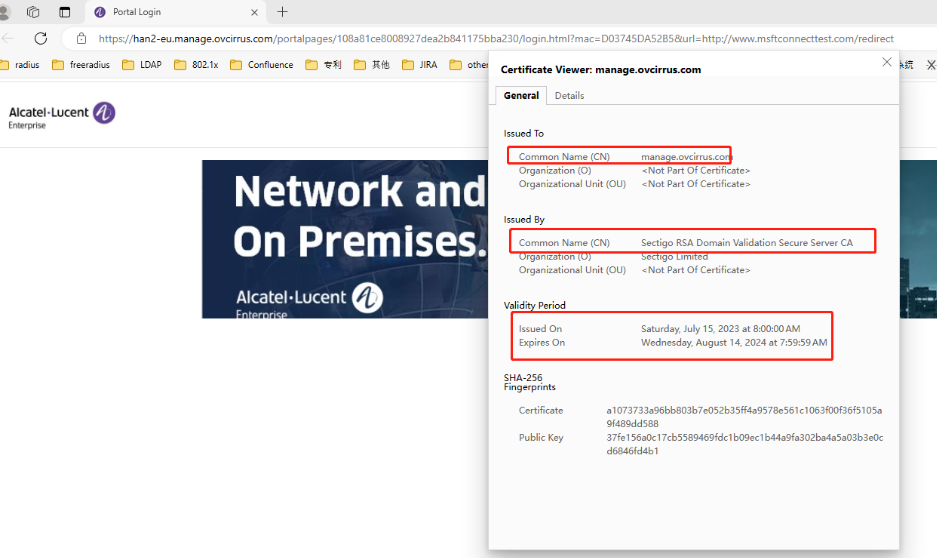
Wireless
Each AP Group Can Only Support Up to Seven SSIDs (OVNG-9610)
Summary: When you try to assign a new SSID into an existing AP Group that already has seven SSIDs, that AP group will not be included into the new SSID.
Workaround: Enable the Extended SSID Scale attribute for the AP Group. When enabled, only AP models that support up to 14 SSIDs can join the AP Group. When disabled, any AP model can join the group, but the limit is 7 SSIDs per AP Group. Note that 6GHz networks do not support the Extended SSID Scale attribute and support only 4 SSIDs per AP Group.
If the SSID Name in a “aproqueinfo.report” Contains a Semicolon, WIPs Alerts and Analytics are Not Generated (OVNG-14205)
Summary: If an AP sends a “aproqueinfo.report” containing an SSID name with a semicolon (“;”), then WIPs Alerts and WIPs Analytics are not generated.
Workaround: Do not use a semicolon character in the SSID name.
Data VPN Setting With Shorthand Mask IP Address Ending in Zero Fails (OVNG-15394)
Summary: If you create a Data VPN Setting profile and specify a Network IP Address for the Shorthand Mask option that ends in zero (10.2.2.0), editing VPN Setting profiles will fail.
Workaround: Avoid specifying a Network IP Address for the Shorthand Mask option that ends in zero. As an alternative, you can use an IP address that ends in .1 (10.2.2.1) to specify a similar IP range.
Other
AP does not Send “portal.report” Event when Wrong Username/Password Entered (OVNG-2811)
Summary: When a user logs in to UPAM Captive Portal with an incorrect username/password, the login will fail but the failure is not immediately indicated on the QoE Analytics UI. Only after 15 minutes will QoE report the failure and the failure is reported as a “Timeout”. Two consequences of this are: Users won’t find out about the failures to login to UPAM Captive Portal until after 15 minutes, and the user will not be able to differentiate between a true “Timeout” with UPAM Captive Portal versus wrong credentials entered at UPAM Captive Portal login.
Workaround: No workaround at this time.
"HostName" Information Lost in “user.report” After the Client Roams to Another AP (OVNG-7792)
Summary: The Client Name (aka “HostName”) information in WLAN Client List is lost after the client roams to another AP.
Workaround: No workaround at this time.
AP Client is Assigned to Untagged VLAN Instead of Tunnel ID Configured in Access Role Profile (OVNG-11683)
Summary: When an Access Role Profile (ARP) with Tunnel only mapping is applied to an AP client, the client is assigned an IP Address in the Untagged VLAN network, not an IP address in the Tunnel network.
Workaround: No workaround at this time.
Rogue AP Cleared Alert Is Not Generated if Organization Status Is Update Requested (OVNG-14906)
Summary: If an Organization is waiting for a requested subscription update, “Rogue AP Cleared” alerts are not generated for APs within that Organization.
Workaround: When the Organization update request is approved, “Rogue AP Cleared” alerts are generated.
Issues Fixed
Issues Fixed Since Release 10.4.2
Start/End Date Values Not Shown When Editing a Report with a Custom Date Range (OVNG-14672)
Cannot Edit a Tunnel Profile with “%” or “+” in the Profile Name (OVNG-15410)
Creating/Editing Unified Policy With Allowed Special Character Does Not Always Work (OVNG-15415)
Save Disabled When Editing the Responder Status (OVNG-15530).
Issues Fixed Since Release 10.4.1
Current Client Density Screen Displays Incorrect Session Start Time for AP Clients (OVNG-11243)
AP Location is Empty in Live Wireless Client Additional Information (OVNG-12164)
Editing the AP Device Location Disrupts Connectivity With the AP (OVNG-12252)
Mismatch Between Time Filters on the Client Analytics Screen and the Clients Screen (OVNG-12257)
Issues Fixed Since Release 10.3
PKSC8 private key is not supported for LDAP cert and AP Web Cert (OVNG-7726)
False Portal Authentication Failure Alert Messages Received (OVNG-11239)
Current Client Density Screen Displays Incorrect Session Start Time for AP Clients (OVNG-11243)
Additional Documentation
Online help is available in OmniVista Cirrus and can be accessed by clicking on the Help Link (?) in the upper-right corner of any screen. You can also search through the online help on the OmniVista Cirrus Documentation home page and/or use the following links to familiarize yourself with OmniVista Cirrus 10.4.3 features and functionality:
Getting Started – What you need to know to get up and running.
Configure Organizations for Network Management - How to create and manage Organizations, including creating/modifying sites, adding devices, and adding users.
Configure and Manage Device Inventory - Add, edit, or remove Access Point devices from the device inventory. The Device Inventory is also where devices obtain their provisioning configuration when they are added to the inventory.
Configure WLAN Network Management- Configure wireless networks, policies to prevent attacks on Stellar AP Series Wireless Devices, and Radio Frequency (RF) profiles for devices. It is also used to configure External Engines and UPAM server certificates.
Configure Network Access Control - Configure security functions (authentication, classification) to provide network access controls that are applied to devices attempting to access the network.
Monitoring Network Device Activity – Monitor, evaluate, and troubleshoot network components and device activity.
Automation with APIs – Develop applications to integrate with OmniVista Cirrus 10.4.3.
Troubleshooting - Review general troubleshooting questions and actions for using OmniVista Cirrus. You can also find links to troubleshooting information for specific features.
Technical Support
Alcatel-Lucent Enterprise technical support is committed to resolving our customer’s technical issues in a timely manner. Customers with inquiries should contact us at:
Region Phone Number
North America 1-800-995-2696
Latin America 1-877-919-9526
Europe Union +800 00200100 (Toll Free) or +1(650)385-2193
Asia Pacific +65 6240 8484
Email:ale.welcomecenter@al-enterprise.com
Internet: Customers with Alcatel-Lucent service agreements may open cases 24 hours a day via Alcatel-Lucent’s support web page at: https://myportal.al-enterprise.com/.
Upon opening a case, customers will receive a case number and may review, update, or escalate support cases on-line. Please specify the severity level of the issue per the definitions below. For fastest resolution, please have telnet or dial-in access, hardware configuration—module type and revision by slot, software revision, and configuration file available for each switch.
Severity 1 - Production network is down resulting in critical impact on business—no workaround available.
Severity 2 - Segment or Ring is down or intermittent loss of connectivity across network.
Severity 3 - Network performance is slow or impaired—no loss of connectivity or data.
Severity 4 - Information or assistance on product feature, functionality, configuration, or installation.
