Set the Desired Software Version
The following options allow you to specify the desired software version for a device(s) directly from the Device Catalog List:
Select a single device (AP or Switch), then click on Edit Device - Information from the Actions drop-down menu. This opens the Edit Device Information screen where you can set the desired software version for the device. The device is updated to the specified software version the next time the device calls home.
Select one or more devices (AP only), then click on Edit - Schedule Software Upgrade from the Actions drop-down menu. This opens the Schedule Software Upgrade screen where you can set the desired software version for the device(s). The device is updated to the specified software version according to the schedule associated with the device.
Select one or more devices (AP or Switch), then click on Edit - Set Desired Software Version from the Actions drop-down menu. This option allows you to trigger a software upgrade the next time the selected device(s) call home, instead of waiting for a scheduled upgrade that is associated with the device.
Using the Set Desired Software Version Option
To use the “Set Desired Software Version” option, select the device(s) you wish to upgrade and click on Actions. From the Actions drop-down menu, click on Edit Device - Set Desired Software Version. The following Set Desired Software Version screen opens:
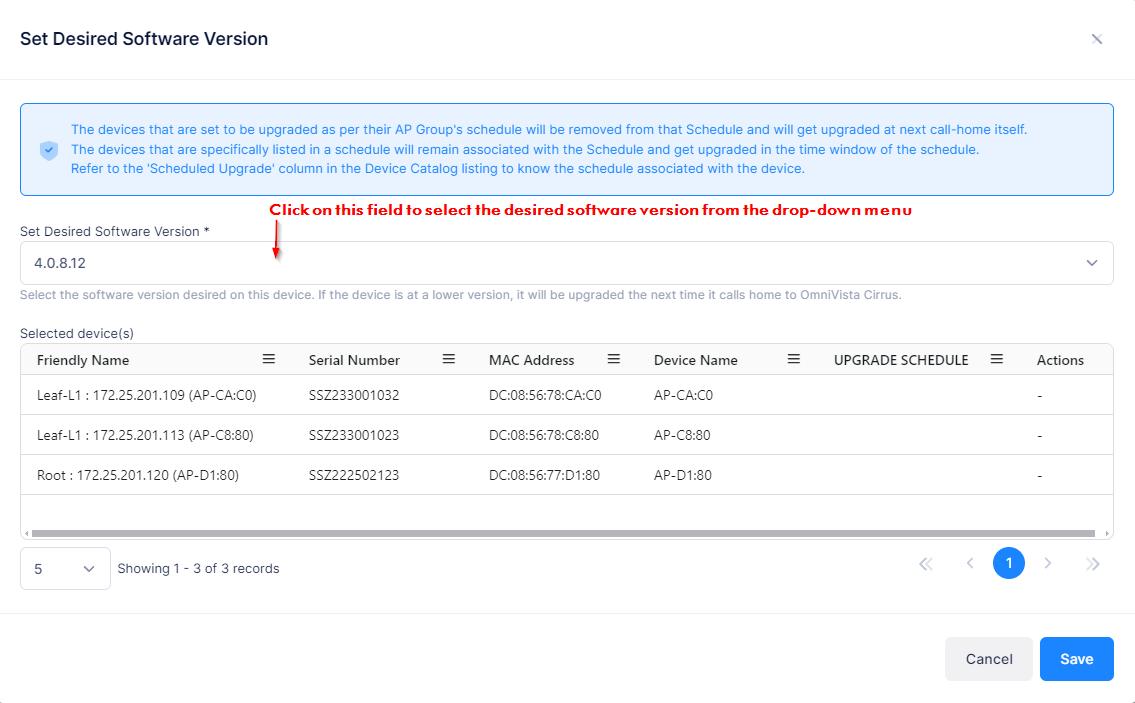
This screen displays the device(s) that you selected from the Device Catalog List. Use this screen to specify the software version to which the devices will be upgraded.
Set Desired Software Version - click on this field to select one of the following options from the drop-down menu:
Do Not Upgrade - Do not upgrade the software on the device. If the device is part of an existing network, selecting “Do Not Upgrade” will leave your device running its current software version.
Upgrade per AP Group schedule - Upgrade the device based on the upgrade schedule for the AP Group to which the device belongs.
Available software versions - Select one of the available software versions listed.
Note the following about using the “Set Desired Software Version” option:
The devices that are set to be upgraded per their AP Group's schedule will be removed from that Schedule and will be upgraded at the next call-home.
The devices that are specifically listed in a schedule will remain associated with the Schedule and get upgraded during the time window of the schedule.
Refer to the 'Scheduled Upgrade' column in the Device Catalog listing to know the schedule associated with the device.
