Using the Device List
The Device List tab on the Device Catalog screen displays a list of devices known to OmniVista Cirrus 10.
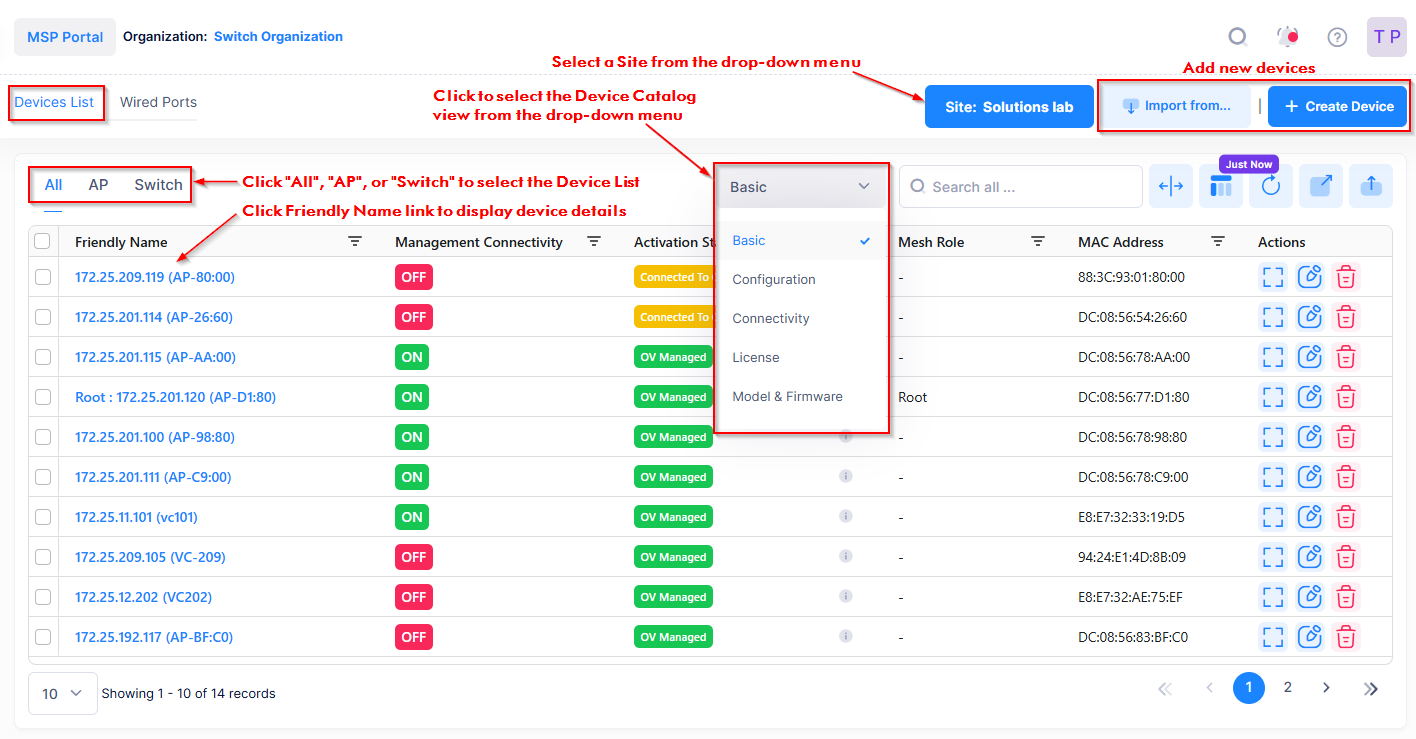
There are three device lists available to view from this screen:
All - Displays a list of all devices (Access Points and Switches).
AP - Displays a list of Access Points.
Switch - Displays a list of Switches.
By default, all devices are listed. Click on All, AP, or Switch to view the related device list.
From this screen, you can perform any of the following actions:
Select the Device List View
The Device List provides the following dedicated views for Device List information:
Basic - Displays the overall configuration for each device.
Configuration - Displays configuration information for your OmniSwitch devices and allows you to manage Golden Configuration settings and perform auditing functions.
Connectivity - Displays specific management connectivity information for each device.
License - Displays license information, such as license type and status, for each device.
Model & Firmware - Displays the model number and firmware version for each device.
Each Device List view also displays a summary of statistics counters for analytics purposes. In addition, the icons provided under the “Actions” column vary based on the theme of the view.
The OmniVista Cirrus 10 polling interval is once an hour to collect switch information. If some information appears out of date, wait until the next polling interval.
By default, the Connectivity Device List view is displayed. To display a different view, select the Device List view you want to use from the drop-down menu.
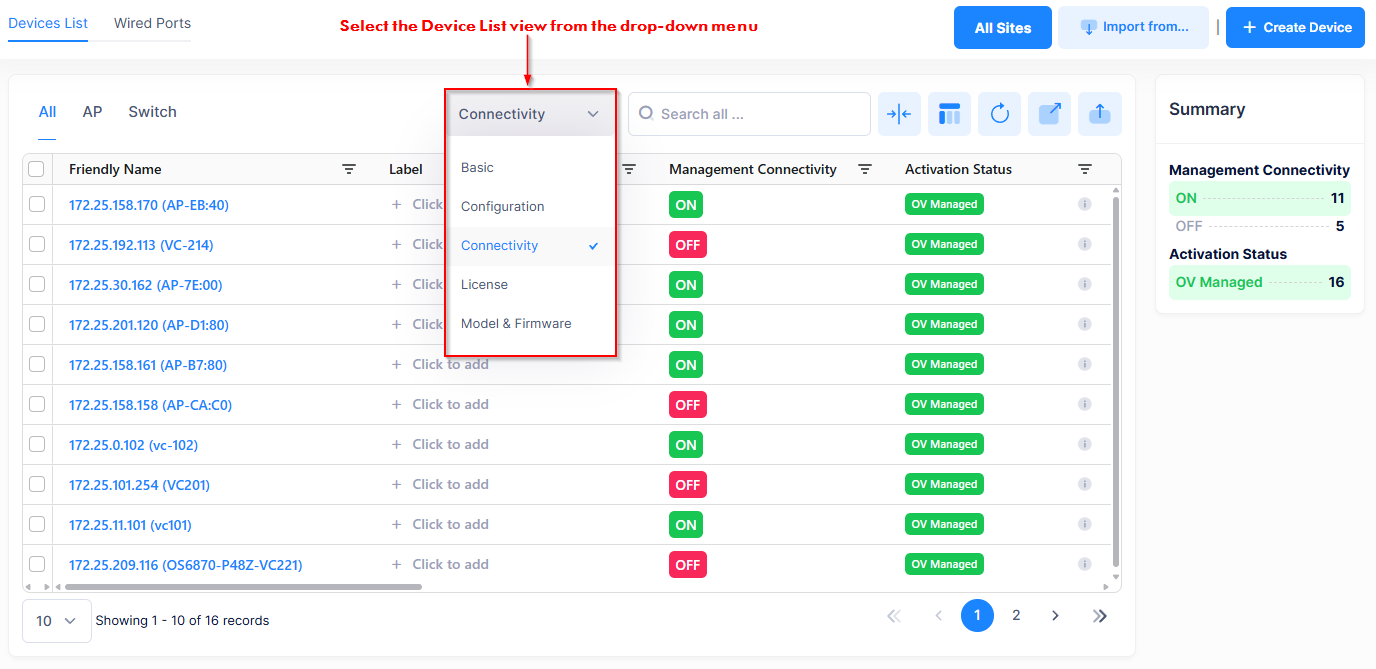
Basic Device List View
The Basic Device List view offers field definitions and action icons that provide configuration details for devices in the Device Catalog.
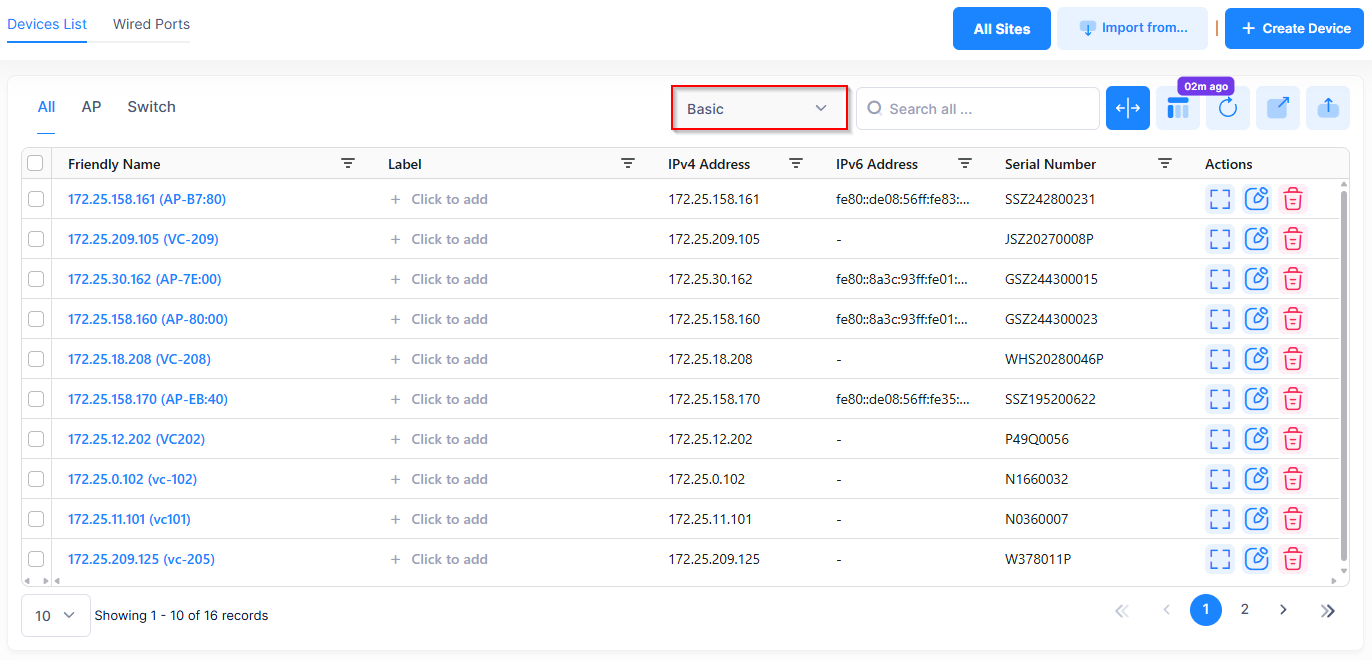
The following Device List fields are displayed when you select the Basic view:
Friendly Name - The name assigned to the device is derived from the Preferred Device Naming convention specified in the user preference settings. By default, the Friendly Name is set to IP Address (System Name).
Label - The label(s) assigned to the device. See the online help for Assigning Device Labels.
IPv4 Address (Reported By the Device) - The IP v4 address of the device.
IPv6 Address (Reported By the Device) - The IP v6 address of the device.
Serial Number - The Serial Number for the device.
MAC Address - The device MAC address.
AP Work Mode - The Access Point work mode:
AP Basic - Access Point is serving wireless clients
Mesh Mode - Access Point is working as a wireless mesh node.
Bridge Mode - Access Point is working as a wireless bridge node.
Mesh Role (AP only) - The role of an Access Point that is operating in mesh mode (Root, Repeater).
Root AP Friendly Name - Identifies the root AP for the mesh.
Last Seen - Date and time Access Point activity was last seen by the OmniVista cloud Infrastructure.
Last Call Home Time - The date and time the device last called home.
Management Connectivity - The following management connectivity values indicate the various stages of device connectivity with OmniVista Cirrrus.
Blank - The device is in an initial state (not yet onboarded).
On - When a device is successfully provisioned or OmniVista Cirrus receives heartbeat from the device, management connectivity transitions to “On”.
Unknown - If OmniVista Cirrus does not receive any heartbeat, the management connectivity status transitions from “On” to “Unknown”.
Off - After a certain amount of time with no heartbeat, the management connectivity status transitions from “Unknown” to “Off”.
Activation Status - The real-time device activation/provisioning status for the device, if applicable (for example, Waiting for Validation, First Contact Pending, OV Managed).
Time to Next Call-Home - The amount of time until the next call home.
Up Time - The amount of time the device has been "Up" since the last time it was "Down" or rebooted.
Role During Activation - The role of the device during activation (Master, Slave).
Approximate Time to Next Call-Home - The approximate amount of time until the next call home.
Managed VPN IP - The public WAN IP address through which the OpenVPN tunnel is established.
License Status - Indicates the license type applied to the device: Licensed (CAPEX or Flexible Pay), Under Teaser (trial period license), Automatic Assigning (licensed is assigned when device calls home), or Unlicensed.
License Category - The license that is assigned to the device based on the subscription model: CAPEX Subscription or Flexible Pay.
CAPEX Subscription Model - There are eight license categories that are assigned based on the device model. See Using the CAPEX Model online help for more information.
Flexible Pay Model - Essential (APs and Essential switches) and Advanced (Advanced switches and Core switches). See Using the Flexible Pay Model online help for more information.
Device Licensed Mode - The Device License mode of operation for the switch (NaaS, CAPEX, CAPEX Undecided). See the NaaS Device Licenses online help for more information.
AP Mgmt Mode
OVNG - AP is managed by OmniVista Cirrus 10.
OVCLOUD - AP is managed by OmniVista Cirrus 4.
Cluster - AP was added to the Device Catalog, but is still in Cluster mode and is not being managed by OmniVista Cirrus 10. You can move the device to "Cloud" by licensing (if necessary) and restarting the activation process on the device.
LED Mode (AP only) - The LED Mode configured for the Access Point.
Normal Mode (Default) - The LED displays in normal mode (Red/Green/Blue).
Night Mode - The LED indicator is shut off.
Blink Mode - LED alternately blinks Red/Green/Blue so that you can visually locate the AP(s).
LACP Status (AP only) - Indicates whether or not the Access Points supports link aggregation (Supported/Unsupported).
Link Status (AP only) - The LACP link state (Up/Down).
Site Name - The name of the site on which the device is declared.
IoT Status - Indicates if IoT is enabled or disabled (the default) for the device. When enabled, OmniVista collects IoT information for endpoints connected to the device.
Building - The name of the building in which the device is located.
Floor - The name of the floor on which the device is located.
Device Name - The name associated with the device. This field is not available when you are adding a device to the Device Catalog; however, you can edit the name once the device is fully managed. Note that for switches, the device name displayed is the same name displayed with the show system CLI command.
Type - The model number for the device.
Part Number - The part number of the Access Point device or switch module/sub-module. Note that the “Part Number” field is displayed only in the Basic and Model & Firmware Device List Views.
Current Software Version - The current software version for the device.
Upgrade Schedule (AP only) - The name of the Scheduled Upgrade to which the device is assigned.
If a schedule is specified, the device is updated only during the time window of the schedule.
If this field is blank, the device is updated on the next call home.
Desired Software - The "Desired Software Version" version configured for the device. The field will display the software version configured or "Do Not Upgrade".
Last Updated - The date and time the device was last updated.
Location - Where the device is physically located.
Geo-Location - GPS Coordinates of the localized device.
System Contact - Contact information for the device.
Description - The description for the device. This field is configurable when adding an AP to the Device Catalog, but is not configurable when adding a switch to the Device Catalog. The description displayed for the switch is the same description displayed with the show system CLI command. In addition, you cannot edit the switch description through the OmniVista Cirrus UI.
Access Point Group (AP only)- The name of the Access Point group to which the device belongs.
RF Profile (AP only) - The Radio Frequency (RF) Profile that defines a wireless RF configuration for the Access Point.
BLE MAC (AP only) - The MAC address for the AP beacon, if applicable.
Address (Switch only) - The IP address of the Switch.
Activated Licenses (Switch only) - The type of license available.
Running From (Switch only) - Indicates whether the switch is running from the Certified directory or from the Working directory. The directory structure that stores the Switch image and configuration files in flash memory is divided into two parts:
The Certified directory contains files that have been certified by an authorized user as the default configuration files for the switch. When the switch reboots, it will automatically load its configuration files from the certified directory if the switch detects a difference between the certified directory and the working directory.
The Working directory contains files that may or may not have been altered from those in the certified directory. The working directory is a holding place for new files to be tested before committing the files to the certified directory. You can save configuration changes to the working directory. You cannot save configuration changes directly to the certified directory.
VC Name (Switch only) - If the Switch is participating in a Virtual Chassis (VC) configuration, this field displays the name of the VC configuration.
Changes - Indicates the state of changes made to the device configuration. This field can display the following values:
Certified - Changes were saved to the working directory, and the working directory was copied to the certified directory. The working directory and the certified directory are thus identical.
Uncertified - Changes were saved to the working directory, but the working directory was not copied to the certified directory. The working directory and the certified directory are thus different.
Unsaved - Changes were made to the running configuration of the device, but the changes were not saved to the working directory. For Stellar APs, an unsaved configuration may not be an issue because when APs reboot, they always receive and build their configuration from OmniVista. Saving the configuration on Stellar APs is helpful if an AP reboots and OmniVista is not reachable. In this case, APs use the previously saved configuration.
Blank - When this field is blank, the implication is that OmniVista knows of no unsaved configuration changes and assumes that the working and certified directories in flash memory are identical.
Flash Synchronized Status (Switch only) - Whether the Primary CMM's working directory is identical to the working directory on the other CMM module (if present).
Synchronized - The primary CMM's working directory is identical to the working directory on the secondary CMM. Note that if a switch is in Virtual Chassis (VC) mode, and it is VC of 1, the Synchronized Status is always "Synchronized".
Not Synchronized - The primary CMM's working directory is not identical to the working directory on the secondary CMM.
Not Applicable - Only one CMM module is installed.
Unknown - The synchronization state is unknown.
Actions Icons
The following icons are available under the “Actions” column in the Basic Device List view.
Additional Information - Displays the Device Information screen for the specific device.
Edit - Opens the Edit Device Information screen for the device that you want to edit.
Delete - Delete the device from the Device List. When you delete the device, it is removed from the Device Catalog and no longer managed by OmniVista.
Configuration Device List View
The Configuration Device List view includes field definitions, action icons, and a Summary panel that you can use to manage Golden Configuration settings and perform auditing functions for devices in the Device Catalog. For information about how to use this view to audit the running configuration of a switch, see the Auditing the OmniSwitch Running Configuration online help.
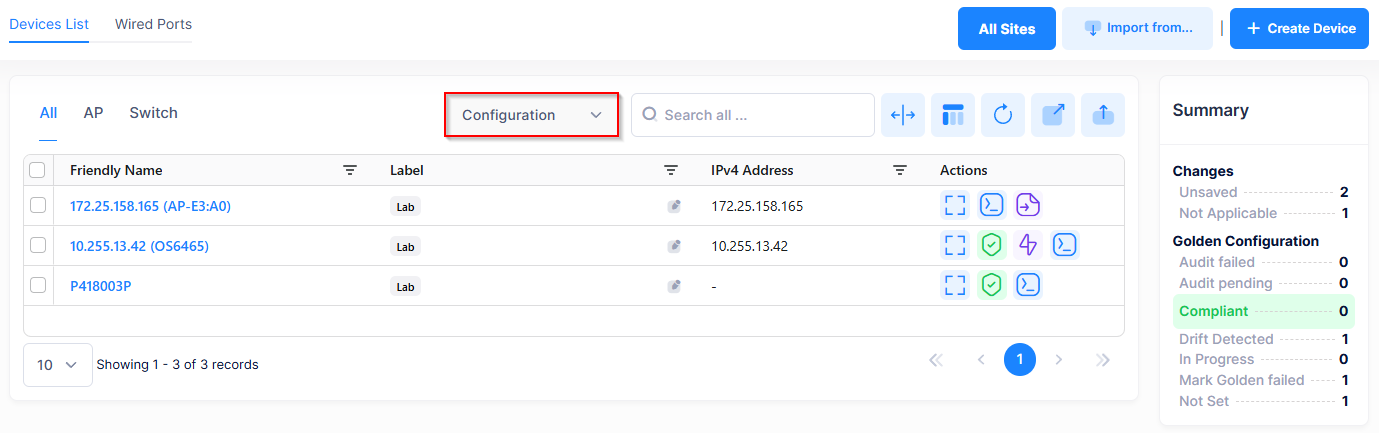
The following Device List fields are displayed when you select the Configuration view:
Friendly Name - The name assigned to the device is derived from the Preferred Device Naming convention specified in the user preference settings. By default, the Friendly Name is set to IP Address (System Name).
Label - The label(s) assigned to the device. See the online help for Assigning Device Labels.
IPv4 Address (Reported By the Device) - The IP v4 address of the device.
IPv6 Address (Reported By the Device) - The IP v6 address of the device.
Changes - Indicates the state of changes made to the device configuration. This field can display the following values:
Certified - Changes were saved to the working directory, and the working directory was copied to the certified directory. The working directory and the certified directory are thus identical.
Uncertified - Changes were saved to the working directory, but the working directory was not copied to the certified directory. The working directory and the certified directory are thus different.
Unsaved - Changes were made to the running configuration of the device, but the changes were not saved to the working directory. For Stellar APs, an unsaved configuration may not be an issue because when APs reboot, they always receive and build their configuration from OmniVista. Saving the configuration on Stellar APs is helpful if an AP reboots and OmniVista is not reachable. In this case, APs use the previously saved configuration.
Blank - When this field is blank, the implication is that OmniVista knows of no unsaved configuration changes and assumes that the working and certified directories in flash memory are identical.
Flash Synchronized Status (Switch only) - Whether the Primary CMM's working directory is identical to the working directory on the other CMM module (if present).
Synchronized - The primary CMM's working directory is identical to the working directory on the secondary CMM. Note that if a switch is in Virtual Chassis (VC) mode, and it is VC of 1, the Synchronized Status is always "Synchronized".
Not Synchronized - The primary CMM's working directory is not identical to the working directory on the secondary CMM.
Not Applicable - Only one CMM module is installed.
Unknown - The synchronization state is unknown.
Running From (Switch only) - Indicates whether the switch is running from the Certified directory or from the Working directory. The directory structure that stores the Switch image and configuration files in flash memory is divided into two parts:
The Certified directory contains files that have been certified by an authorized user as the default configuration files for the switch. When the switch reboots, it will automatically load its configuration files from the certified directory if the switch detects a difference between the certified directory and the working directory.
The Working directory contains files that may or may not have been altered from those in the certified directory. The working directory is a holding place for new files to be tested before committing the files to the certified directory. You can save configuration changes to the working directory. You cannot save configuration changes directly to the certified directory.
VC Name (Switch only) - If the Switch is participating in a Virtual Chassis (VC) configuration, this field displays the name of the VC configuration.
Access Point Group - The name of the Access Point group to which the device belongs.
RF Profile - The Radio Frequency (RF) Profile that defines a wireless RF configuration for the Access Point.
Serial Number - The Serial Number for the device.
MAC Address - The device MAC address.
Golden Config - The status of the Golden Configuration (for example, “Compliant”)
Last Audit At - The date and time of the last device audit.
Audit Enabled - Whether periodic auditing is enabled for the device.
Golden Marked At - The date and time the running configuration was marked as golden.
Last Backup Created At - The date and time of the last configuration backup.
Backup Version - The software version that was backed up.
Schedule Backup Name - The name of the scheduled backup associated with the device.
Next Execution - The date and time of the next backup.
Action Icons
The following icons are available under the “Actions” column in the Configuration Device List view.
Additional Information - Displays the Device Information screen for the specific device.
Mark as Golden Config - Sets the current Running Configuration as the Golden Configuration for the switch.
Perform Audit - Triggers an immediate audit.
Pause/Resume Periodic Audit - Click to pause or resume the periodic audit. By default, a periodic audit is performed once a day.
SSH - Opens up an SSH or Telnet session with the selected device on the Terminal screen.
Collect Support Info - Collects log information from the device that you can then send to the Alcatel-Lucent Enterprise (ALE) team to troubleshoot problems. Note that his action icon is available only for Access Points.
Configuration View Summary
The Summary panel located on the right side of the Configuration view screen, provides statistics for the number of changes to the Running Configurations and the Golden Configuration statistics that are updated on the next automatic poll of the OmniSwitch.
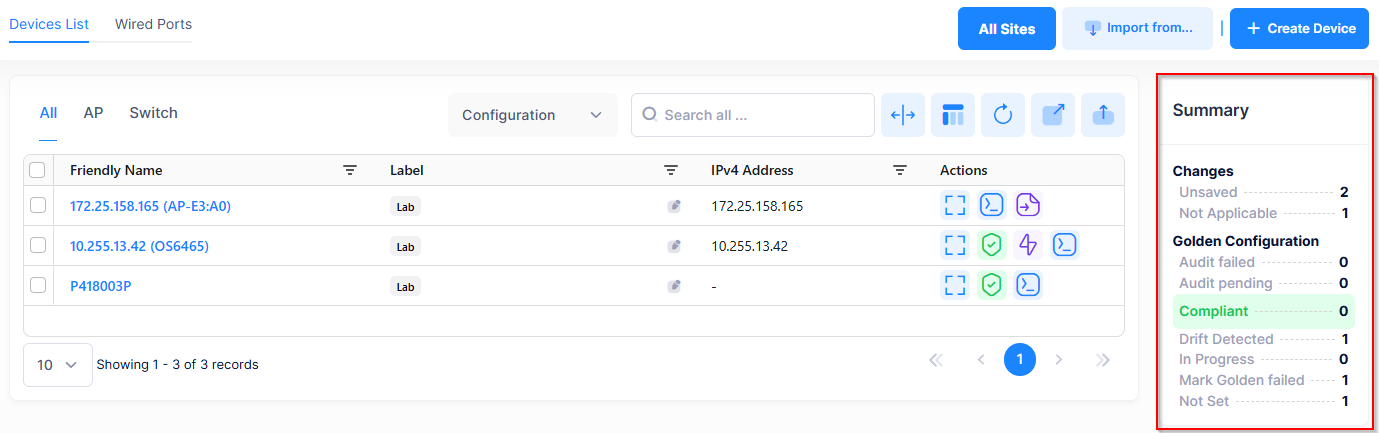
Use this summary to analyze the following:
Changes - Provides statistics for the number of changes to switch configurations.
Certified - The number of Running configurations that are saved to the Certified Directory on the switch.
Unsaved - The number of Running Configurations that are not saved.
Uncertified - The number of Running Configurations that are not saved to the Certified Directory on the switch.
Not Applicable - The number of devices that changes to the Running Configuration does not apply.
Golden Configuration - The Golden Configuration statistics for all of the switch configurations.
Audit failed - The number of configuration audits that failed.
Audit pending - The number of periodic configuration audits that are pending.
Compliant - The number of managed switches with a set Golden Configuration that does not differ from the Running Configuration per the last periodic audit.
Drift detected - The number of configurations where a difference was detected between the Golden Configuration and the Running Configuration. When a drift is detected, OmniVista raises an Alert.
In Progress - The number of Running Configurations where the marking as Golden is not yet completed.
Mark Golden failed - The number of configurations where the attempt to mark the Running Configuration as Golden failed.
Not Set - The number of configurations that do not have a Golden Configuration designated.
You can also use the Summary panel links to display only the devices included in the count. For example, if you click on Unsaved under “Changes”, the Device List displays only the devices with a Running Configuration that is not saved. To return to the full Device List display, click on the Clear Filters icon.
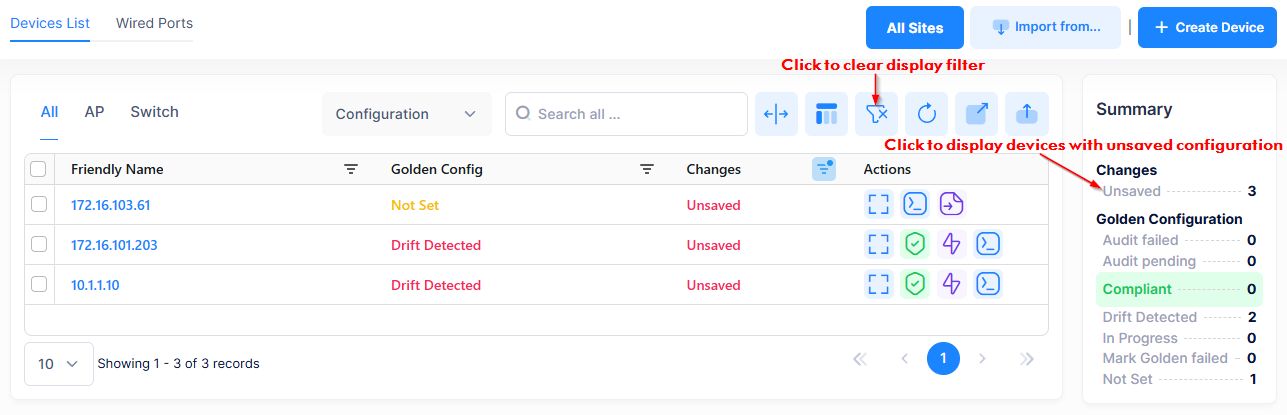
Refer to the Auditing the OmniSwitch Running Configuration online help for more information about configuring a Golden Configuration and auditing the switch Running Configuration.
Connectivity Device List View
The Connectivity Device List view includes field definitions, action icons, and a Summary panel that provide information related to the status and health of devices in the Device Catalog.

The following Device List fields are displayed when you select the Connectivity view:
Friendly Name - The name assigned to the device is derived from the Preferred Device Naming convention specified in the user preference settings. By default, the Friendly Name is set to IP Address (System Name).
Label - The label(s) assigned to the device. See the online help for Assigning Device Labels.
Management Connectivity - The following management connectivity values indicate the various stages of device connectivity with OmniVista Cirrrus.
Blank - The device is in an initial state (not yet onboarded).
On - When a device is successfully provisioned or OmniVista Cirrus receives heartbeat from the device, management connectivity transitions to “On”.
Unknown - If OmniVista Cirrus does not receive any heartbeat, the management connectivity status transitions from “On” to “Unknown”.
Off - After a certain amount of time with no heartbeat, the management connectivity status transitions from “Unknown” to “Off”.
Activation Status - The real-time device activation/provisioning status for the device, if applicable (for example, Waiting for Validation, First Contact Pending, OV Managed).
IPv4 Address (Reported By the Device) - The IP v4 address of the device.
IPv6 Address (Reported By the Device) - The IP v6 address of the device.
Last Seen - Date and time Access Point activity was last seen by the OmniVista cloud Infrastructure.
Last Call Home Time - The date and time the device last called home.
Up Time - The amount of time the device has been "Up" since the last time it was "Down" or rebooted.
Role During Activation - The role of the device during activation (Master, Slave).
Approximate Time to Next Call-Home - The approximate amount of time until the next call home.
Managed VPN IP - The public WAN IP address through which the OpenVPN tunnel is established.
Actions Icons
The following icons are available under the “Actions” column in the Connectivity Device List view.
Additional Information - Displays the Device Information screen for the specific device.
Ping - Immediately pings the device to determine reachability and manageability. The “Management Connectivity” field for the device will reflect the results of the ping.
View Activation Log - Displays the current call-home activation log file for the device.
Connectivity View Summary
The Summary panel located on the right side of the Connectivity view screen, provides Management Connectivity and Activation Status statistics that are updated on the next automatic poll of the OmniSwitch.
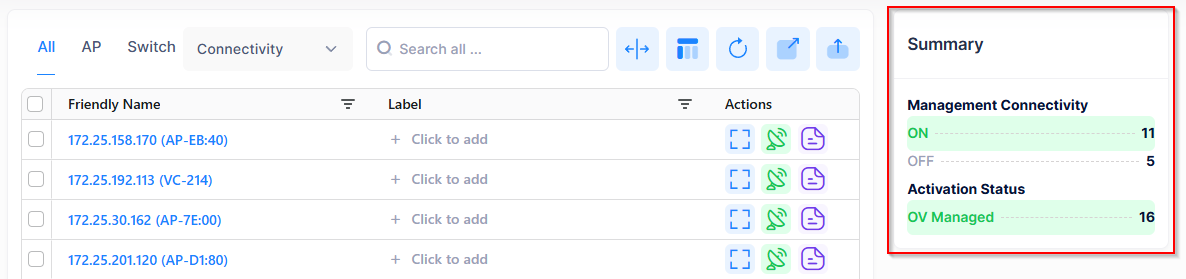
Use this summary to analyze the following:
Device Management Connectivity
On - The number of devices with device connectivity to OmniVista Cirrus.
Off - The number of devices that do not have device connectivity with OmniVista Cirrus.
Activation Status - The number of devices that are “OV Managed”.
You can also use the Summary panel links to display only the devices included in the count. For example, if you click on Off under Management Connectivity, the Device List displays only those devices with no management connectivity to OmniVista Cirrus. To return to the full Device List display, click on the Clear Filters icon.
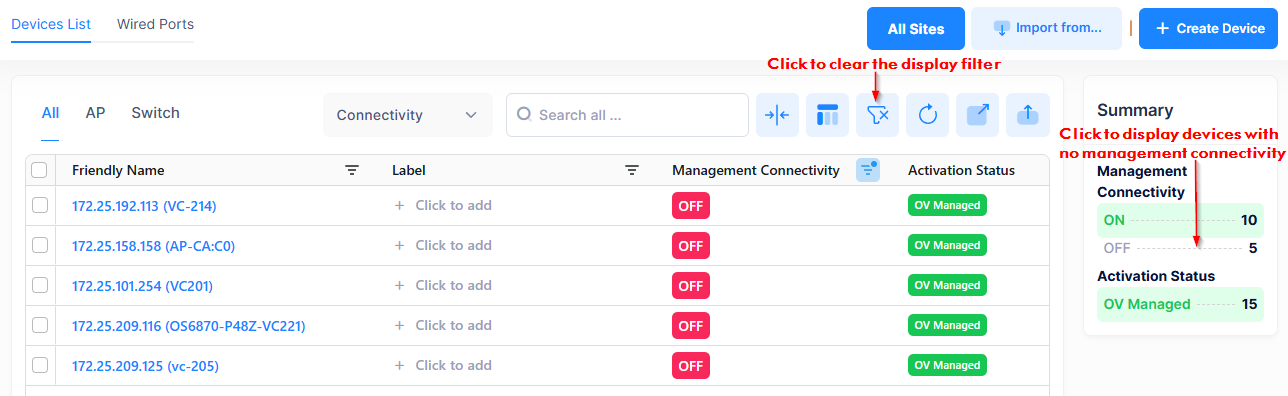
License Device List View
The License Device List view includes field definitions, action icons, and a Summary panel that provide the status of assigned device licenses in the Device Catalog.
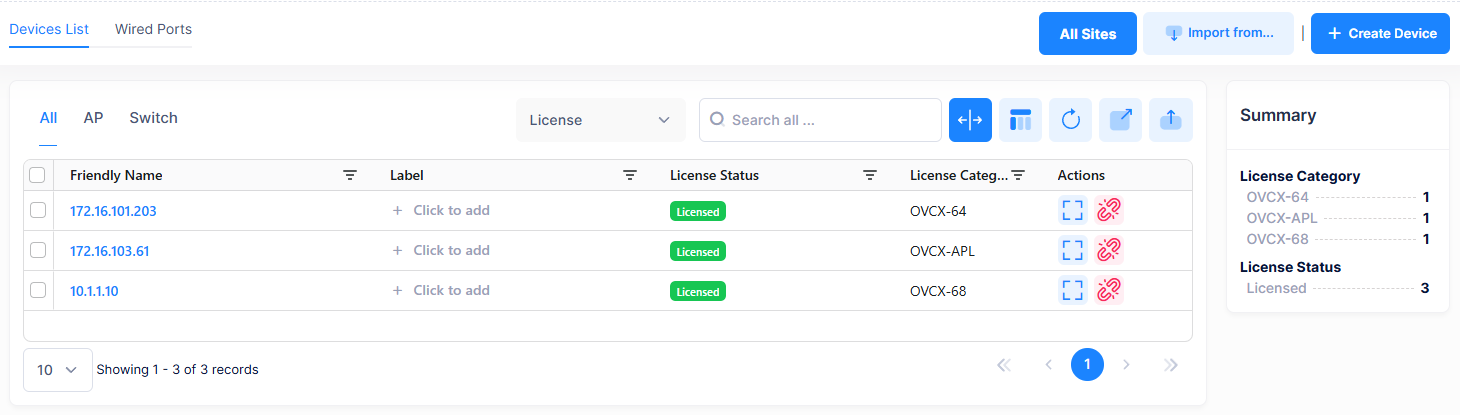
If the Organization is using a Trial License, then the License Device List view displays all devices with “Teaser” as the License Type. For example:
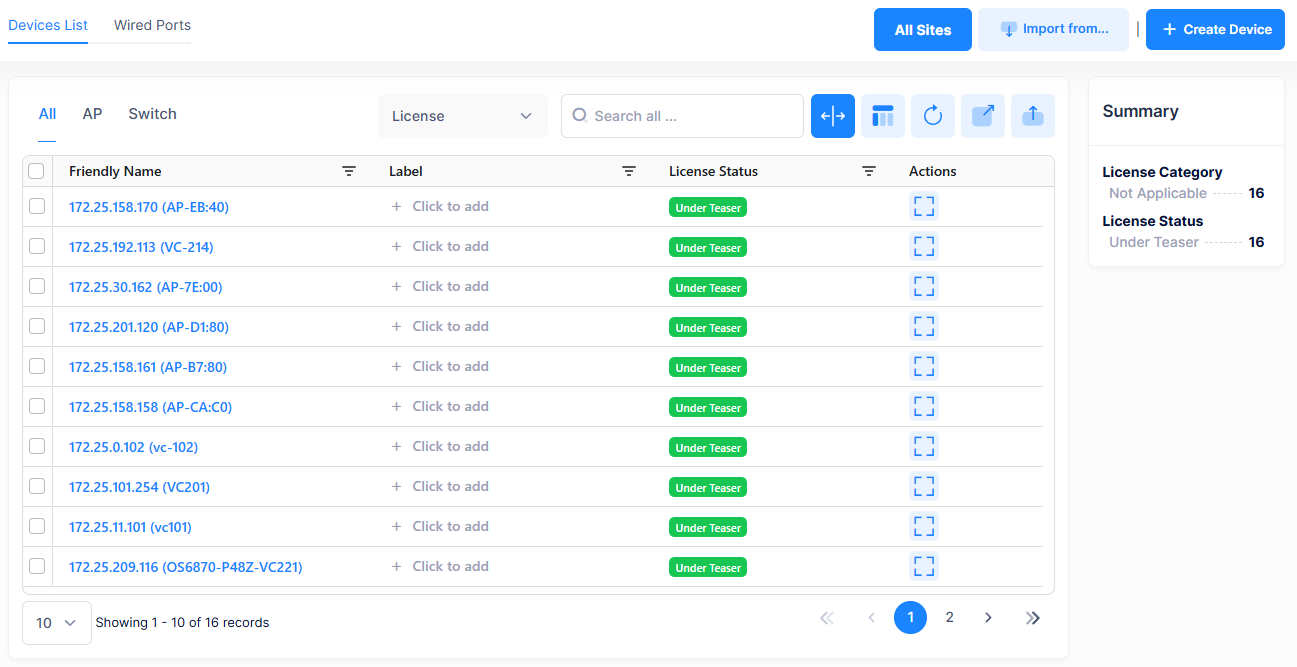
The following Device List fields are displayed when you select the License view:
Friendly Name - The name assigned to the device is derived from the Preferred Device Naming convention specified in the user preference settings. By default, the Friendly Name is set to IP Address (System Name).
Label - The label(s) assigned to the device. See the online help for Assigning Device Labels.
License Status - Indicates the type of licensed applied to the device: Licensed (CAPEX or Flexible Pay), Under Teaser (trial period license), Automatic Assigning (license is assigned when device calls home), or Unlicensed.
License Category - The license that is assigned to the device based on the subscription model: CAPEX Subscription or Flexible Pay.
CAPEX Subscription Model - There are eight license categories that are assigned based on the device model. See Using the CAPEX Model online help for more information.
Flexible Pay Model - Essential (APs and Essential switches) and Advanced (Advanced switches and Core switches). See Using the Flexible Pay Model online help for more information.
IPv4 Address (Reported By the Device) - The IP v4 address of the device.
IPv6 Address (Reported By the Device) - The IP v6 address of the device.
Serial Number - The Serial Number for the device.
MAC Address - The device MAC address.
Device Licensed Mode - The Device License mode of operation for the switch (NaaS, CAPEX, CAPEX Undecided). See the NaaS Device Licenses online help for more information.
Number of Licenses Used - The number of licenses used by the device.
Activated Licenses (Switch only) - The type of license available.
Actions Icons
The following icons are available under the “Actions” column in the License Device List view.
Additional Information - Displays the Device Information screen for the specific device.
Release/Assign License - Assigns or unbinds a license from a device.
License View Summary
The Summary panel located on the right side of the License view screen displays the License Categories in use and the License Status. This information is updated on the next automatic poll of the OmniSwitch.
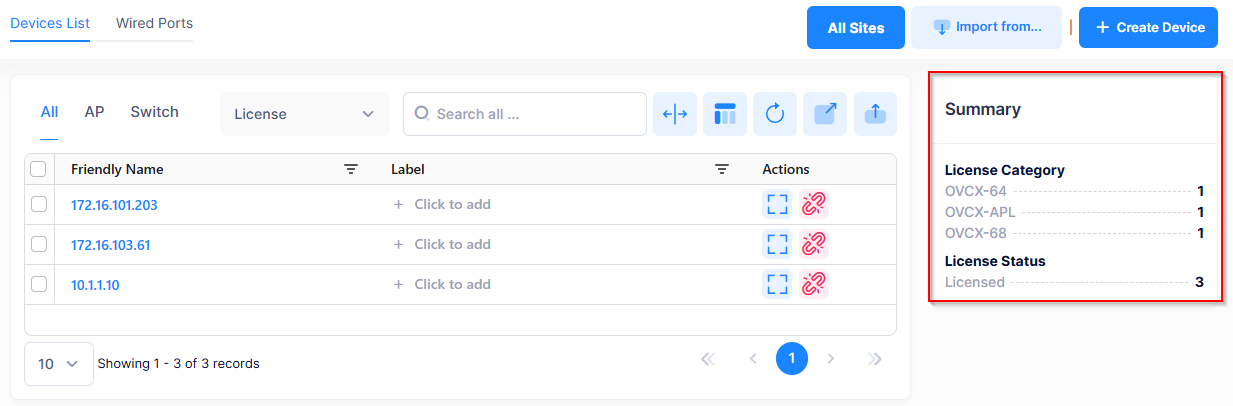
Use this summary to analyze the following:
License Category - The number of licenses assigned per each license category.
License Status - The number of devices assigned to each type of license.
You can also use the Summary panel links to display only the devices included in the count. For example, if you click on a License Category link, the Device List displays only those devices assigned to that category. To return to the full Device List display, click on the Clear Filters icon.
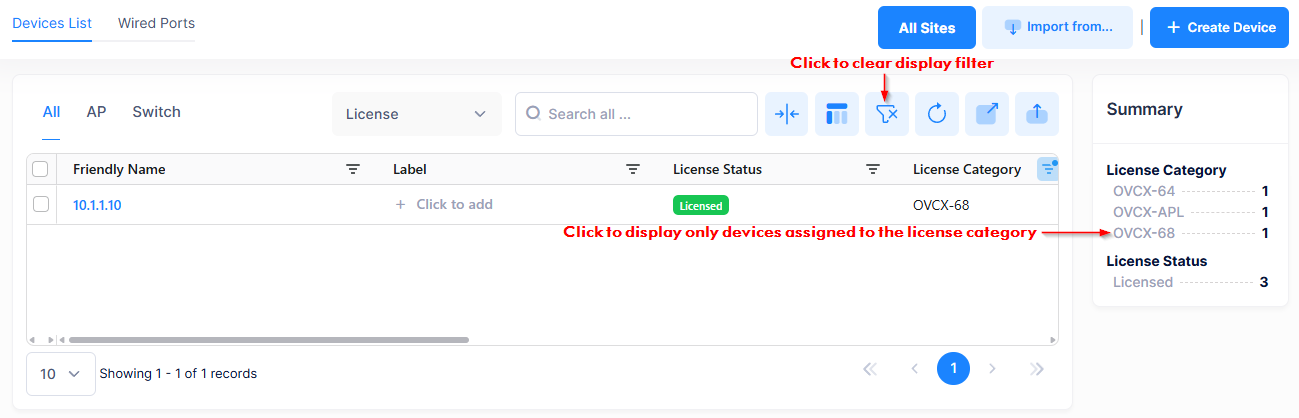
Model & Firmware Device List View
The Model & Firmware Device List view includes field definitions, action icons, and a Summary panel that provide information about the model numbers and software versions for each device in the Device Catalog.

The following Device List fields are displayed when you select the Model & Firmware view:
Friendly Name - The name assigned to the device is derived from the Preferred Device Naming convention specified in the user preference settings. By default, the Friendly Name is set to IP Address (System Name).
Label - The label(s) assigned to the device. See the online help for Assigning Device Labels.
Type - The model number for the device.
Current Software Version - The current software version for the device.
IPv4 Address (Reported By the Device) - The IP v4 address of the device.
IPv6 Address (Reported By the Device) - The IP v6 address of the device.
Part Number - The part number of the Access Point device or switch module/sub-module. Note that the “Part Number” field is displayed only in the Basic and Model & Firmware Device List views.
Upgrade Schedule (AP only) - The name of the Scheduled Upgrade to which the device is assigned.
If a schedule is specified, the device is updated only during the time window of the schedule.
If this field is blank, the device is updated on the next call home.
Desired Software - The "Desired Software Version" version configured for the device. The field will display the software version configured or "Do Not Upgrade".
Action Icons
Additional Information - Displays the Device Information screen for the specific device.
Set Desired Software Version - Opens the Set Desired Software Version screen from which you can specify the software version that a device(s) will be update to on the next call home. This allows you to trigger an upgrade without waiting for a scheduled upgrade that is associated with the device.
Schedule Software Upgrade (AP only) - Opens the Schedule Software Upgrade screen from which you can determine if the Access Point device is scheduled for a software update. You can also define or modify an upgrade schedule for the device.
Model & Firmware View Summary
The Summary panel located on the right side of the Model & Firmware view screen displays the number of device models and the current software versions. This information is updated on the next automatic poll of the OmniSwitch.
Note that if a device model is highlighted in the “Type” list, it signifies that OmniVista may not provide complete support for that model. This could result in unpredictable behavior.
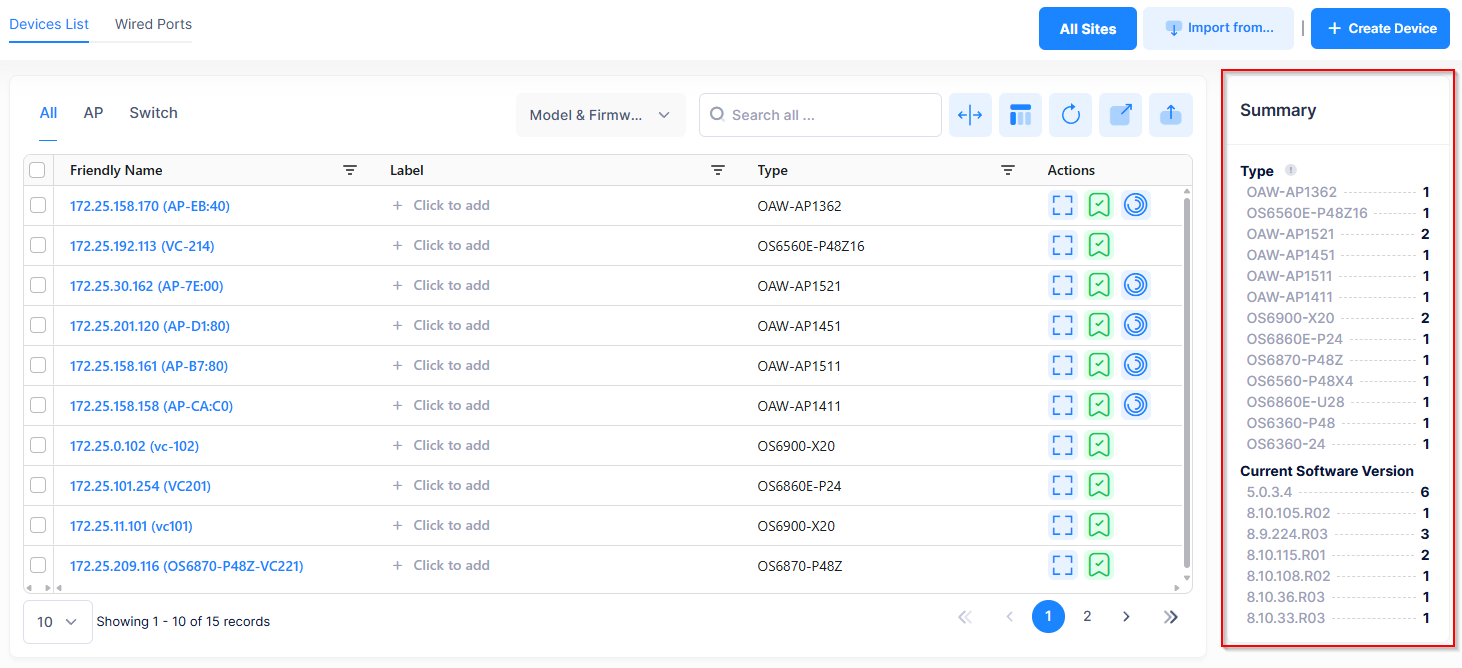
Use this summary to analyze the following:
Type - The number of each type of device model.
Current Software Version - The number of devices running the listed software version.
You can also use the Summary panel links to display only the devices included in the count. For example, if you want to see all Access Points running AWOS 5.0.3.4, click on “5.0.3.4” under “Current Software Version”. To return to the full Device List display, click on the Clear Filters icon.
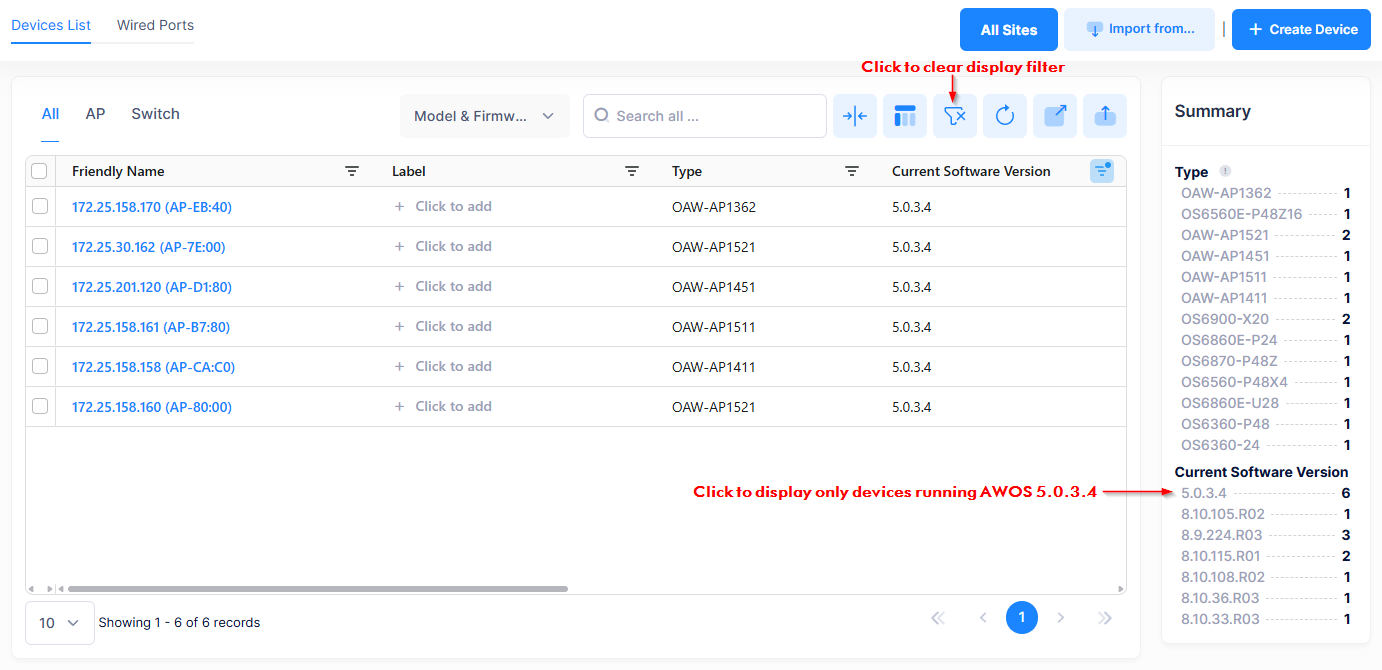
Display Information for a Specific Device
Click the Additional Information icon in the “Actions” column next to the Device List entry to display the Device Information screen. The information displayed on this screen is defined below.
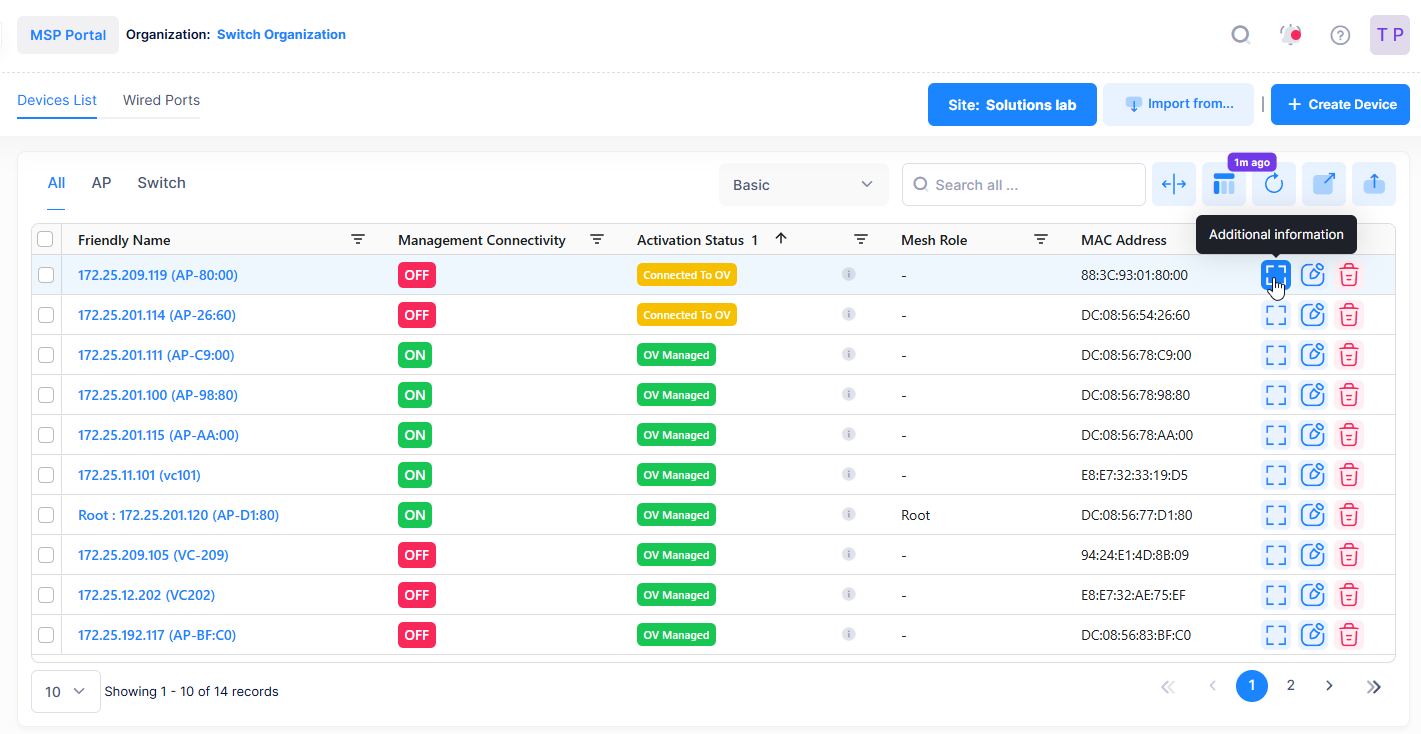
The following is displayed for each device:
Basic Information, Location, and Initial Configuration Information
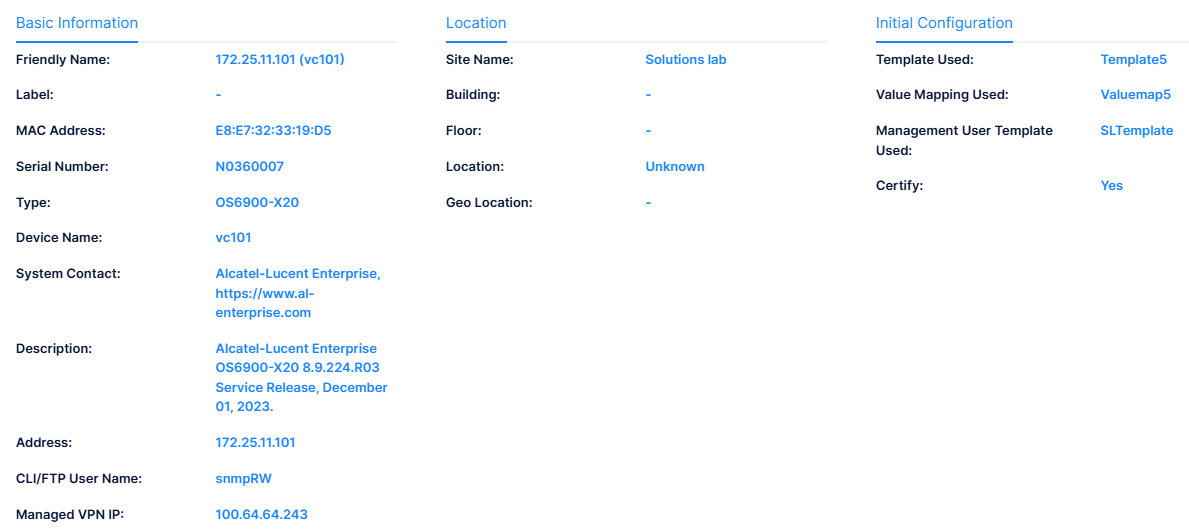
Basic Information
Friendly Name - The name assigned to the device is derived from the Preferred Device Naming convention specified in the user preference settings. By default, the Friendly Name is set to IP Address (System Name).
Label - The label(s) assigned to the device. See the online help for Assigning Device Labels.
MAC Address - The device MAC address.
IPv4 Address (Reported By the Device) (AP only) - The IP v4 address of the AP device.
IPv6 Address (Reported By the Device) (AP only)) - The IP v6 address of the AP device.
Serial Number - The Serial Number for the device.
Type - The model number for the device.
Device Name - The name associated with the device. This field is not available when you are adding a device to the Device Catalog; however, you can edit the name once the device is fully managed. Note that for switches, the device name displayed is the same name displayed with the show system CLI command.
System Contact - Contact information for the device.
Description - The description for the device. This field is configurable when adding an AP to the Device Catalog, but is not configurable when adding a switch to the Device Catalog. The description displayed for the switch is the same description displayed with the show system CLI command. In addition, you cannot edit the switch description through the OmniVista Cirrus UI.
Address (Switch only) - The IP address of the Switch.
CLI/FTP User Name (Switch only) - The user name that OmniVista will use to establish CLI/FTP sessions with the managed devices. The user name specified will be used to auto-login to devices when CLI sessions are established. It will also be used to perform FTP with the device when configuration files are saved and restored.
Access Point Group (AP only)- The name of the Access Point group to which the device belongs.
RF Profile (AP only) - The Radio Frequency (RF) Profile that defines a wireless RF configuration for the Access Point.
BLE MAC (AP only) - The MAC address for the AP beacon, if applicable.
Managed VPN IP - The public WAN IP address through which the OpenVPN tunnel is established.
Location
Site Name - The name of the site on which the device is declared.
Building - The name of the building in which the device is located.
Floor - The name of the floor on which the device is located.
Location - Where the device is physically located.
Geo-Location - GPS Coordinates of the localized device.
Initial Configuration (Switch only)
Template Used - The name of the CLI-Based Provisioning Template that was used to push a configuration to the Switch during the onboarding process.
Value Mapping Used - If the Provisioning Template contained variables, this field displays the name of the Value Mapping that is used to define the variables.
Management User Template Used - The name of the Management User Template that contains the login credentials that OmniVista Cirrus will use to connect with the Switch. The Default Management User Template credentials are used unless another template was specified.
Certify - Indicates if the configuration was saved to the Certify directory on the Switch (Yes or No).
State and Version, Status, License, Data VPN, and Other Information
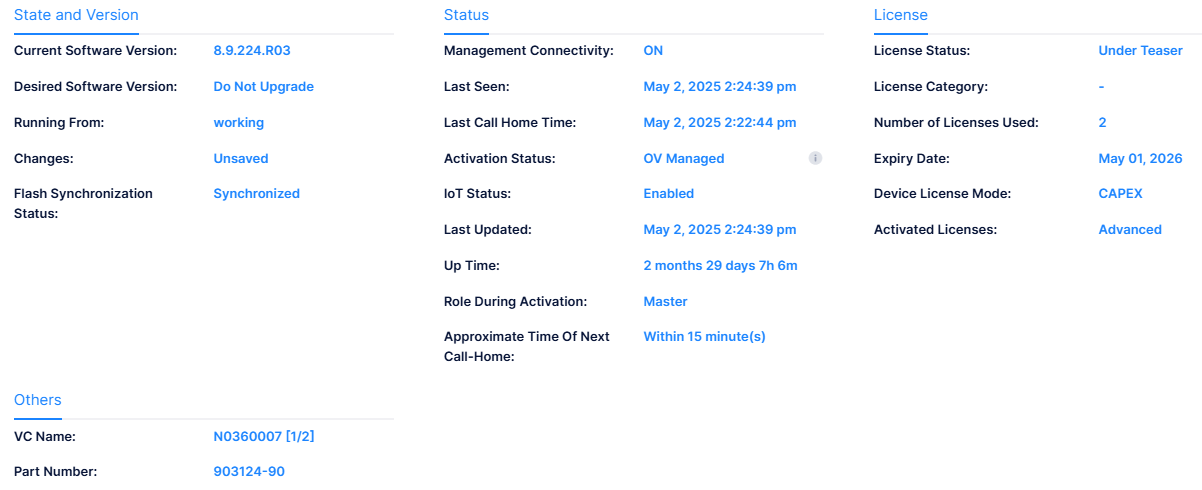
State and Version
Current Software Version - The current software version for the device.
Desired Software - The "Desired Software Version" version configured for the device. The field will display the software version configured or "Do Not Upgrade".
Running From (Switch only) - Indicates whether the switch is running from the Certified directory or from the Working directory. The directory structure that stores the Switch image and configuration files in flash memory is divided into two parts:
The Certified directory contains files that have been certified by an authorized user as the default configuration files for the switch. When the switch reboots, it will automatically load its configuration files from the certified directory if the switch detects a difference between the certified directory and the working directory.
The Working directory contains files that may or may not have been altered from those in the certified directory. The working directory is a holding place for new files to be tested before committing the files to the certified directory. You can save configuration changes to the working directory. You cannot save configuration changes directly to the certified directory.
Changes - Indicates the state of changes made to the device configuration. This field can display the following values:
Certified - Changes were saved to the working directory, and the working directory was copied to the certified directory. The working directory and the certified directory are thus identical.
Uncertified - Changes were saved to the working directory, but the working directory was not copied to the certified directory. The working directory and the certified directory are thus different.
Unsaved - Changes were made to the running configuration of the device, but the changes were not saved to the working directory. For Stellar APs, an unsaved configuration may not be an issue because when APs reboot, they always receive and build their configuration from OmniVista. Saving the configuration on Stellar APs is helpful if an AP reboots and OmniVista is not reachable. In this case, APs use the previously saved configuration.
Blank - When this field is blank, the implication is that OmniVista knows of no unsaved configuration changes and assumes that the working and certified directories in flash memory are identical.
Flash Synchronized Status (Switch only) - Whether the Primary CMM's working directory is identical to the working directory on the other CMM module (if present).
Synchronized - The primary CMM's working directory is identical to the working directory on the secondary CMM. Note that if a switch is in Virtual Chassis (VC) mode, and it is VC of 1, the Synchronized Status is always "Synchronized".
Not Synchronized - The primary CMM's working directory is not identical to the working directory on the secondary CMM.
Not Applicable - Only one CMM module is installed.
Unknown - The synchronization state is unknown.
Status
Management Connectivity - The following management connectivity values indicate the various stages of device connectivity with OmniVista Cirrrus.
Blank - The device is in an initial state (not yet onboarded).
On - When a device is successfully provisioned or OmniVista Cirrus receives heartbeat from the device, management connectivity transitions to “On”.
Unknown - If OmniVista Cirrus does not receive any heartbeat, the management connectivity status transitions from “On” to “Unknown”.
Off - After a certain amount of time with no heartbeat, the management connectivity status transitions from “Unknown” to “Off”.
Last Seen - Date and time Access Point activity was last seen by the OmniVista cloud Infrastructure.
Last Call Home Time - The date and time the device last called home.
LACP Status (AP only) - Indicates whether or not the Access Points supports link aggregation (Supported/Unsupported).
Link Status (AP only) - The LACP link state (Up/Down).
Activation Status- The real-time device activation/provisioning status for the device, if applicable (for example, Waiting for Validation, First Contact Pending, OV Managed). Device Status error messages/failure states are detailed in the Troubleshooting section with explanations and possible solutions.
First Contact Pending - Device has been validated. OmniVista Cirrus is waiting for the device to connect to it. Once the user connects the device to the network, the device will be ready for limited (unlicensed device) or full management (licensed device).
Obtaining Certificate - Device has contacted the OmniVista Cirrus Server and the server is creating a digital certificate that is used in creating the secure VPN channel between your device and the OmniVista Cirrus Server.
Certificate Previously Issued - A certificate was previously provided to this network device but it has contacted OmniVista Cirrus without it.
Failed To Get Certificate - Device has contacted the OmniVista Cirrus Server and the server attempted to create a certificate to achieve a more secure communication but the attempt has failed.
Registered - Device has successfully registered with OmniVista Cirrus and is ready for limited management.
Upgrade - Device software version will be or is being upgraded.
Upgrading - Device is in the process of upgrading its software.
Upgrade Failed - Device software version upgrade failed.
Assigned - Device has contacted OmniVista Cirrus and was found to be assigned to your account. The device is in the process of becoming fully managed.
VPN Configuring - Device is in the process of configuring a secure transport channel for connecting to OmniVista Cirrus.
Factory Reset Required - The VPN profile was changed/updated. A Factory Reset is required on the device.
Connected to OV - Device has connected to OmniVista Cirrus over a secure transport channel and will proceed with provisioning, if required.
Provisioning - Device is in the process of receiving configuration information from the Provisioning application, before it is ready for full management.
Provisioning Failed - Device was unable to process the provisioning configuration sent by the Provisioning application, or OmniVista Cirrus was unable to discover the device. See the Troubleshooting section for possible solutions to the problem.
OV Managed - Device is ready for full management.
Unsupported Device Model - OmniVista Cirrus does not support the device.
PKI Update - Indicates there are new Public Key Infrastructure (PKI) parameters available for the device on the next call-home. This can include one or more of the following:
New Device Private Key
New Device Public Key
New Device CSR
New Device Certificate
Updated CA Signing Chain.
IoT Status - Indicates if IoT is enabled or disabled (the default) for the device. When enabled, OmniVista collects IoT information for endpoints connected to the device.
Last Updated - The date and time the device was last updated.
Up Time - The amount of time the device has been "Up" since the last time it was "Down" or rebooted.
Role During Activation - The role of the device during activation (Master, Slave).
Approximate Time of Next Call-Home - The approximate amount of time until the next call home.
License
License Status - Indicates the license type applied to the device: Under Teaser (trial period license), Automatic Assigning (licensed is assigned when device calls home), or Unlicensed.
License Category - The license that is assigned to the device based on the subscription model: CAPEX Subscription or Flexible Pay.
CAPEX Subscription Model - There are eight license categories that are assigned based on the device model. See Using the CAPEX Model online help for more information.
Flexible Pay Model - Essential (APs and Essential switches) and Advanced (Advanced switches and Core switches). See Using the Flexible Pay Model online help for more information.
Number of Licenses Used - The number of licenses used by the device.
Expiry Date - The date and time the license expires.
Device Licensed Mode - The Device License mode of operation for the switch (NaaS, CAPEX, CAPEX Undecided). See the NaaS Device Licenses online help for more information.
Activated Licenses (Switch only) - The type of license available.
Data VPN Settings (AP only) - The name of the Data VPN Server Profile assigned to the AP. The Data VPN Server Profile defines VPN Server settings used by the AP to access remote functionality. The Data VPN Server Profile is assigned to a provisioning configuration, which provides configuration information for the AP Group to which the AP belongs.
Others
AP Mgmt Mode
OVNG - AP is managed by OmniVista Cirrus 10.
OVCLOUD - AP is managed by OmniVista Cirrus 4.
Cluster - AP was added to the Device Catalog, but is still in Cluster mode and is not being managed by OmniVista Cirrus 10. You can move the device to "Cloud" by licensing (if necessary) and restarting the activation process on the device.
LED Mode (AP only) - The LED Mode configured for the Access Point.
Normal Mode (Default) - The LED displays in normal mode (Red/Green/Blue).
Night Mode - The LED indicator is shut off.
Blink Mode - LED alternately blinks Red/Green/Blue so that you can visually locate the AP(s).
AP Work Mode - The Access Point work mode:
AP Basic - Access Point is serving wireless clients
Mesh Mode - Access Point is working as a wireless mesh node.
Bridge Mode - Access Point is working as a wireless bridge node.
Mesh Role (AP only) - The role of an Access Point that is operating in mesh mode (Root, Repeater).
Upgrade Schedule (AP only) - The name of the Scheduled Upgrade to which the device is assigned.
If a schedule is specified, the device is updated only during the time window of the schedule.
If this field is blank, the device is updated on the next call home.
VC Name (Switch only) - If the Switch is participating in a Virtual Chassis (VC) configuration, this field displays the name of the VC configuration.
Part Number - The part number of the Access Point device or switch module/sub-module.
Switch Modules
The OmniVista Cirrus 10 polling interval is once an hour to collect switch module information. If some information appears out of date, wait until the next polling interval.
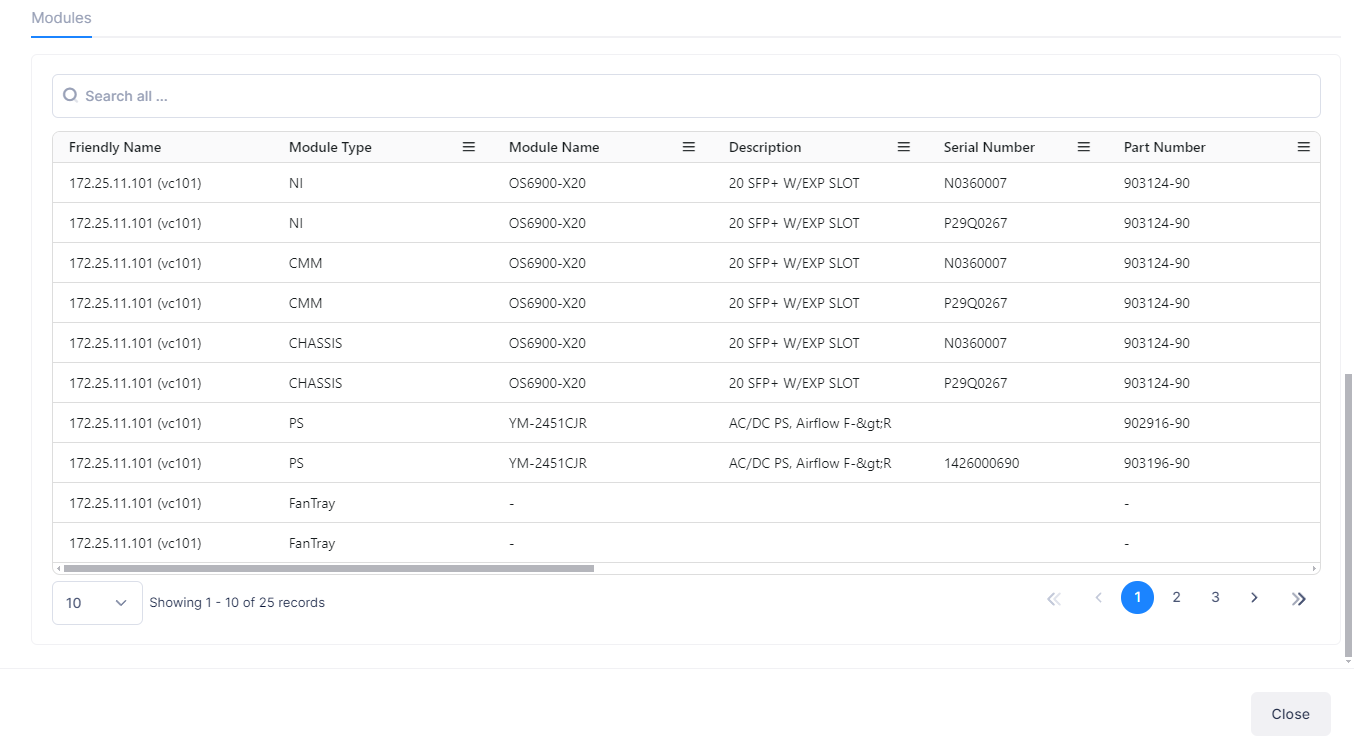
Modules (Switch only) - Provides the following detailed information about the switch modules:
Friendly Name - A user-definable name for the device. If no name was configured, the IP address of the device is displayed.
Module Type - The physical type of module or submodule in this physical location (e.g., Chassis, NI). Note that the value for this field displays as "Unknown" for a brief period while a newly-installed module or submodule is identified.
Module Name - The manufacturer's name for the module (e.g. OS6850--C48, OS6850-BPS-PS).
Description - The user-definable description of this particular module or submodule. The module description can be defined through SNMP.
Serial Number - The serial number of the module or sub-module.
Part Number - The part number of the module or sub-module.
MAC Address - The base MAC address for the module or submodule. If not applicable, the field will be blank.
OS Version - The OS version number running on the module. If not applicable, the field will be blank.
Uboot/Miniboot Version - The U-Boot version running on the module. If not applicable, the field will be blank.
HW Revision - The hardware revision number for the module. If not applicable, the field will be blank.
Firmware Version (FPGA) - The version/revision level of the module or submodule firmware. If not applicable (e.g., Power Supply), the field will be blank or displays “0.0”.
Manufacturer Name - The manufacturer of the module.
License - Additional licenses (other than the Core License) active on the module (e.g., Advanced), if applicable.
Slot - The slot in the chassis where the module resides. If not applicable, the field will be blank.
