Auditing the OmniSwitch Golden Configuration
You can audit the Running Configuration of a switch by designating the configuration as a Golden Configuration. Once the Golden Configuration is set, an automatic audit function will compare the Running Configuration to the Golden Configuration to detect any changes. If any differences are found during the audit, OmniVista Cirrus will raise alerts.
The Device List provides a dedicated “Configuration” view that allows you to view configuration information for your OmniSwitch devices, manage Golden Configuration settings, and perform auditing functions. In addition, a Summary panel displays statistics that you can use to analyze configuration changes and the Golden Configuration status.
By default, the “Connectivity” Device List view is selected. To select the “Configuration” view, click on Configuration.
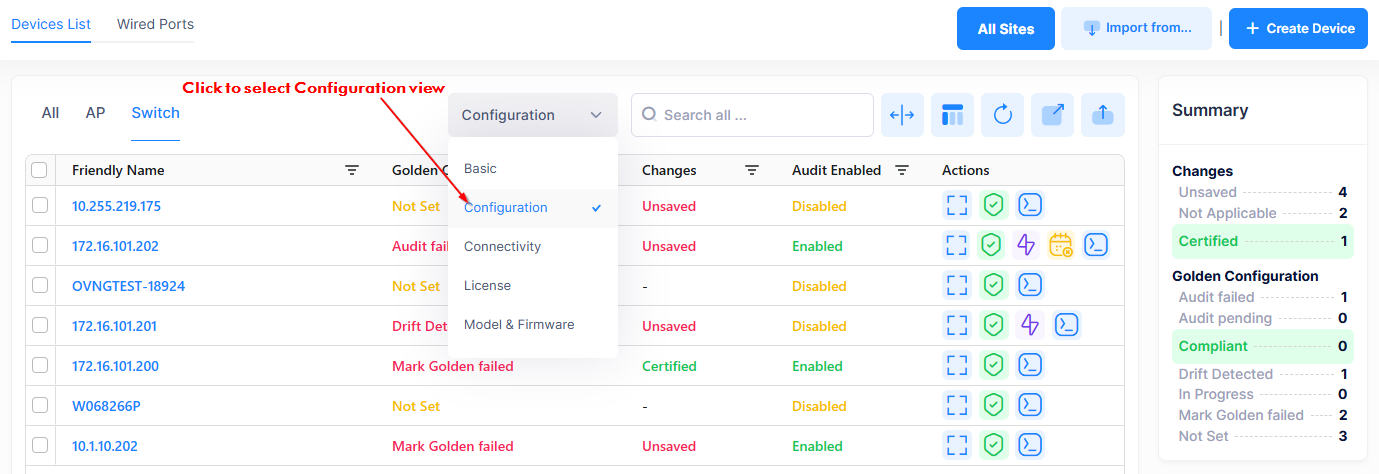
The Device List view changes to the following Configuration view:
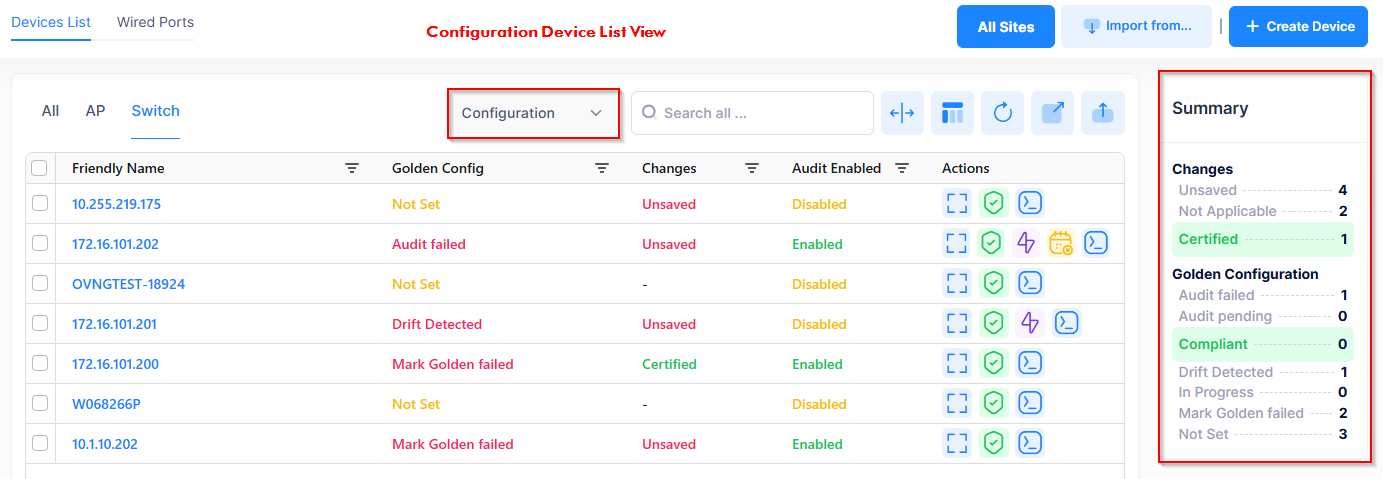
The Configuration view includes a list of switches known to the Organization with the following information:
Whether or not a Golden Configuration is marked for each switch.
A Summary panel that provides Golden Configuration and Auditing statistics for all the switches.
See the Device List Configuration View online help for more information.
Setting the Golden Configuration
To mark the Running Configuration as the Golden Configuration, select the switch, then click on Actions to select Mark as Golden Config from the Configuration Management menu. You can also click on the Mark as Golden Config icon under the “Actions” column next to the switch entry.
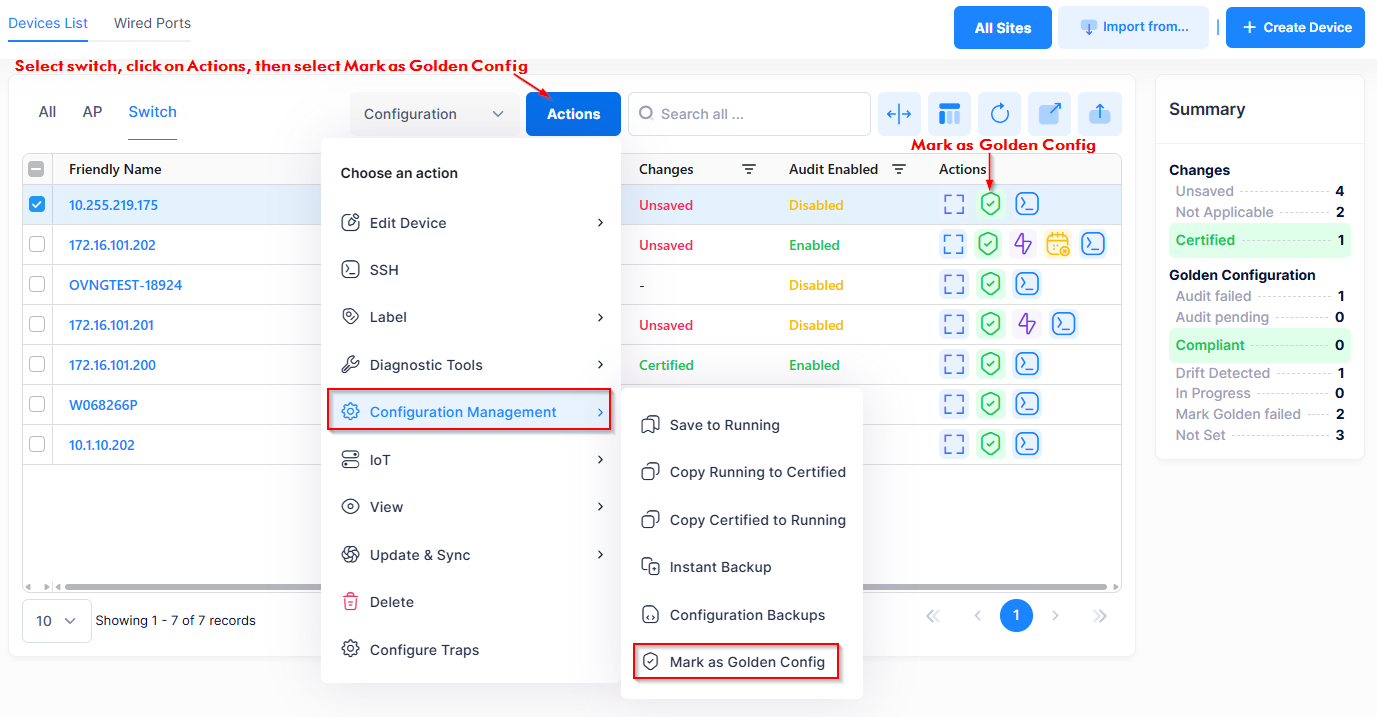
The following confirmation message appears to notify you of any selected devices with an unsaved configuration:
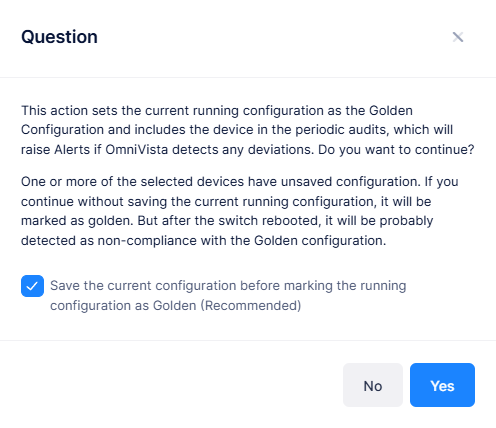
Saving the current configuration before marking the Running Configuration as the Golden Configuration is highly recommended. This option is enabled by default and performs a write memory flash-synchroCLI command on the switch to save and certify the current configuration. Click Yes to mark the current Running Configuration as the Golden Configuration for the selected devices.
When the Golden Configuration is marked for a device, a periodic audit of the Running Configuration is automatically started and the following icons appear next to the device entry under the “Actions” column, as shown below.
Perform Audit - Triggers an immediate audit.
Pause/Resume Periodic Audit - Click to pause or resume the periodic audit. By default, a periodic audit is performed once a day. You can set the time of day that the audit is performed by configuring the Audit Configuration setting on the Basic Settings screen.
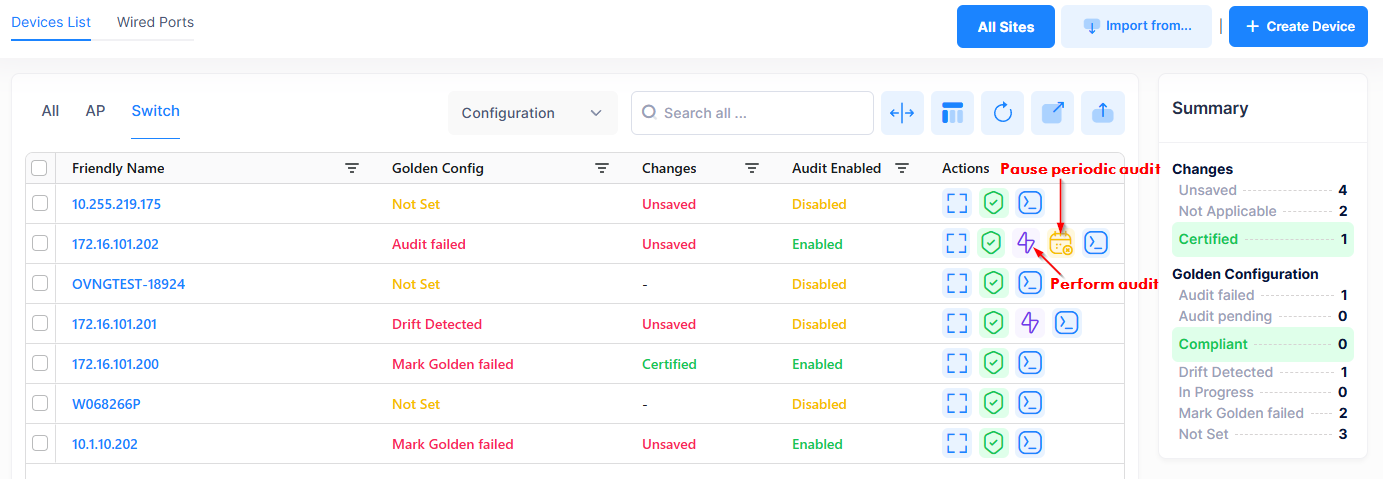
Removing a Golden Configuration
To remove a Golden Configuration designation for a switch, select the switch, then click on Actions to select Unmark as Golden Config from the Configuration Management menu.
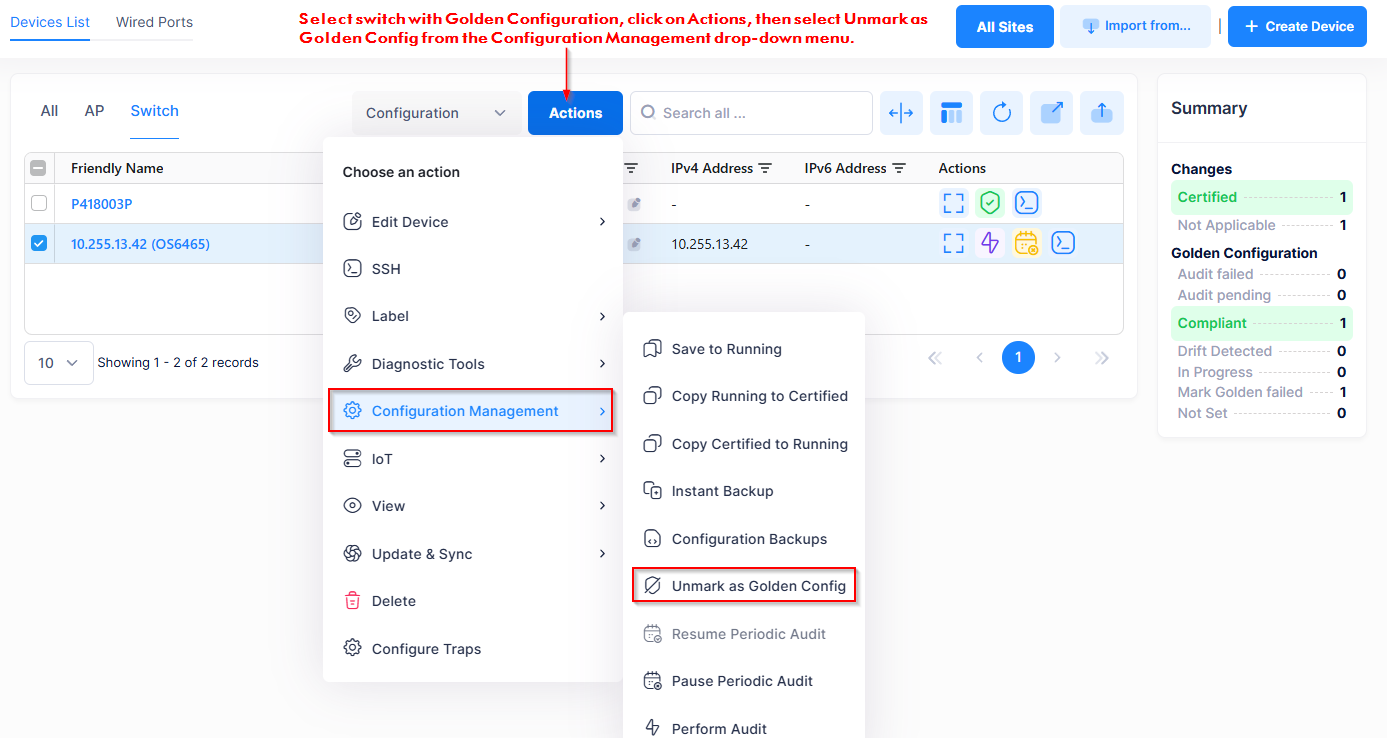
The following warning message appears listing the device(s) that you have selected to remove the Golden Configuration:
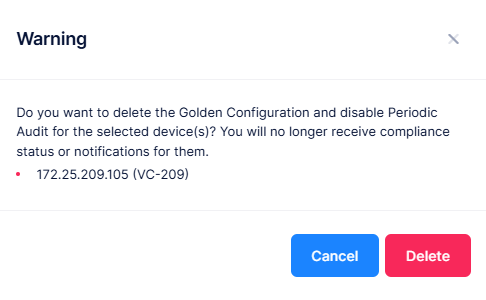
Click on Delete to confirm removing the Golden Configuration from the selected device(s). Note that removing the Golden Configuration automatically disables the periodic auditing for the device(s).
Configuration View Summary
The Summary panel located on the right side of the Configuration view screen, provides configuration statistics that are updated on the next automatic poll of the OmniSwitch.
The OmniVista Cirrus 10 polling interval is once an hour to collect switch information. If some information appears out of date, wait until the next polling interval.
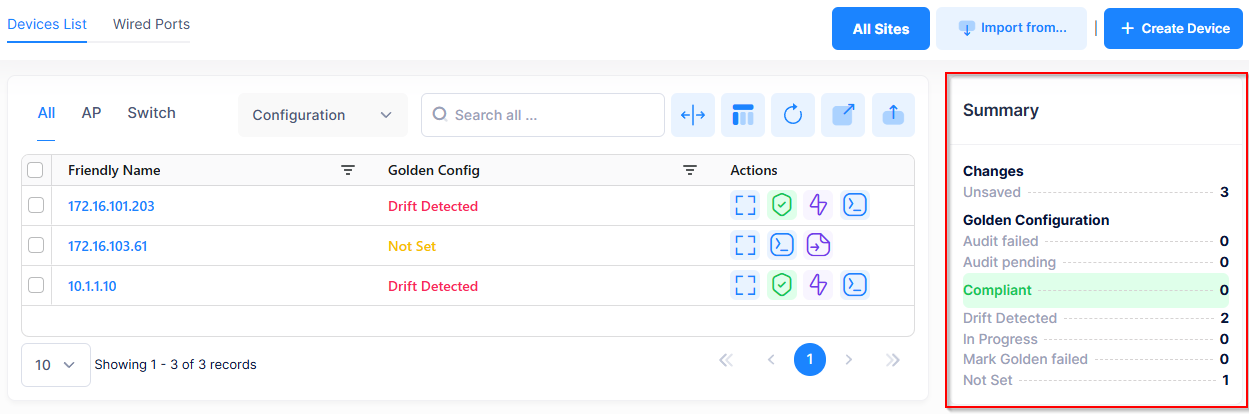
The Configuration Summary panel provides the following information:
Changes - Provides statistics for the number of changes to switch configurations.
Certified - The number of Running configurations that are saved to the Certified Directory on the switch.
Unsaved - The number of Running Configurations that are not saved.
Uncertified - The number of Running Configurations that are not saved to the Certified Directory on the switch.
Not Applicable - The number of devices that changes to the Running Configuration does not apply.
Golden Configuration - The Golden Configuration statistics for all of the switch configurations.
Audit failed - The number of configuration audits that failed.
Audit pending - The number of periodic configuration audits that are pending.
Compliant - The number of managed switches with a set Golden Configuration that does not differ from the Running Configuration per the last periodic audit.
Drift detected - The number of switches where a difference was detected between the Golden Configuration and the Running Configuration. When a drift is detected, OmniVista raises an Alert. See Restoring a Drifted Configuration for more information.
In Progress - The number of Running Configurations where the marking as Golden is not yet completed.
Mark Golden failed - The number of configurations where the attempt to mark the Running Configuration as Golden failed.
Not Set - The number of configurations that do not have a Golden Configuration designated.
Restoring a Drifted Running Configuration
When a drift occurs between the Running Configuration and the saved Golden Configuration, you can view both configurations to compare the differences. In addition, you can restore the Golden Configuration and/or copy the Running and Golden Configuration contents.
A drift counter is listed under the “Global Configuration” section of the Summary panel. Click on the “Drift Detected” link to display only those switches with a Running Configuration different from the Golden Configuration.
To view and compare the Running and Golden Configurations for a drifted switch, select the switch, click on Actions and select “View Device Configuration” from the Configuration Management menu or click on Drift Detected in the “Golden Config” field. You are then redirected to the Device Detail screen for the selected switch.
The “View Device Configuration” action is only available when a drift is detected for the selected switch.

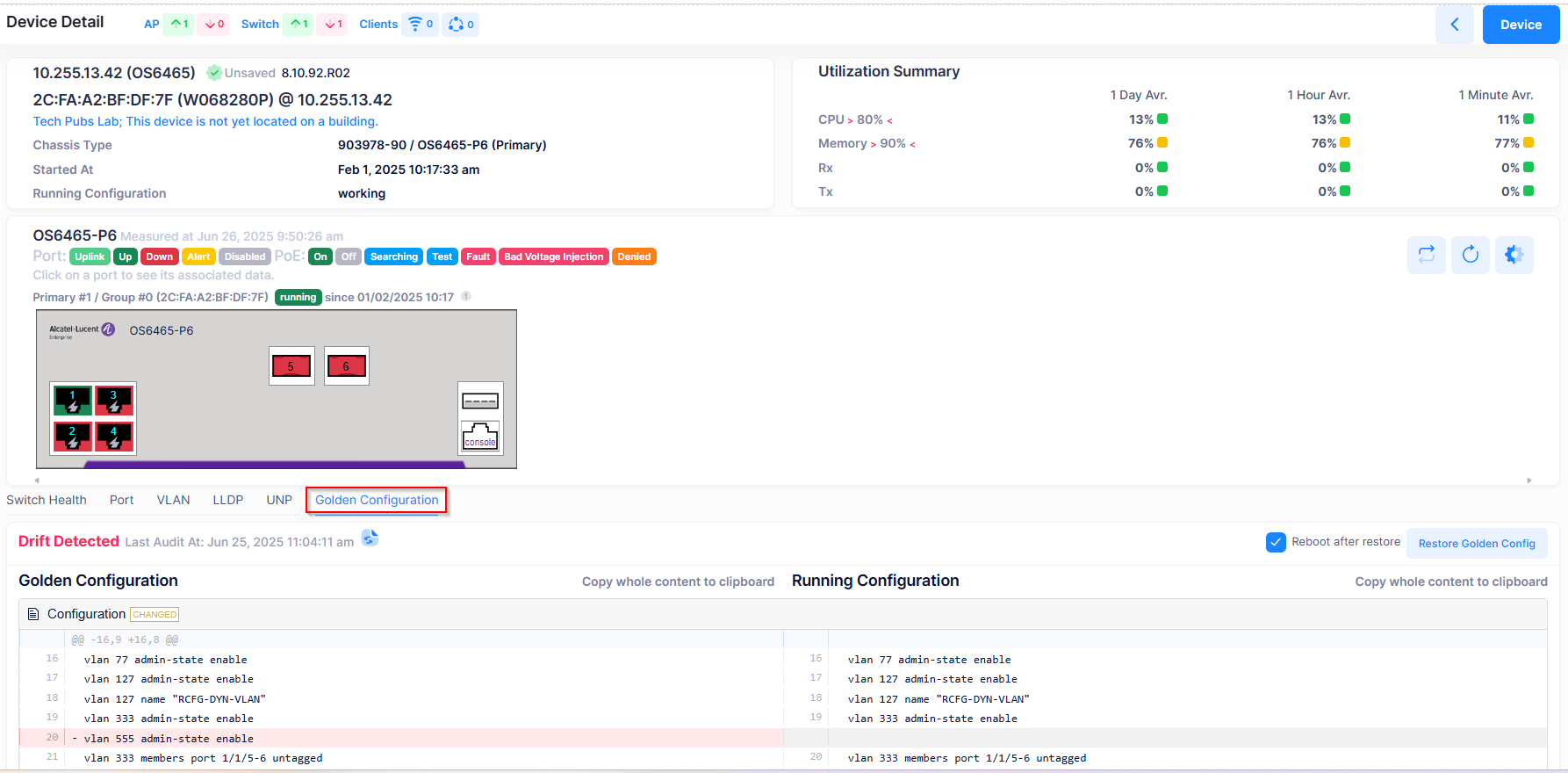
The Device Detail screen displays a comparison between the saved Golden Configuration and the current Running Configuration. Objects removed are highlighted in red; objects added are highlighted in green. For example:
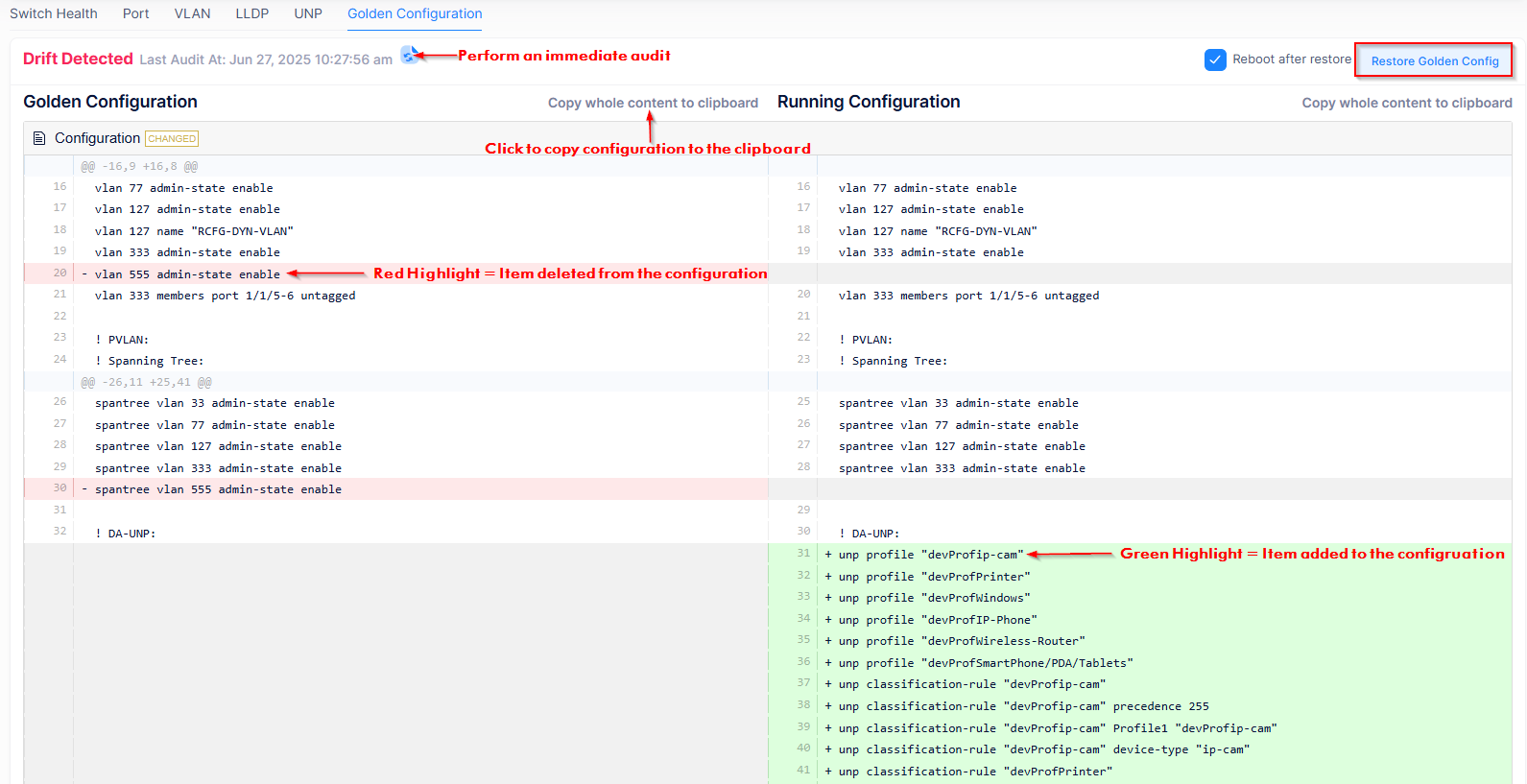
You can perform any of the following actions from the Golden Configuration tab on the Device Detail screen:
View the differences between the saved Golden Configuration and the Running Configuration.
Copy the Golden and/or Running Configuration to the clipboard.
Determine the date and time the Drift was detected.
Perform an immediate audit of the switch configuration.
Click on Restore Golden Config to restore the Golden Configuration as the device configuration for the switch. By default, the “Reboot after restore” option is selected. Consider the following when you select this action:
Restore Golden Configuration with the “Reboot after restore” option selected
The Golden Configuration is copied to the switch as the new Running Configuration and reloads the switch.Restore Golden Configuration with the “Reboot after restore” option is not selected
The Golden Configuration is copied to the vcboot.cfg of the switch as the new configuration file and the switch is not reloaded. The current Running Configuration for the switch remains.
