OmniVista Legacy Requirements for Analytics Only Mode
The prerequisites in this section are required only if OmniVista Cirrus 10 is going to analyze data sent from Access Point devices that are already managed through OmniVista Legacy (OmniVista 2500 NMS or OmniVista Cirrus 4). These devices are declared in OmniVista Cirrus 10 as Analytics Only devices; they are not configurable from the OmniVista Cirrus 10 user interface.
The requirements in this section do not apply to Access Point devices that are declared as Full Management devices (directly configured and managed through the OmniVista Cirrus 10 user interface).
To ensure the necessary communication between Analytics Only Access Points and OmniVista Cirrus 10, complete the following requirements for OmniVista Legacy.
Check your OmniVista Legacy Build number:
You need to use your existing OmniVista Legacy instance to configure the correct Analytics URL to apply to your Access Points.
The following minimum OmniVista Legacy software versions are required:
For OmniVista 2500 NMS: R4.7R1 GA
The build number can be downloaded from the following URL (Password: omnivista):
http://shuttle.netaos.us:8000/d/191d3ec743/
For OmniVista Cirrus: OmniVista Cirrus 4.7.1
Configure the required Analytics/QoE URL on your Access Points:
Sign in to your OmniVista Legacy instance.
Access the Network - AP Registration - AP Group page.
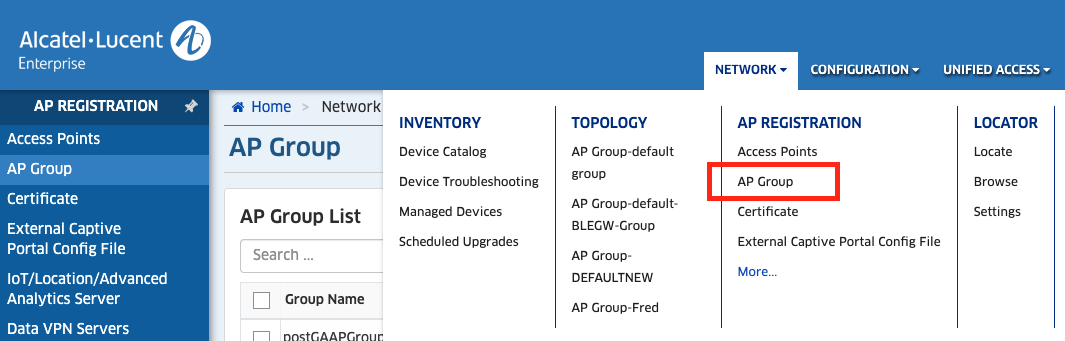
3. Please select the Network - AP Registration - IoT/Location/Advanced Analytics Server option:
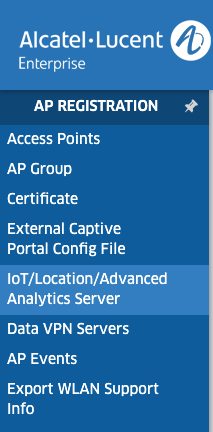
4. From this page, click on the Add icon to create a new server:
The existing “Simple Event Collection” profile is used by OmniVista Legacy to display events on the AP Events page.
Please create a new profile that will allow emitting data to the OmniVista Cirrus 10 system.
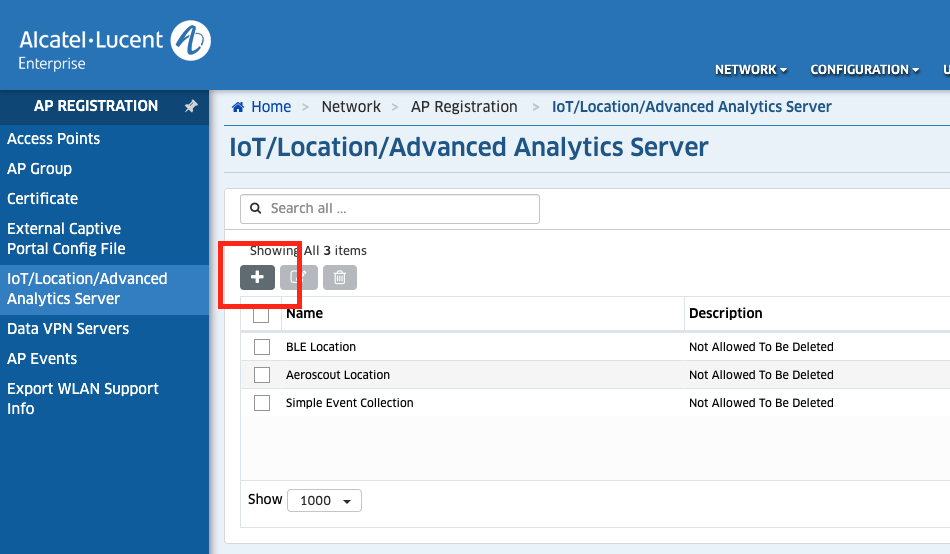
5. Enter a profile Name, select the OmniVista Cirrus Advanced Analytics option from the Engine Type drop-down menu, then enter the Broker URL in the Server IP/Host field (depending on the region in which you will create your OmniVista Cirrus 10 account):
EU region: broker.eu.analytics.ovng.myovcloud.com Port: 9093
Americas region: broker.us.analytics.ovng.myovcloud.com Port: 9093
Note that if you are an APAC region customer, you will need to do the following to complete the steps to configure your APs to operate in Analytics Only mode:
Restart a subscription for OmniVista Cirrus 10 on either the EU or Americas Broker URL.
Select the Broker URL for either the EU or Americas region; an APAC Broker URL is not available.
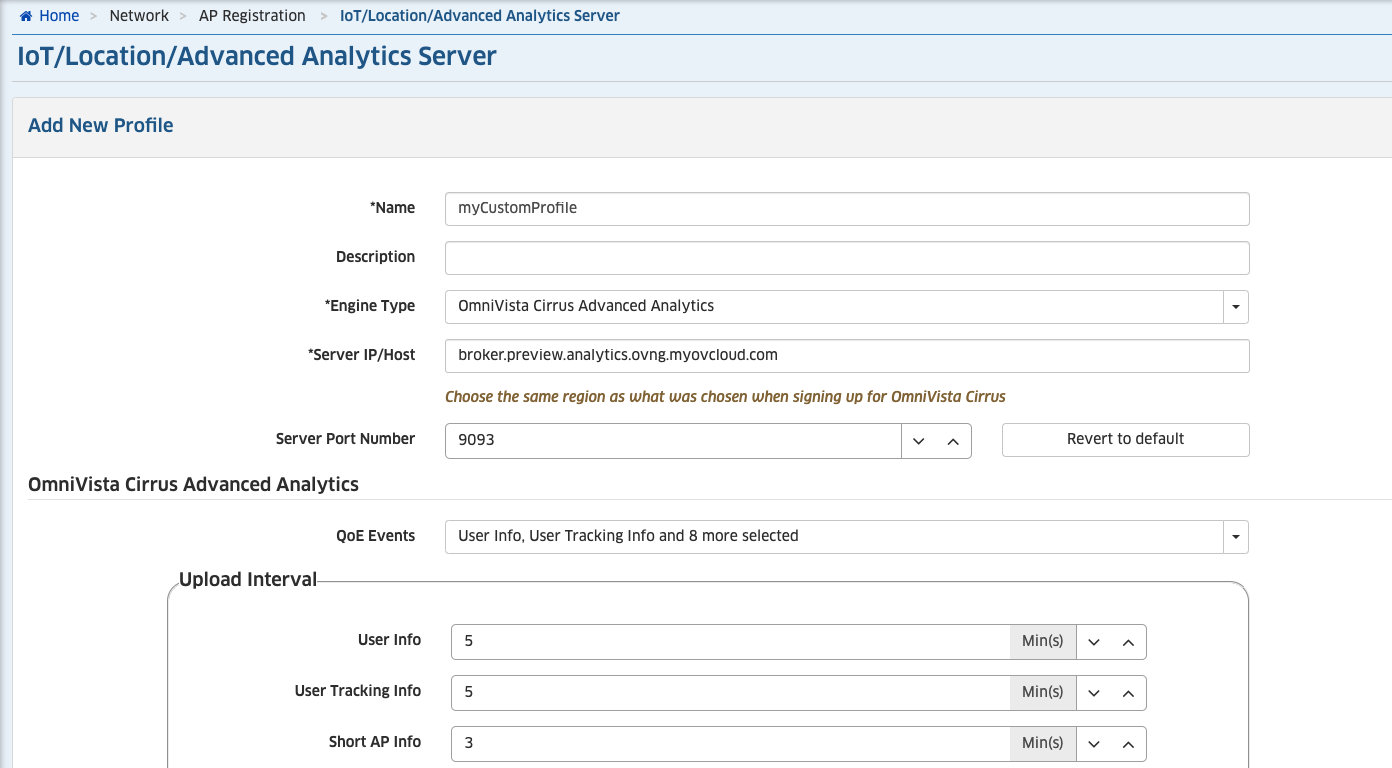
6. Click on the Create button to add the server profile. Once created, it should appear on the list:
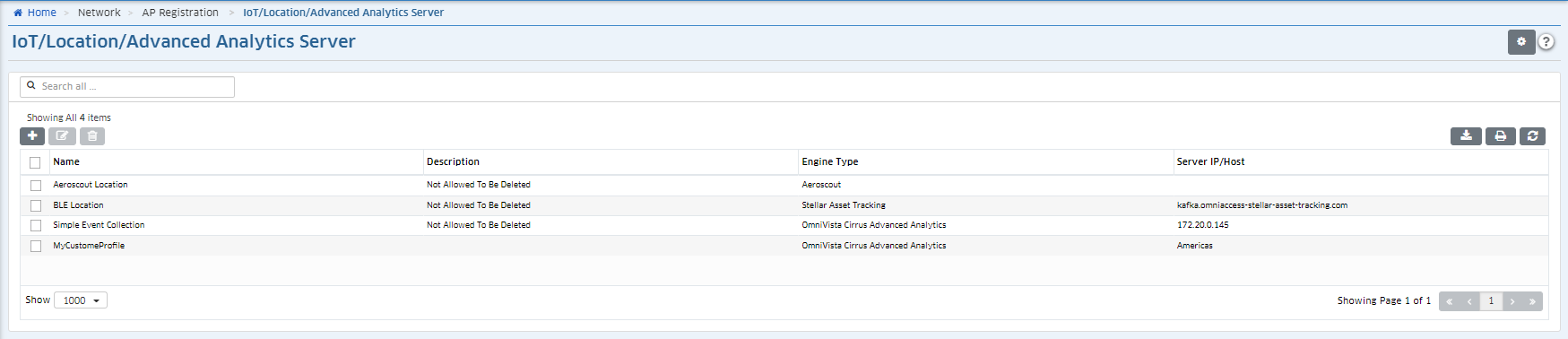
7. Select the AP Group option from the AP Registration menu and select an AP Group on which you want to apply the Advanced Analytics feature. Click on the Edit button:
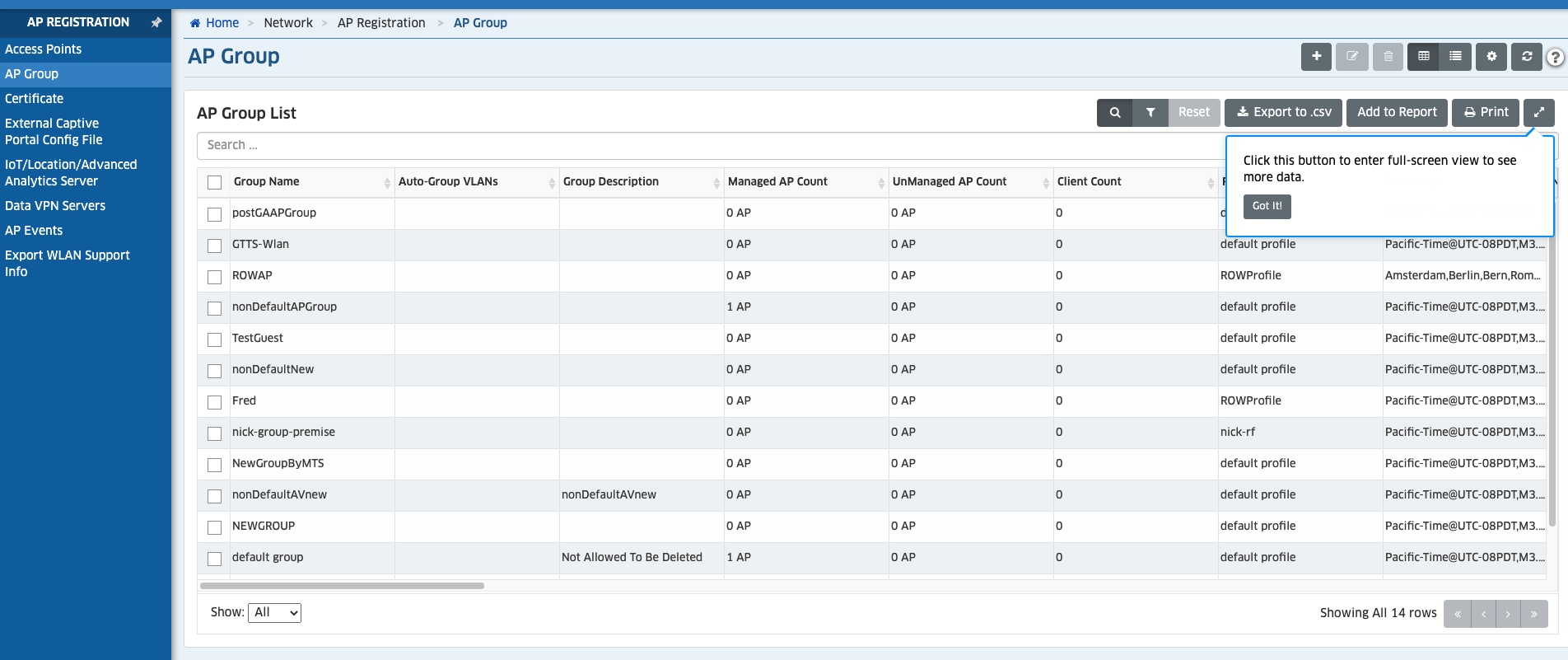
8. Scroll down until you find the IoT/Location/Advanced Analytics Server group. From this group, select the server profile you created (you should find it with the entered name), then click the OmniVista Cirrus Advanced Analytics slider to “On”.
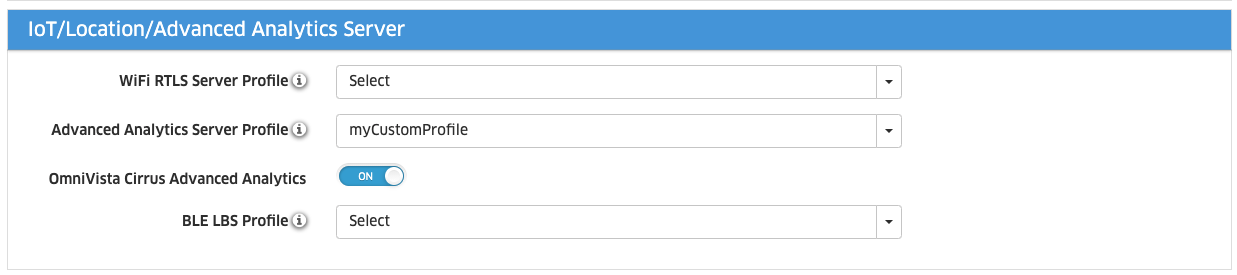
9. Click on the Commit button to save the IoT/Location/Advanced Analytics Server group updates. All the Access Points that belong to this group should receive the updated configuration, ready to communicate with the OmniVista Cirrus 10 platform.
