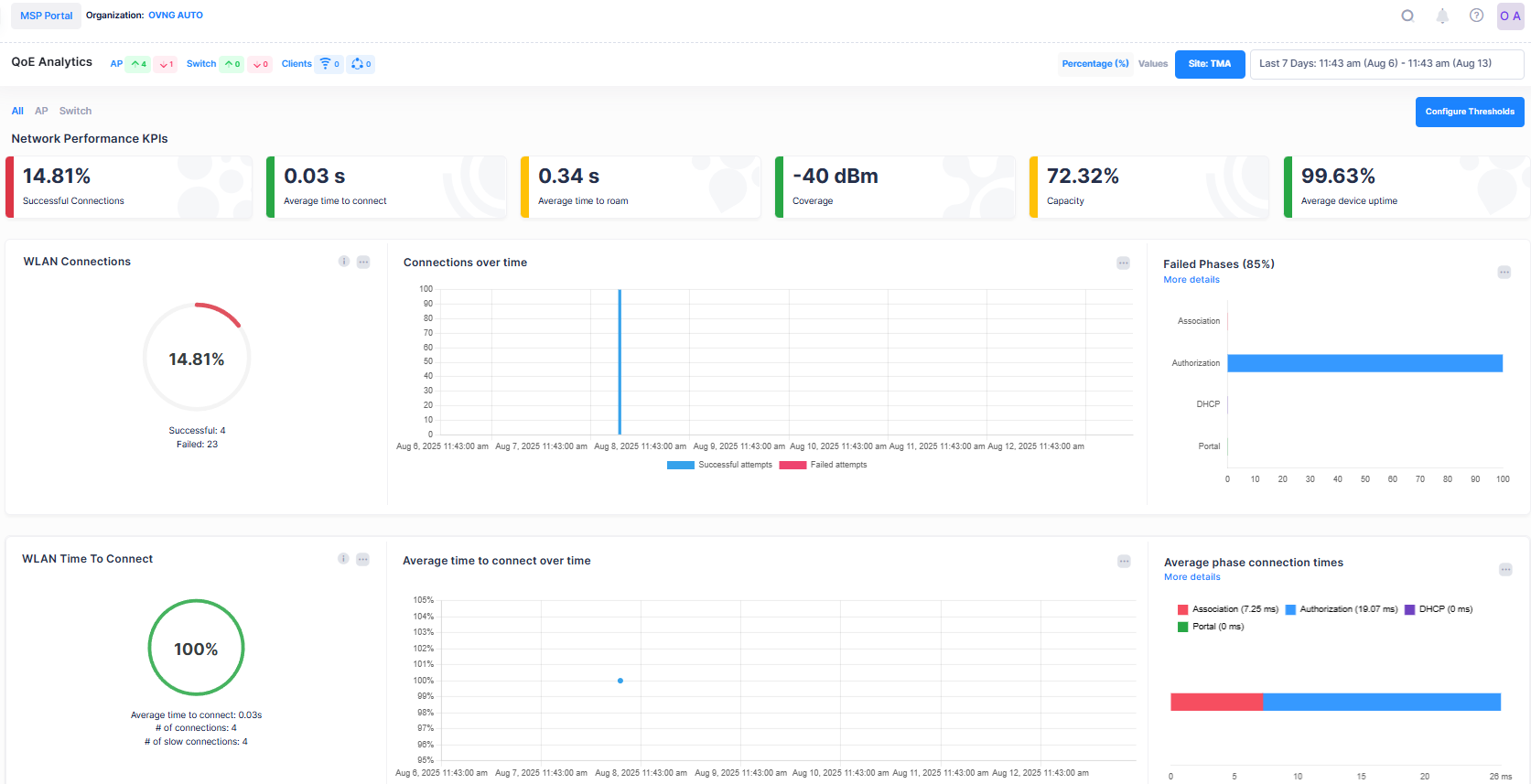Getting Started
This section details everything you need to know to get up and running with OmniVista Cirrus 10, including creating an OmniVista Cirrus Account and creating and managing Organizations (creating sites, adding devices, creating users). It also provides an overview of the OmniVista Cirrus User Interface to help you navigate the application.
If you are accessing OmniVista Cirrus 10.5.1 after upgrading from a previous version, it is recommended that you do one of the following steps to ensure the display of the latest UI:
Close and reopen the browser window.
Do a hard refresh (Shift + F5 or Ctrl + Shift + R) to manually clear the browser cache.
Use the information provided in the following sections to get started with OmniVista Cirrus 10:
Network and Device Prerequisites - There are certain prerequisites that you must verify/configure on your local network and devices before getting started. For example:
Network DHCP Server, Firewall, and NTP Server requirements.
Minimum AWOS software release requirements, including a firmware update for Access Points.
Minimum AOS software release requirements for Switches.
Create an Account/Access Management Portal - Learn how to create an OmniVista Cirrus 10 Account and access your Management Portal.
Onboarding Devices Workflow - The basic steps involved to onboard Access Points and Switches for management in OmniVista Cirrus.
Declare your Devices in OmniVista Cirrus 10 - Learn how to declare your devices (Access Points and switches) using the Device Catalog application. When you add an Access Point or switch to the Device Catalog, the device serial number is sent to the OmniVista Cirrus Server for validation.
Start the Device Activation Process - A device must connect to the OmniVista Cirrus Server to complete the activation process. After a device is added to the Device Catalog, connect the device to the network and power it on. The device will automatically call home to the OmniVista Cirrus Server to register and complete the activation process, if the Network and Device Prerequisites have been met.
Once the above requirements are met and the devices are declared, you can start to manage and/or collect and monitor QoE/Advanced Analytics data using OmniVista Cirrus 10.
Additionally, you may want to:
Move Access Points from OmniVista Cirrus 4 to OmniVista Cirrus 10 - Add Access Points managed in OmniVista Cirrus 4 to OmniVista Cirrus 10.
Configure Your User Profile - Edit your basic User Profile, including user information, password, login security, and user preferences (for example, UI appearance, display color scheme).
Discover the User Interface - Provides an overview of the OmniVista Cirrus User Interface for the MSP Dashboard and the Organization Dashboard, including common tools used for working with tables and graphical displays, as well as the OmniVista Cirrus Menu, which is used to access OmniVista Cirrus functions and applications.