Location Policies
The Unified Profile Location Policy Screen displays all configured Location Policies that is used to create, edit, and delete Location Policies. A Location Policy defines a specific location where a device can access the network. The policy is associated with an Access Role Profile and applied to devices classified into the Access Role Profile.
To create a Location Policy, navigate to the Location Policy Information screen by clicking on Network Access > Unified Access > Location Policies under the “Configure” section of the OmniVista Cirrus Menu. The Location Policies Information screen displays.
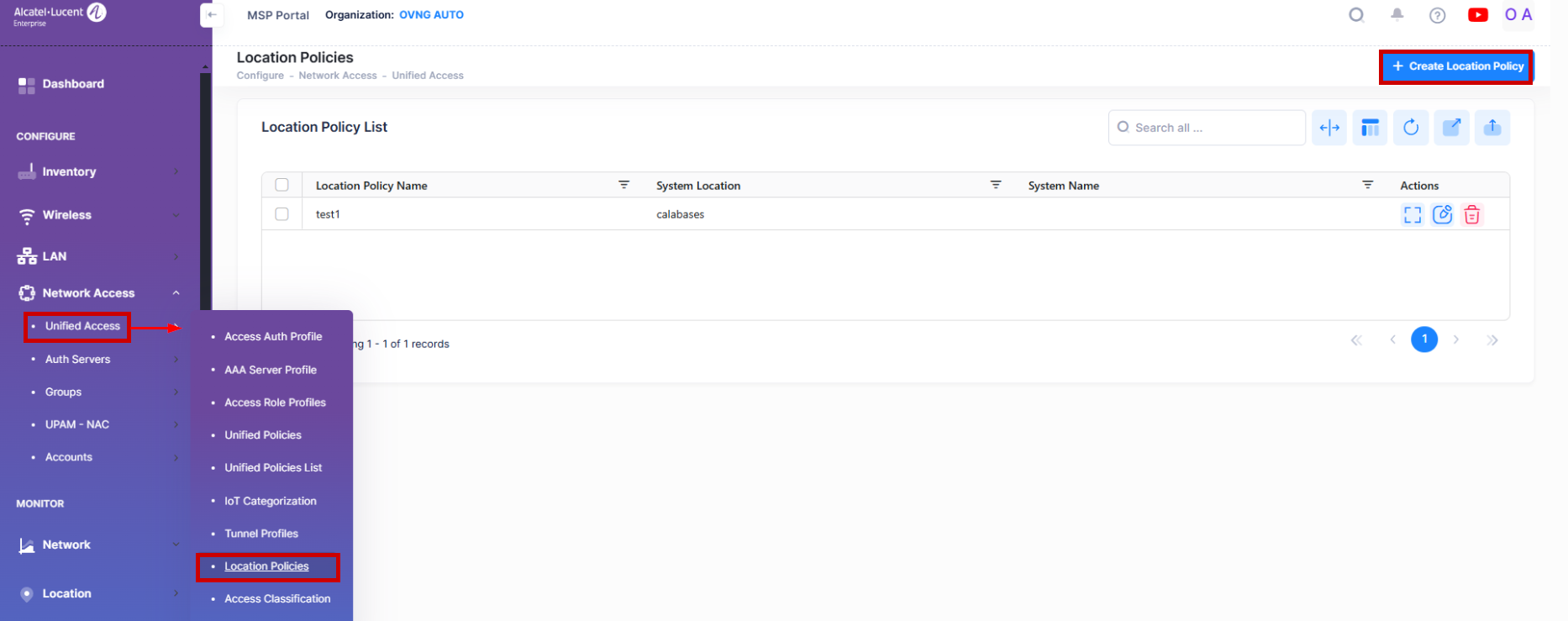
Creating a location Policy
The Create Location Policy screen is used to configure the Location Policy Settings and Network Assignment settings for a location policy. To access the Create Location Policy screen, click on Create Location Policy at the top of the Location Policies screen, as shown above and complete the fields as described below.
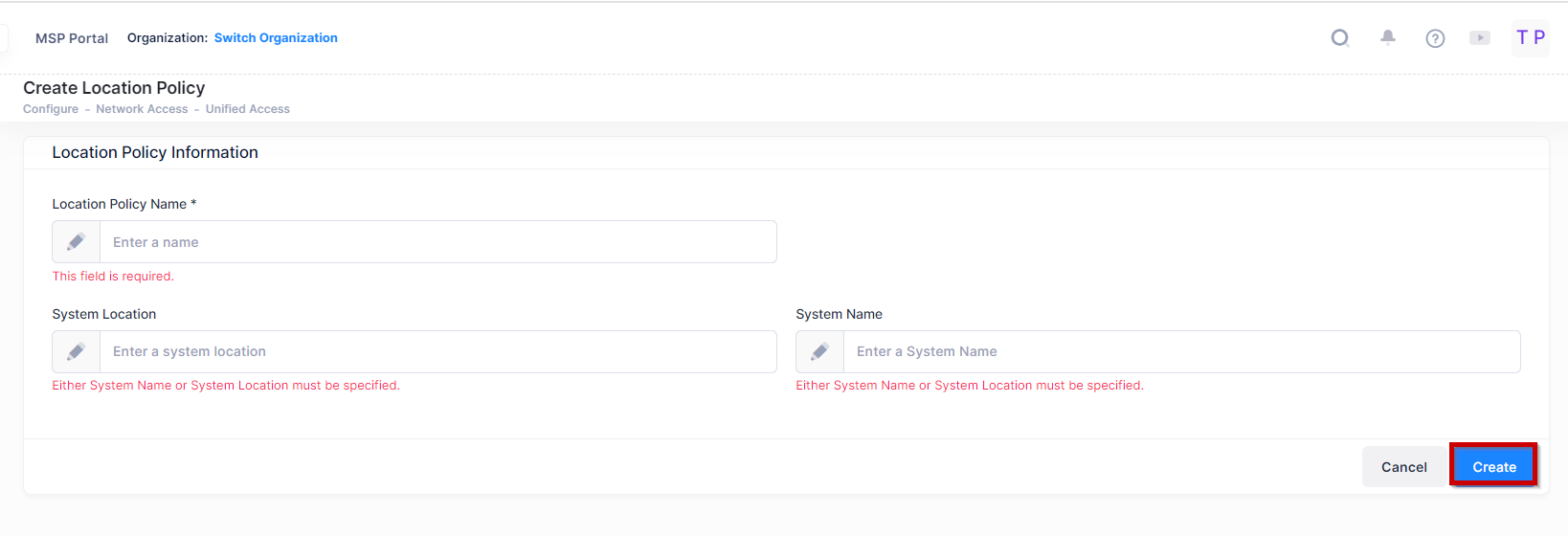
Location Policy Name - User-configured Location Policy Name.
System Location - The configured system location for the switch from which the device can access the network.
System Name - The configured system name from which the device can access the network
When you are finished, click on the Create button.
Editing a Location Policy
Select the policy in the Location Policy List and click on the Edit icon to bring up the Edit Location Policy Screen.
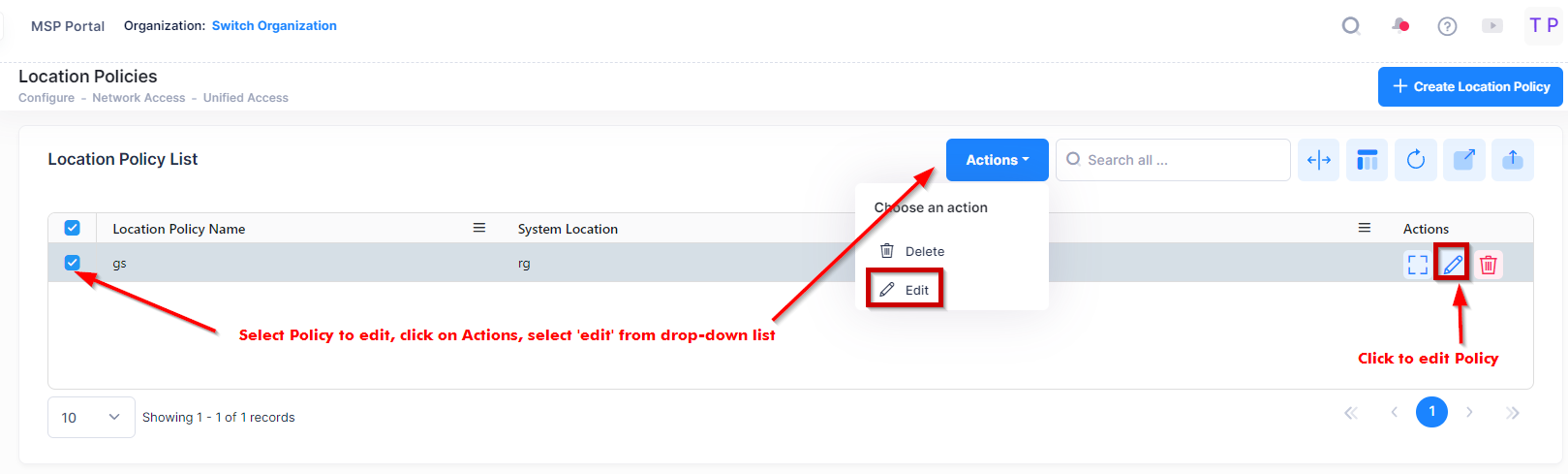
Use one of the following methods to access the Edit Location Policy screen (as shown above):
Select the policy to edit by clicking on the checkbox next to the policy, click on Actions, then select Edit from the drop-down menu.
Click on the pencil icon under the “Actions” column next to the policy that you want to edit.
Edit the fields as described above, then click on Save.
Note: You cannot edit the policy name.
Deleting a Location Policy
To delete a Location Policy, use one of the following methods to select the policy you want to delete:
Select the policy to delete by clicking on the checkbox next to the policy, click on Actions, then select Delete from the drop-down menu.
Click on the trash can icon under the “Actions” column next to the policy that you want to delete.
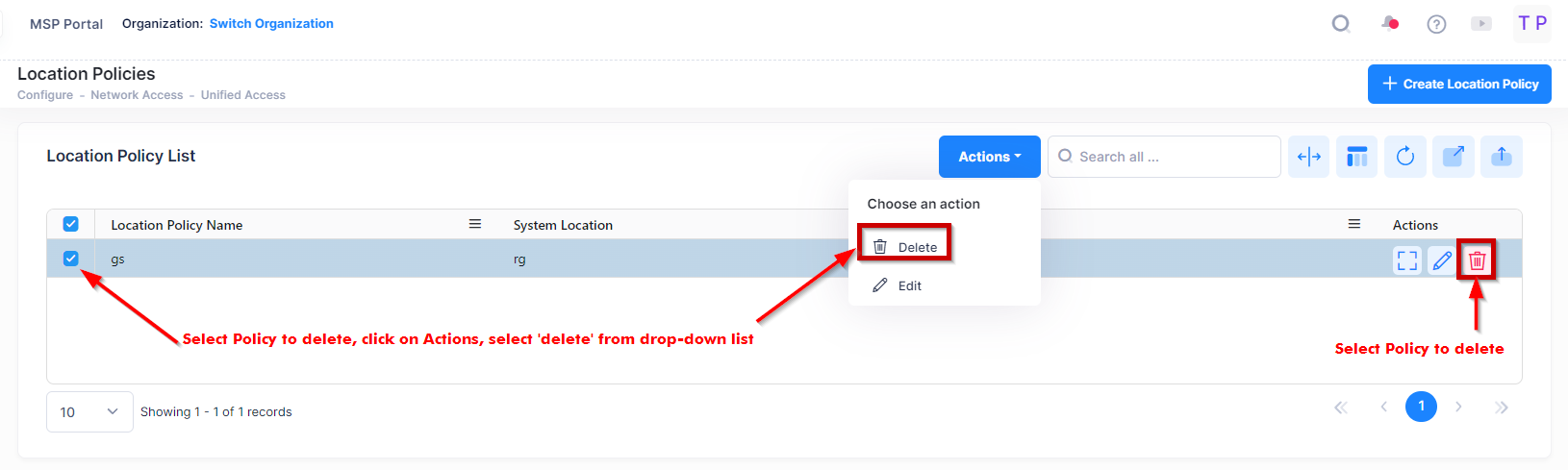
When you select the policy you want to delete, the following confirmation prompt appears:
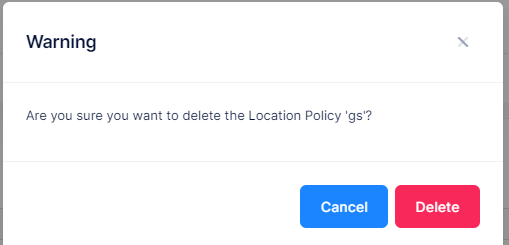
Click on Delete to confirm that you want to delete the Location Policy.
