OmniVista Cirrus Menu
The OmniVista Cirrus Menu is displayed on the left-hand side of any Organization Administrator screen. The menu provides links to all of the OmniVista Cirrus applications used to configure and monitor the Organization’s network, as well as manage the Organization.
The menu is divided into three (3) areas: Configure, Monitor, and Organization. The section below provides an overview of each application/function by section.
OmniVista Cirrus Applications and Functions
The OmniVista Cirrus Menu is divided into three (3) areas: Configure, Monitor, and Organization.
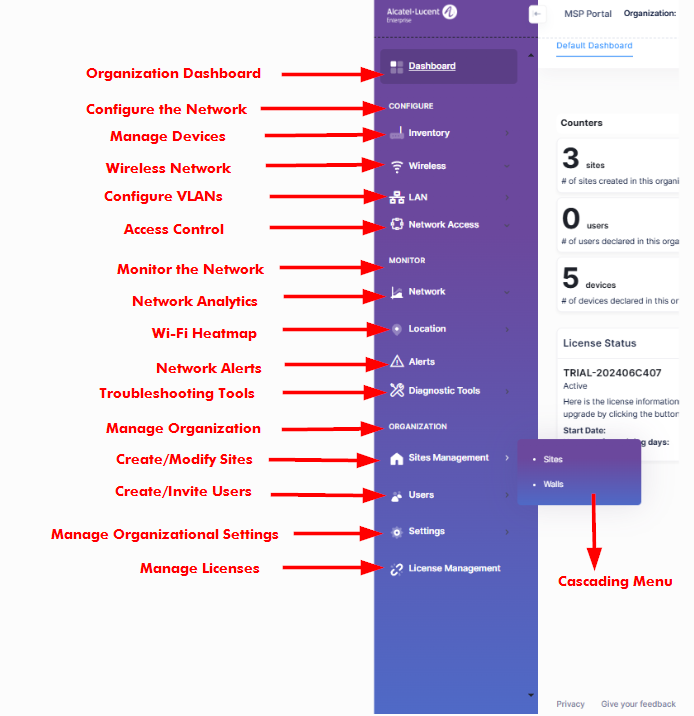
Configure
This section is used to configure the Organization’s network, which includes operations that can be applied to wireless devices (e.g., adding/deleting devices).
Inventory - The following Inventory applications are used to manage OmniVista Cirrus device inventory:
Device Catalog - Display the Devices List and create/edit/delete network devices. You can view/configure all devices in an Organization or view/configure devices by Site.
NaaS Device Licenses - Display the NaaS Device Licensing information for managed devices. Use this screen to determine and monitor the status of the Device License for each device.
Device Location - Place devices on a Site Map. Devices can be placed in specific buildings/floors/locations in a Site. You can also edit and delete existing devices that have been placed into a Site Map.
Backup/ Upgrade - Display all configured schedules used to upgrade the software version of the devices. You can schedule automatic upgrades for specific network devices that will take place during specific time windows (e.g., non-business hours) to ensure minimal network disruption. It lists all existing switch configuration backups in OmniVista Cirrus 10.
Wireless - The Wireless applications are used to configure wireless networks, Radio Frequency (RF) profiles for devices, and policies to prevent attacks on Stellar AP Series Wireless Devices. It is also used to configure External Engines, UPAM server certificates, an external Captive Portal server configuration, and VPN settings for remote access points.
LAN - VLANs are used to segment network traffic so that VLAN configuration and port assignment is handled through software. This eliminates the need to physically change a network device connection or location when adding or removing devices from the VLAN broadcast domain.
Network Access - The Network Access applications are used to provide unified device configuration of security functions for Access Points (APs) devices. In addition to device authentication and classification, you can create Access Role Profiles (similar to User Network Profiles) to configure network access controls for one or more user devices. Network Access applications work together with the Authentication Servers to seamlessly authenticate and configure QoS for network devices.
Monitor
This section is used to monitor the Organization’s network. This includes monitoring capabilities for wireless devices (e.g., Analytics and Location information).
Analytics - Displays advanced analytics data that provides a comprehensive view of QoE, network resource utilization, client statistics (current clients, session history, client distribution and throughput), and a list of clients blocked from accessing the network.
Access Records - Displays information for all devices authenticated through UPAM.
Reports - Used to create and review reports containing information about your Organization.
Topology - Used to view the topology of all managed devices in the network, view information about a specific device and perform certain actions on those devices.
Wi-Fi Heatmap - Displays Heat Maps to provide a comprehensive view of Wi-Fi coverage that is used as a design, verification, and troubleshooting tool for Stellar Access Points.
Current Client Density - Displays the density of connected clients in the floor plan.
Client Density History - Displays the density of connected clients in the floor plan over a specified time period.
Alerts - Displays a list of alerts received from network devices managed by the Organization.
Diagnostic Tools - Provides tools for monitoring network events, initiating a terminal session with a device, and collecting log information from devices to send to Alcatel-Lucent Enterprise (ALE) Technical Support to troubleshoot problems.
Organization
This section is used to configure/modify the Organization (e.g., creating/modifying sites, creating users, requesting a subscription update, viewing Audit Logs).
Sites - Configure physical sites for the Organization, including buildings and floors.
Walls - Configure walls in a building at the site.
User Accounts & Roles - Displays a list of current users for the Organization. You can also create users and specify user permissions for the Organization (e.g., Admin, Viewer).
Login Attempts - Displays login information for the Organization by time and user.
Two-Factor Authentication - Displays the two-factor authentication configuration status for Organization users. You can also impose a two-factor authentication requirement on Organization users.
Audit Logs - Displays a list of all the actions performed by Organization users (such as inviting a user to join the Organization or updating building information for an Organization Site).
Basic Settings - Modify the name for the Organization, Region and Timezone, upload an optional Organization Image from your computer, set the timeout value for user sessions, and the amount of time user data/analytics is retained.
Email Templates - Customize the content of email notifications sent to the user from OmniVista Cirrus R10.
Network ID Settings - Enable the Network ID feature for devices on your network. Devices specify the Network ID whenever they call home. This provides a secure on-boarding process in that the Network ID from the device must match the Network ID in OmniVista; your devices cannot be on-boarded/managed by other OmniVista installations.
Notifications - Select which SMS Service to use (Plivo or Twillio) to send SMS notifications. Use the Rainbow configuration to send notifications from OmniVista Cirrus to an existing and/or new Rainbow Bubble. For each Organization, Admin users can enable the sending of alerts to the specified Rainbow Bubble.
Pii Requests - Monitor the request to delete Personally Identifiable Information requests (PII data) in the Organization.
License Management - Displays information about the Organization’s OmniVista Cirrus License, such as the license type (free trial or paid subscription). A user is allowed to manage up to the maximum number of devices allowed for that license for the length of the trial or paid subscription contract.
Trial License - When a new Organization is created, an Organization Widget representing the new Organization appears on the MSP Dashboard. Before an Organization can be configured for network management, access to the Organization must be requested. To increase the Trial License time frame and/or the number of devices to manage, click on Request an update on the License Management screen.
Upgrade from trial to paid License Subscription - Licenses are imported when you are upgrading from a Trial License to a Paid License. Importing paid licenses requires an Order ID and an Activation Code, which are used to activate the license. Once the licenses are imported, they are added to the license pool and will be available for use.
License management using the CAPEX Subscription model - The License Management screen for the CAPEX Subscription model provides an overview of the licenses purchased and activated by the user, including the start and end dates for the license as well as the number of devices that can be managed with the current license.
License management using the Flexible pay model - The License Management screen for the Flexible Pay model provides an overview of the license subscriptions purchased and activated by the user, including the start and end dates for the license as well as the number of devices that can be managed with the current license.
Using the Device Catalog to manage the licenses - It allows you to specify whether or not licenses are automatically assigned to a device when the device is added to the Device Catalog. If automatic license assignment is disabled, you can manually bind the license to the device from the Device Catalog.
