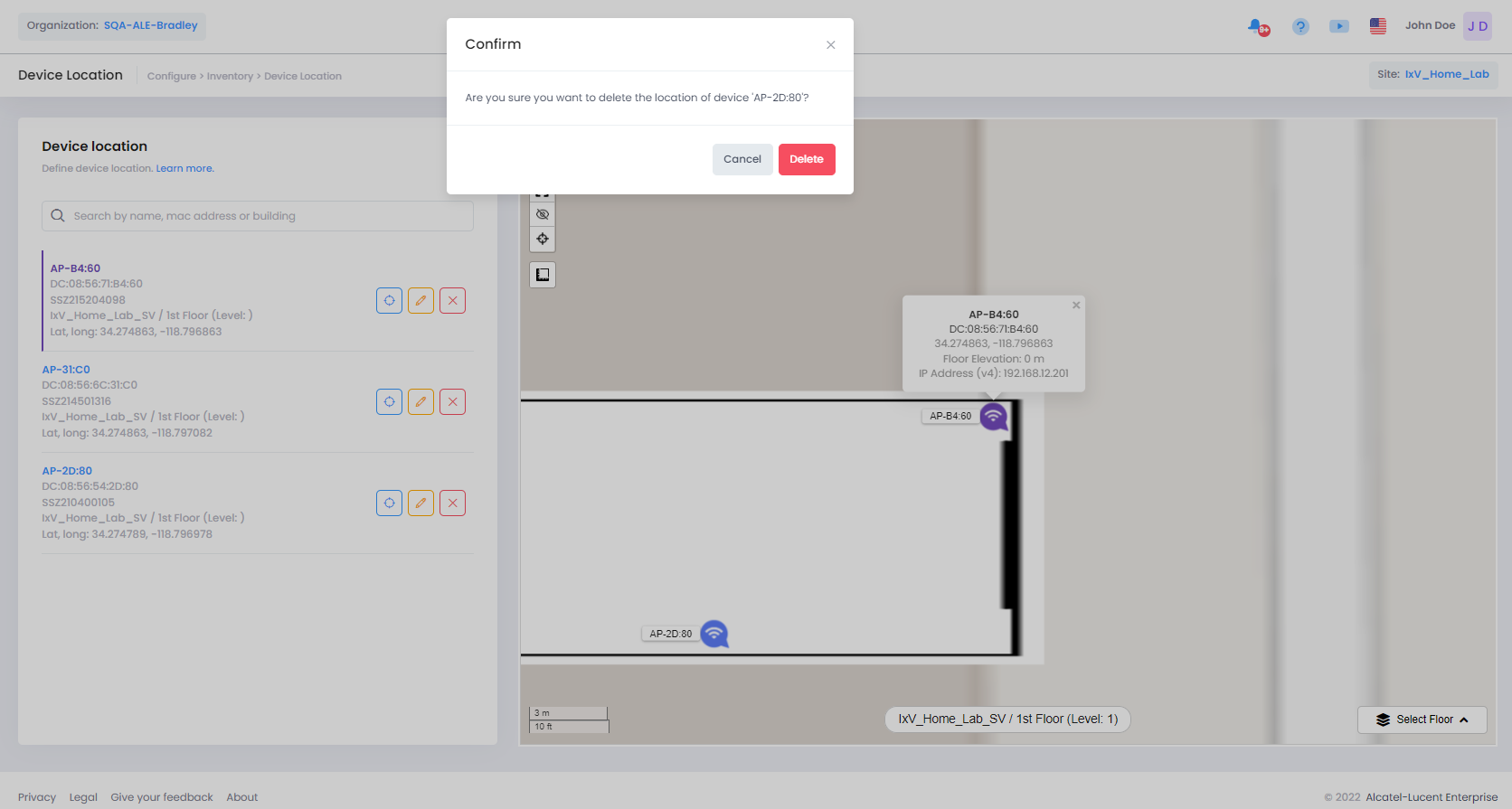Locate a Device on a Floorplan
The Device Location feature will be enabled only when you will have declared at least one Building on your Site and one Floor in one of the Buildings.
From the OmniVista Cirrus Menu, go to the Device Location screen and click on Inventory > Device Location.
This page is divided into two sections:
Device List: On the left, all devices declared on your site are displayed. You can search for a specific device by entering the device name or MAC Address.
Floor plan: This is the floor plan of the current selected Building/Floor. You can switch to a different floorplan by selecting another entry from the bottom right dropdown on the floorplan.
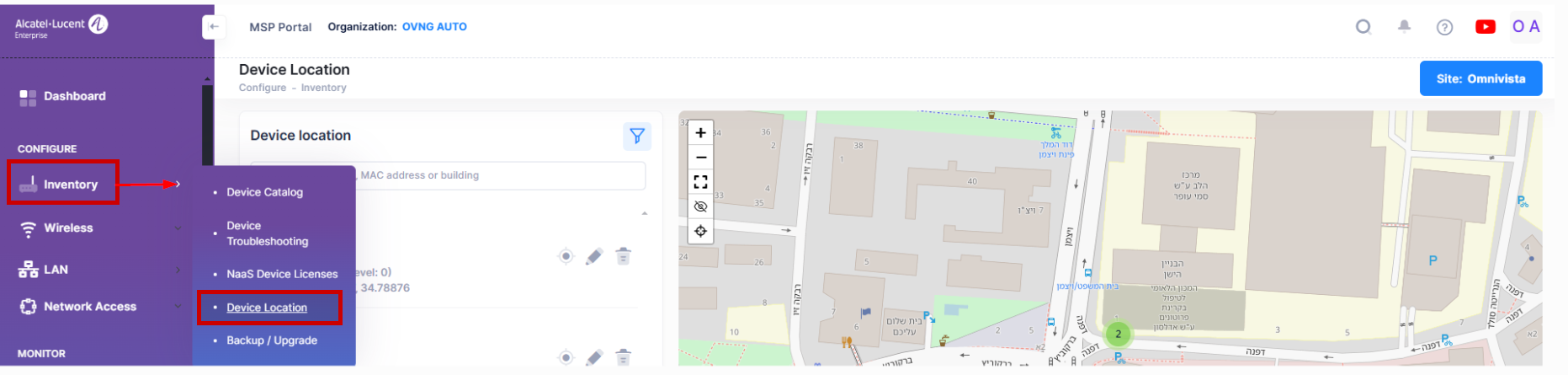
Locate a Device on the Floorplan
The Set Location button will be displayed for all devices not yet located on a floor plan.
Click on Set Location to start the process.
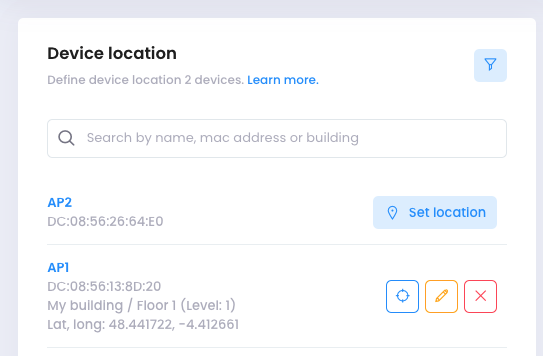
The Set location button is then automatically replaced by a Cancel button, which allows you to cancel the current initiated process.
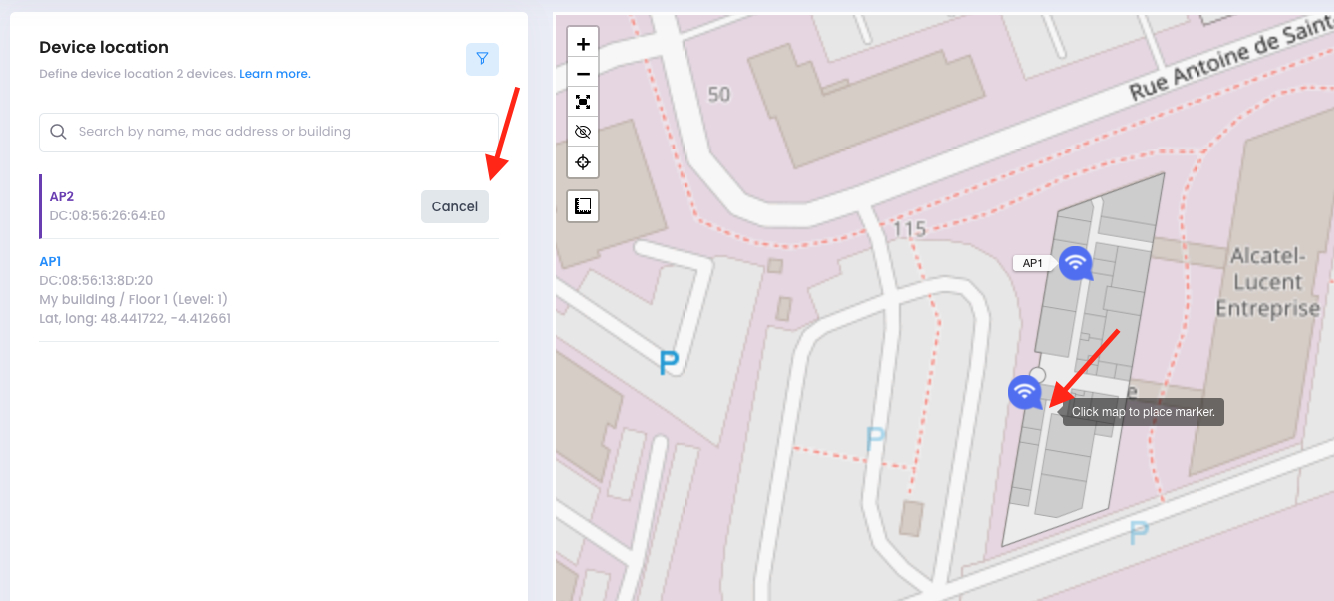
Once you clicked on Set Location, move your mouse to the right on the floorplan. You will see that a Gateway Pointer is now attached to your mouse. Simply move and zoom to the desired location and click on the map to validate the position.
A modal window will appear automatically asking you to enter the Device elevation (in meters) from the floor.
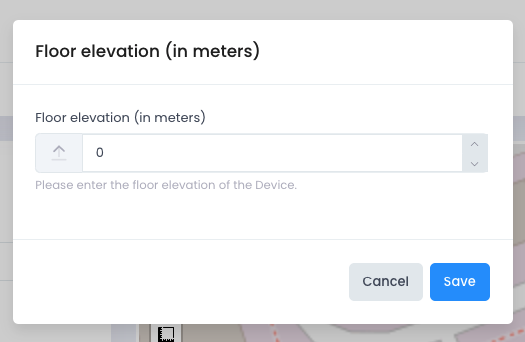
Click on Save to apply your changes.
Your device is now located on your floorplan. On the left, three buttons are now attached to the located Device:
Highlight Device: Click to highlight this device on the map.
Edit Device Location: Click to change the current Device location.
Remove Device Location: Click to completely remove the Device Location.
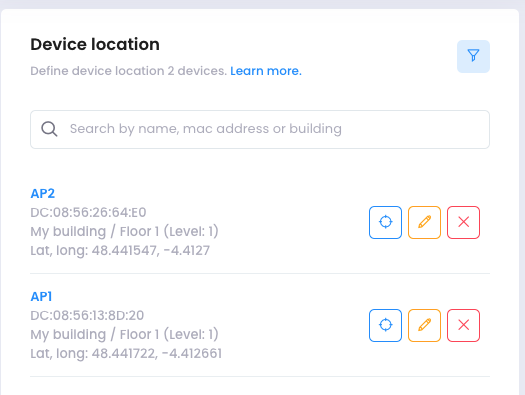
Highlight a Device on the Floorplan
Click on Highlight Device on the device you want to locate on the map.
A zoom is automatically performed on the map, and a tooltip is displayed on the top of the highlighted device. The marker turns purple to make it easier to locate the device on the map.
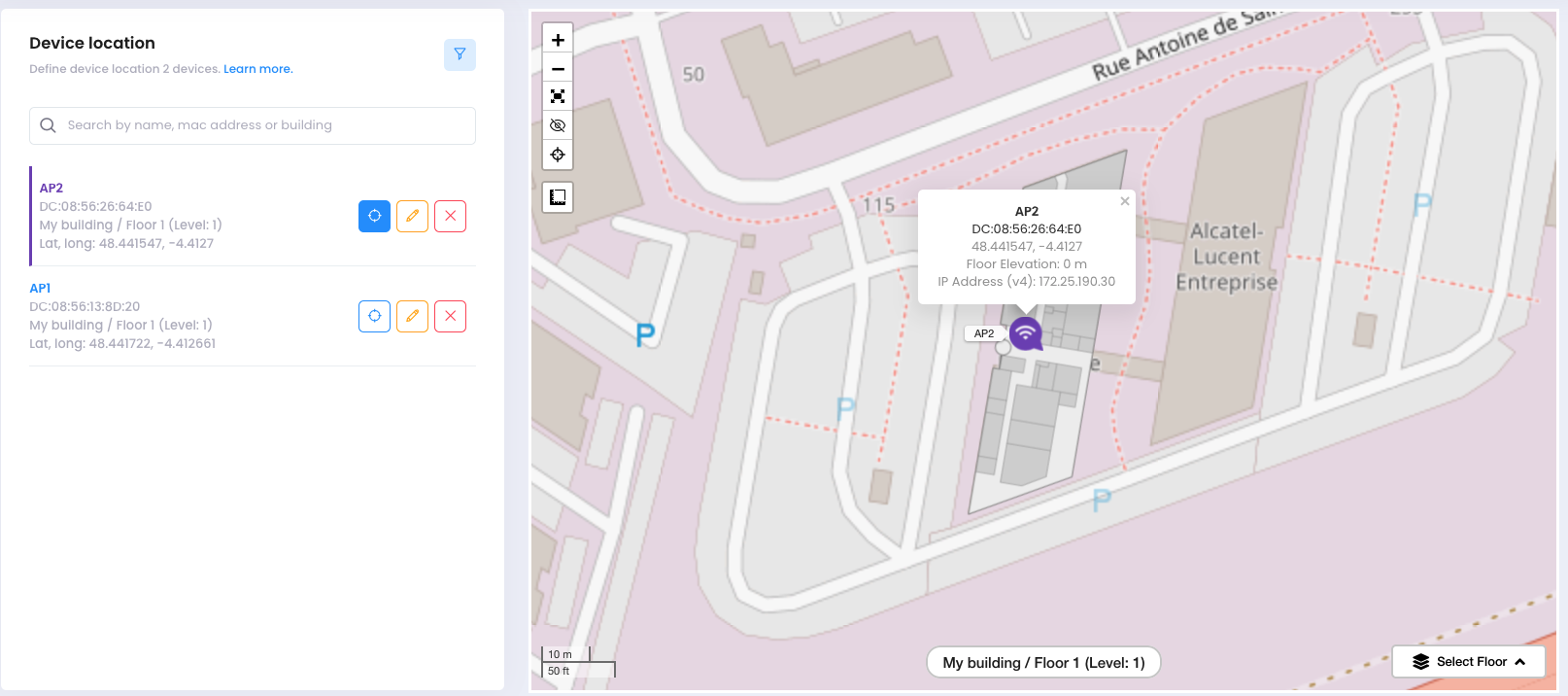
Edit Device Location
Click on Edit Device Location on the device for which you want to edit the location.
Then, select one of the following options:
Edit Location: Click here if you want to change the current device location on the floorplan
Edit floor elevation: Click here if you want to update the floor elevation without changing his location.
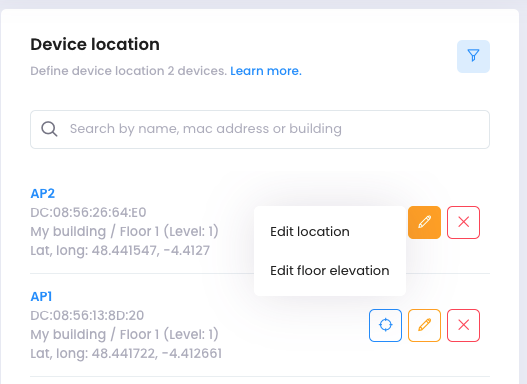
Remove Device Location
Click on Remove Device Location on the device for which you want to remove from the location. A modal window is displayed asking you to confirm your action.