RF Profiles
The Radio Frequency (RF) Profiles application is used to define a wireless RF configuration for Stellar Access Points. An Access Point retrieves the RF Profile to use from the AP Group to which the AP belongs. Each AP Group is associated with a Provisioning Configuration. Access Points that are members of the AP Group utilize the Provisioning Configuration to boot up and get a basic configuration. The associated Provisioning Configuration is where the name of the RF Profile to use is defined.
RF Profiles enable the user to ensure that transmit power and operating frequencies meet the requirements of global regulatory agencies and individual countries. A user can also use the profiles to adjust the wireless parameters and functions according to real network environment to improve the user experience of wireless network.
An RF Profile is an Organization-level entity. An RF Profile is created in an Organization with a name that is unique across the entire Organization. You can not create two RF Profiles with the same name in the same Organization.
To manage the RF Profile configuration, navigate to the RF Profiles screen by clicking on Wireless >Profile > RF Profiles under the “Configure” section of the OmniVista Cirrus Menu. The RF Profiles screen displays.
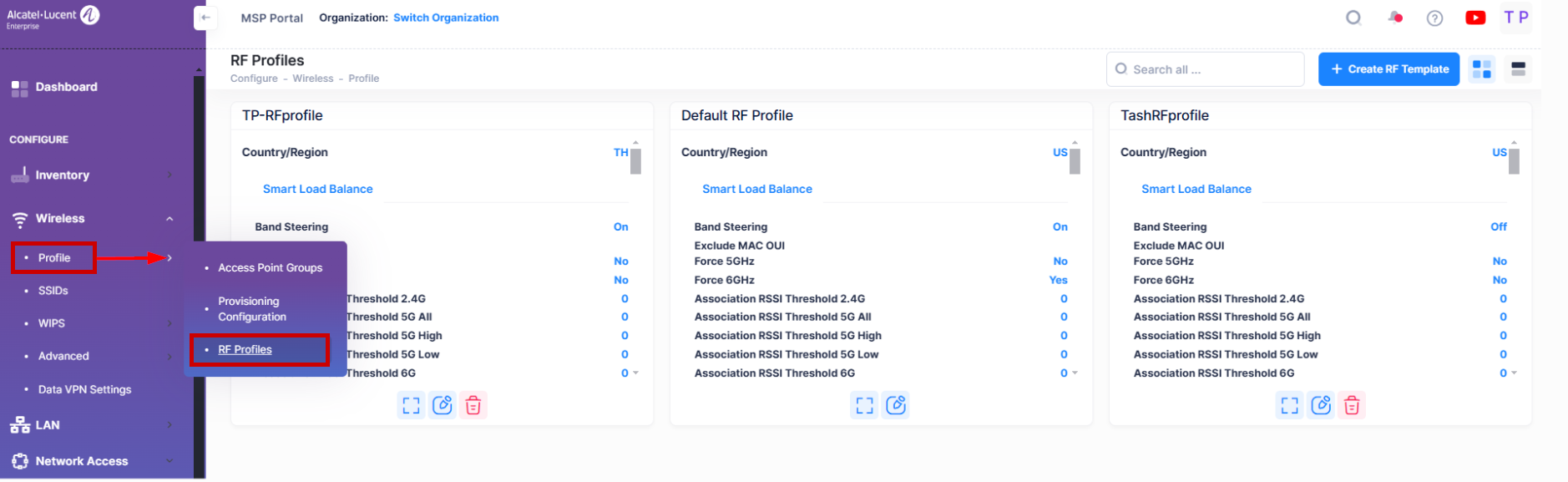
The RF Profiles screen displays information about all of the configured RF Profiles and is used to complete the following tasks:
Customize the RF Profiles Display - Change how the profile information is displayed (card view, where each profile has its own widget; or list view, where the profiles are presented in a list format).
Create an RF Profile - Create a new RF Profile that defines an RF configuration for Access Points.
Edit an RF Profile - Modify the RF configuration for an existing profile.
Delete an RF Profile - Delete an RF Profile configuration.
Customize the RF Profiles Display
You can specify that each RF Profile is displayed as its own widget (card view) or display each profile in a list format. To select which format you want to use, click on the Change View icon in the upper-right corner and select Card View or List View from the drop-down menu.
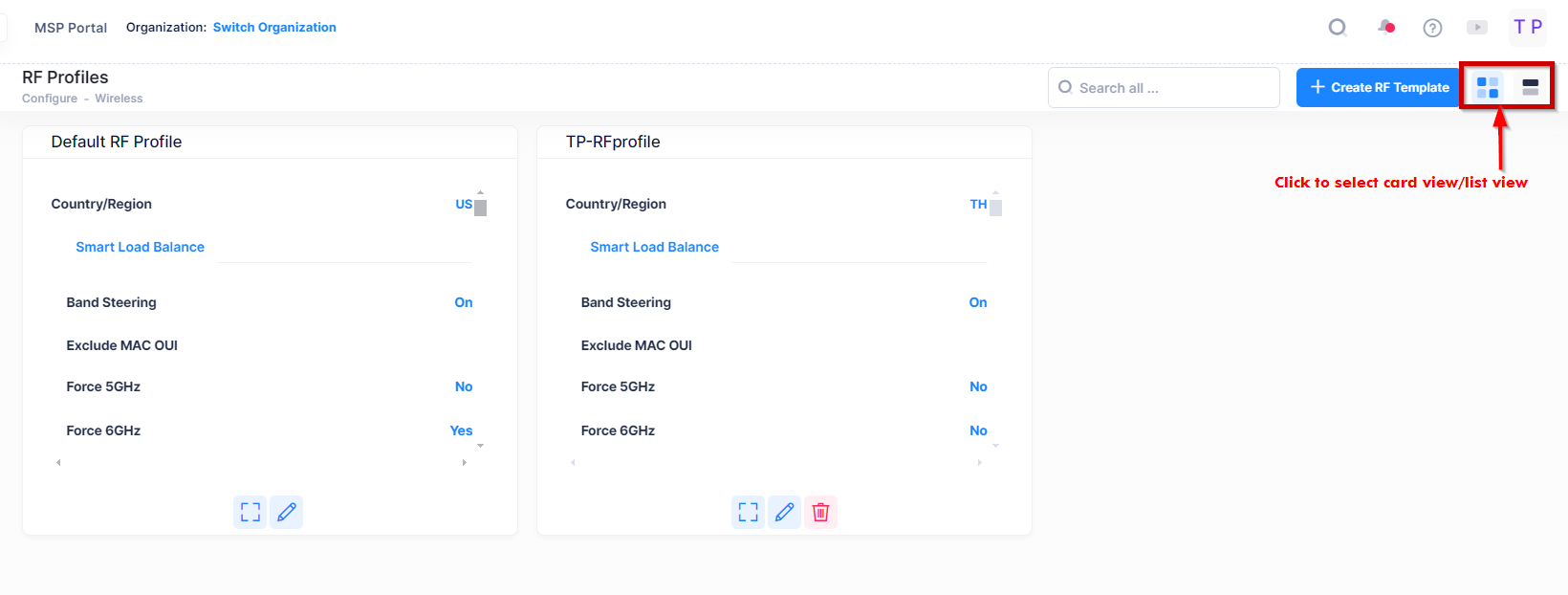
Display RF Profiles as Widgets
When you select the Card View display option, each profile will be presented in a Widget format, as shown above. Within each Widget you can scroll up or down to view all the configuration attributes. In the top-right corner of each Widget, there is an Actions icon that you can click on to display a drop-down menu with options to display details, edit, or delete the RF Profile.
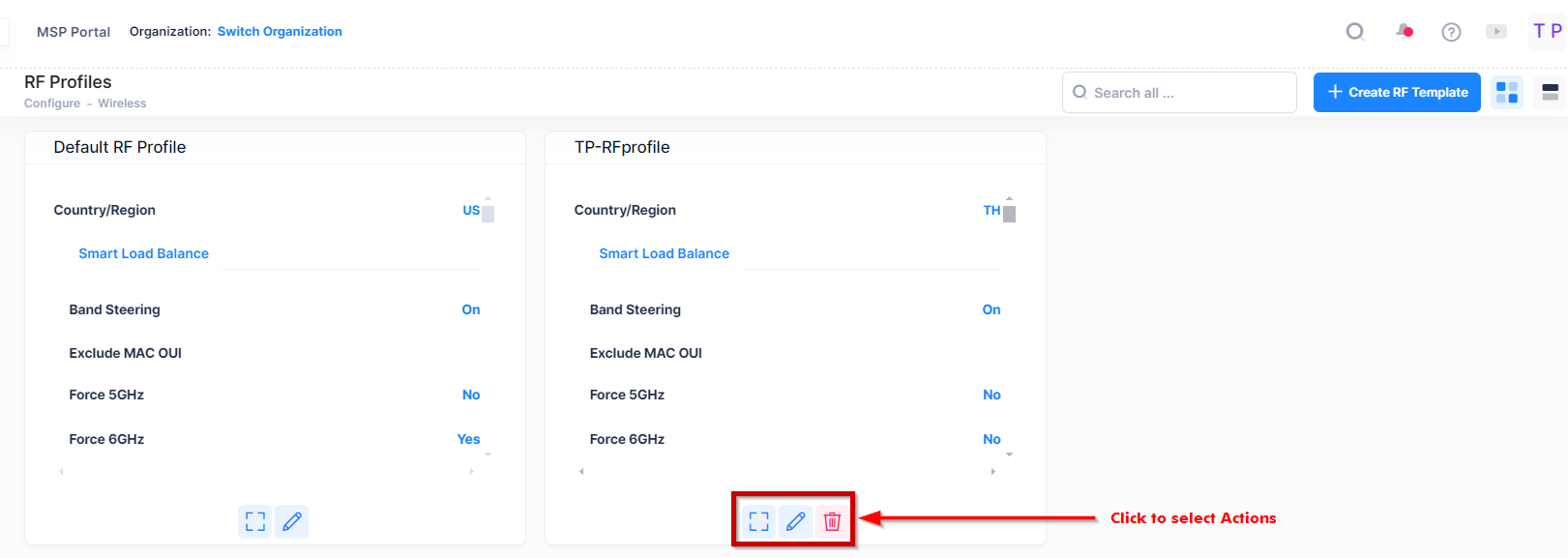
Display RF Profile in a List Format
When you select the List View display option, each profile is presented in a list format, as shown below. There is an Actions column that provides icons that you can click on to display details, edit, or delete the RF Profile.
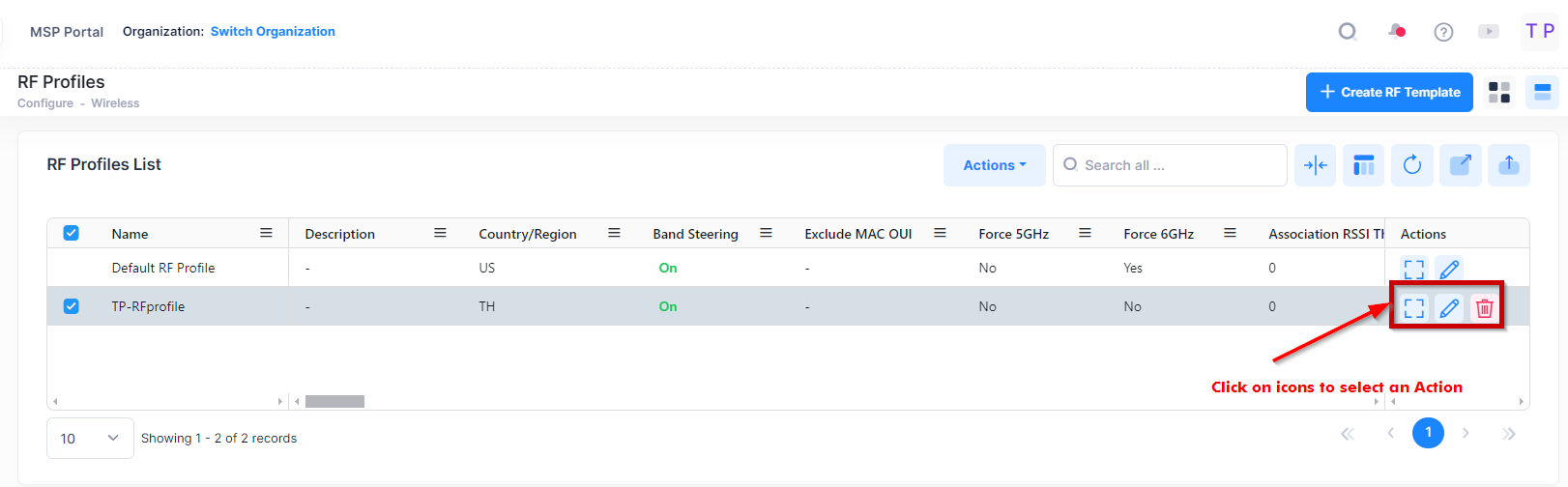
Editing an RF Profile Configuration
Select an RF Profile to edit by clicking on the Edit option on the Actions drop-down menu (card view) or the Edit icon under the Actions column (list view). You can also select the “Default RF Profile” to edit, if desired. The Edit RF Profile screen appears.
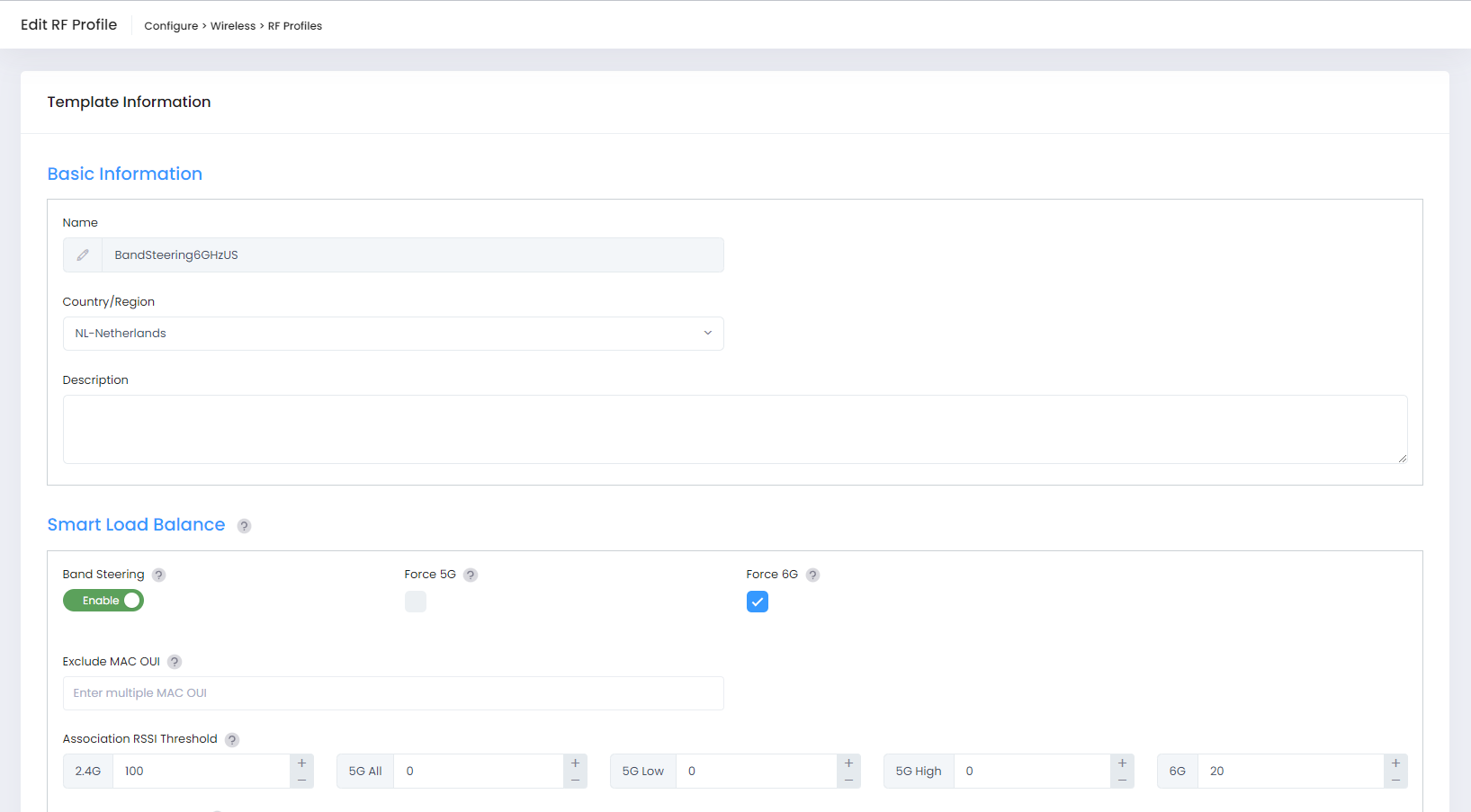
Edit the RF Profile configuration as described here and click the Save button. Note that you cannot edit the RF Profile name. The updated profile configuration is applied to all APs linked to the RF Profile through an AP Group or the Device Catalog.
Deleting an RF Profile Configuration
Select an RF Profile to delete by clicking on the Delete option on the Actions drop-down menu (card view) or the Delete icon under the Actions column (list view). When the Confirmation Prompt appears, click on Delete to delete the profile.
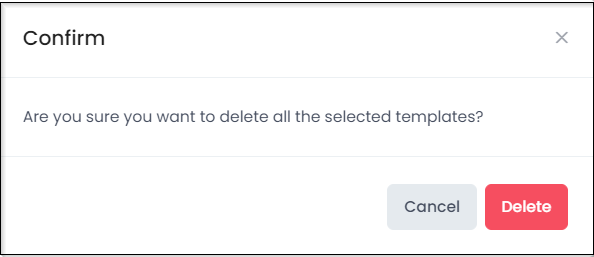
You cannot delete the “Default RF Profile” or an RF Profile that is associated with a Provisioning Configuration or an Access Point Group.
RF Profile Information
Basic Information
Name - The RF Profile name.
Description - Optional RF Profile description.
Country/Region - The Country Code for the profile. A Country Code is a short alphabetic or numeric geographical code that represent a country or dependent area and is used data processing and communications. The wireless transmitting power and operating frequencies (channels) vary by country/region. Select the country code where the APs are located.
Smart Load Balance
Band Steering - The administrative status of Band Steering for the profile (On/Off).
Exclude MAC OUI - The MAC address OUI that is excluded for band-steering.
Force 5Ghz - The administrative status of the "Force 5GHz" feature (On/Off).
Force 6Ghz - The administrative status of the "Force 6GHz" feature (On/Off).
Association RSSI Threshold 2.4G - The RSSI setting for 2.4G radio.
Association RSSI Threshold 5G All - The Association RSSI setting for 5G radio.
Association RSSI Threshold 5G High - The Association RSSI setting for 5.2G band radio.
Association RSSI Threshold5G Low - The Association RSSI setting for 5.8G band radio.
Association RSSI Threshold 6G - The Association RSSI setting for 6G radio.
Roaming RSSI Threshold 2.4G - The Roaming RSSI setting for 5G radio.
Roaming RSSI Threshold 5G All - The Roaming RSSI setting for 5G radio.
Roaming RSSI Threshold 5G Low - The Roaming RSSI setting for 5.8G band radio.
Roaming RSSI Threshold 5G High - The Roaming RSSI setting for 5.2G band radio.
Roaming RSSI Threshold 6G - The Roaming RSSI setting for 6G radio.
Dynamic Load Balance - The administrative status of Dynamic Load Balancing for the profile (On/Off). If enabled, this feature performs client load balancing among APs in a group or groups in the same wireless network.
Airtime Fairness 2G - The administrative status of the Airtime Fairness feature for 2G band radio (On/Off).
Airtime Fairness 5G - The administrative status of the Airtime Fairness feature for 5G band radio (On/Off).
Per Band Info
Default Settings - Indicates whether or not Band Settings are customized, the Default setting = "Off". If the Default Band Settings are being used, Default setting = "On".
2.4G - Indicates whether or not the 2.4G Band Settings are configured for the profile (On/Off).
Channel Setting - The 2.4G Channel setting for the profile.
Client Aware - Client Aware Feature administrative status (On/Off)
CSA - Channel Switch Announcement administrative status (On/Off).
CSA-Count - The number of CSA announcements the AP sends before it switches to the new channel.
Channel Width - The 2.4G Channel Width setting for the profile.
Power Setting - The 2.4G Power setting for the profile.
Minimum Tx Power 2.4G - The minimum transmit power for auto power setting, if configured.
Maximum Tx Power 2.4G - The maximum transmit power for auto power setting, if configured.
External Antennas Gain - The gain value of 2.4G band for the external antennas used by the APs mapping to this RF profile.
Short Guard Interval - The administrative status of the Short Guard Interval feature for 2.4G radio.
MU-MIMO - The administrative status of the MU-MIMO feature for 2.4G radio.
High Efficiency - The administrative status of the "High Efficiency" feature for 2.4G radio.
Beacon Interval - The 2.4G radio Beacon Interval.
5G All - Indicates whether or not the 5G Band Settings are configured for the profile (On/Off).
Channel Setting - The 5G Channel setting for the profile.
Client Aware - Client Aware Feature administrative status (On/Off)
Channel DRM - The Channel DRM administrative status (On/Off).
CSA - Channel Switch Announcement administrative status (On/Off).
CSA-Count - The number of CSA announcements the AP sends before it switches to the new channel.
Channel List - If enabled, the available channel(s) that can be selected by DRM.
Channel Width - The 5G Channel Width setting for the profile.
Power Setting - The 5G Power setting for the profile.
Minimum Tx Power 5G All - The minimum transmit power for auto power setting, if configured.
Maximum Tx Power 5G All - The maximum transmit power for auto power setting, if configured.
External Antennas Gain - The gain value of 5G band for the external antennas used by the APs mapping to this RF profile.
Short Guard Interval - The administrative status of the Short Guard Interval feature for 5G radio.
MU-MIMO - The administrative status of the MU-MIMO feature for 5G radio.
High Efficiency - The administrative status of the "High Efficiency" feature for 5G radio.
Beacon Interval - The 5G radio Beacon Interval.
5G High - Indicates whether or not the 5.8G Band Settings are configured for the profile (On/Off).
Channel Setting - The 5.8G Channel setting for the profile.
Client Aware - Client Aware Feature administrative status (On/Off)
Channel DRM - The Channel DRM administrative status (On/Off).
CSA - Channel Switch Announcement administrative status (On/Off).
CSA-Count - The number of CSA announcements the AP sends before it switches to the new channel.
Channel List - If enabled, the available channel(s) that can be selected by DRM.
Channel Width - The 5.8G Channel Width setting for the profile.
Power Setting - The 5.8G Power setting for the profile.
Minimum Tx Power 5G High - The minimum transmit power for auto power setting, if configured.
Maximum Tx Power 5G High - The maximum transmit power for auto power setting, if configured.
External Antennas Gain - Configure the gain value of 5.8G band for the external antennas used by AP1232(s) mapping to this RF profile.
Short Guard Interval - The administrative status of the Short Guard Interval feature for 5.8G radio.
MU-MIMO - The administrative status of the MU-MIMO feature for 5.8G radio.
High Efficiency - The administrative status of the "High Efficiency" feature for 5.8G radio.
Beacon Interval - The 5.8G radio Beacon Interval.
5G Low - Indicates whether or not the 5.8G Band Settings are configured for the profile (On/Off).
Channel Setting - The 5.2G Channel setting for the profile.
Client Aware - Client Aware Feature administrative status (On/Off)
Channel DRM - The Channel DRM administrative status (On/Off).
CSA - Channel Switch Announcement administrative status (On/Off).
CSA-Count - The number of CSA announcements the AP sends before it switches to the new channel.
Channel List - If enabled, the available channel(s) that can be selected by DRM.
Channel Width - The 5.2G Channel Width setting for the profile.
Power Setting - The 5.2G Power setting for the profile.
Minimum Tx Power 5G Low - The minimum transmit power for auto power setting, if configured.
Maximum Tx Power 5G Low - The maximum transmit power for auto power setting, if configured.
External Antennas Gain - Configure the gain value of 5G band for the external antennas used by the APs mapping to this RF profile.
Short Guard Interval - The administrative status of the Short Guard Interval feature for 5.2G radio.
MU-MIMO - The administrative status of the MU-MIMO feature for 5.2G radio.
High Efficiency - The administrative status of the "High Efficiency" feature for 5.2G radio.
Beacon Interval - The 5.2G radio Beacon Interval.
6G - Indicates whether or not the 6G Band Settings are configured for the profile (On/Off).
Channel Setting - The 6G Channel setting for the profile.
Client Aware - Client Aware Feature administrative status (On/Off)
Channel DRM - The Channel DRM administrative status (On/Off).
CSA - Channel Switch Announcement administrative status (On/Off).
CSA-Count - The number of CSA announcements the AP sends before it switches to the new channel.
Channel List - If enabled, the available channel(s) that can be selected by DRM.
Channel Width - The 6G Channel Width setting for the profile.
Power Setting - The 6G Power setting for the profile.
Minimum Tx Power 6G Low - The minimum transmit power for auto power setting, if configured.
Maximum Tx Power 6G Low - The maximum transmit power for auto power setting, if configured.
External Antennas Gain - Configure the gain value of 6G band for the external antennas used by the APs mapping to this RF profile.
Short Guard Interval - The administrative status of the Short Guard Interval feature for 6G radio.
MU-MIMO - The administrative status of the MU-MIMO feature for 6G radio.
Beacon Interval - The 6G radio Beacon Interval.
Background Scanning
Background Scanning - The administrative status of Background Scanning for the profile (On/Off). Background Scanning is used to examine the radio frequency environment in which the wireless network is operating, discover neighbor APs, and identify interference and attacks.
Scanning Channel - Specify the channel(s) on which the wireless background scanning is executed. For a highly-sensitive packet delay use case, it is recommended that you enable background scanning only for the Working Channel.
Scanning Duration - The Background Scanning duration in milliseconds. During the specified duration, APs examine the radio frequency through all channels on both the 2.4G band and 5G band.
Scanning Interval - The Background Scanning interval, in seconds.
Voice and Video Awareness - The administrative status of Voice and Video Awareness (On/Off). Background scanning must be aware of existing traffic on APs. If there is an ongoing voice/video service, scanning should not be performed to ensure uninterrupted traffic; and scanning should resume there is no active voice/video session.
Assigned Devices
Sites - The Organization Sites to which the RF Profile is applied to selected groups within those Sites.
Assigned Groups and Devices - The groups within the selected Sites to which the RF Profile is applied to the devices that belong to the group.
