Creating an RF Profile Configuration
There is a pre-configured RF Profile (“Default RF Profile”) designated for the Organization. You can select the default profile or create a new RF Profile. The Create RF Profile screen is used to define a wireless RF configuration for Stellar Access Points. To access this screen, click on Create RF Template button in the upper-right corner of the RF Profiles screen.
The Create RF Profile screen defines the following attributes for an RF Profile configuration:
Basic Information - Configures identifying information for the RF Profile (for example, a profile name, county/region code, and optional description).
Smart Load Balance (SLB) - Configures the SLB feature to improve the user experience when accessing wireless connectivity by guiding a user's client device to connect to a free wireless channel or AP and denying access to APs with a weak signal.
Background Scanning - Used to examine the radio frequency environment in which the wireless network is operating, discover neighbor APs, and identify interference and attacks.
Radio Settings - Configures the radio band options for specific AP models.
Per Band Info - Configures the wireless setting for each radio band on an AP, such as working channel, transmit power, and short guard interval of the radio.
After configuring the sections of the Create RF Profile screen as described below, click on Save.
Click on Create another checkbox to return to the Create RF Profile screen to complete for another configuration. If this box is not checked, the display returns to the RF Profile List screen.
Basic Information
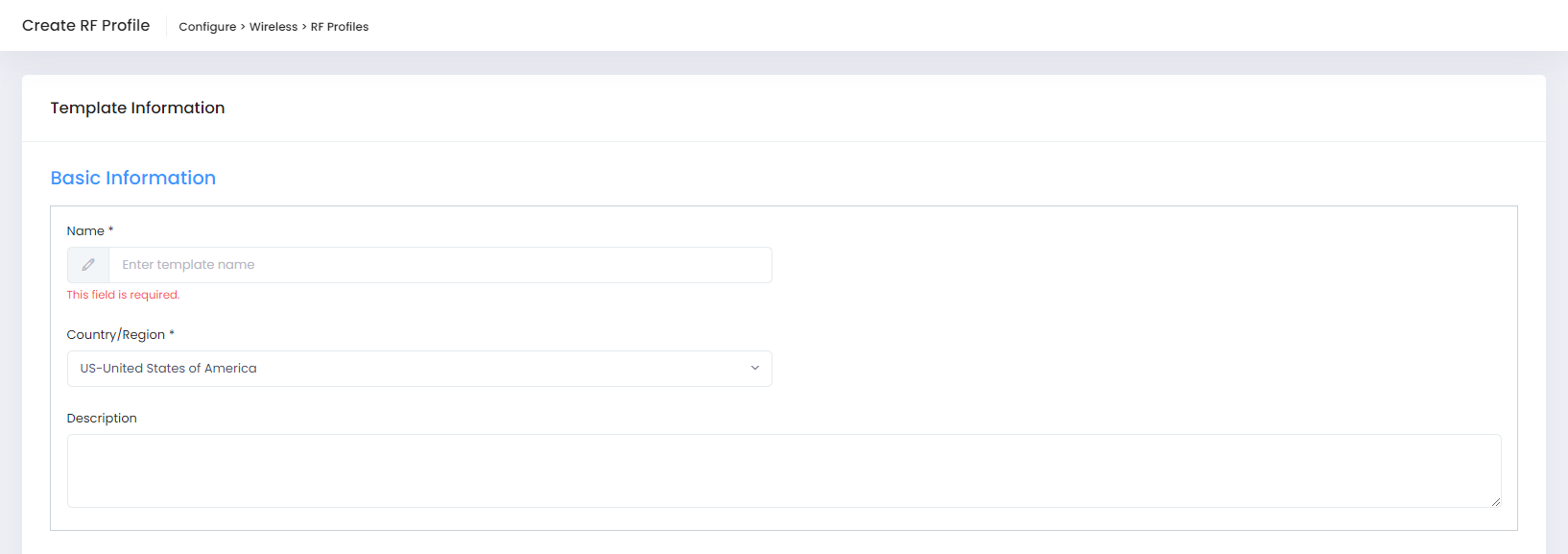
Complete the fields as described below to provide the basic information for the RF Profile:
Name - The name to assign to the RF Profile.
Country/Region - Select a Country Code. A Country Code is a short alphabetic or numeric geographical code that represents a country or dependent area and is used for data processing and communications. The wireless transmitting power and operating frequencies (channels) vary by country/region. Select the country code where the APs are located.
Description - An optional description for the RF Profile.
Smart Load Balance
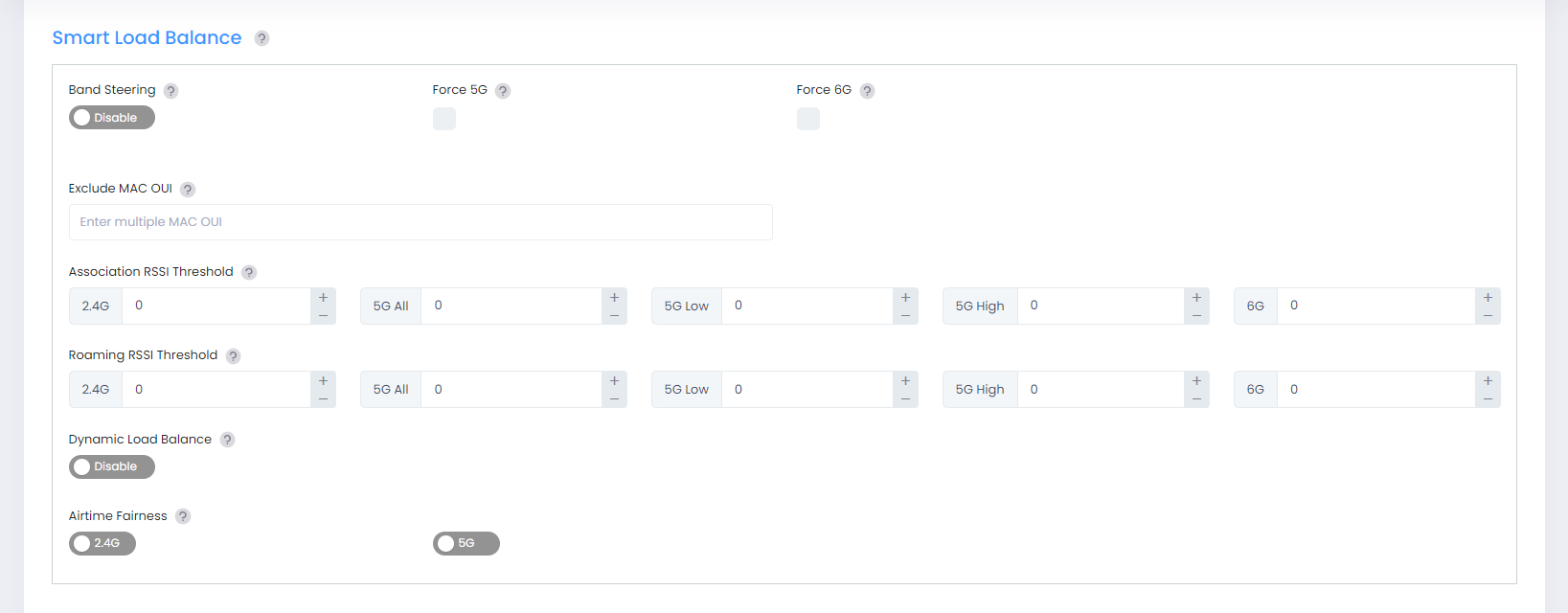
Smart Load Balance (SLB) is a feature that improves the user experience when accessing wireless connectivity by guiding a user's client device to connect to a free wireless channel or AP and denying access to APs with weak signal. Smart Load Balance includes:
Band Steering - Enables/Disables Band Steering. Band Steering controls the behavior of dual band clients according to the utilization of a wireless channel and users connected to the AP, and guides a client accessing the network to the optimal AP.
Force 5G/Force 6G - Dual-band wireless clients are directed to the appropriate AP radio based on the following Force 5GHz and Force6GHz settings:
Force 5G is disabled and Force 6G is enabled:
If a client supports 6G, then client is forced to connect to the 6G radio of the AP.
If a client supports 2.4G and 5G but not 6G, the client is not forced to connect to 5G.
Force 5G is enabled and Force 6G is enabled:
If a client supports 2.4G, 5G, and 6G, the AP will prevent the client from connecting to the 2.4G radio. The client will then try to connect to the 5G or 6G radio, which the AP will allow.
If a client supports 2.4G and 5G but not 6G, the AP will prevent the client from connecting to the 2.4G radio. The client will then try to connect to the 5G radio, which the AP will allow.
Force 5G is enabled and Force 6G is disabled:
If a client supports 2.4G, 5G, and 6G, the client is forced to connect to the 5G radio and not allowed to connect the 2.4G radio. If the AP supports 6G, then the client can try to connect to the 6G radio, which the AP will allow.
Exclude MAC OUI - Excludes MAC OUI for band-steering. If Band Steering is enabled, enter a MAC OUI for a client. The client will not utilize Band Steering and will be allowed to connect to the wireless band. This setting may be preferable for certain legacy and latency sensitive clients (e.g., scanners, MIPT Phones).
Association RSSI Threshold - Used to set thresholds to optimize connectivity when associating with an AP by forbidding client access to networks with a weak wireless signal (RSSI). Clients with an RSSI value lower than the Association RSSI Threshold will not be allowed to connect to the AP. By default, RSSI threshold is disabled (0). RSSI threshold can be applied to 2.4G band, 5G band, or 6G band separately. RSSI Threshold is recommended to be deployed in a high density scenario. By default, Association RSSI is disabled (0).
The 5G High and 5G Low settings are exclusively used to set the 5.8G radio and 5.2G radio on Stellar AP-1230 series. The 5G All setting is used to set the full band 5G radio on other AP series.
Roaming RSSI Threshold - Used to set thresholds to optimize connectivity when roaming by forbidding client access to networks with a weak wireless signal (RSSI). The ability to define a Roaming RSSI Threshold helps to improve the client experience in harsh RF environments. Roaming RSSI can be applied to 2.4G band, 5G band, and 6G band separately and is used in conjunction with the 802.11k and 802.11v protocols. By default, Roaming RSSI is disabled (0).
When 802.11k and 802.11v functionality is enabled on the AP, clients that support these protocols will be informed on which AP to roam to when the threshold is breached. The client will then decide whether or not to roam to another AP.
Clients that do not support 802.11k or 802.11v will be dropped if their RSSI value is less than the Roaming RSSI Threshold.
If both 802.11k and 802.11v functionality is not enabled on the AP, then all of the clients will be treated as non-802.11k or non-802.11v clients and will be dropped if their RSSI value is less than the Roaming RSSI Threshold.
The 5G High and 5G Low settings are exclusively used to set the 5.8G radio and 5.2G radio on Stellar AP-1230 series. The 5G All setting is used to set the full band 5G radio on other AP Series.
Dynamic Load Balance - Enables/disables client load balancing among APs in a group or groups in the same wireless network. The client information, such as client number, is synchronized in the wireless network so that an AP can know the load of its neighbor AP and decide whether or not to permit client access.
Airtime Fairness - Enables/Disables the Airtime Fairness feature on 2.4G and/or 5G bands. The Airtime Fairness feature provides equal access to all wireless clients, regardless of client type, capability (802.11ac or 802.11n or 802.11a or 802.11g or 802.11b), thus delivering uniform performance to all clients. This feature prevents the clients from monopolizing resources. It is disabled by default. You must reboot the AP after the function enabled to make it take effect.
Background Scanning
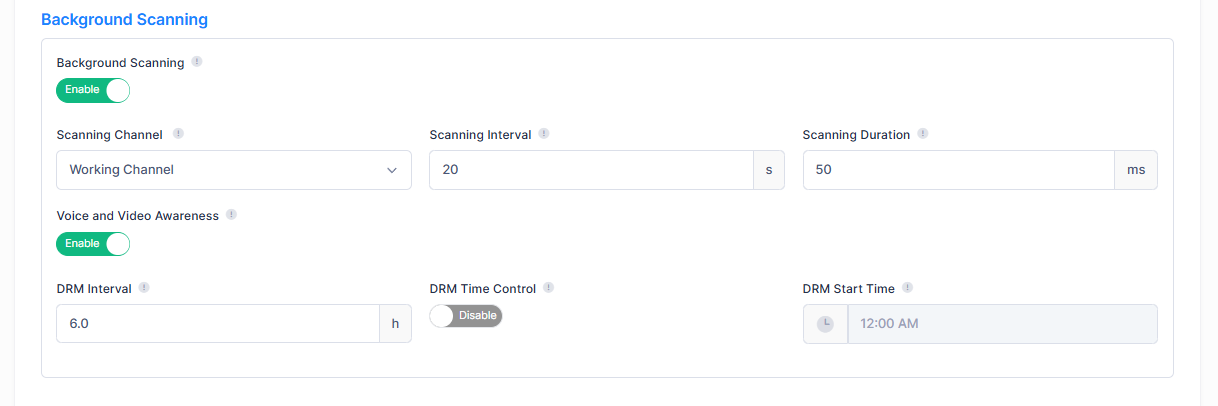
Configure the Background Scanning settings as described below:
Background Scanning - Enables/Disables Background Scanning. Background Scanning is used to examine the radio frequency environment in which the wireless network is operating, discover neighbor APs, and identify interference and attacks. Background scanning is the basis of some advanced features such as: MIPS, RDA (ACS/APC) etc. If you want these advanced functions to be utilized, make sure it is enabled. By default, background scanning is enabled.
Scanning Channel - Specify the channel(s) on which the wireless background scanning is executed. For a highly-sensitive packet delay use case, it is recommended that you enable background scanning only for the Working Channel.
Scanning Interval - The Background Scanning interval, in seconds. (Default = 20)
Scanning Duration - The Background Scanning duration in milliseconds. During the specified duration, APs examine the radio frequency through all channels on both the 2.4G band, 5G band, and 6G band. (Default = 50)
Voice and Video Awareness - Enables/Disables Voice and Video Awareness. Background scanning must be aware of existing traffic on APs. If there is an ongoing voice/video service, scanning should not be performed to ensure uninterrupted traffic; and scanning should resume there is no active voice/video session.
DRM Interval - If DRM Time Control is disabled (Off), specify a time interval for DRM channel selection. (Range = 0.5 hour - 12 hours, Default = 6 hours)
DRM Time Control - Enables/Disables DRM Time Control. Enable to specify a start time for DRM automatic channel selection. When disabled, channel selection occurs at the specified DRM Interval (Default = 6 hours).
DRM Start Time - If DRM Time Control is enabled (On), specify any hour of the day between 0 - 23 hours. Note that DFS radar detection change will take effect immediately.
Radio Settings
Configures the radio band options for specific AP models. For example, the AP-1411 is a dual-radio, tri-band (2.4G, 5G, 6G) Access Point with configurable radio options.

Enter the AP model number (must start with “OAW-AP”) and select one of the following bands from the drop-down menu:
2.4G, 5G Full
2.4G, 6G
5G Full, 6G
Per-Band Info
Configure the wireless setting for each radio band on an AP, such as working channel, transmit power, and short guard interval of the radio.
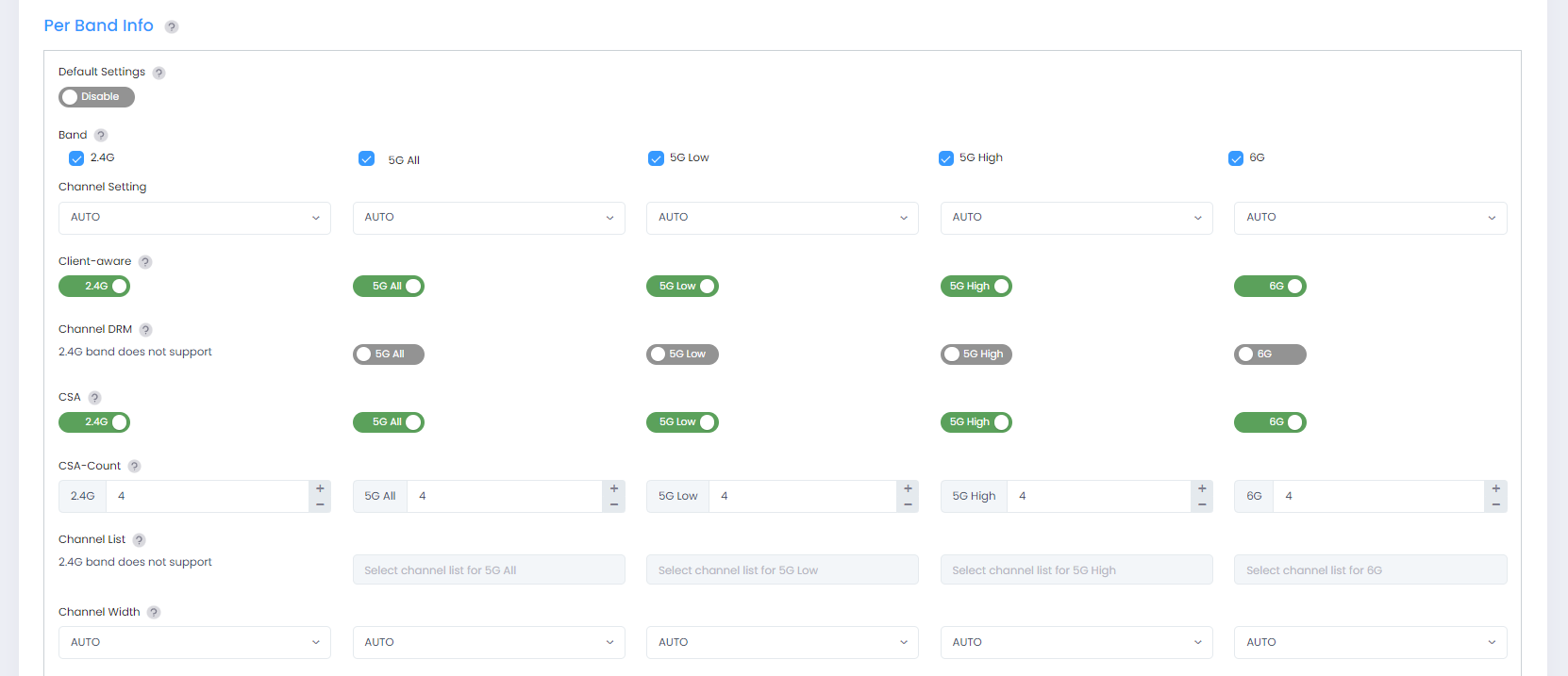
Default Setting - Enables/Disables Band Default Settings. Disable to set custom bandwidth settings. Enable to reset bandwidth settings to default values.
Band - Configure the working radio for the AP.
2.4G - 2.4G band radio will be activated.
5G All - 5G band radio will be activated. It is used to set the full band 5G radio on other AP series.
5G Low - 5.2G band radio will be activated. It is used to set the 5.2G radio on OAW AP-123x.
5G High - 5.8G band radio will be activated. It is used to set the 5.8G radio on OAW AP-123x.
6G - 6G band radio will be activated.
Channel Setting - Configure the working channel of the radio. Allowed channels vary by country/region.
Auto - Dynamically assigns the working channel by ACS (Auto Channel Selection).
Manually specify the channel (allowed channels vary by country/region).
Client Aware - Enables/Disables Client Aware Feature. When enabled, Auto Channel Selection does not change channels for Stellar APs with connected clients, except for high-priority events such as RADAR detected. If "Client Aware" is Disabled, the Stellar AP may change to a more optimal channel, which may temporarily disrupt current client traffic.
Channel DRM - Specify the channel scope for DRM. In some regions, specific unwanted channels can be scoped out automatic channel selection to avoid conflicts or law violation. Not supported on 2.4G Band.
CSA - Enables/Disables Channel Switch Announcement. When enabled, the AP announces to clients that it is going to switch to a new channel. This allows clients that support CSA to move to the new channel and limit downtime.
CSA-Count - The number of CSA announcements the AP sends before it switches to the new channel. (Default = 4)
Channel List - Specify the available channel(s) that can be selected by DRM. Not supported on 2.4G Band.
Channel Width - Configures the channel width. Channel width is used to control how broad the signal is for transferring data. By increasing the channel width, you can increase the speed and throughput of a wireless broadcast. However, larger channel width brings more unstable transmission in crowded areas with a lot of frequency noise and interference. The channel width support is different between 2.4, 5G, and 6G.
2.4G - Auto/20MHz
5G - Auto/20MHz/40MHz/80MHz/160MHz. Note that some high-frequency channels (e.g., 165) do not support 40MHz/80MHz/160MHz. If an AP is using these channels, a Channel Width of 40MHz/80MHz/160Mhz will not be available. For example, 160MHz is only supported on channel settings 36 through 128. Wi-Fi 6 Access Points AP132X, AP136X and new AP1351 all support 160Mhz channels.
6G - 20MHz/40MHz/80MHz/160MHz/320MHz
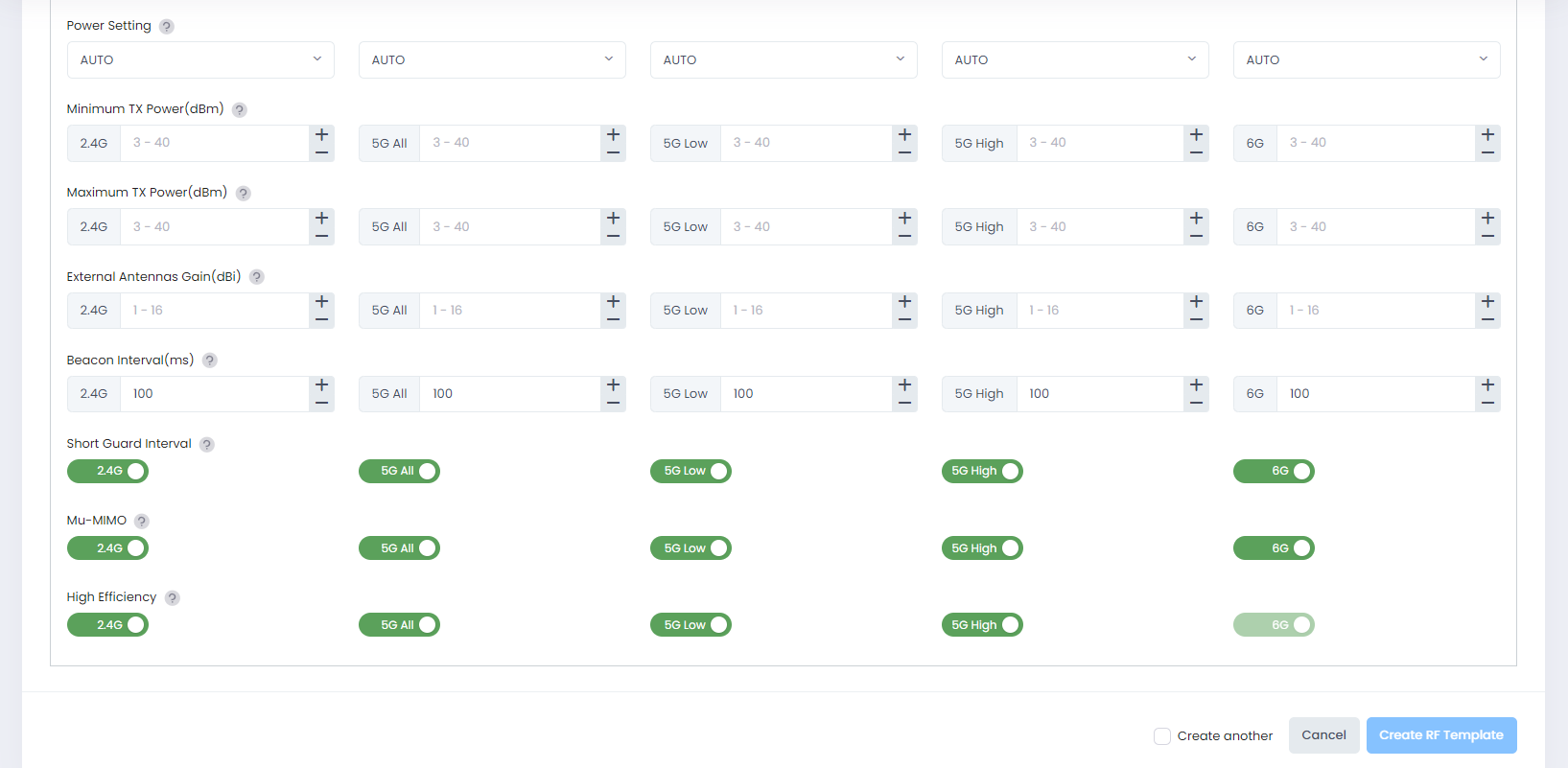
Power Setting - Configures the transmit power of the wireless radio. Power range varies from different radios.
2.4G - Configure the power setting for 2.4G radio.
Auto - Dynamically assigned the 2.4G transmit power by APC (Auto Power Control)
Manually specify the power setting (3dBm - 40dBm)
5G - Configure the power setting for 5G radio.
Auto - Dynamically assigned the 5G transmit power by APC (Auto Power Control)
Manually specify the power setting (3dBm - 40dBm)
6G - Configure the power setting for 6G radio.
Auto - Dynamically assigns the 6G transmit power by APC (Auto Power Control)
Manually specify the power setting (3dBm - 40dBm)
Minimum Tx Power (dBm) - Specify the minimum transmit power for auto power setting. This can prevent the AP from selecting a low transmit power resulting in poor quality transmission.
Maximum Tx Power (dBm) - Specify the maximum transmit power for auto power setting.
External Antenna Gain (dBi) - Specify the gain value for the external AP antenna. Only those AP Groups containing APs with external antennas (OAW-AP1222, OAW-AP1232) need to be configured with this attribute. It is recommended that you divide APs into several AP Groups when using different types of external antenna (e.g., Group A with an antenna gain value of 3-dBi, and Group B with an antenna gain value of 6-dBi).
Beacon Interval (ms) - Specify the Beacon period for the AP in milliseconds. This indicates how often the 802.11 beacon management frames are transmitted by the AP. (Range = 60 - 500, Default = 100)
Short Guard Interval - Enables/Disables Short Guard Interval. In IEEE 802.11 OFDM-based communications, Guard Interval is used to ensure that distinct transmissions occur between the successive data symbols transmitted by a device. The standard symbol Guard Interval used in 802.11 OFDM is 800 nanoseconds in duration. To increase data rates, the 802.11n standard added optional support for a 400 nanoseconds guard interval (Short Guard Interval). This would provide approximately an 11% increase in data rates. However, using the Short Guard Interval will result in higher packet error rates when the delay spread of the RF channel exceeds the Short Guard Interval, or if timing synchronization between the transmitter and receiver is not precise. By default, Short Guard Interval is disabled on the wireless radio.
MU-MIMO - Enables/Disables Multi-User, Multiple-Input, Multiple-Output (MU-MIMO) feature. If enabled, the AP can communicate with multiple devices simultaneously. This decreases the time each device has to wait for a signal and speeds up the network.
High-Efficiency - Enables/Disables 802.11ax high efficiency wireless functionality. If Disabled, an HE mode capable AP will downgrade to VHT (Very High Throughput) mode. Note that for 6G band, 802.11ax high efficiency wireless functionality is enabled by default and cannot be disabled.
Extremely High Throughput - Enables/Disables IEEE 802.11be (Extremely High Throughput) for Wi-Fi 7. When enabled (the default), Wi-Fi 7 capable APs use high link utilization to maximize the transfer of data.
Note: Before disabling Extremely High Throughput, make sure the radio is not selected in any WLAN configuration with MLO bands.
