Using the Device Catalog to Manage Licenses
The Device Licenses Management tab allows you to specify whether or not licenses are automatically assigned to a device when the device is added to the Device Catalog. If automatic license assignment is disabled, you can manually bind the license to the device from the Device Catalog.
There are two ways to access the Device Catalog:
Click on the Devices shortcut located on the Organization Dashboard.
On the Organization Dashboard, hover the mouse over Inventory under the “Configure” section of the OmniVista Cirrus Menu, then click on Device Catalog.
The Device List tab on the Device Catalog screen displays a list of devices known to OmniVista Cirrus 10. Use this screen to manually bind (assign) or unbind (release) device licenses. Note that you can only unbind device licenses that were manually assigned to the device.
Assign a License to a Device
To bind a license to a device, select the device(s) in the Device Catalog list, click on Actions, then select License > Assign License from the drop-down menu.
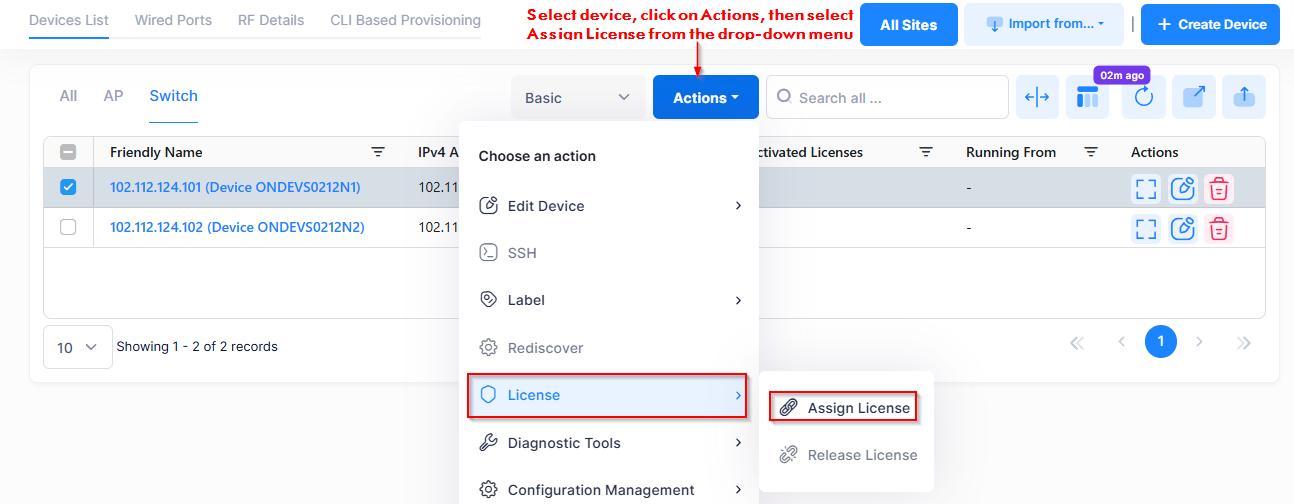
The Assign screen opens. Click on Assign to bind the license to the device(s).
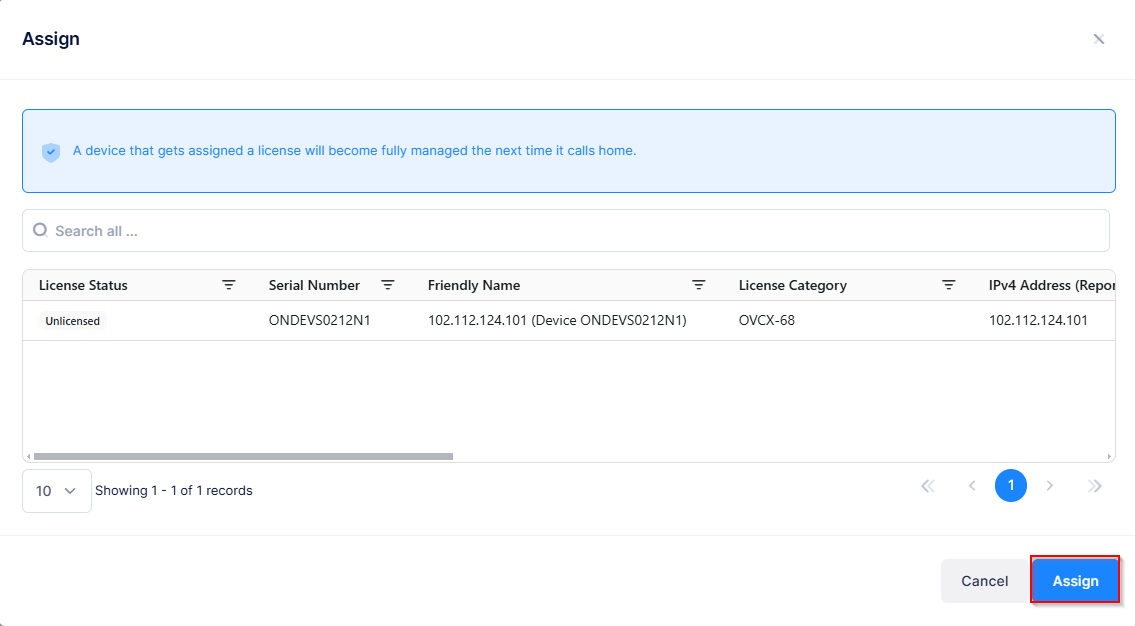
For multiple license assignments, the device is bound to the license after the call home. Once the device is successfully bound to the license, it becomes fully managed during the next call home.
If the number of licenses has reached the limit for the license type, the following message appears:
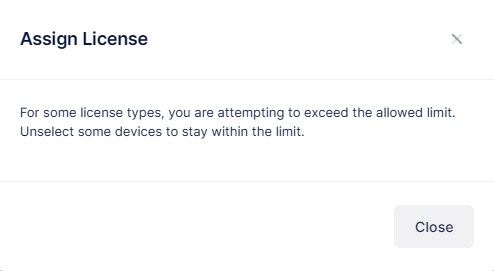
When the limit is reached, you can no longer assign any more licenses until you free up some licenses to stay within the limit.
Release License
To unbind a license from a device, select the device from the Device List, click on Actions, then select License > Reassign License from the drop-down menu.
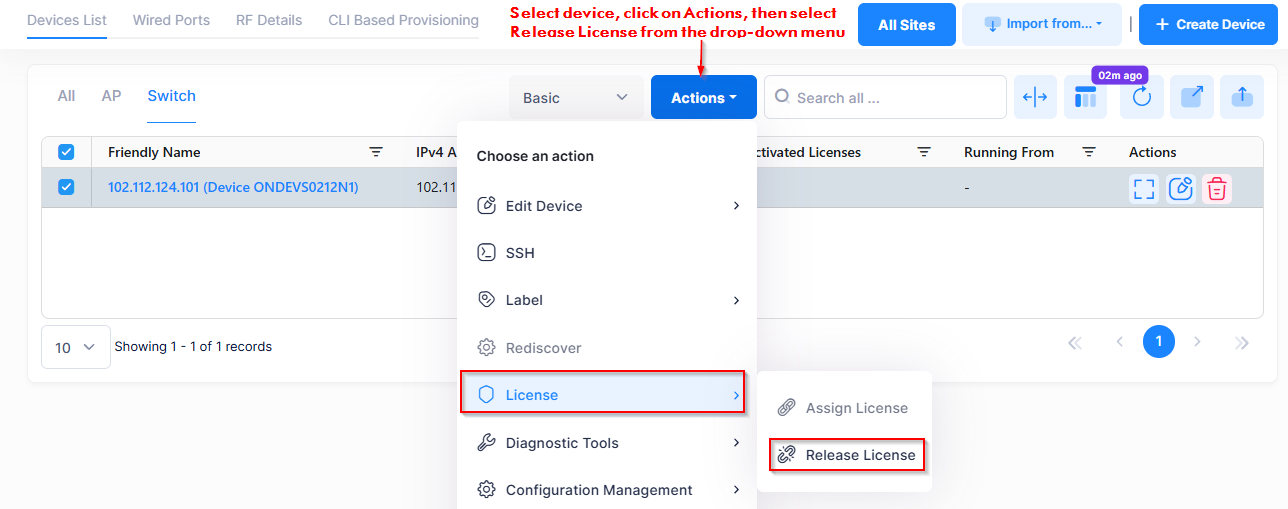
The Release screen opens. Click on Release to unbind the licenses from the device(s).
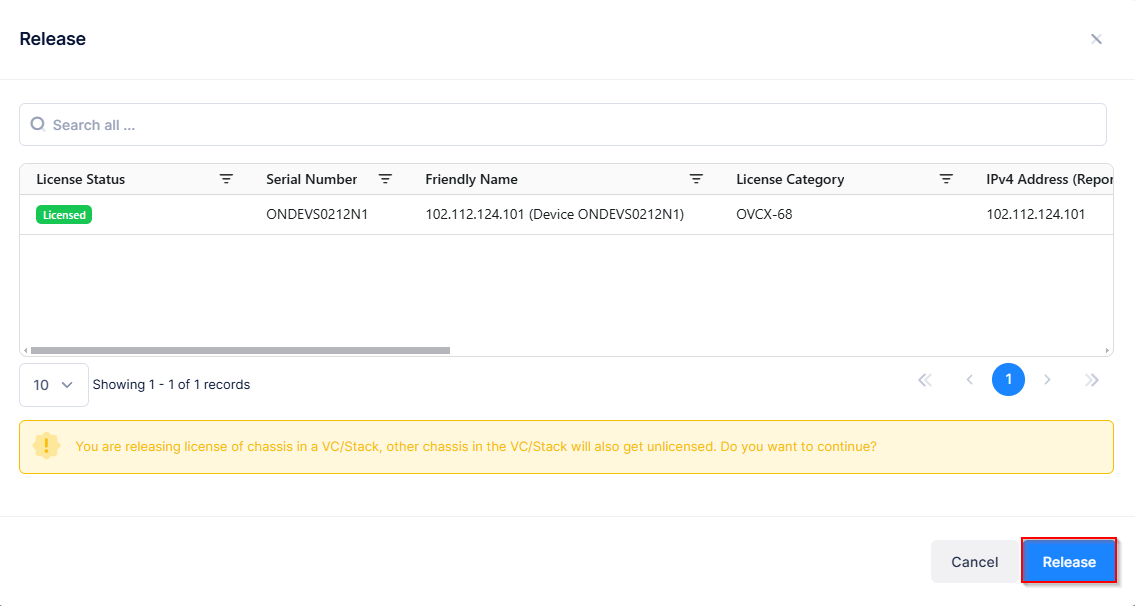
The license for the device is released now.
Consider the following when releasing device licenses:
When a device becomes unlicensed (license is released) or the license grace period ends, the unlicensed device is no longer manageable by OmniVista Cirrus and the device activation status moves to “Register”. However, all the device data known to applications (such as Device Catalog, Topology, Network Analytics, etc.) is still retained by OmniVista Cirrus and displayed in the UI.
All known device data is only removed from the OmniVista Cirrus UI when the device is deleted from the Device Catalog.
When you release a license assignment from an AP device, the device does not immediately reboot to reset the AP Management Mode. Instead, The AP remains managed by OmniVista Cirrus 10 until the next call home (15 minutes by default), when the AP Management Mode is changed to Cluster. Once in Cluster mode, license assignment is required again to manage for OmniVista Cirrus to manage the AP.
