License Management in OmniVista Cirrus
A license to an Organization is required to access and configure the Organization for network management. This release of OmniVista Cirrus 10 offers a Trial license that provides a period of 90 days to evaluate and utilize OmniVista 10 features (additional time and number of devices can be requested). You can then upgrade from the free trial version to a paid licensed version of OmniVista Cirrus.
License Management
The License Management screen displays information about the Organization’s OmniVista Cirrus License, such as the license type (free trial or paid subscription). A user is allowed to manage up to the maximum number of devices allowed for that license for the length of the trial or paid subscription contract.
An OmniVista Cirrus Organization is initially created with a Trial License. When you are ready to upgrade to a paid license subscription, contact your Business Partner to discuss which of the following licensing models you would like to purchase:
To manage devices in OmniVista Cirrus 10 with a paid license, you must import licenses and bind them to your devices. When you purchase a CAPEX Subscription or a Flexible Pay subscription, you will receive a confirmation email containing a Subscription ID and an Activation Code. The import process requires the Subscription ID and an Activation Code to activate the licenses. Once imported, the licenses are added to the license pool and become available for use.
Configure and Manage an Organization License
The License Management screen provides details about the Organization's OmniVista Cirrus License. Licensing is determined by the subscription model purchased by the customer (CAPEX Subscription or Flexible Pay), allowing users to manage up to the maximum number of devices permitted under the license for the duration of the subscription contract.
You have to obtain a license subscription from your Business Partner before you can import licenses for your Organization.
There are two ways to access the License Management screen for the current Organization:
Click on the License Status shortcut located on the Organization Dashboard.
On the Organization Dashboard, click on the License Management option under the “Organization” section of the OmniVista Cirrus Menu.
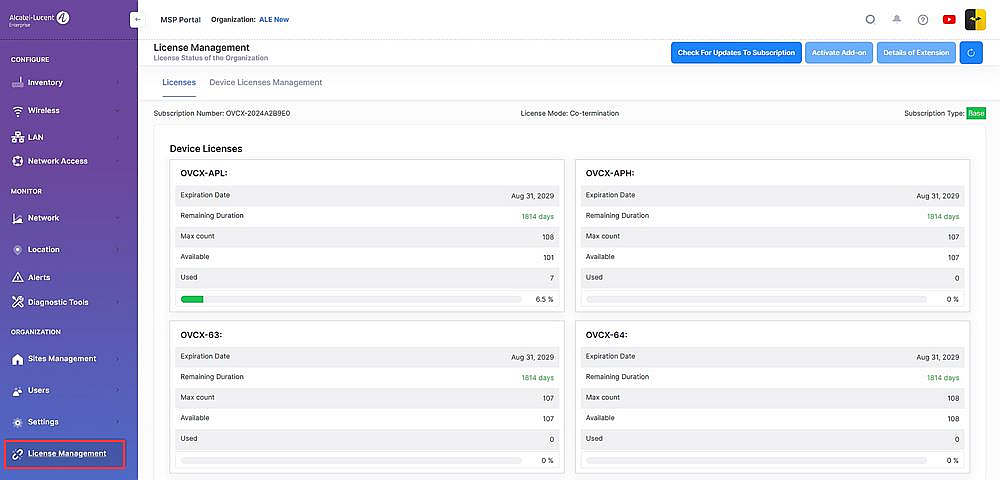
The License Management screen provides an overview of the licenses purchased and activated by the user, including the start and end dates for the license as well as the number of devices that can be managed with the current license.
