Trial License: The Basics
When a new Organization is created, an Organization Widget representing the new Organization appears on the MSP Dashboard. Before an Organization can be configured for network management, access to the Organization must be requested. This is done by clicking on Request Teaser Period on the Organization Widget.
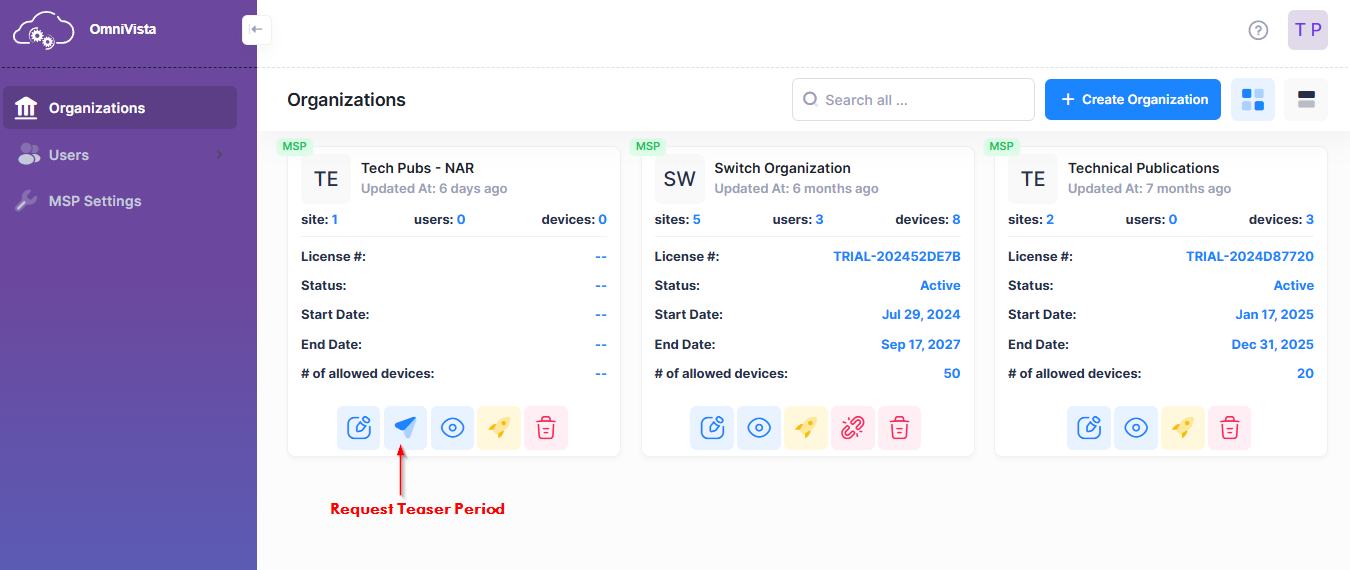
A Subscription Mode form is displayed. On this form, you have the option to request a free teaser period or skip the trial period and directly apply a paid CAPEX Subscription to the Organization.
Request Teaser Period
When you select the “Request Teaser Period” option, the Subscription Mode form displays the fields that you need to complete to request the trial license.
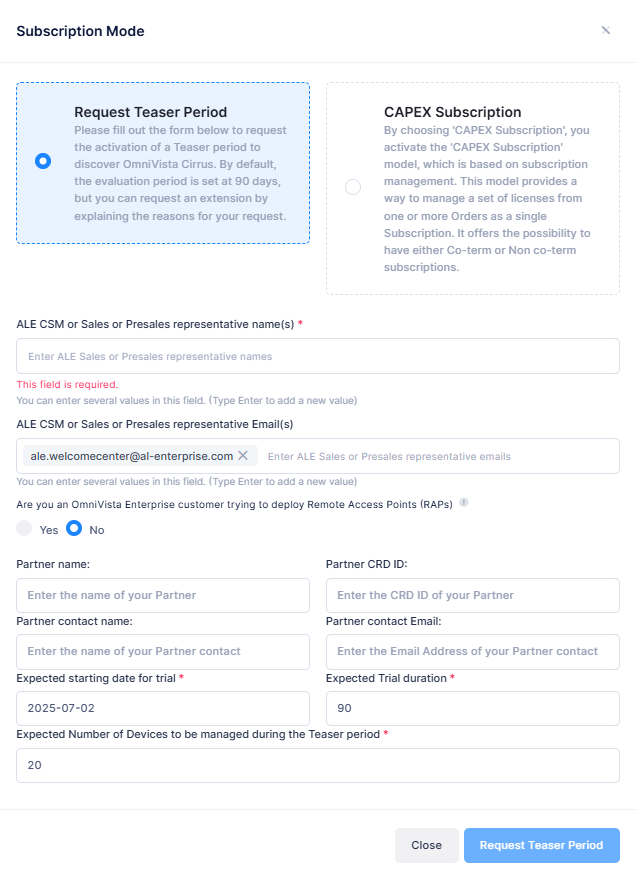
Complete the fields as described below, then click on Request Teaser Period. You must complete the mandatory fields. Other fields are not required.
ALE CSM or Sales or Presales representative name(s) – The name(s) of the ALE Sales Representative(s) you are working with.
ALE CSM or Sales or Presales representative Email(s) – The Email address(es) of the ALE Sales Representative(s) you are working with.
Are you an OmniVista Enterprise Customer trying to deploy remote access points (RAP’s)- Select this option to exclusively declare and configure your remote access points for communication with OmniVista Cirrus 10 via a management VPN tunnel. As this option is only for the management of remote access points by OmniVista Cirrus 10, you cannot declare any other Access Points to manage in this Organization.
Partner name – The name of the Business Partner you are working with.
Partner CRD ID – The CRD ID of the Business Partner you are working with.
Partner contact name – The Business Partner contact you are working with.
Partner contact Email – The Business Partner contact Email address.
Expected starting date for trial – The expected start date for the Trial Period. By default, the current date is entered.
Expected Trial duration – By default, the Trial Duration is 90 days.
Expected Number of Devices to be managed during the Teaser period – By default, the number of devices you can manage is 20.
Business argument (when the duration is more than 90 days or devices more than 20) – If you request a longer Trial Duration or higher number of devices, enter a reason for the request.
You will receive an Email confirmation when your request is approved. However, if you are requesting a Trial License with 20 devices or less and a 90-day default period, your request is automatically approved.
Once you have been granted access and click on the View organization icon, the Organization Dashboard will appear. From the Organization Dashboard, you can create sites, buildings, and floors. You can also add devices, create Organization Users, and monitor the Organization’s network.
The OmniVista Cirrus 10 release includes a trial license, allowing you to evaluate and use its features during this period. If needed, you can request an extension for additional time or more devices. After the trial, you can upgrade to a paid licensed version of OmniVista Cirrus.
Paid CAPEX Subscription
When you select the “CAPEX Subscription” option, the Subscription Mode form displays the fields that you need to complete to apply a paid CAPEX license subscription to the Organization.
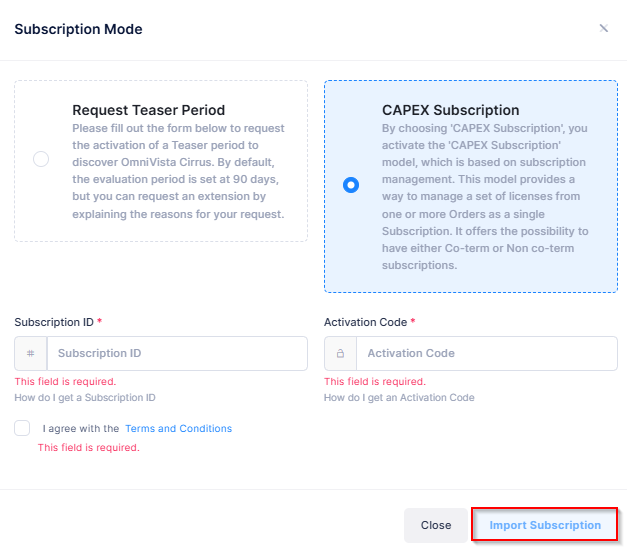
Complete the fields as described below, then click on Import Subscription in the lower-right corner of the form. You must complete the mandatory fields and agree to the Terms and Conditions.
Subscription Number - The CAPEX Subscription ID number you received in the licensing email.
Activation Code - The CAPEX Activation Code number you received in the licensing email.
Terms and Conditions - Click on the checkbox to accept the licensing terms and conditions.
For more information about applying a CAPEX Subscription license, see the online help for Using the CAPEX Subscription model.
