Update an Existing Trial License
To increase the Trial License time frame and/or the number of devices to manage, click on Request an update on the Organization Home Dashboard License Status panel or on the License Management screen.
Organization Home Dashboard - License Status Panel
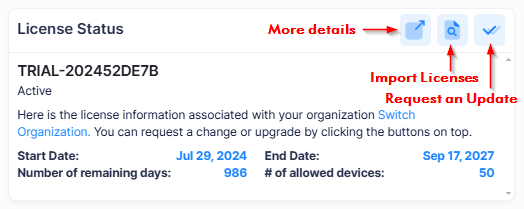
License Management Screen
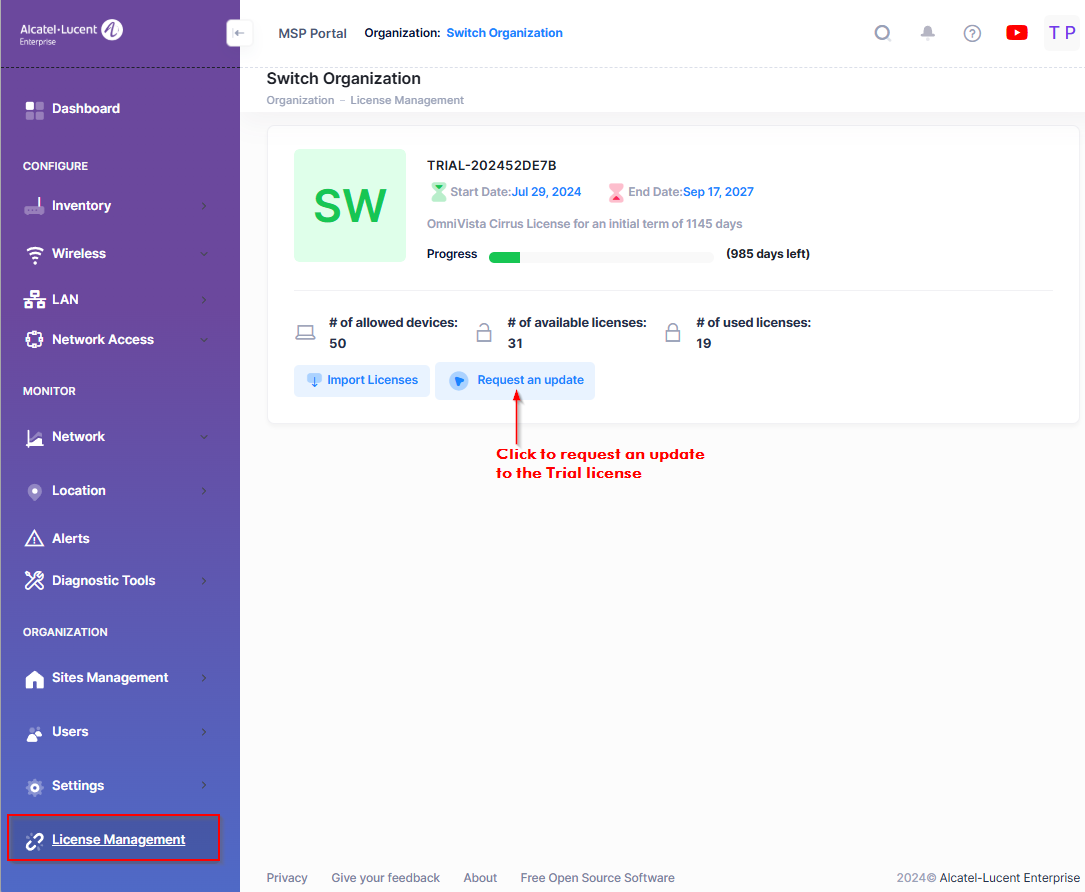
The Request an Update form displays. Complete the fields you want to update, as described below, and click on Send Request.
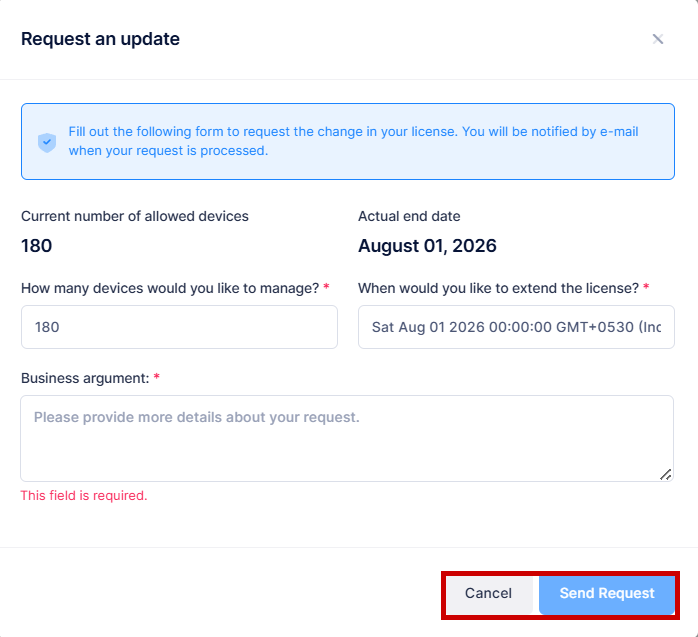
Are you an OmniVista Enterprise customer trying to deploy Remote Access Points (RAPs) - Note that this option displays only if at least one device added to the Organization. Select Yes if you want to convert this Organization to a RAP only Organization (see the RAP online help for more information) .
Current number of allowed devices - The number of devices that you are allowed to manage with the current license.
How many devices would you like to manage? - Click on the arrows in this field to adjust the number of devices you want to manage with this license.
Actual end date - The original end date of the license period.
When would you like to extend the license? - Enter a new end date to extend the license period.
Business argument - Explain why you would like to make the requested changes to your license.
