Configure and Manage Remote Access Points
You can configure an offsite, remote AP as a Remote Access Point (RAP) that can be managed by a local OmniVista 2500 NMS installation through a Management VPN Tunnel. First, you must install a VPN VM (see the Remote Access Point and VPN VA Installation Guide for installation instructions). You then use OmniVista Cirrus 10 to declare the APs that will be managed remotely by the OmniVista 2500 NMS installation and assign the remote APs to a Management VPN Tunnel.
When the AP(s) is connected to the network, it automatically contacts the OmniVista Cirrus Activation Server, which downloads the necessary IP and VPN configurations so the AP can be added to your Device Catalog and managed by your local OmniVista 2500 NMS installation.
The following tasks are required (in the order shown) to onboard remote APs to OmniVista 2500 NMS using OmniVista Cirrus 10:
Create a RAP Organization - Create an Organization that you will use only for onboarding remote APs for OmniVista 2500 NMS management. A specific RAP Organization is required before you can define the necessary VPN Tunnel and add remote APs to the Organization. An MSP user login with administrative privileges is required to create a RAP Organization.
Define the Management VPN Tunnel settings for the RAP Organization - The VPN Tunnel configuration between the VPN Server and OmniVista 2500 Server. RAPs will use this tunnel to connect to the VPN Server and communicate with OmniVista 2500.
Add the RAPs to the RAP Organization - Once the VPN Tunnel settings have been defined (Step 2), you can add RAPs to the Device Catalog for the RAP Organization.
RAP Organization Menu
When you access the RAP Organization, the following menu is displayed on the left-hand side of the screen:
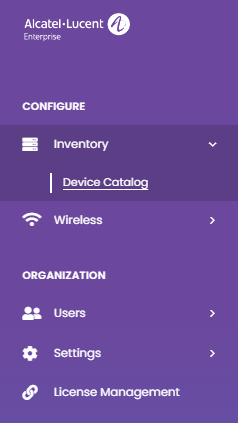
The menu provides links to the following applications that are used to configure the RAP Organization’s network, as well as manage the Organization.
Configure
Inventory
Device Catalog - Displays a list of remote APs that are declared in OmniVista Cirrus R10 for management by OmniVista 2500 NMS. APs can be added, edited, or deleted from this list.
Wireless
Management VPN Settings - Configure Management VPN Server profiles to which a remote AP can be assigned.
Organization
Users - See the Configure and Manage Users online help for information about how to manage users in your RAP Organization with the following options:
User Accounts & Roles - Displays a list of current users for the Organization. You can also create users and specify user permissions for the Organization (e.g., Admin, Viewer).
Login Attempts - Displays login information for the Organization by time and user.
Two-Factor Authentication - Displays the two-factor authentication configuration status for Organization users.
Audit Logs - Displays a list of all the actions performed by Organization users (such as inviting a user to join the Organization or updating building information for an Organization Site).
Settings - See the Network ID Settings online help for information about how to use the following option in your RAP Organization.
Network ID Settings - Enable the Network ID feature for devices on your network. Devices specify the Network ID whenever they call home. This provides a secure on-boarding process in that the Network ID from the device must match the Network ID in OmniVista; your devices cannot be on-boarded/managed by other OmniVista installations.
License Management - Displays information about the current OmniVista Cirrus license for the RAP Organization (for example, length of licensed period, number of devices managed). You can also request subscription updates (for example, longer licensed period, increase the number of devices managed).
