Two-Factor Authentication Login
Two-Factor Authentication (2FA) also referred to as two-step verification, is a security process in which users provide two different authentication factors to verify themselves. Two-Factor authentication adds an extra layer of security to your account by requiring more than just a password to log in.
In OmniVista Cirrus 10, there are two ways to enable Two Factor Authentication.
Two factor authentication implemented by an MSP-Admin on all users from the MSP page.
Two factor authentication implemented by an ORG-Admin on all the users from the ORG page.
Implement Two Factor Authentication at MSP Level
An MSP-ADMIN can set Two Factor Authentication for all users having access to MSP level by enabling it from the Two-Factor Authentication Settings Page.
Click on the Users shortcut located on the MSP Dashboard.
Click on the Two-Factor Authentication option to view the Two-Factor Authentication page.
Click on the Settings Option to open the settings window.
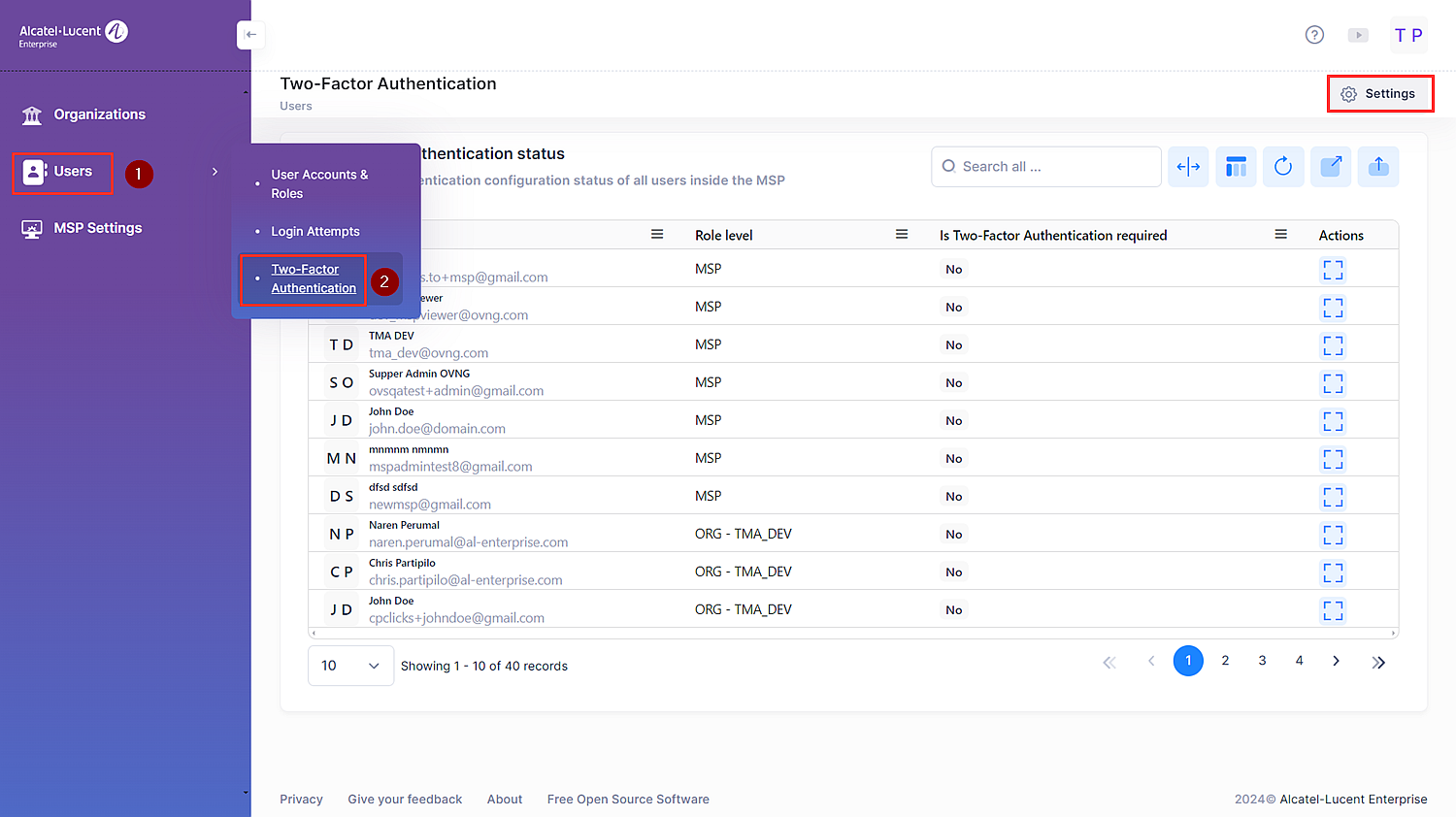
Impose Two-Factor Authentication for users having access to MSP level
Select Enabled Option to impose Two-Factor Authentication for users having access to MSP level. By enabling this option, all MSP level users will be forced to set up Two-Factor Authentication for their account. This is a global level authentication setting for all MSP level users.
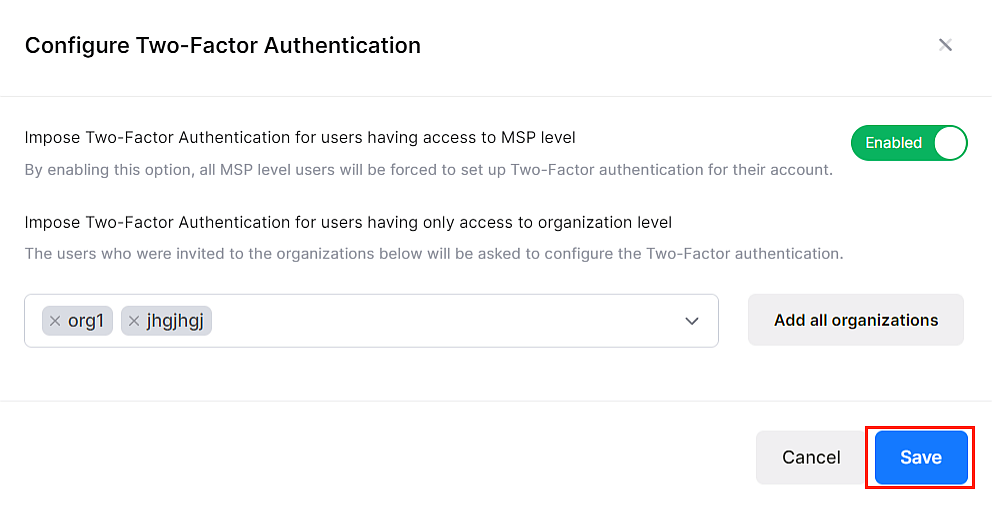
Click on Add all organizations to add all organizations and then choose which one of them should be configured for Two-Factor Authentication. The users who are invited to the selected organizations will be asked to configure the Two-Factor Authentication.
Click on Save to save the configurations.
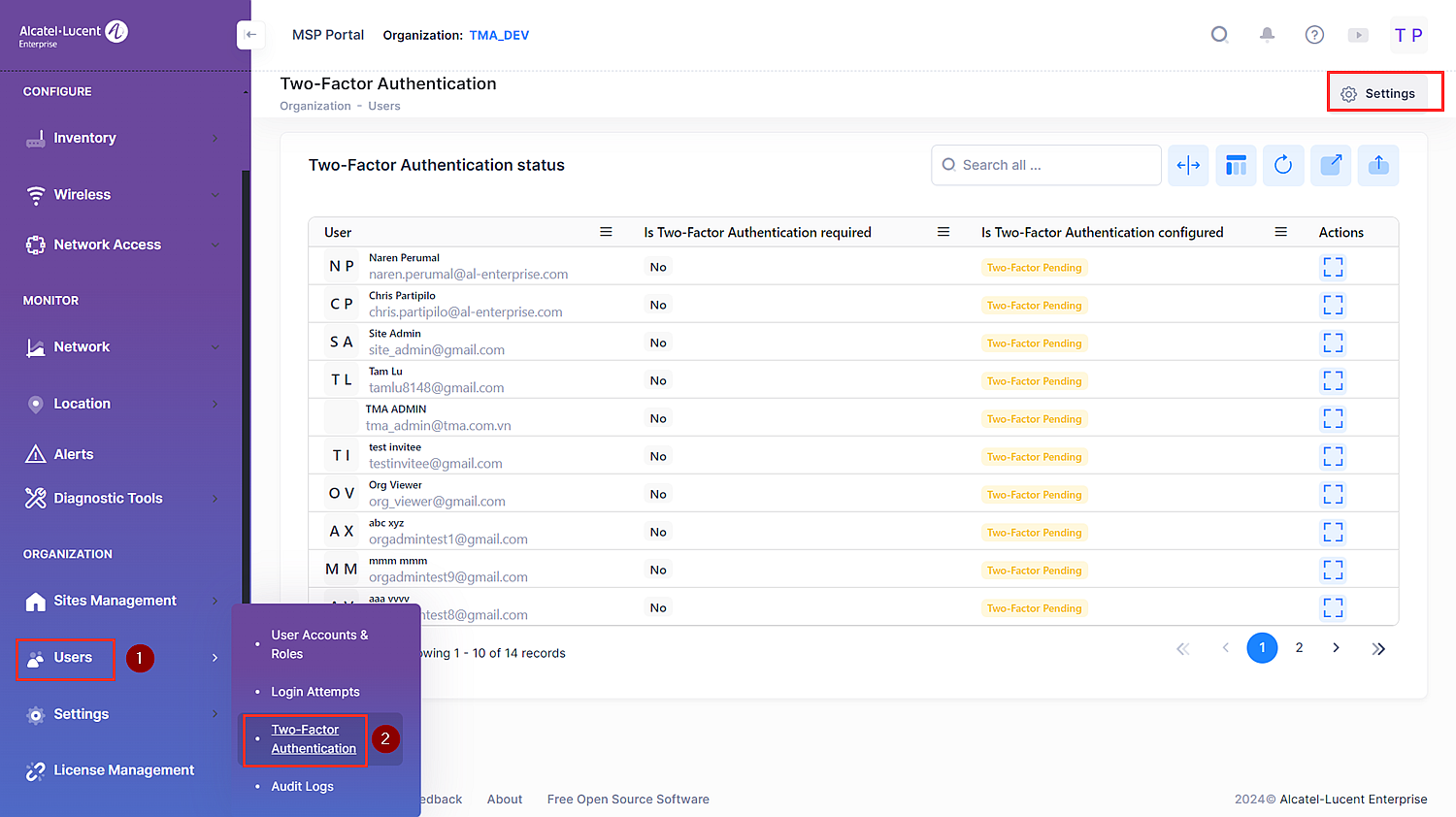
Impose Two-Factor Authentication for users having only access to organization level
An Org User Admin can set Two Factor Authentication for all users in the organization by enabling it from the Settings Page.
Click on the Users shortcut located on the OmniVista Cirrus Menu.
Click on the Two-Factor Authentication option to view the Two-Factor Authentication page.
Click on the Settings Option to open the settings window.
Select Enabled Option to impose Two-Factor Authentication for users having access to Organization level. By enabling this option, all Organization level users will be forced to set up Two-Factor Authentication for their account.
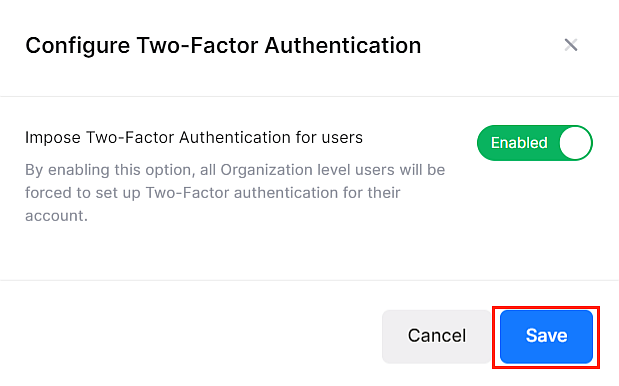
Click on Save to save the configurations.
For information on Two-Factor Authentication account login for the user login, see Account Information and Login Security.
