Monitor Wireless Client Sessions
The “Wireless Client Sessions” section of the Monitor Clients dashboard includes widgets that show the wireless client sessions Table associated with the managed devices during the specified time window range.
The Network Analytics Summary at the top of the dashboard displays the total number of Access Points, Access Points Up, Down Count and number of Live Wireless and Wired Clients, total number of Switches, Switches Up and Down Count in the Network.
Data displayed in each widget can be exported into a CSV, PDF or Excel sheet format. You can also switch the widgets to full-screen mode for a better display.
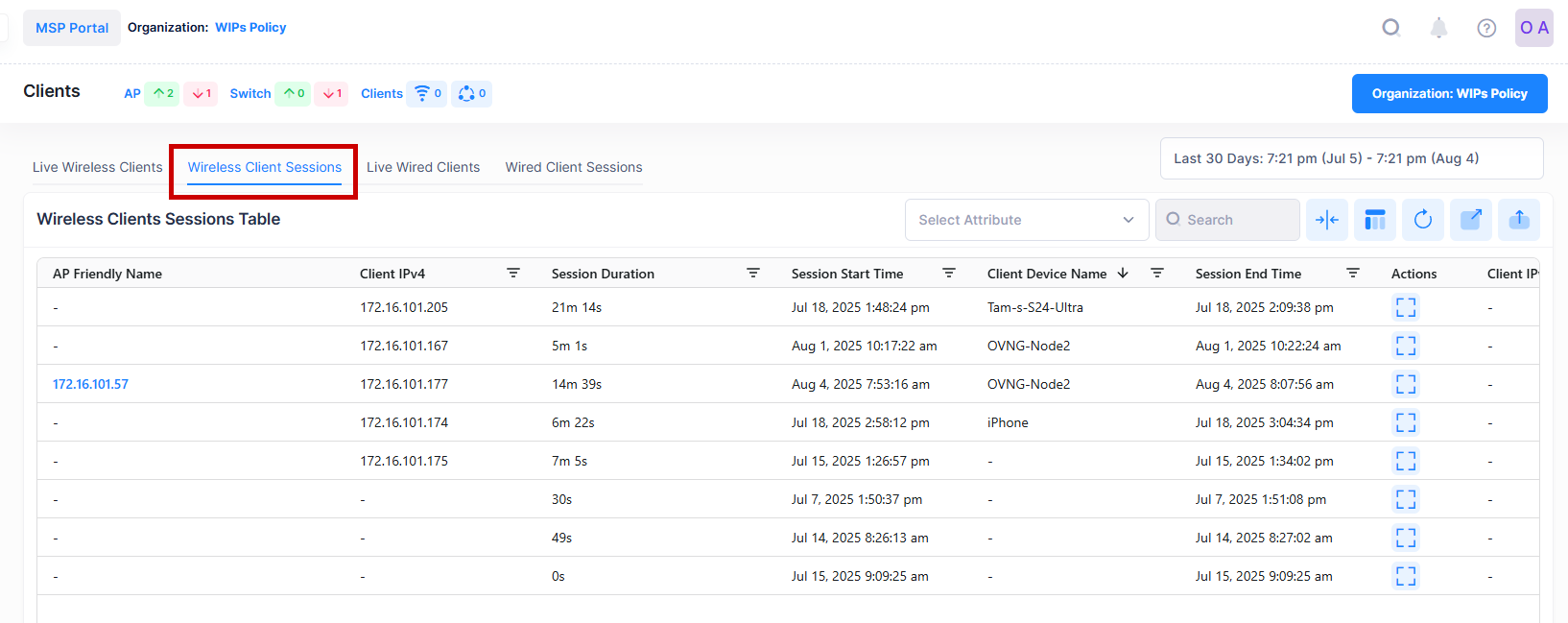
For each historical wireless client session, the following attribute values are provided:
Client Device Name - The client Device Name.
Client MAC - The MAC Address of the client.
Client IPV4 - The IPv4 address of the client, if applicable.
AP Friendly Name - The name assigned to the device is derived from the Preferred Device Naming convention specified in the user preference settings. By default, the Friendly Name is set to IP Address (System Name).
Client IPV6 - The IPv6 address of the client, if applicable.
Device Type - If determined, the Device Type of the client. (e.g: Mobile, Switch, Computer, ...)
Session Duration - The length of time during which the Session was active
Session Start Time - The date on which the Session was started
Session End Time - The date on which the Session was stopped
Device OS - If determined, the Operating System of the client’s device
AP IP Address - The IP Address address of the Access Point to which the client is associated
AP MAC - The MAC address of the Access Point to which the client is associated
AP Model - The model type of the Access Point (e.g., OAW-AP1221, OAW-AP1251, …)
AP Name - The name of the Access Point
AP Version - The Version set in the Edit Device page of the Access Point
Site Name - The Site Name
AP Location - The physical location of the Access Point connected to the client.
Portal Username - The username used to connect to the portal.
802.1X Username - The 802.1X username configured for the client, if applicable.
Auth Type - The authentication type used by the client (e.g., WPA2_WPA, PSK, …)
Notes:
The Wireless Clients Sessions table displays the history of closed Clients sessions as well as live Clients Sessions.
The Green dot in the table represents the live Clients which are connected in the Network.
If the 'Client Device Name' is not available, it should be learned from the corresponding entry in the 'Company Property' list table, if it exists.
View Device Information from Wireless Client Sessions Table
To view the Device Information from the Wireless Client Sessions Table, click on the ‘Friendly Name’ in the table as shown below:
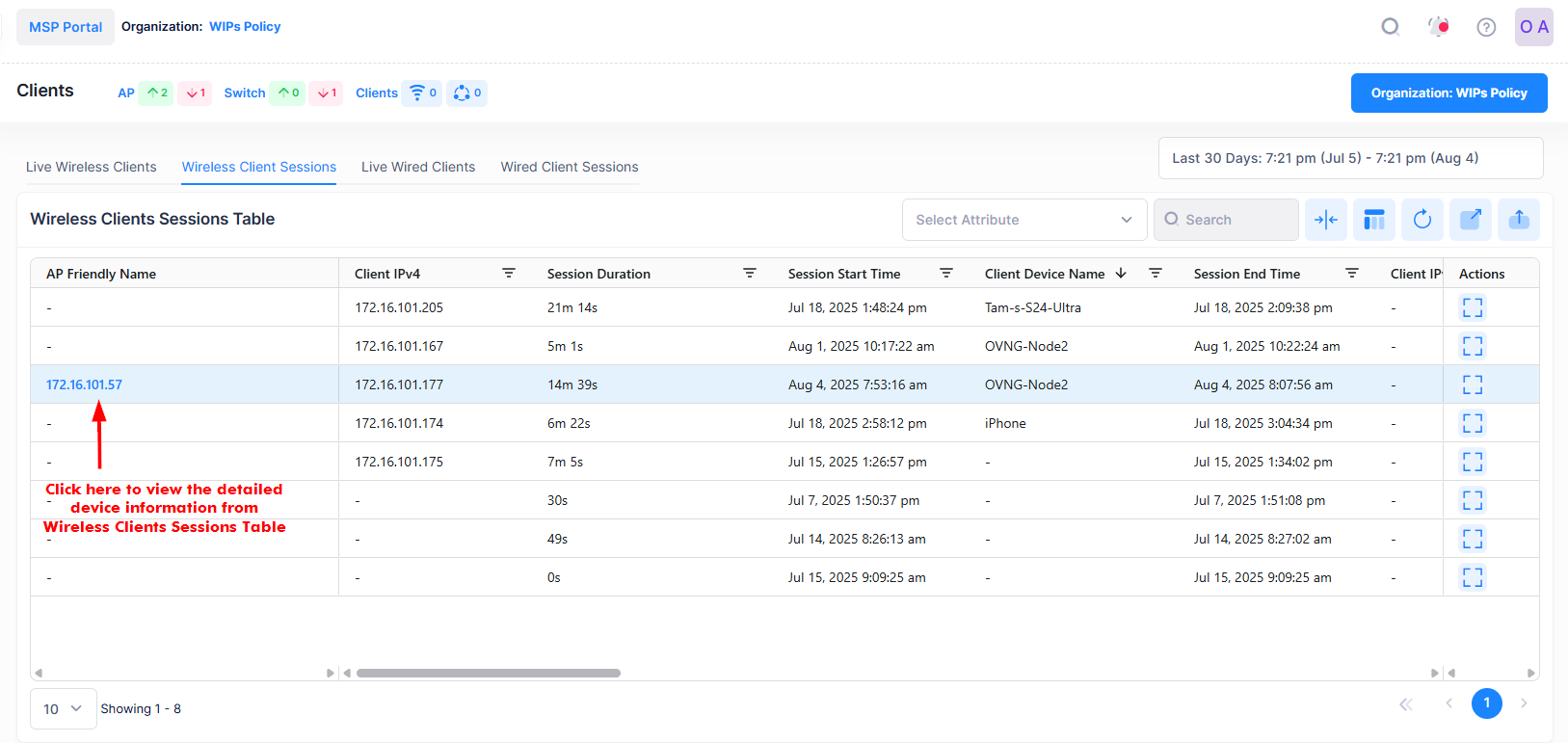
It will redirect you to the ‘Device Catalog’ screen displaying the Device Information of the selected device. See the Device Catalog online help for more information.
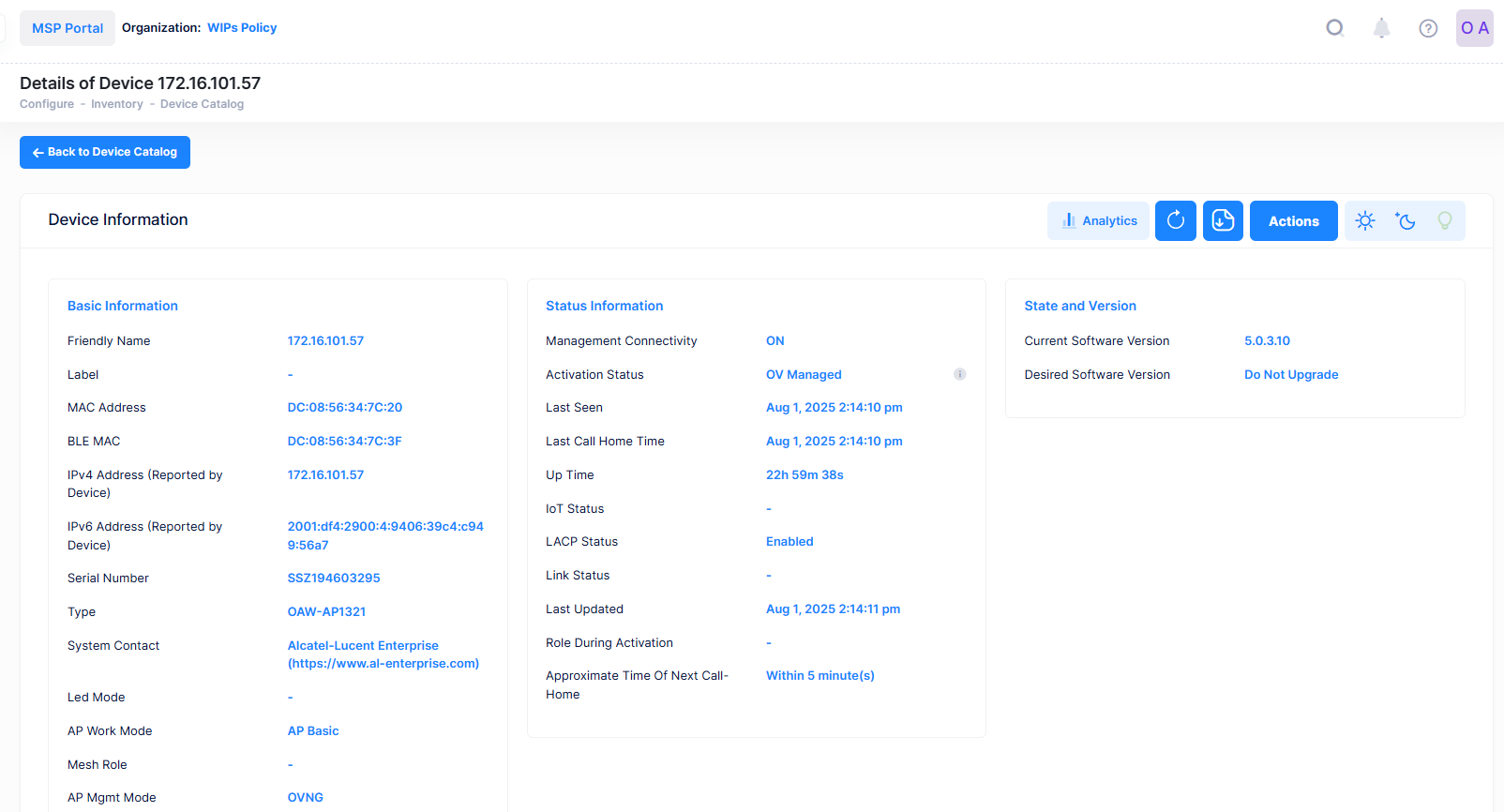
Search Wireless Client Sessions by an Attribute Value
You can search for any of the possible field values or attribute values that exist in the Wireless Clients Sessions Table List by using the Select Attribute and Search option. The search results are refined based on the attribute value selected from the available drop-down list (802.1X Username/Client IPv4/Client MAC or Portal Username). Only those Wireless Clients that contain the matching searched attributes are displayed in the search results.

View Client Session History
If the user want to see more details of the Client activity and Client session history for a particular device, then click on the MAC address of the selected Client, a new window opens dedicated to displaying information for the selected client. As shown below, this new window displays a summary of activities and session timelines for the individual client.
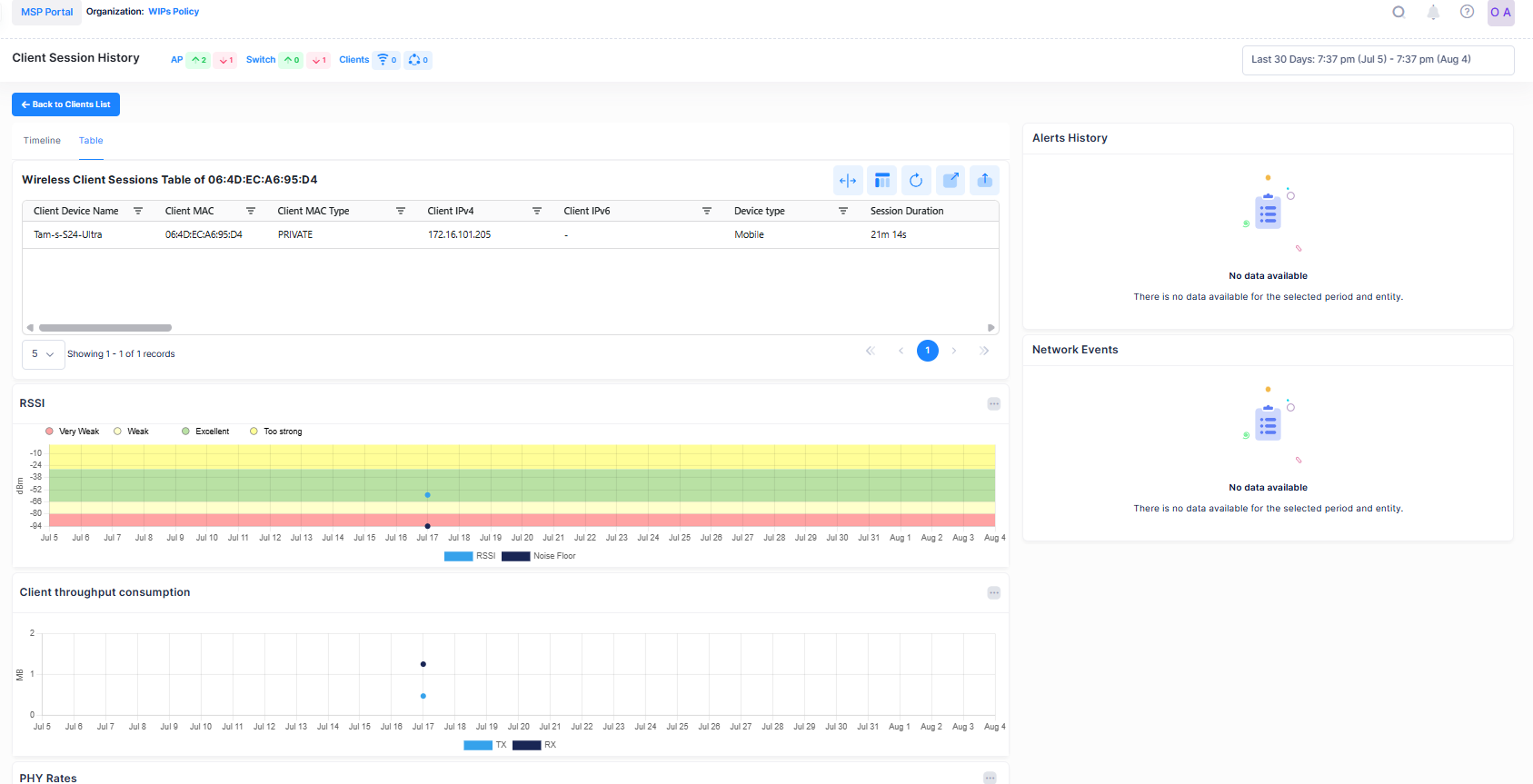
For each of the Client, you can Monitor the following Client details:
RSSI - It is the received signal intensity measured in dBm for the particular Client. The “Noise Floor” displays the detected noise floor value in dBm for the Client.
Client Throughput Consumption - It displays the data usage of the Client in bytes.
PHY Rates - It displays the detected physical Rates for the Client. The Rx WiFi/Tx WiFi rate represents the maximum speed supported by the Client in Bytes/second. The Tx/Rx rate displays the data rate reported by the Access points in Bytes/second.
Alerts Entry List - It displays the Alerts for the Client all devices within the Organization scope and specified timeframe and updated in real-time.
Network Events - The Network Events screen displays configured events received from device and provides basic event information (for example, severity, date/time received).
