Monitor Live Wired Clients
The “Live Wired Clients” section of the Monitor Clients dashboard displays a list of unique Live wired Clients associated with managed Devices.
The Network Analytics Summary at the top of the dashboard displays the total number of Access Points, Access Points Up, Down Count, number of Live Wireless and Wired Clients, total number of Switches, Switches Up and Down Count in the Network.
Data displayed in the list can be exported into a CSV, PDF or Excel sheet format. You can also switch the list to full-screen mode for a better display.
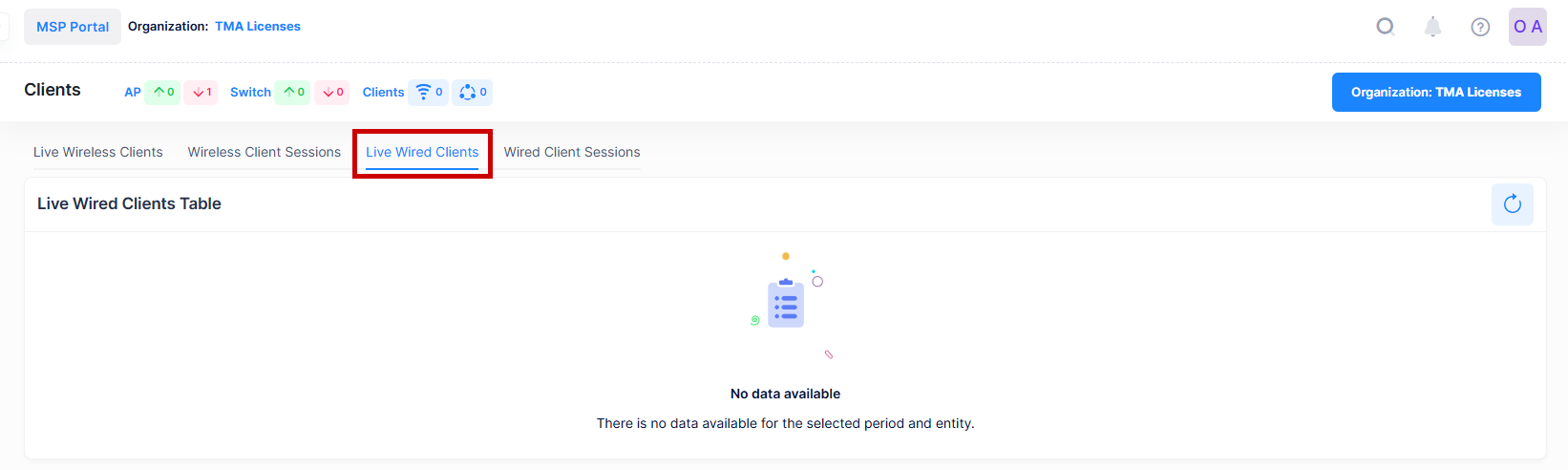
For each Client in the list, the following attribute values are provided:
Switch Clients are displayed only if they are connected to a UNP port.
Stellar Access Points connected to a UNP port are displayed as UNP clients.
Wired clients not connected to a UNP port (non-UNP Clients) are not included in this list.
Client Device Name - The Name of the Device (Or device hostname as determined by the Access Point).
Client IP Address - The IP address of the client, if applicable.
Client MAC - The MAC Address of the client. (Please note: most mobile devices use random MAC Address for each new connection to avoid tracking).
Friendly Name - The name assigned to the device is derived from the Preferred Device Naming convention specified in the user preference settings. By default, the Friendly Name is set to IP Address (System Name).
Type - Indicates if the Client is wired to an Access Point or connected to a Switch as a UNP Client.
Device Type - If determined, the Device Type of the client. (e.g: Mobile, Computer, ...). It is not always available.
Session Duration - The length of time during which the Session was active.
Session Start Time - The date and time on which the Session was started.
Session End Time - The date and time on which the Session was stopped. (Empty is session is ongoing).
Device MAC - The MAC address of the Device to which the client is wired.
Site Name - The Site Name of the Device to which the client is wired.
Switch SN. - The serial number of the Switch to which the Client wired with (applicable for UNP Clients only).
Client username - The username used by the Client or UNP profile used by the wired Client (This value can be the same as the Client MAC address value in case MAC authentication is used by the Client).
Tx Total - The total number of bytes transmitted by the client to the Device.
Rx Total - The total number of bytes received by the client from the Device.
VLAN - The VLAN through which the client accesses the network.
Port - The name of the Port.
Sometimes, for short sessions (lasting less than five minutes), some information may be missing because it could not be determined.
View Device Information from Live Wired Clients Table
To view the Device Information from the Live Wired Clients Table, click on the ‘Friendly Name’ in the table as shown below.
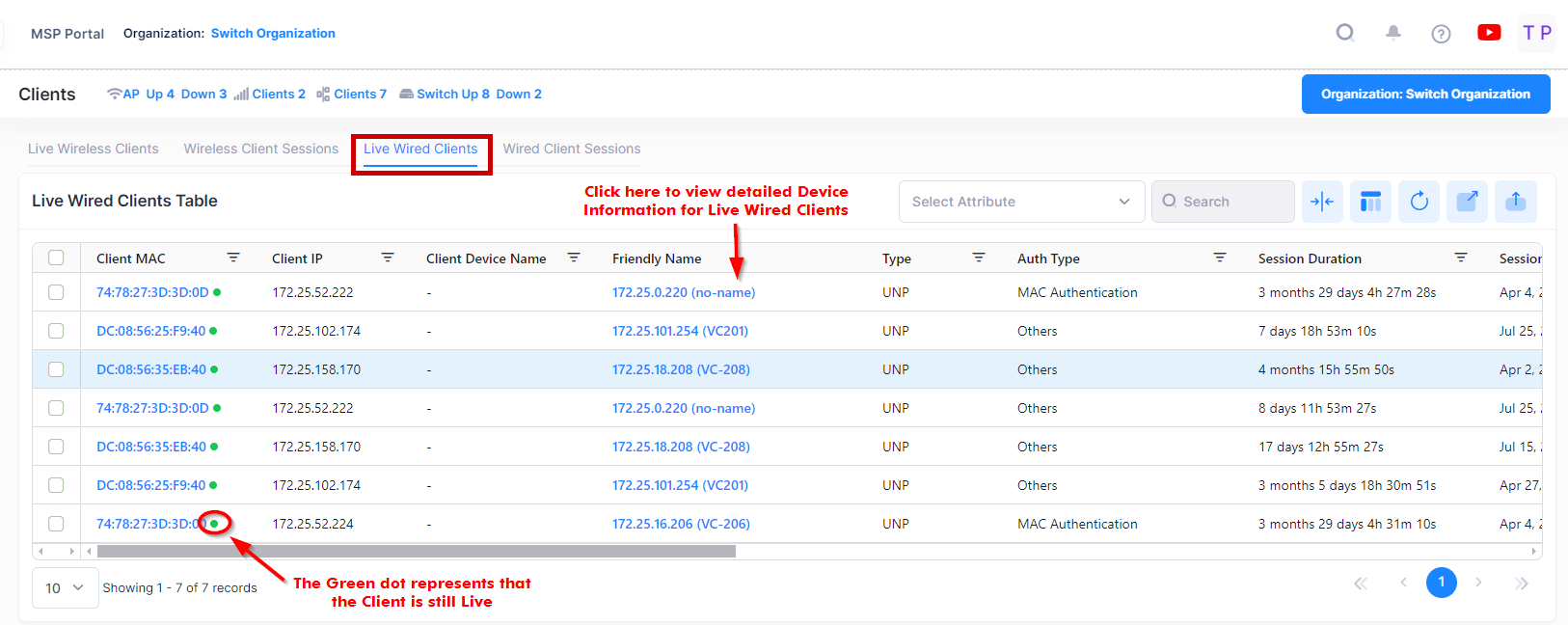
You are then redirected to the Device Details screen for the selected device. See the Device Catalog online help for more information.
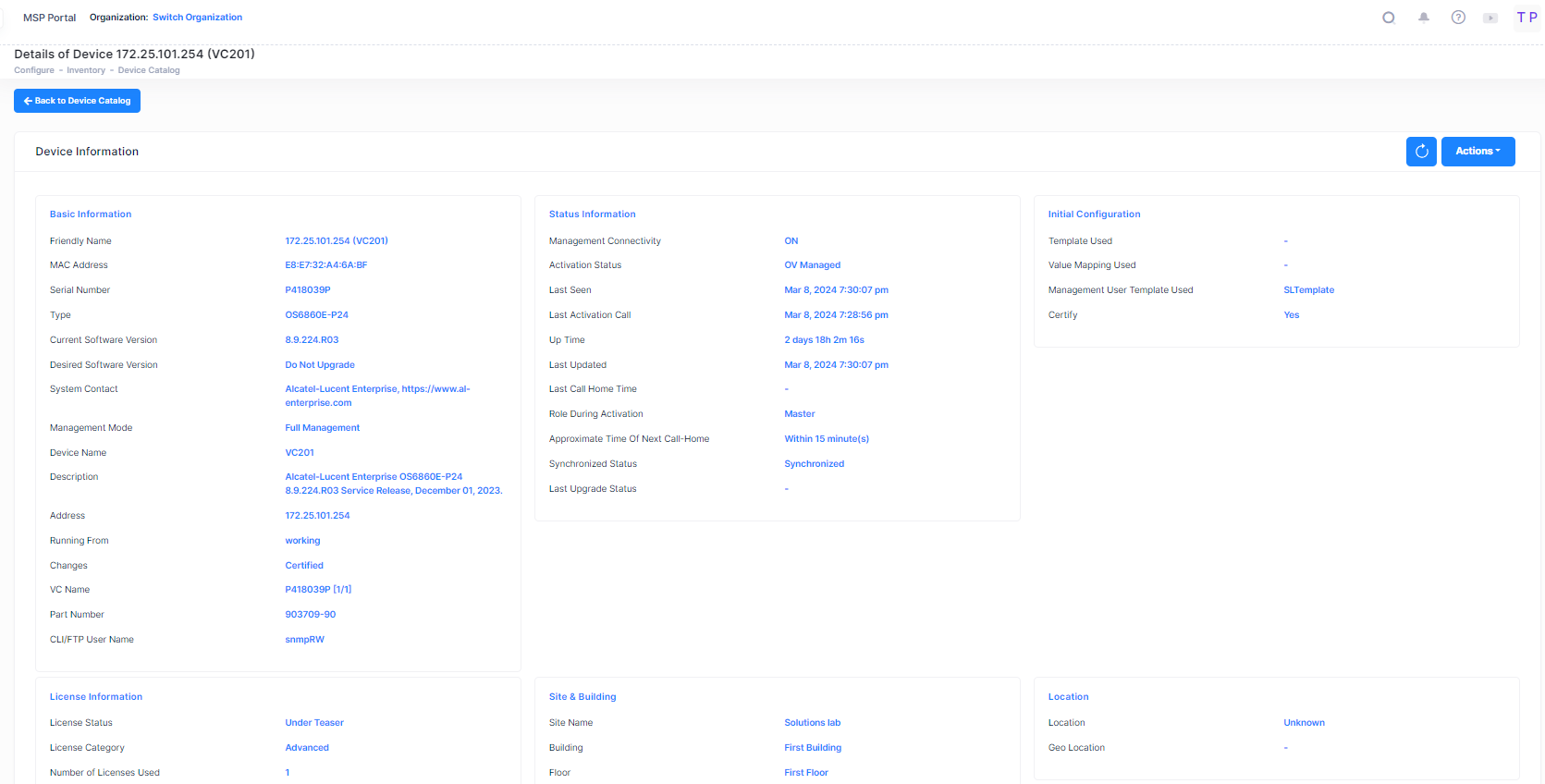
Search Live Wired Clients by Attribute Value
You can search for Wired Clients that are live in the network by using the Select Attribute and Search box option. The search results are refined based on the attribute value selected from the available drop-down list (Client IP/Client MAC or Client Username). Only those Wired Clients that contain the matching searched attributes are displayed in the search results.
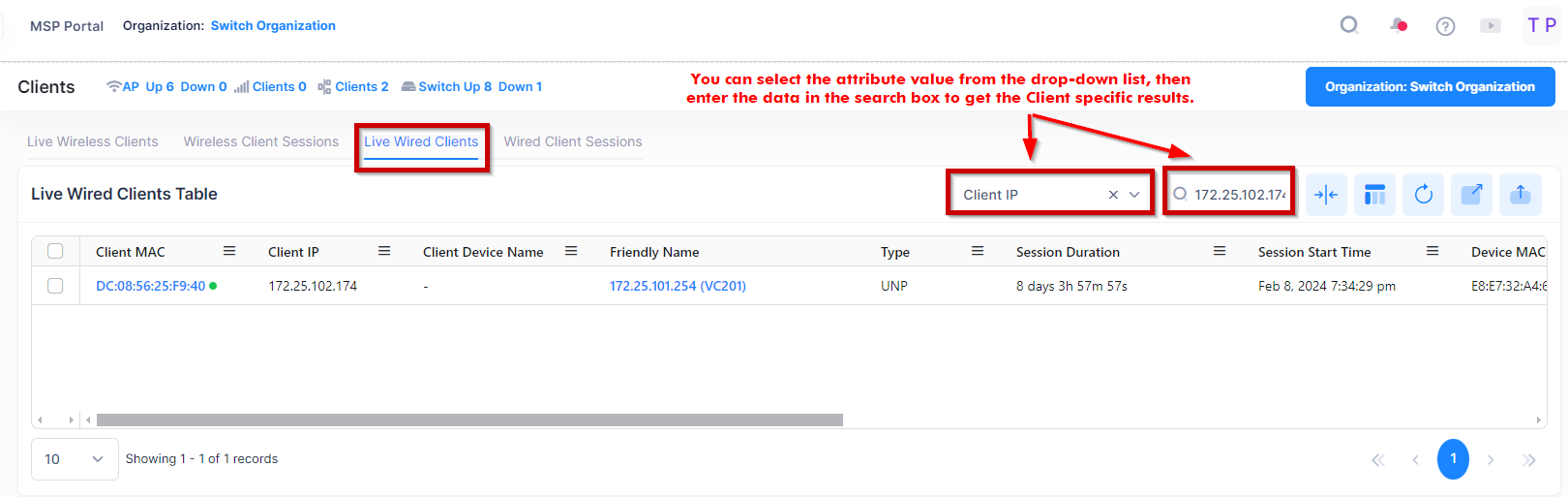
View Wired Clients Session History
If you want to see more details of the Wired Client activity and Client session history for a particular device, then click on the MAC address of the selected Client, a new window opens dedicated to displaying information for the selected client. See the Monitor Wired Client Sessions online help for more information.
