Importing CAPEX Subscription Licenses
If you selected the “CAPEX Subscription” model on the Import Licenses screen, complete the following step-by-step process to import the subscription licenses:
Step 1. Import Licenses - Enter the Subscription ID and Activation Code for the CAPEX Subscription that you purchased.
Step 2. Upgrade from Trial - Assign licenses to your devices.
Step 3. Complete - Review and complete importing device licenses to upgrade from a Trial license to a CAPEX Subscription.
Step 1. Import Licenses
The Import Licenses screen allows you to select the licensing model (Flexible Pay or CAPEX Subscription). When you select the CAPEX Subscription method, you will then import the subscription license order, as described below.
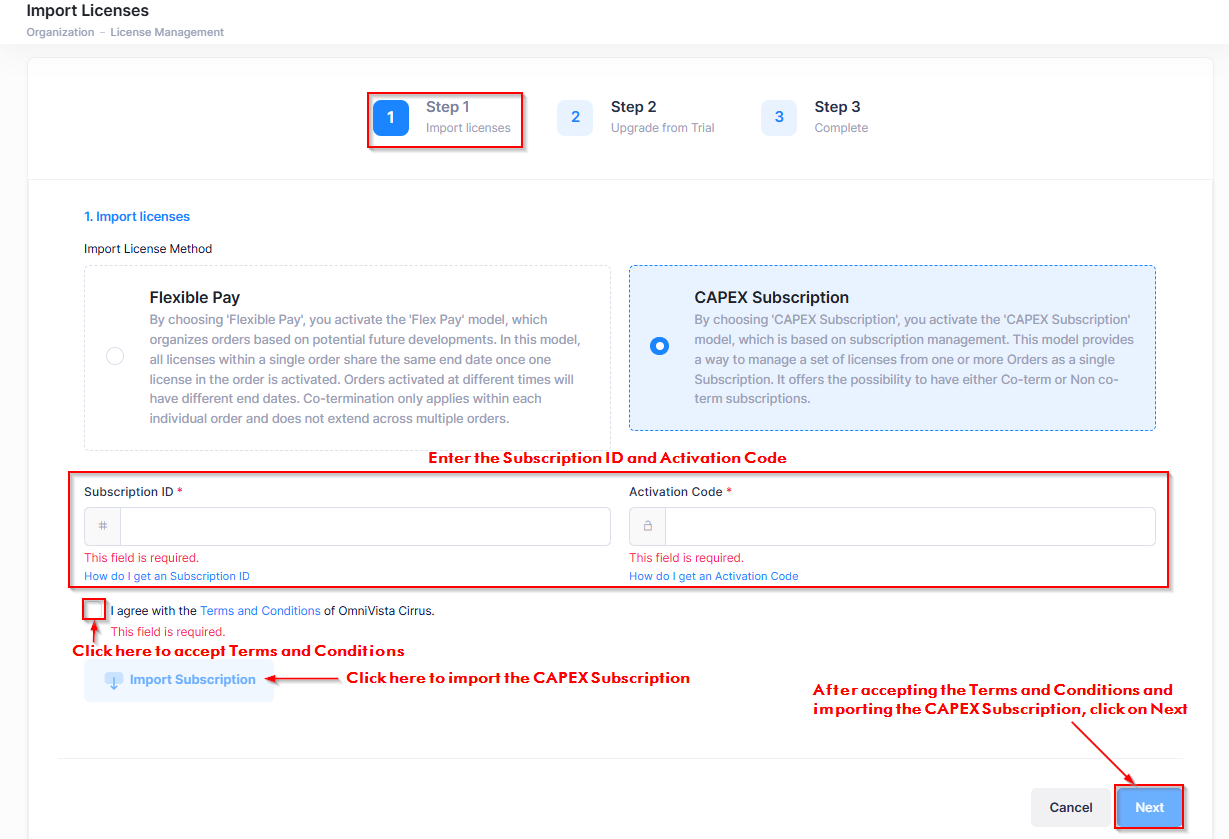
Enter the Subscription ID and Activation Code you received in your email. Accept the Terms and Conditions, then click on Import Subscription. To proceed to the “Step 2 Upgrade from Teaser” tab, click on Next.
Step 2. Upgrade from Trial
The next step in upgrading from a Trial license to a paid licensing model is to assign subscription licenses to your devices. The Upgrade from Trial screen allows you to manually assign licenses or select automatic assignment of licenses to devices in you Organization.
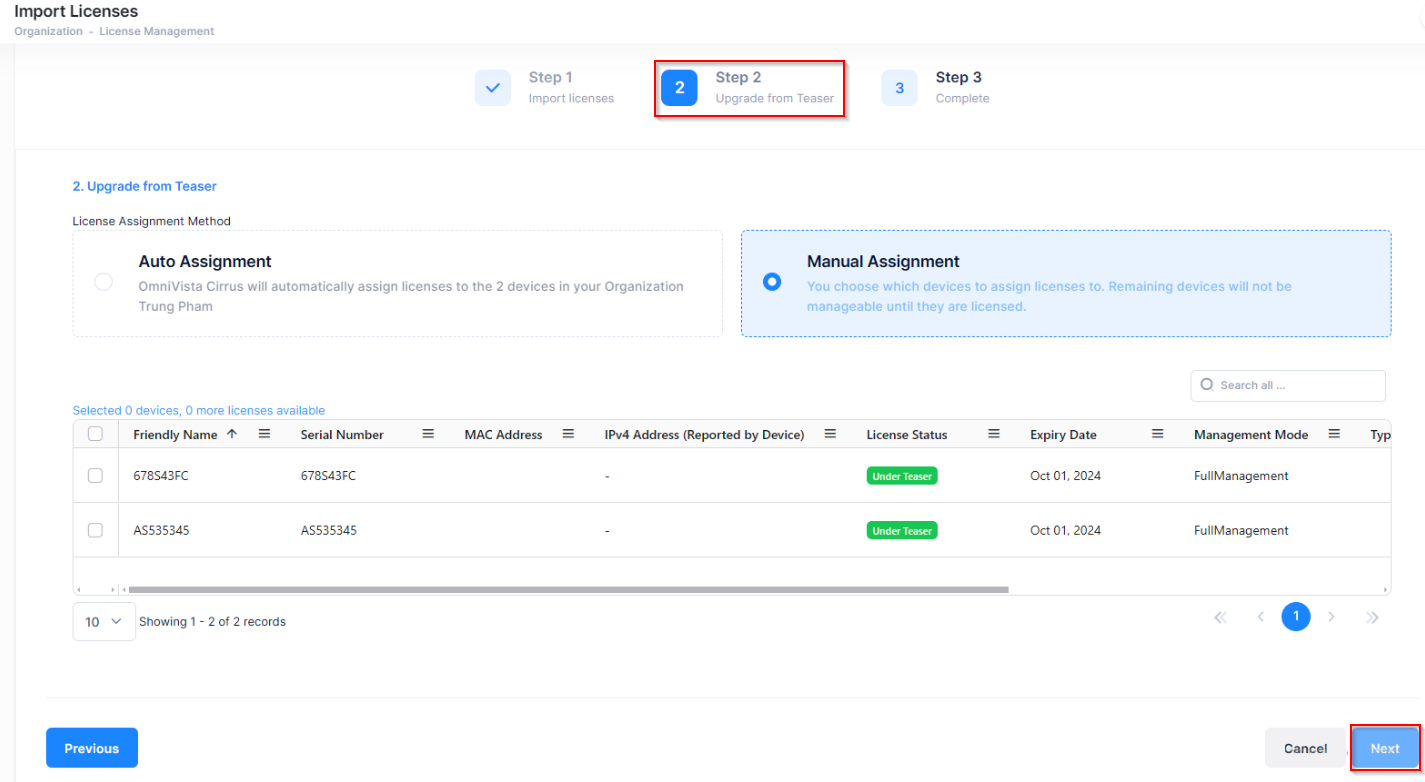
License Assignment Method - Select one of the following methods for assigning subscription licenses:
Auto Assignment - Licenses are automatically assigned to the devices within your Organization.
Manual Assignment - You select which devices to license. Any devices not licensed remain unmanageable until the devices are licensed.
Once you have selected the License Assignment Method, click Next to proceed to the “Step 3 Complete” tab.
Step 3. Complete
The Complete screen allows you to review the devices selected for license assignment.
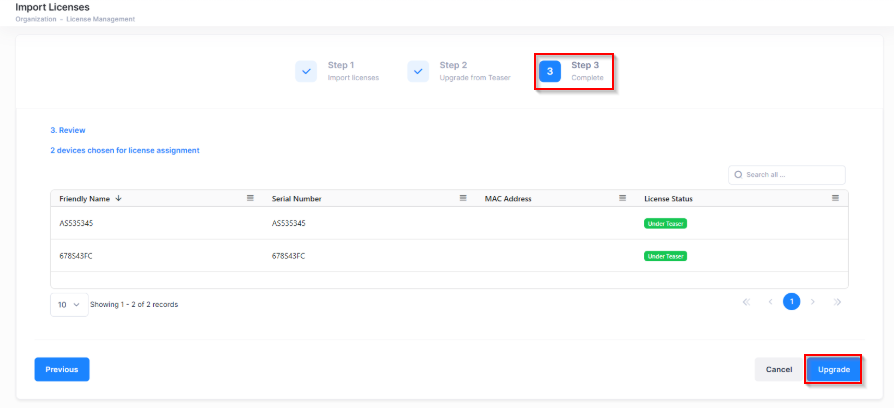
Review the information on the screen, then click on Upgrade to proceed with upgrading from a Trial license to a paid licenses model (CAPEX Subscription) for your Organization. The following confirmation window appears:
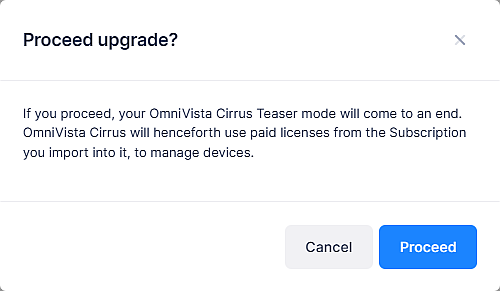
Click on Proceed to import and activate the paid subscription licenses.
You can now assign devices to the subscribed license to manage and configure devices.
