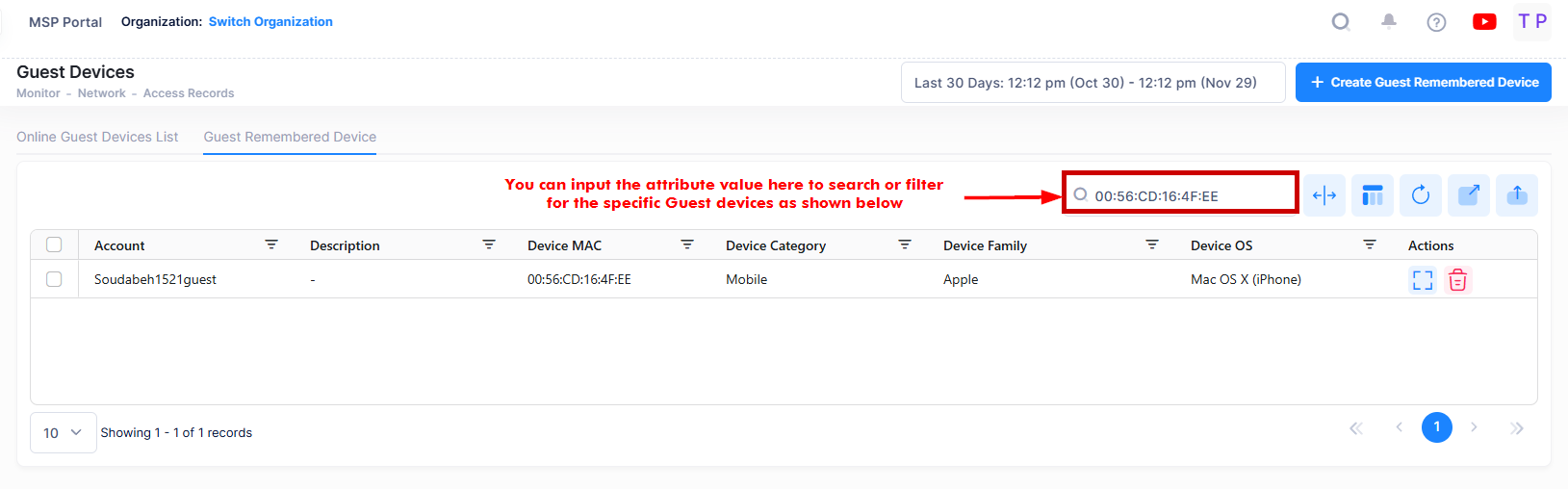Guest Devices
The Guest Devices screen displays all authenticated online guest devices as well as all guest devices that were previously on the network and are stored in UPAM. You can also manually add the Guest Remembered device and Search by an attribute value for the Guest account from this screen. To access the Guest Devices screen, click on Network > Access Records > Guest Devices under the “Monitor” section of the OmniVista Cirrus Menu.
Online Guest Devices
By default, the Online Guest Devices List is displayed on the Guest Devices screen. This is a list of all authenticated online Guest Devices.
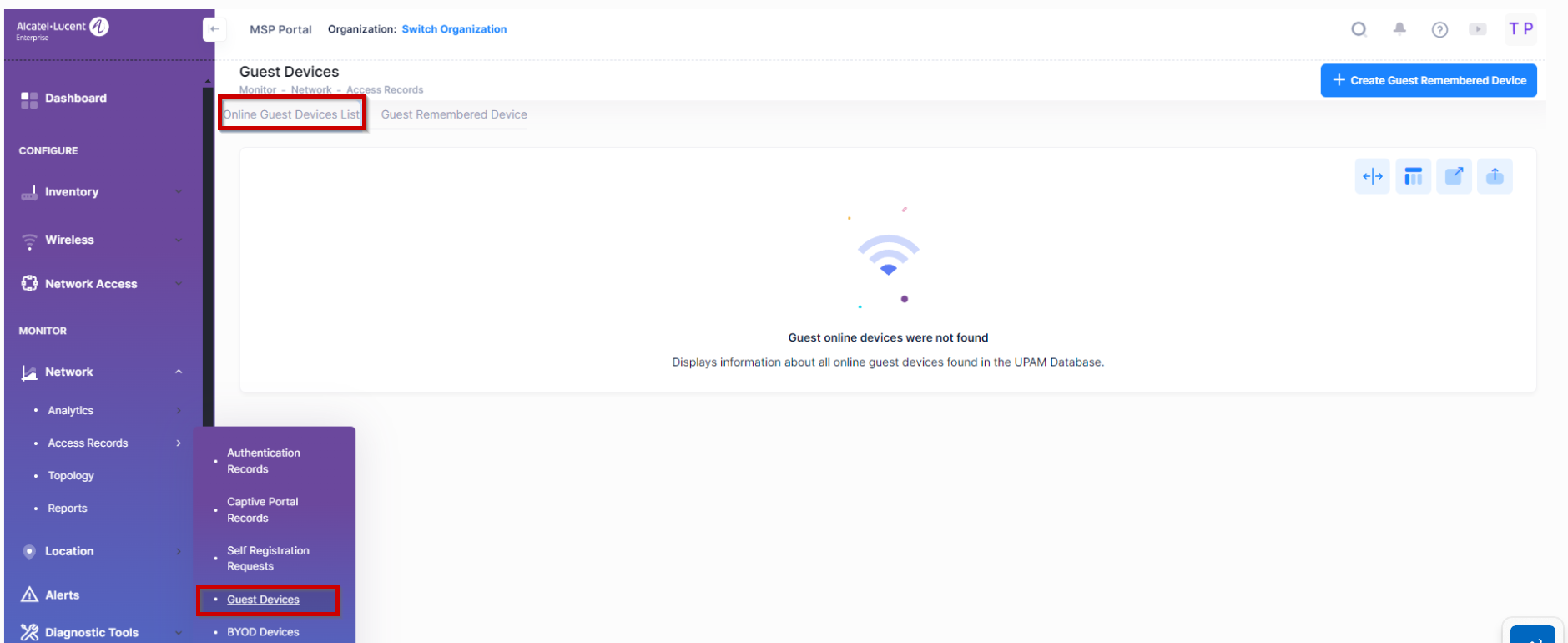
Online Guest Devices List
The Online Guest Devices List displays information for all Guest devices. Click on the Additional Information icon under the “Actions' column next to a list entry to display detailed information for a specific Guest device.
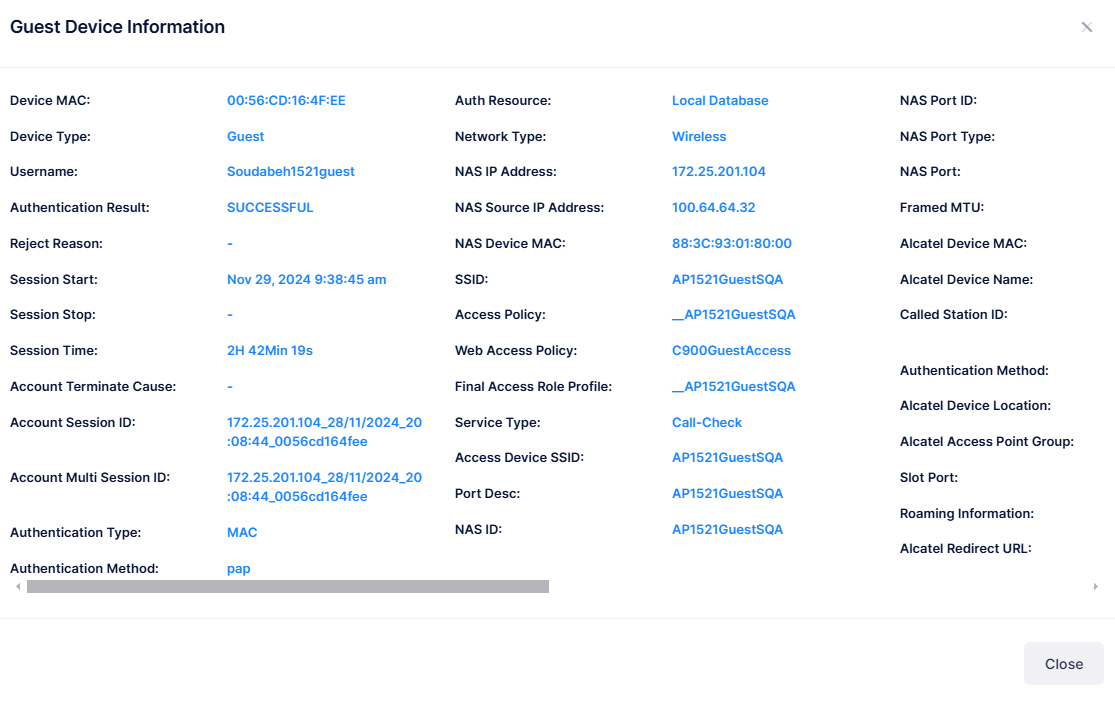
Guest Remembered Devices
Click on the Guest Remembered Devices tab to see the Guest Remembered Devices List. This is a list of all Guest devices that were previously on the network and are stored in UPAM. You can also select a specific time window range from the date range to filter the Guest Remembered Devices by starting time. For example:

Guest Remembered Devices List
The Guest Remembered Devices List displays information for all Guest devices that were previously on the network and are stored in UPAM. Click on the Additional Information icon under the “Actions' column next to a list entry to display detailed information for a specific Guest device.
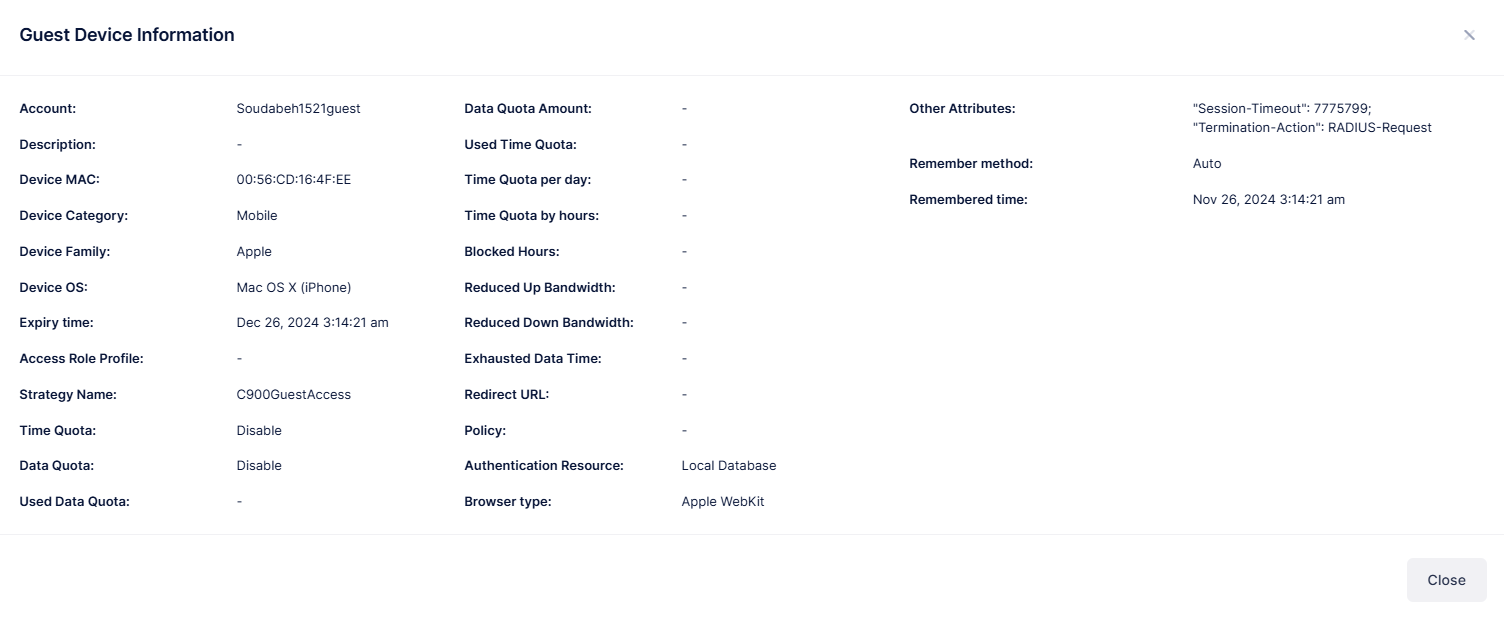
The Guest Device field values provide the following information:
Account - User name of the guest account.
For MAC authentication - Account name is the MAC address of the guest device.
For Captive Portal Authentication - Account name is user name of the guest user.
Description - Description of the device.
Remembered method - It indicates whether the device was manually added to the list (Static) or automatically added through Captive Portal Authentication (Auto).
Remembered time - The time and date on which the online device was remembered by UPAM.
Device Category - Category of the guest device:
Computer
Mobile
Tablet
Game console
Digital media receiver
Others
Device Family - Production vendor of the guest device:
Alcatel-Lucent Enterprise
Apple
Samsung
Huawei
Microsoft
LG
Lenovo
HP
IBM
Nokia
MI
HTC
Sony
Blackberry
Others
Device OS - OS running on the guest device.
Linux
Windows
MacOS
Android
IOS
Others
Expiry time - Indicate the expiry time of the guest device. When it is expired, the guest device will be deleted from the remembered list in UPAM.
Authentication Resource - Guest account database used for authentication (None or Local Database).
Session Start - The date and time when the user was online and the connection session created.
Access Role Profile - Access Role Profile applied on the guest device.
Strategy name - The name of the guest user.
Policy - Policy List applied on the guest device.
Redirect URL - Redirect URL returned to the guest device by UPAM.
Device MAC - MAC address of the NAS to which the guest device is attached.
Time Quota - Enable or disable a time quota for guest traffic.
Data Quota - Specify the guest traffic quota, in MB, for the Service Level.
Used Data Quota - Specify the traffic quota in MB, consumed by the guest.
Data Quota Amount - Specify the guest traffic quota, in MB, for the Guest Access Strategy.
Used Time Quota - Specify the number of hours consumed by the guest.
Time Quota per day - Specify the number of hours each day that the time quota is applied to guest traffic. The quota is reset at the beginning of each day.
Time Quota by hours - Specify the number of hours that guest traffic is allowed.
Blocked hours - Specify the number of hours to block guest traffic once the number of hours allowed is reached. After the number of hours to block is reached, the number of hours to allow guest traffic starts up again.
Reduced Up Bandwidth - Bandwidth Up is set for the Access device. It will be set for the accessing device when the device reaches the Data/Time quota limitation. The unit is kbit/s.
Reduced Down Bandwidth - This is set in the registration configuration file. The Bandwidth will be set for the accessing device when the device reaches the Data/Time quota limitation. The unit is kbit/s.
Exhausted Data Time - It indicates the end time of the 'Block for' on the device, 'the Block for' field is set in Registration Profile, once the device reaches the 'Allow access for', it will be blocked for the number of hours specified in the 'Block for' field.
A device may still appear in the Guest Remembered Devices List for approximately 15 minutes after the Expiry Time. Once the device is cleared from this list, the Guest Account status will change to “Expired”.
Create Guest Remembered Device Manually
The user can manually add devices in the Guest Remembered Device database by using the Create Guest Remembered Device tab at the top right of the Guest Devices screen.
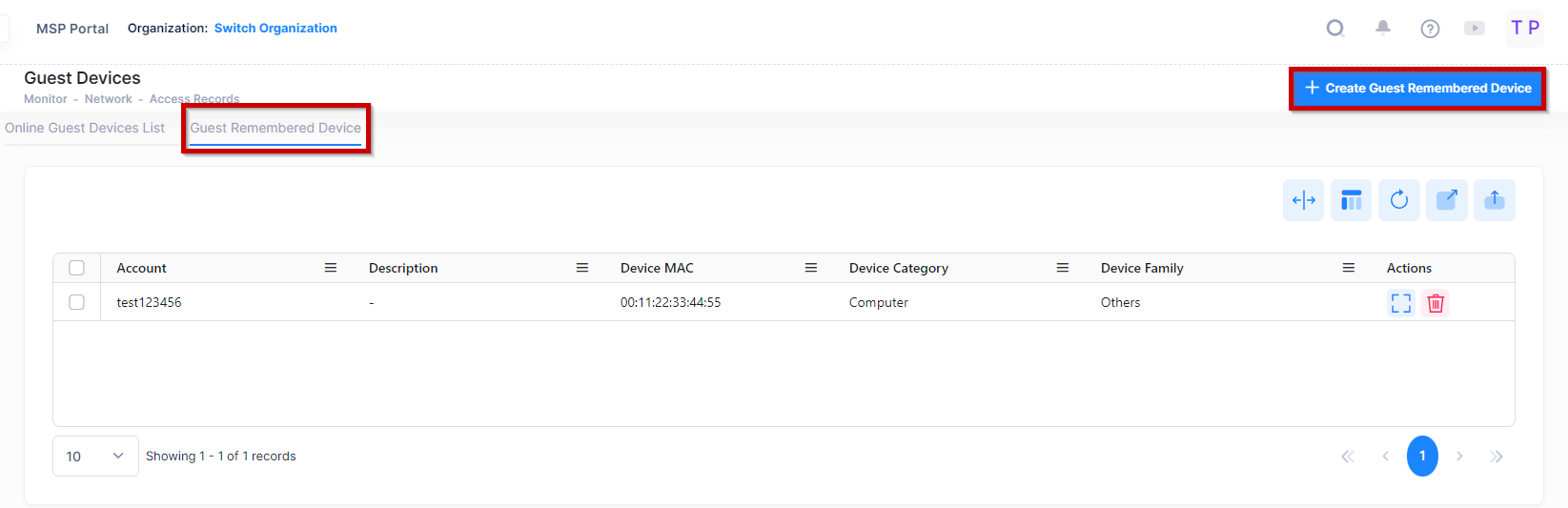
The following screen appears. Enter the required fields and click on Create to add a Remembered Device.
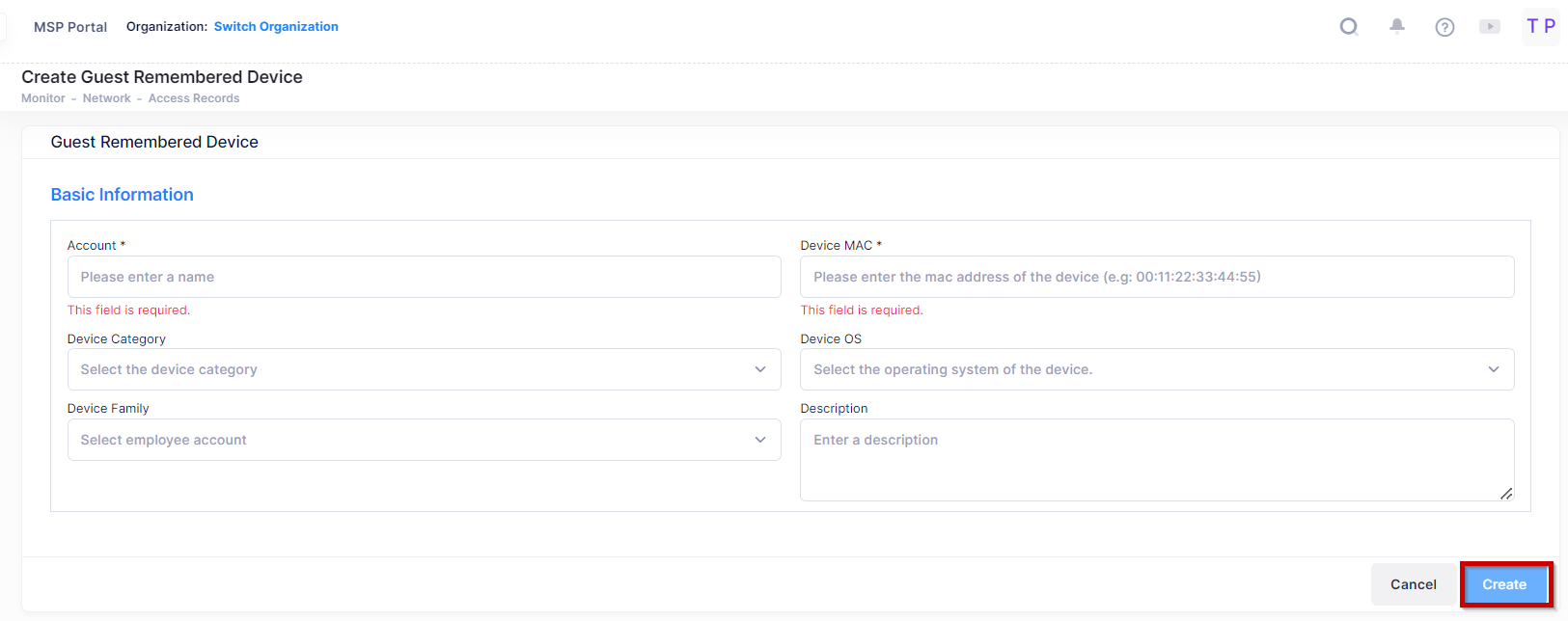
Account - The Guest Account name of the device.
Device MAC - The MAC address of the device.
Device Category - Specify the category of the device from the drop-down list like mobile, computer, tablet etc.
Device OS - Select the operating system of the device from the drop-down list. (Windows, Linux, Android etc.)
Device family - Select the Employee account of the device.
Description - Provide a optional short description for the account.
Note: A Guest Account is required before creating the Guest Remembered Device by Account. For more details please refer Guest Accounts.
Search by an Attribute Value
You can search for Guest Remembered devices by using the Search box option. The search results are refined based on the attribute value selected from the available list (Device MAC/Account). Only those records that contain the matching searched values are displayed in the results.