Event Configuration
The Event Configuration screen is used to configure network devices to send events to OmniVista Cirrus and displays a list of existing event configurations. Note that until you configure events on network devices, you will not be able to receive or view any event notifications on the Events screen.
To access the Event Configuration screen, click on Diagnostic Tools > Network Events and select Profiles > Event Profiles tab under the “Monitor” section of the OmniVista Cirrus Menu.

Create an Event Configuration
Creating an event configuration is a two-part process: first you select the devices for which you want to configure events, then you specify the events you want to be sent to the OmniVista Cirrus. At the end of the process, the event configuration is then pushed to a device after the devices reboots.
Configuring events is supported only on devices that are fully managed by OmniVista Cirrus.
To create an event configuration, click on Add Event Configuration on the Event Configuration screen. The Create Event Configuration screen opens from which you can enter device type selection.
If you select Access point from Device Type Selection, then follow identifying information, select devices, and select events to complete the Event Configuration on the devices.
For Switch Device Type, follow identifying information, switch selection, and configure traps to complete the Event Configuration.
Step 1. Device Type Selection
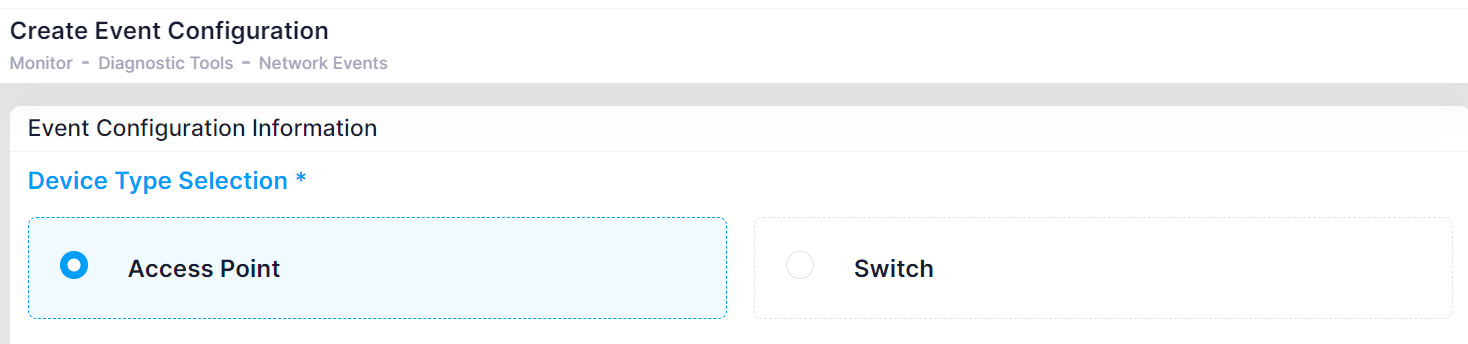
Select the Device type from the above (Access Point or Switch) for which you want to create a profile.
Step 2. Information
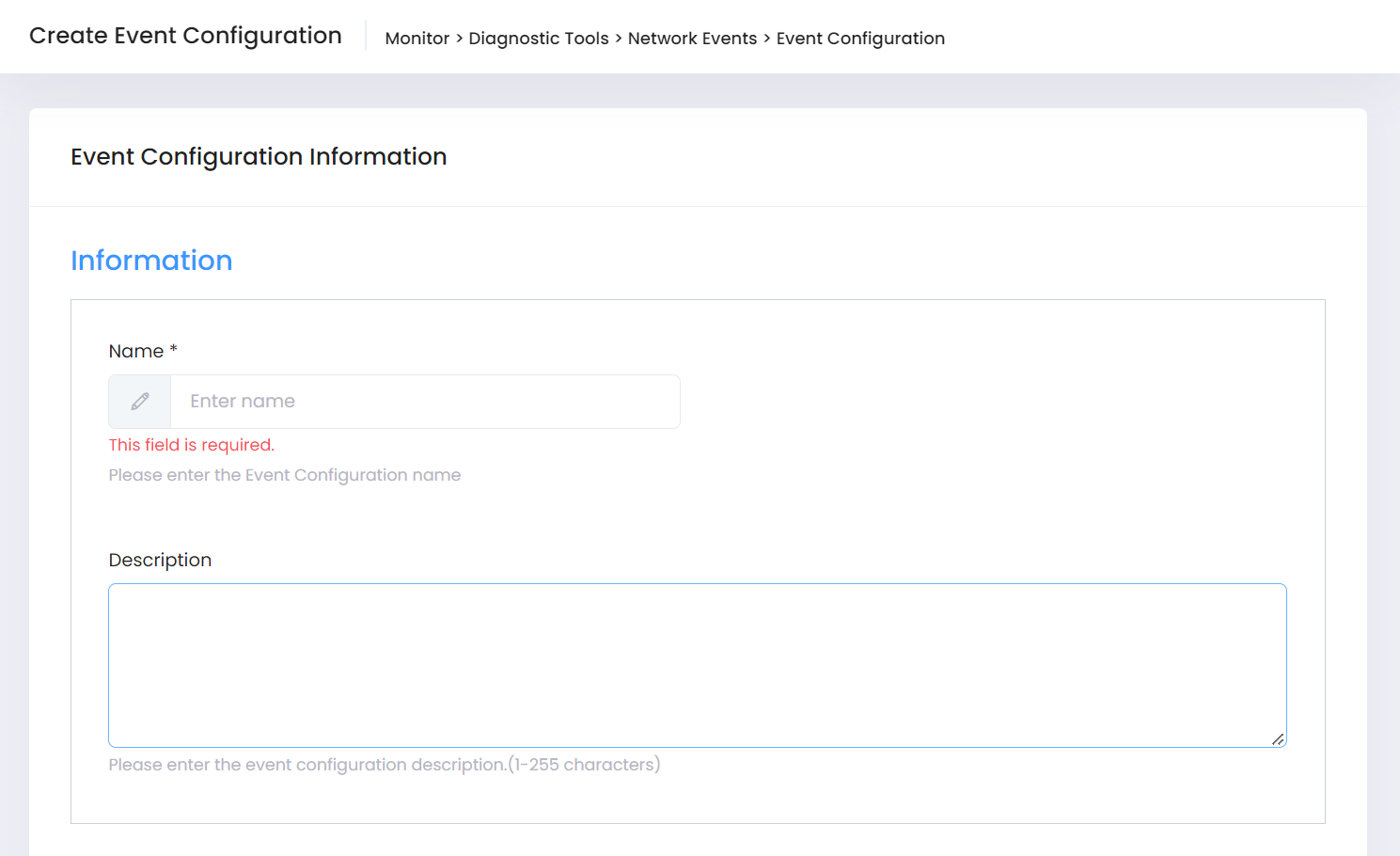
Enter a name to assign to the event configuration and an optional description.
Step 3. Device Selection
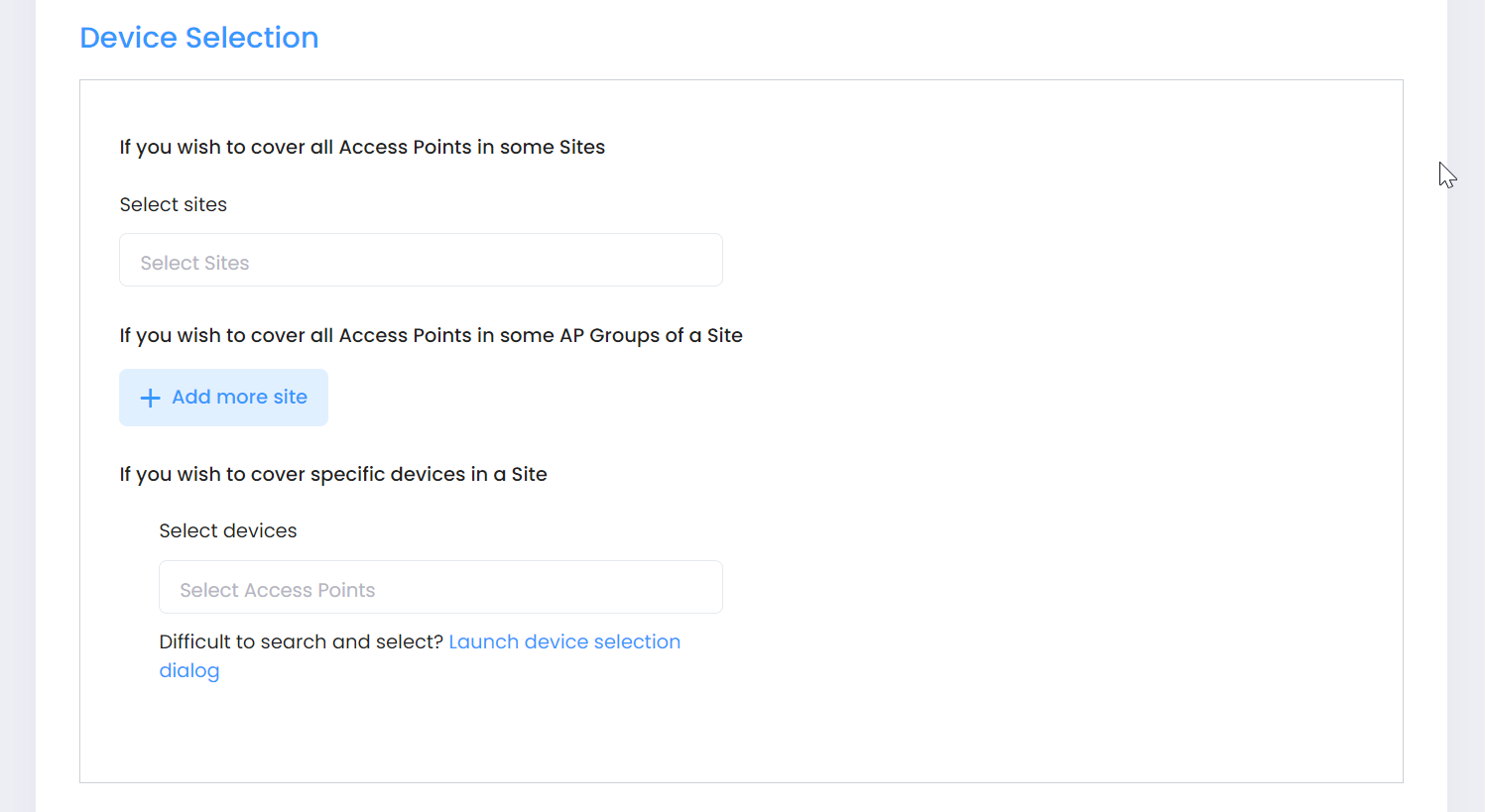
Select devices for which you want to configure events using one or more of the following methods:
Select sites - Click on this field to display a list of Sites for the Organization. Select the desired Site from the drop-down menu. The event configuration will be applied to all Access Points in all AP Groups associated with the Site.
Select some AP Groups - Click on Add more site to select some AP Groups from a specific Site. The event configuration is applied only to the Access Points in the selected AP Groups from the selected Site.
Select devices - Click on this field to display a list of devices. Select the device from the drop-down menu. Repeat this action for each device you want to select. To pick devices from a list of devices, click on “Launch device selection dialog”. A Device Selection window opens from which you can select devices.
Step 4. Event Selection

Click on Add/Remove to open the events selection window.
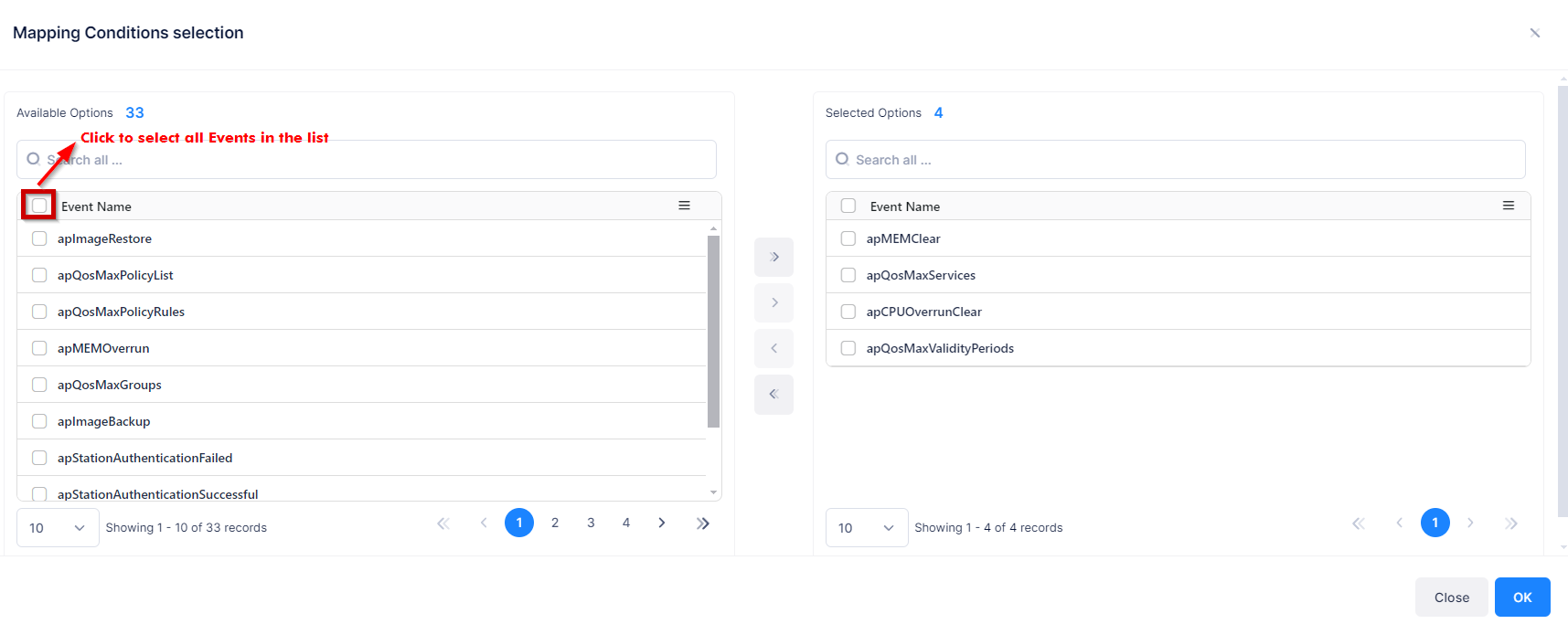
Select the events that you want to configure on the selected devices, then click OK. The event selection window closes and a list of the events you selected is displayed.
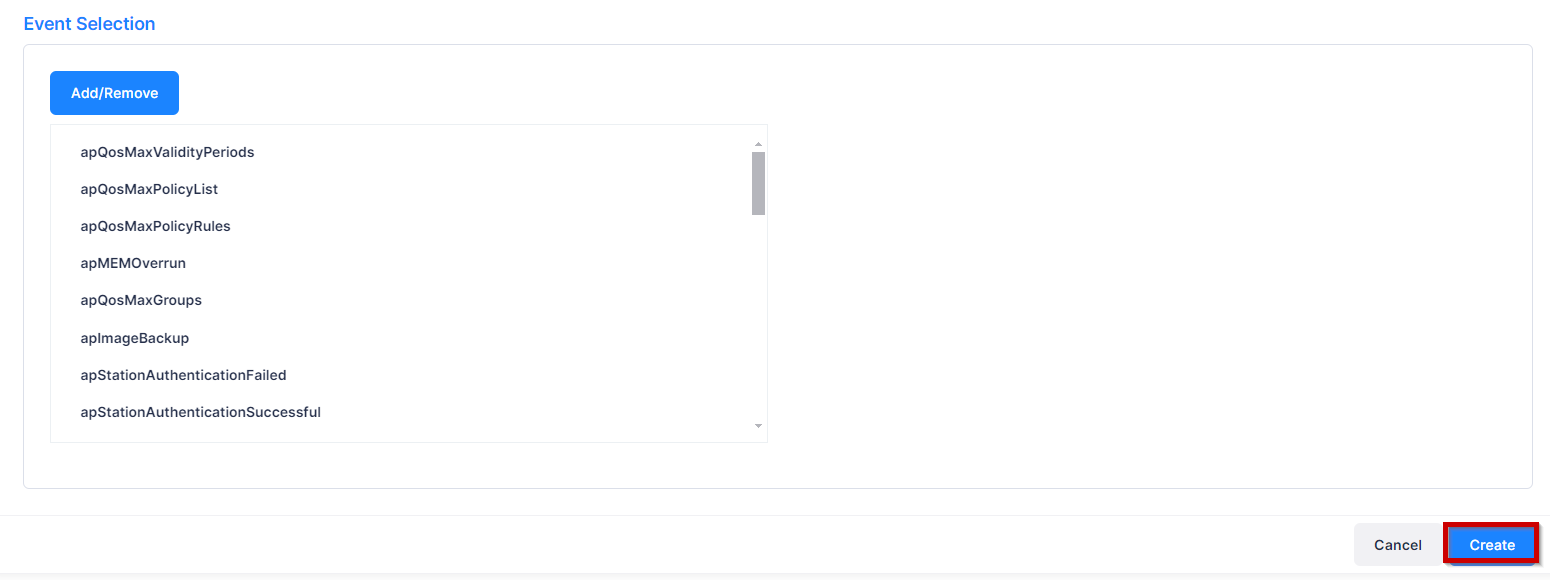
When you are done defining the event information, device selection, and event selection, click Create. The event configuration will be pushed to the selected devices with name of “trap.conf” (tmp/config/trap.conf).
Note: For Access Points Event Configuration the below mentioned scope priority is followed:
Device level > AP group level > Event configuration selected in Provisioning Configuration > Site level
Step 5. Switch Selection
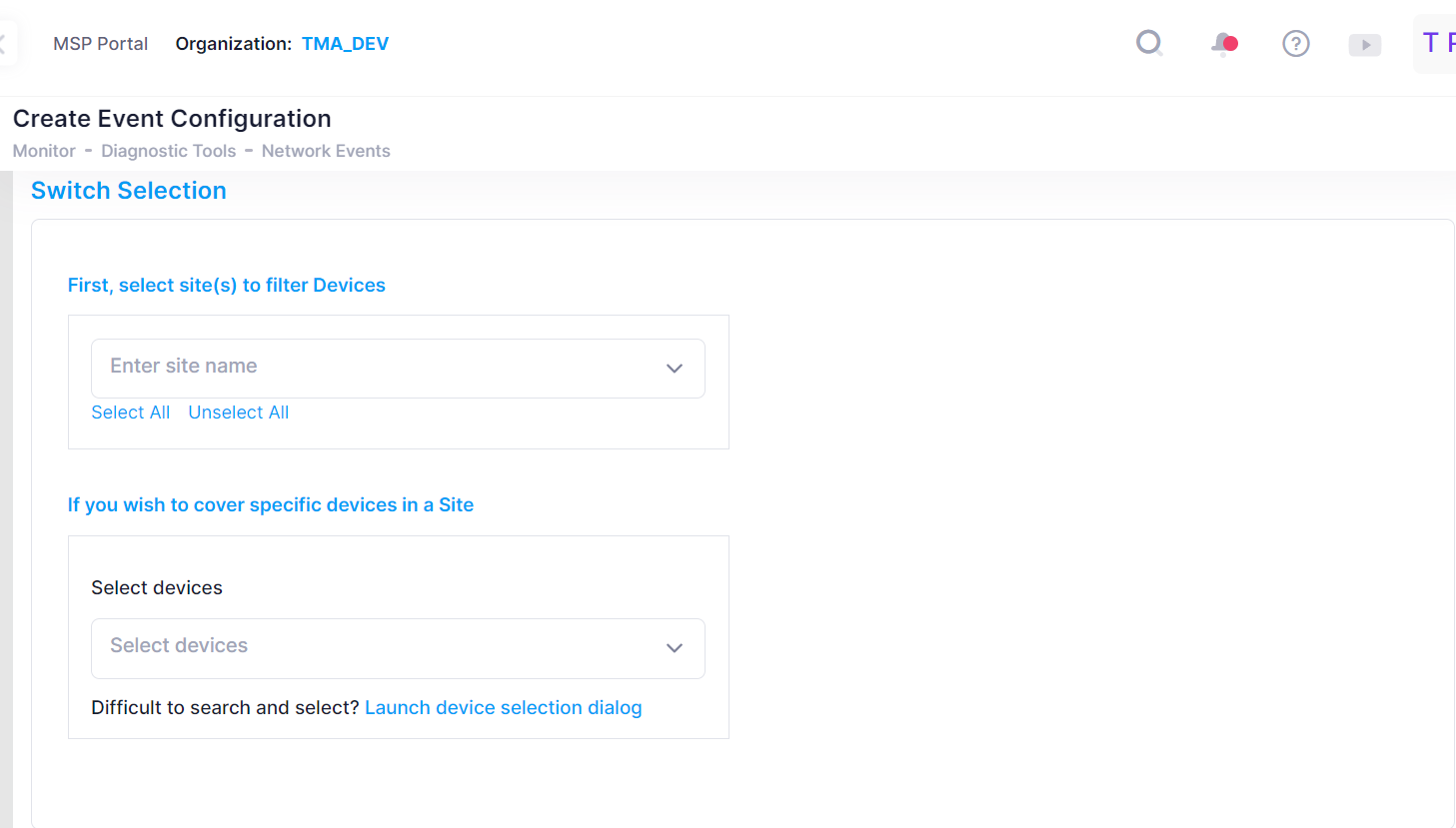
Select devices for which you want to configure events using one or more of the following methods:
Select sites - Click on this field to display a list of Sites for the Organization. Select the desired Site from the drop-down menu.
Select devices - Click on this field to display a list of devices. Select the device from the drop-down menu. Repeat this action for each device you want to select. To pick devices from a list of devices, click on “Launch device selection dialog”. A Device Selection window opens from which you can select devices.
Step 6. Configure Traps
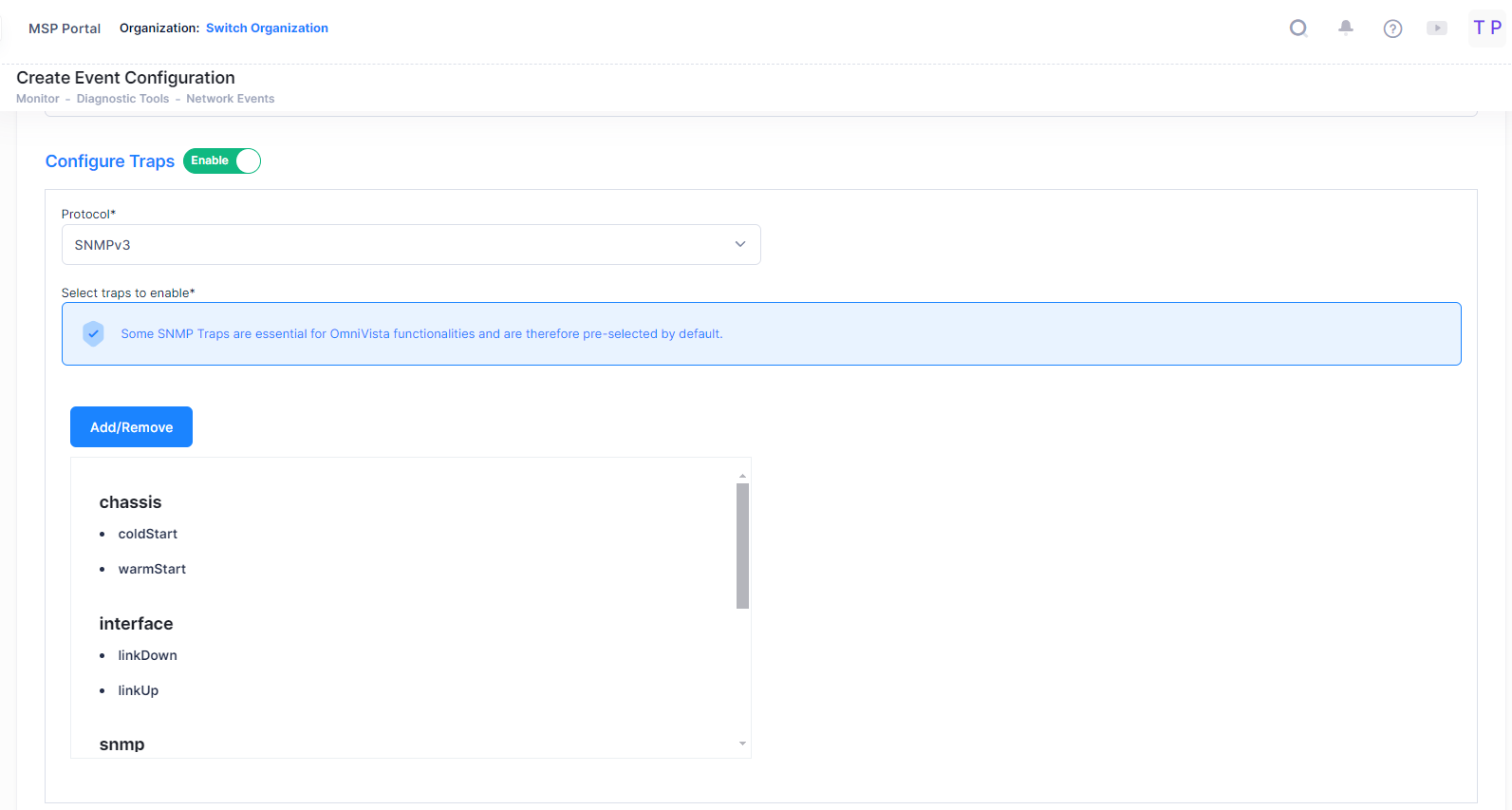
Configure Traps
On - The OmniVista Cirrus Server will be notified about traps (Default).
Off - The OmniVista Cirrus Server will not be notified about traps.
Protocol - Select the protocol used to send traps to the server (SNMPv2 or SNMPv3). The Default is SNMPv3.
Select traps to enable - There are some SNMP Traps that are essential for OmniVista functionalities and are therefore pre-selected by default. The following Traps are automatically configured on Switches through pre-provisioning when they are added to OmniVista Cirrus R10.
LinkUp
LinkDown
coldstart
warmstart
cpu/memory/temperature threshold crossing
alaDoSTrap
alaLldpTrustViolation
alaNetSecPortTrapAnomaly
authenticationFailure
healthMonCmmTrap
The SNMPv3 user is automatically created and configured on Switches through pre-provisioning to send the above default configured SNMP traps. The command executed on the Switch is shown below:
user ovngv3_sha_aes password "*************" read-only all SHA384+AES allow-ssh disableaaa authentication snmp localsnmp authentication-trap enablesnmp station XXX.XXX.X.X XXXXX ovngv3_sha_aes v3 enable
Click on Add/Remove to open the events selection window.
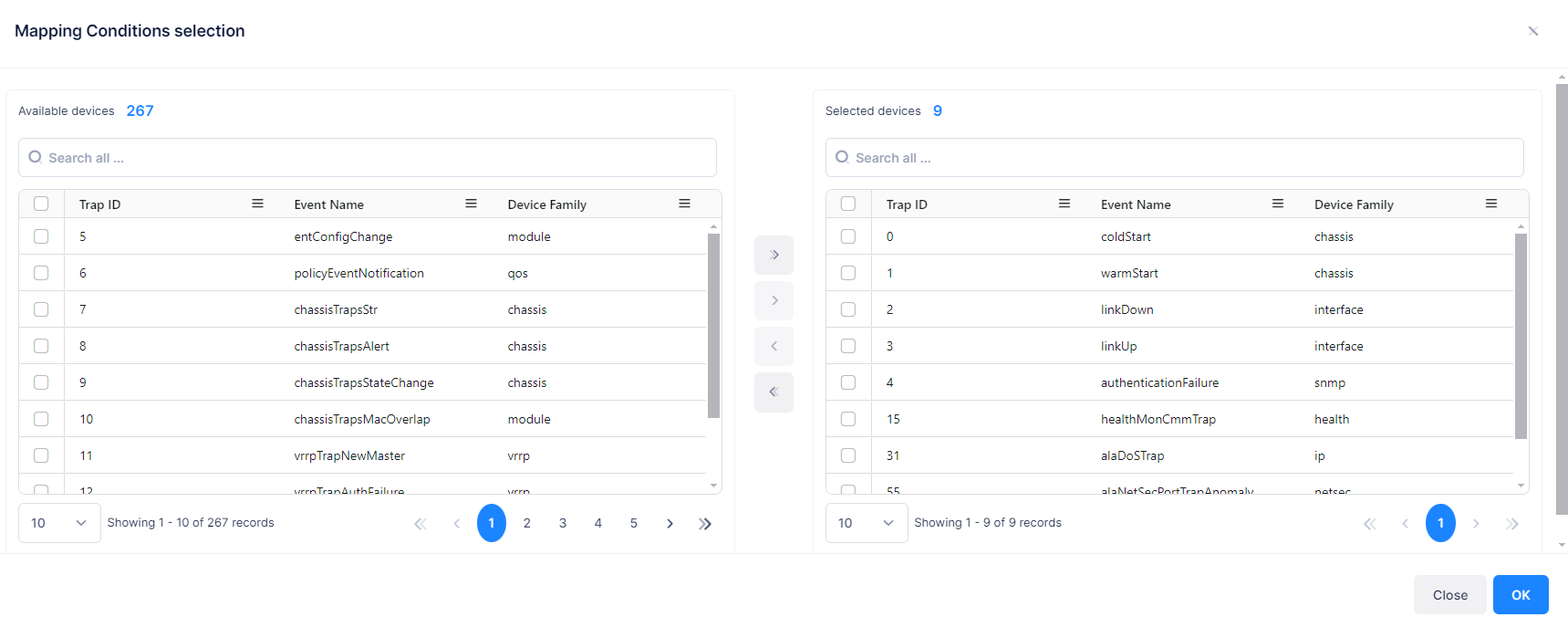
Select the events that you want to configure on the selected devices, then click OK. The event selection window closes and a list of the events you selected with the default traps are displayed.
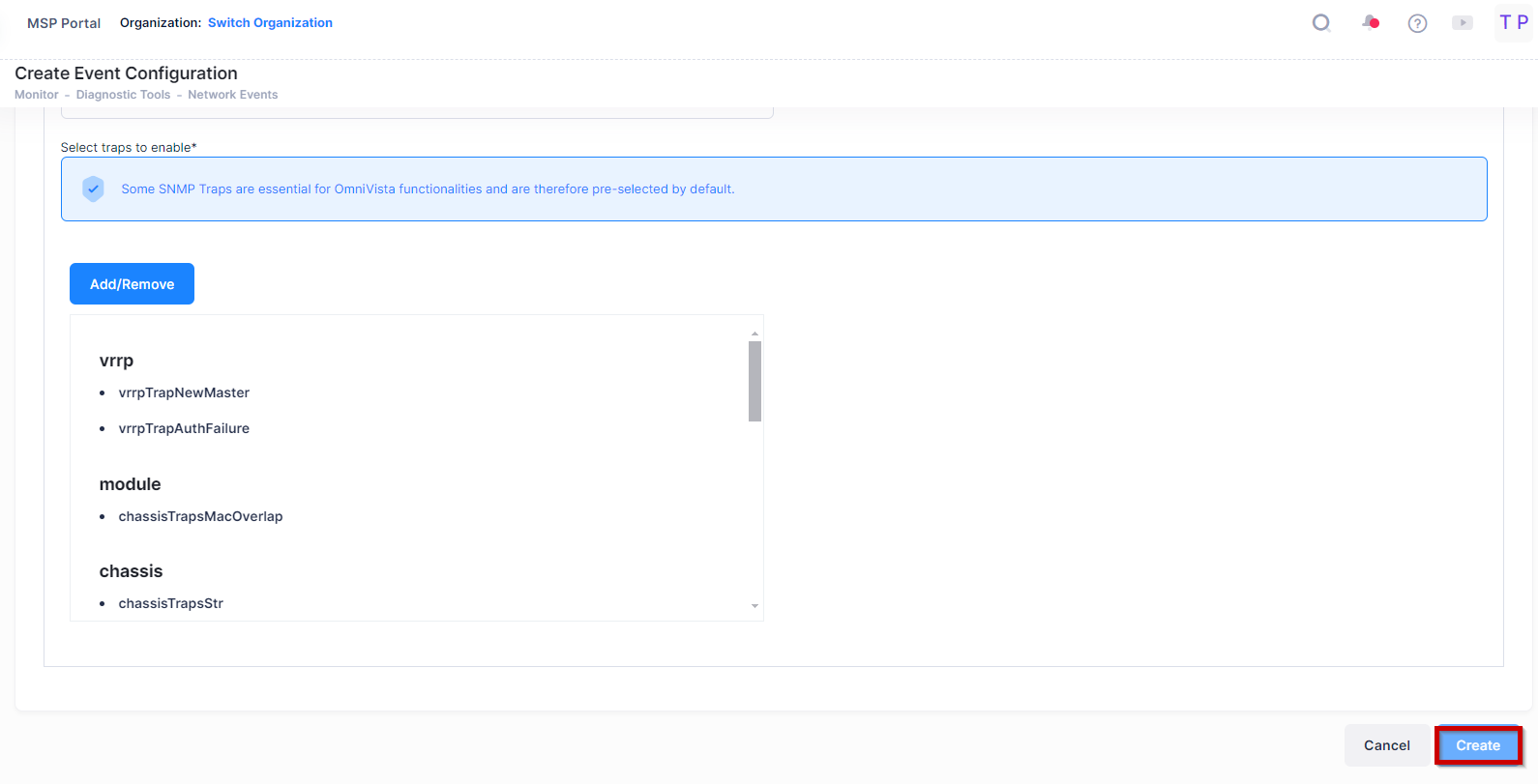
When you are done defining the event information, device selection, and event selection, click Create. The event configuration will be pushed to the selected devices with name of “trap.conf” (tmp/config/trap.conf).
Configure Traps is not valid if you choose Device type Selection as “Access Point”.
Access Point Event Configuration deletion Policy
When the user selects to delete an AP Event configuration associated with a Provisioning Configuration from the Event Configuration List, the OmniVista Cirrus will display the warning message as shown below.
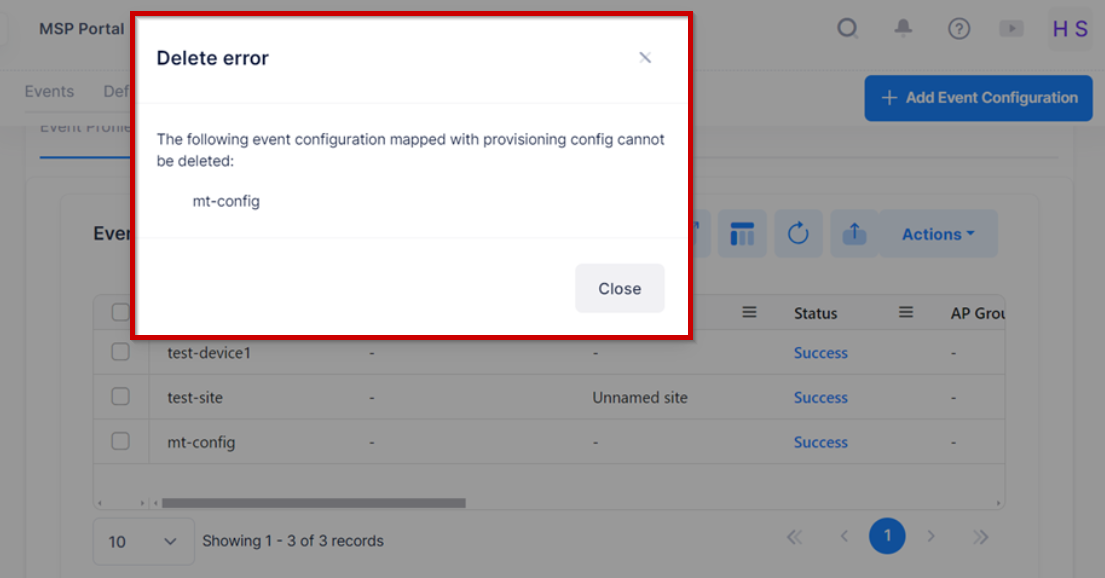
Switch Event Configuration deletion Policy
When the user selects to delete the Switch Event configuration from the Event Configuration List, the OmniVista Cirrus will display the warning message as shown below.
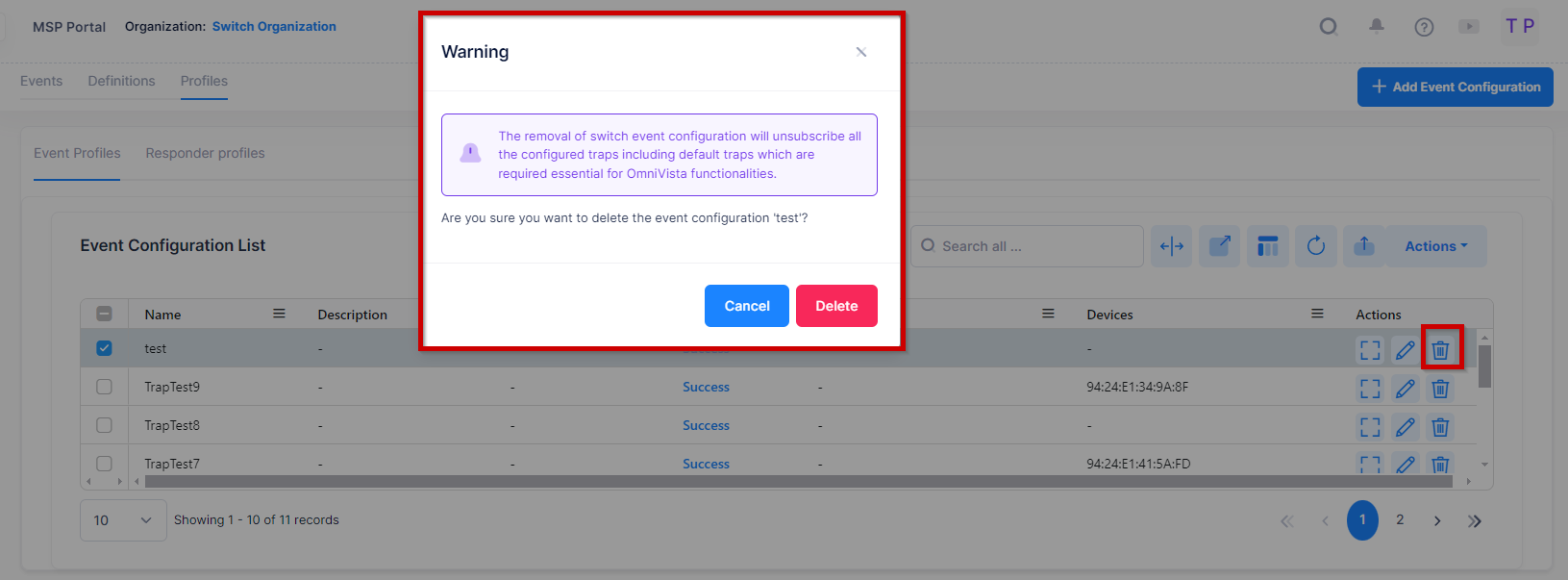
Note: The removal of switch event configuration will unsubscribe all the configured traps including default traps which are required essential to OmniVista Cirrus functionalities.
