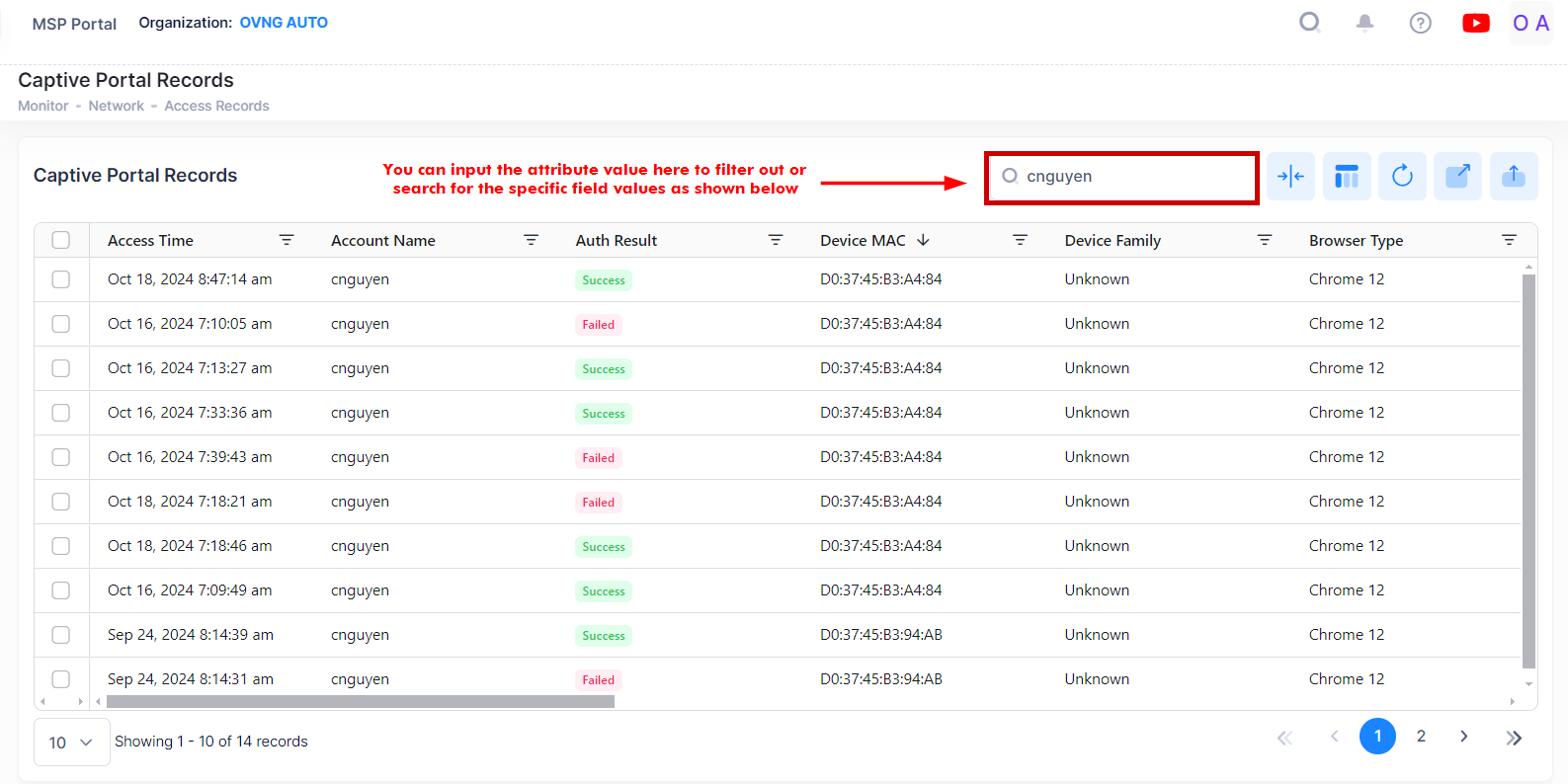Captive Portal Records
The Captive Portal Records screen displays Captive Portal information for all devices authenticated through UPAM. You can use this information to check the results of Captive Portal authentication and in case of failure, check the reason UPAM rejected the access request.
To access the Captive Portal Records screen, click on Network > Access Records > Captive Portal Records under the “Monitor” section of the OmniVista Cirrus Menu.
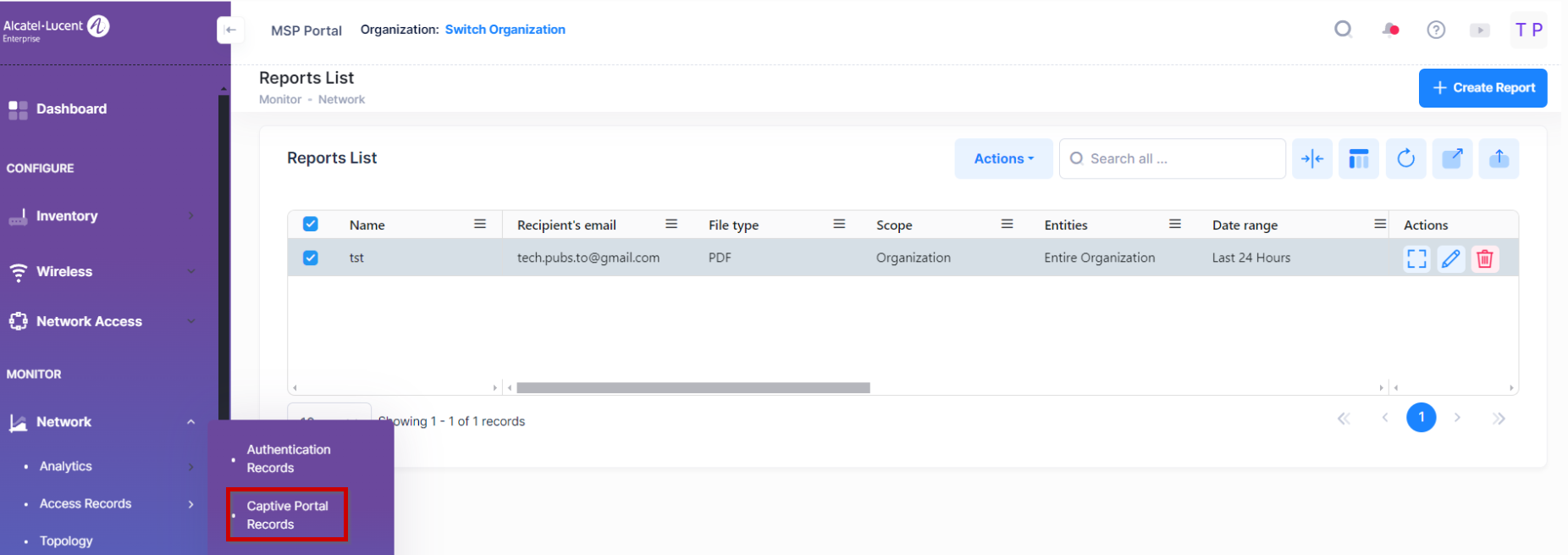
Deleting a Captive Portal Record
To delete a Captive Portal Record for one or more devices, select the records in the Captive Portal Records List and click on Actions, then select Delete from the drop-down menu. You can also click on the Delete icon under the “Actions” column next to an individual record.
Click Delete on the following confirmation prompt.
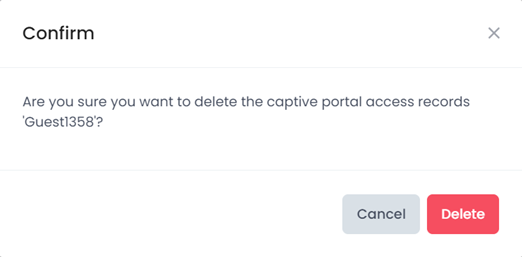
Captive Portal Records List
The Captive Portal Access Record List provides basic information. Click on the Additional Information icon under the “Actions' column next to a list entry to display detailed Captive Portal Access Record information.
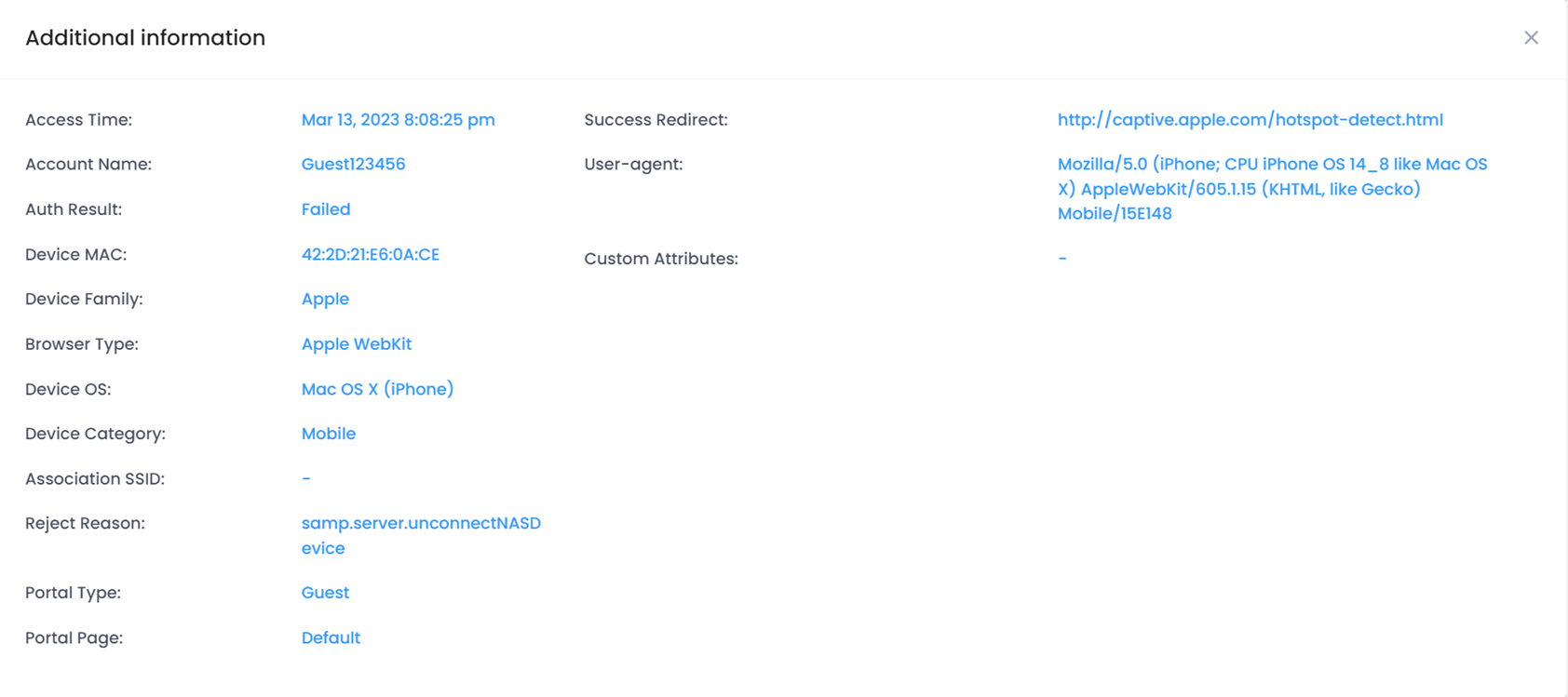
Access Time - The date and time the device sent the access request.
Account Name - User name of the device requesting authentication.
Auth Result - Result for the user authentication request (Success, Failed).
Device MAC - MAC address of the user device requesting Captive Portal authentication.
Device Family - Production vendor of the user device.
Browser Type - The browser on the device that used to login the network by user.
Device OS - Operating system of the user device.
Device Category - Category of the user device (for example, “mobile”).
Association SSID - Wireless network to which the user device is associated.
Reject Reason - The the reason UPAM reject the access request.
Portal Type - The Captive Portal usage (BYOD/Guest).
Portal Page - The Captive Portal template name.
Success Redirect - The redirect URL to which the browser goes after successful Captive Portal authentication.
User-agent - The browser and device used to access the network.
Custom Attributes - Custom attributes will show if you configured Custom Attributes in Guest Access Strategy.
Search Captive Portal Records by an Attribute Value
You can search for Captive Portal records by using the Search box option. The search results are refined based on the attribute value selected from the available list (Device MAC/Association SSID or Account Name). Only those records that contain the matching searched values are displayed in the results.