Importing CAPEX Subscription Licenses
Once you receive the CAPEX Subscription licensing information from your Business Partner (BP), you can import the subscription licenses into OmniVista Terra. The import process consists of the following steps:
Step 1. Import Licenses - Enter the Subscription ID, Activation Code, and upload the Subscription File for the CAPEX Subscription that you purchased. The Subscription File contains the activated licenses that you will upload into OmniVista Terra.
Step 2. Upgrade from Trial - Assign licenses to your devices.
Step 3. Complete - Review and complete importing device licenses to upgrade from a Trial license to a CAPEX Subscription.
Step 4. Export the Entitlement File - Download an Entitlement File from the License Management screen and send the file to your BP. This file contains the mapping between devices and CAPEX Subscription licenses that the BP will upload into Service Manager. Note that this step is done after Step 3 of the import process and is not included on the Import Licenses screen.
Step 1. Import Licenses
The Import Licenses screen allows you to import the subscription license order, as described below.
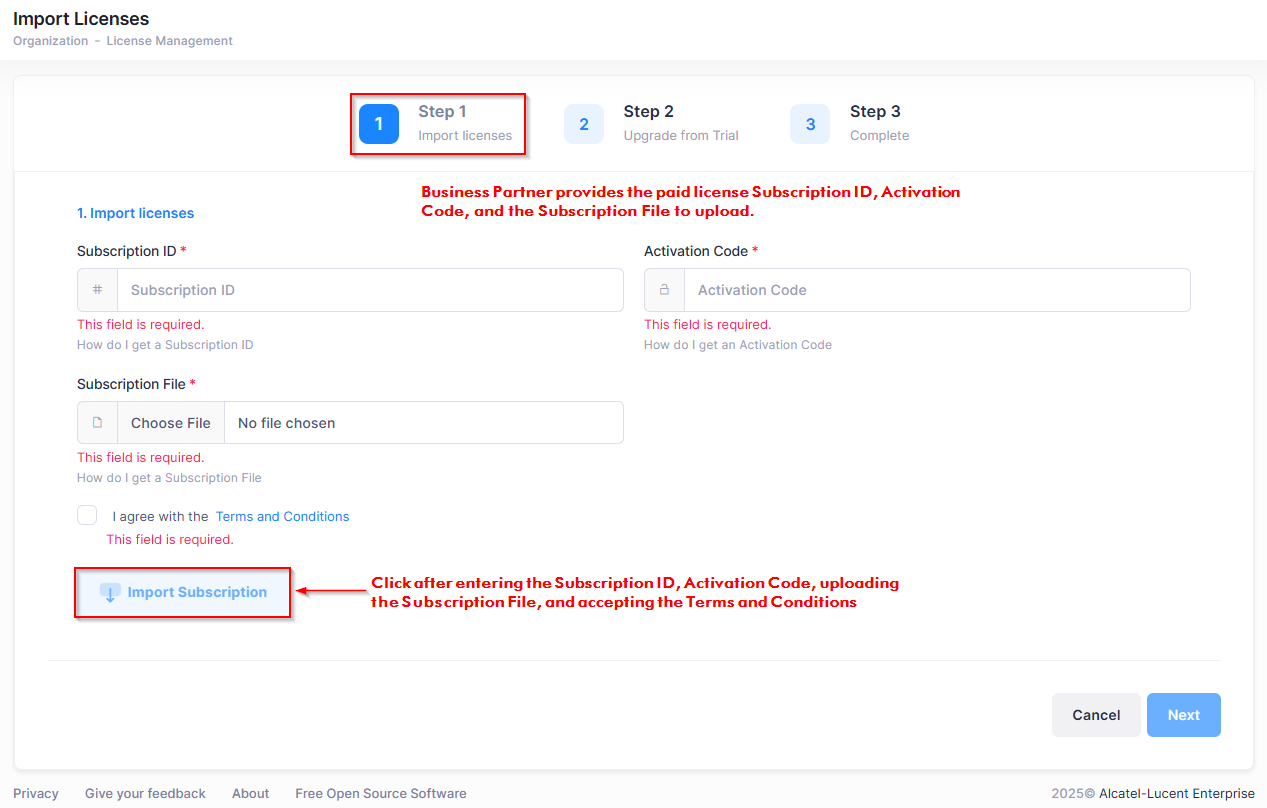
Enter the Subscription ID, Activation Code, and upload the Subscription File for your paid licenses.
Accept the Terms and Conditions, then click on Import Subscription. The licenses are imported into the Organization.
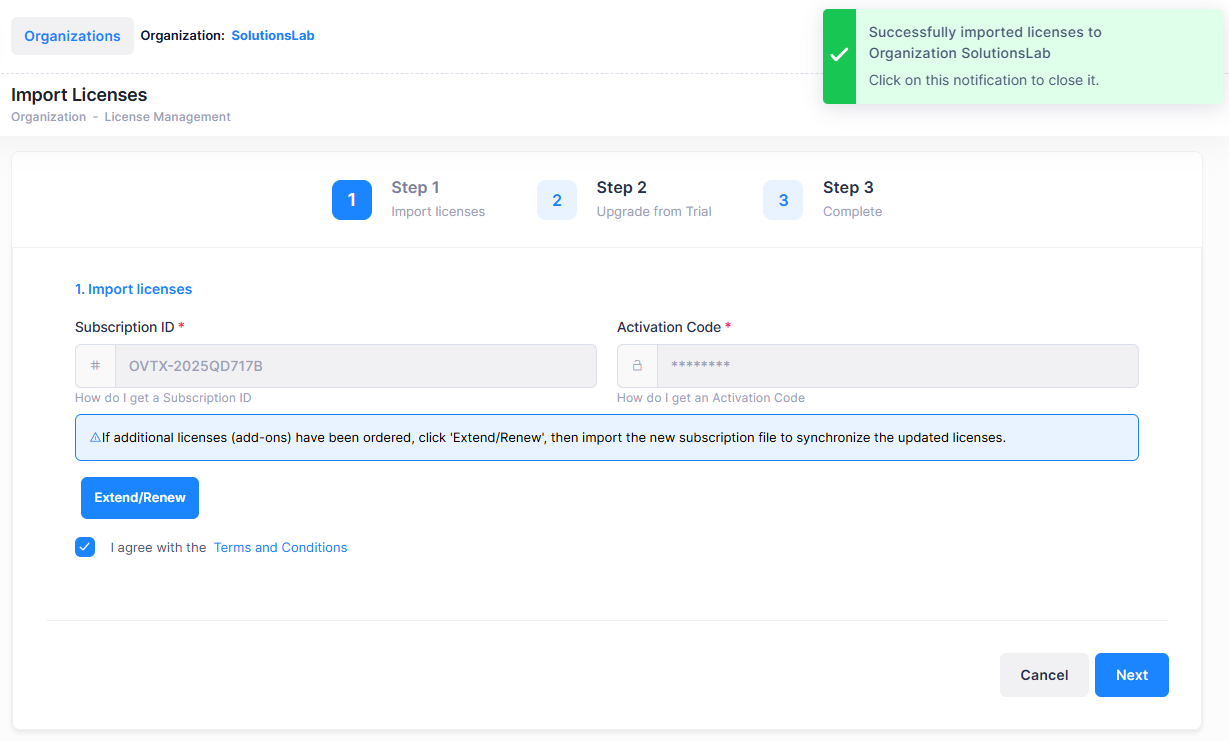
If additional licenses (add-ons) were also purchased, click on Extend/Renew to upload the Subscription File for the add-ons.
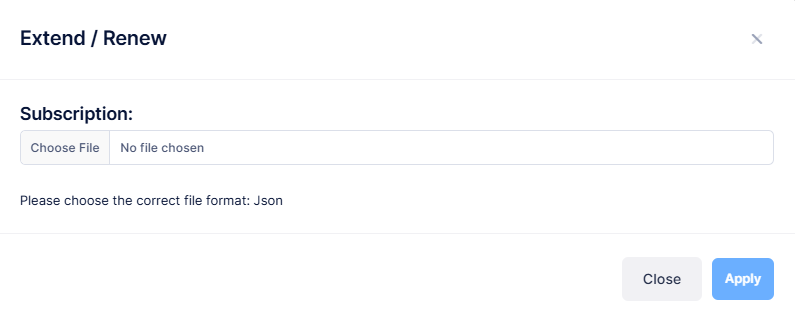
Upload the Subscription File (provided by your Business Partner) for the activated add-on licenses, then click on Apply.
Click on Next to move to the “Step 2 Upgrade from Teaser” tab.
Step 2. Upgrade from Trial
The next step in upgrading from a Trial license to a paid licensing model is to assign subscription licenses to your devices. The Upgrade from Trial screen allows you to manually assign licenses or select automatic assignment of licenses to devices in your Organization.
License Assignment Method - Select one of the following methods for assigning subscription licenses:
Auto Assignment - Licenses are automatically assigned to the devices within your Organization.
Manual Assignment - You select which devices to license. Any devices not licensed remain unmanageable until the devices are licensed.
Automatically Assign Device Licenses
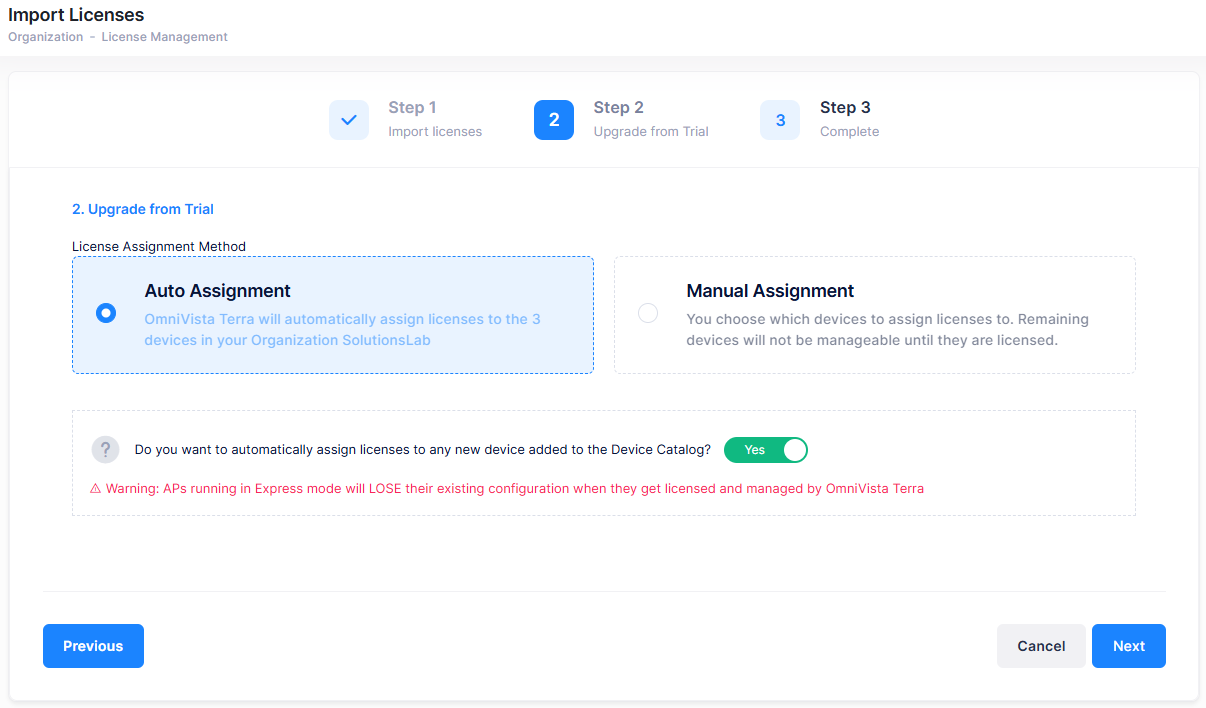
If you set the automatic assignment status to “Yes” (enabled), a license is automatically assigned to a device when the device is added to the Device Catalog.
APs running in Express mode will lose their existing configuration when they get licensed and managed by OmniVista Terra.
If you set the automatic assignment status to “No” (disabled by default), the device is added to the Device Catalog without a license until you manually assign a license to the device. See Using the Device Catalog online help for information about manually assigning or releasing device licenses.
Manually Assign Device Licenses
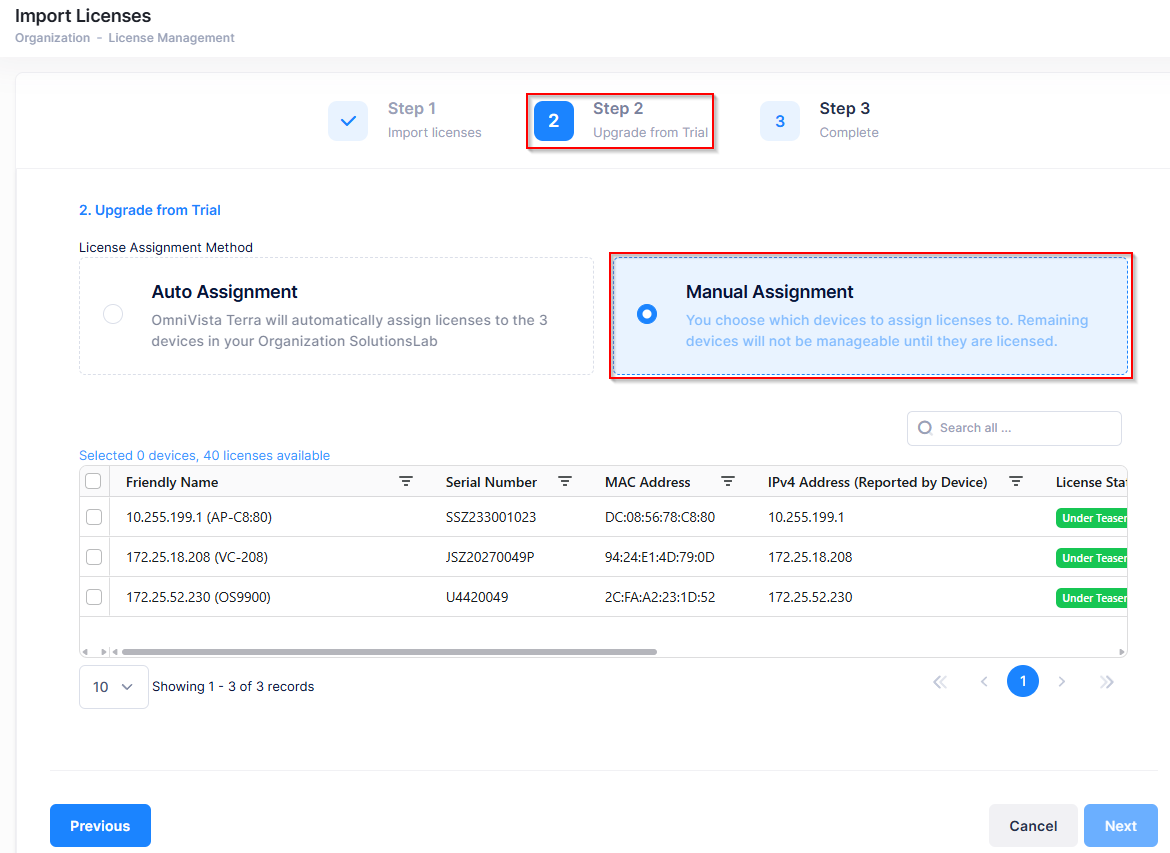
Once you have selected the License Assignment Method, click Next to proceed to the “Step 3 Complete” tab.
Step 3. Complete
The Complete screen allows you to review the devices selected for license assignment.
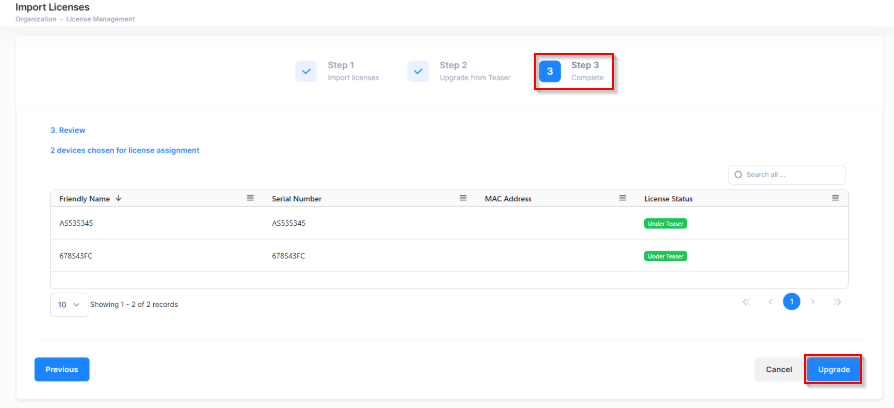
Review the information on the screen, then click on Upgrade to proceed with upgrading from a Trial license to a paid licenses model (CAPEX Subscription) for your Organization. The following proceed to upgrade confirmation prompt appears:
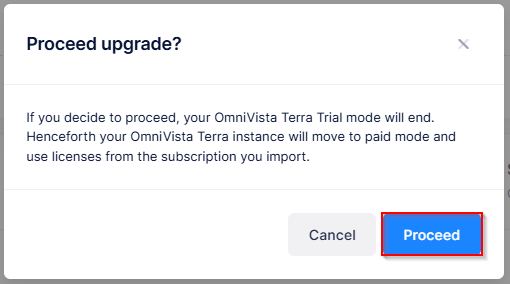
Click on Proceed to upgrade to the paid subscription licenses. The paid CAPEX Subscription licenses are loaded into your Organization and are visible on the License Management screen.
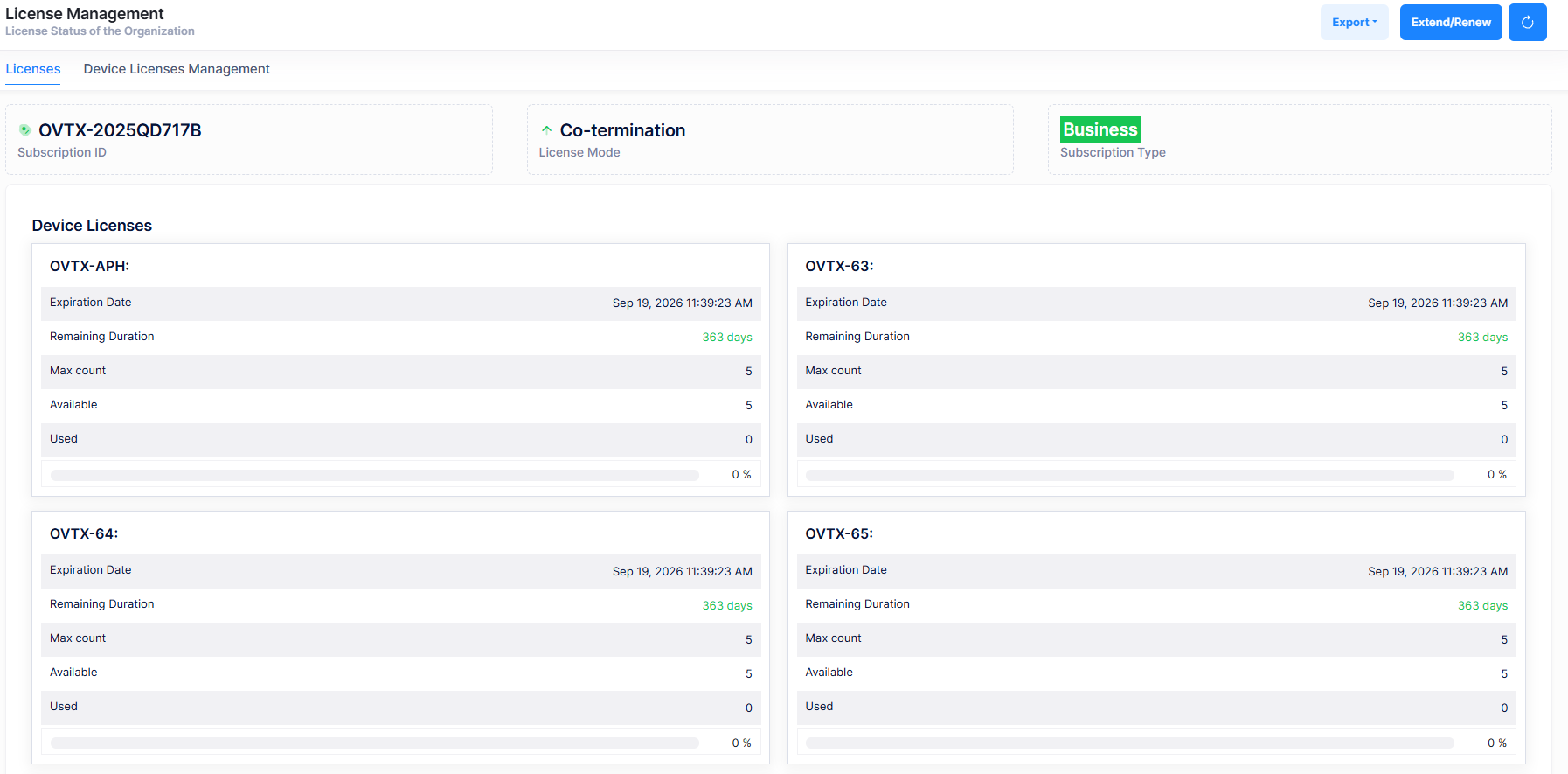
Step 4. Export the Entitlement File
After the licenses for your Organization are loaded into OmniVista and assigned to your devices, you must then export an Entitlement File from the License Management screen. For example:

Click Export, select Entitlement, and choose a location on your computer to download the Entitlement File. Next, send the Entitlement File to your BP to upload into Service Manager.
You can now assign devices to the subscribed license to manage and configure devices.
