License Management in OmniVista Terra
A license to an Organization is required to access and configure the Organization for network management. This release of OmniVista offers a Trial license that provides a period of 90 days and 20 devices to evaluate and utilize OmniVista features (additional time and number of devices can be requested). You can then upgrade from the free trial version to a paid licensed version of OmniVista Terra.
OmniVista Terra licenses and OmniVista Cirrus 10 licenses are not interchangeable. For example, you cannot use OmniVista Terra licenses for OmniVista Cirrus 10 device management.
License Management Overview
The following components and individuals are involved in the process of obtaining a license for your OmniVista Terra Organization:
License Types:
Trial License - Provides a free teaser period that is automatically activated when you create an Organization.
CAPEX Subscription - Paid license subscription.
Alcatel-Lucent Business Partner (BP) - Your BP contact creates and activates the purchased CAPEX Subscription licenses. The BP forwards the paid licensing information to you, which you can then import into OmniVista and bind to Organization devices.
How It Works
Create an Organization to manage devices in OmniVista. A free Trial License is automatically approved for the Organization, offering a 90-day teaser period to evaluate managing up to 20 devices.
Decide if you want to extend or renew the Trial License duration and number of devices. See the Trial License online help for more information.
Decide if you want to upgrade to a paid license subscription. If so, contact your Business Partner to discuss CAPEX Subscription licensing options.
Upgrading to a paid CAPEX Subscription involves the following process between you and your Business Partner:
BP purchases and activates the required licenses using eBuy and Subscription Manager. Note that during the license activation process, the BP will require the OmniVista ID for your OmniVista Terra installation. This ID is located at the top of the OmniVista Admin Center screen.
BP sends an email to you containing a Subscription ID, an Activation Code, and an attached Subscription File.
When you receive the license confirmation email from the BP, use the information provided to import the licenses into OmniVista. See Upgrade from a Trial to a Paid License Subscription online help for more information.
After you have imported the CAPEX licenses into OmniVista and assigned the licenses to your devices, export an Entitlement File from the License Management screen. See the License Management Using a CAPEX Subscription online help for more information.
Send the Entitlement File to your BP to upload into Subscription Manager. The entitlement file exports the list of devices assigned to the CAPEX Subscription. Subscription Manager uses the information to identify devices under service and support. (For example, Premium and Business subscription types include service and support for the device, such as Support Plus for Partner - > Business and Support Plus end customer -> Premium.)
Configure and Manage an Organization License
The License Management screen displays information about the Organization’s OmniVista Terra License, such as the license type (free trial or paid subscription). A user is allowed to manage up to the maximum number of devices allowed for that license for the length of the trial or paid subscription contract.
You have to obtain a license subscription from your Business Partner before you can import licenses for your Organization.
There are two ways to access the License Management screen for the current Organization:
Click on the License Status shortcut located on the Organization Dashboard.
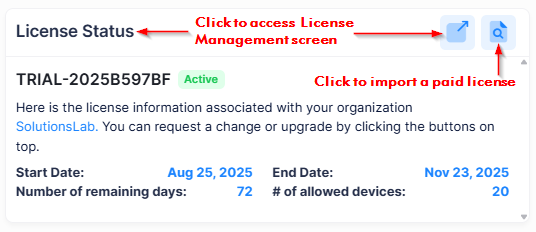
Click on License Management under the “Organization” section of the OmniVista Terra Menu.
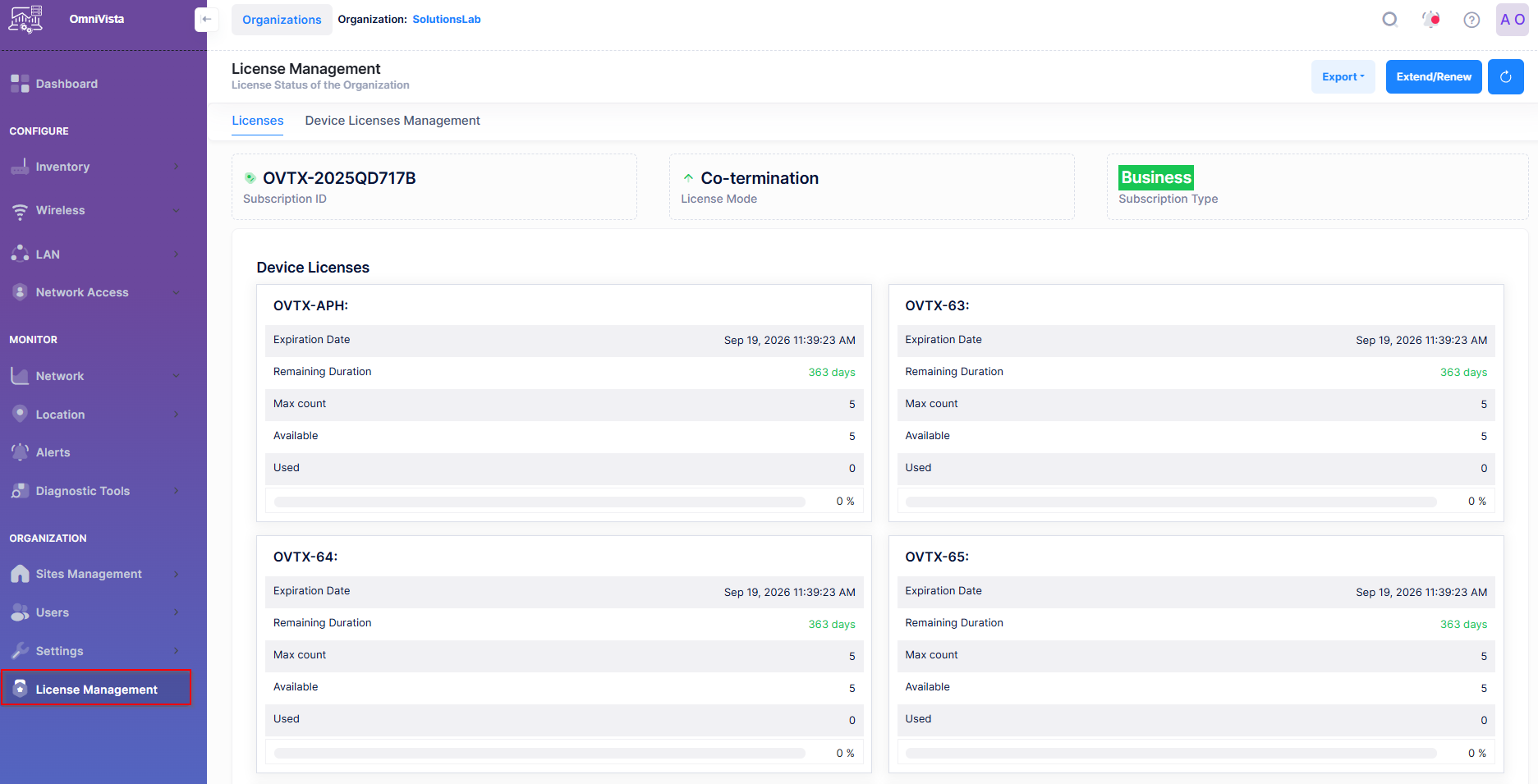
The License Management screen provides an overview of the licenses purchased and activated by the user, including the start and end dates for the license as well as the number of devices that can be managed with the current license.
