OmniVista Admin Center
Accessing the OmniVista Admin Center
Using any one of the node IP addresses (ex:10.35.x.y) with port 3000, the Admin Center can be opened.
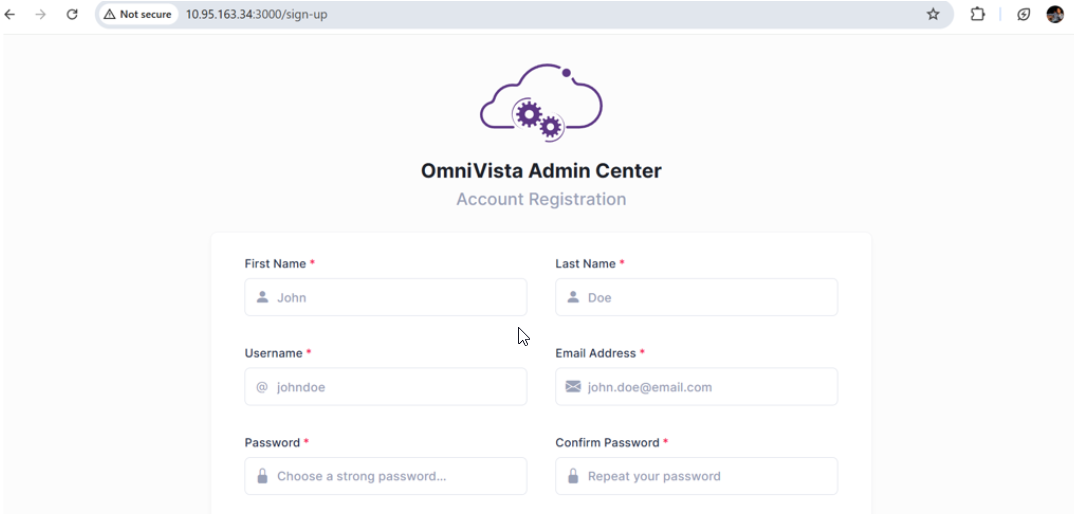
Enter all the required information and then click on Create Account button .
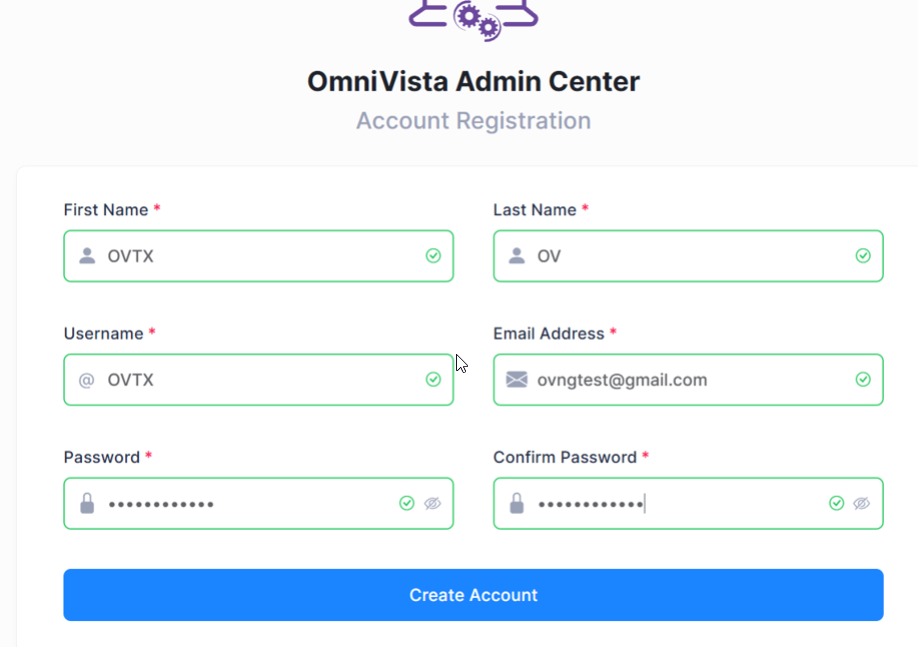
After receiving a successful message the Installation Wizard page will open. Click on the Get Started button.
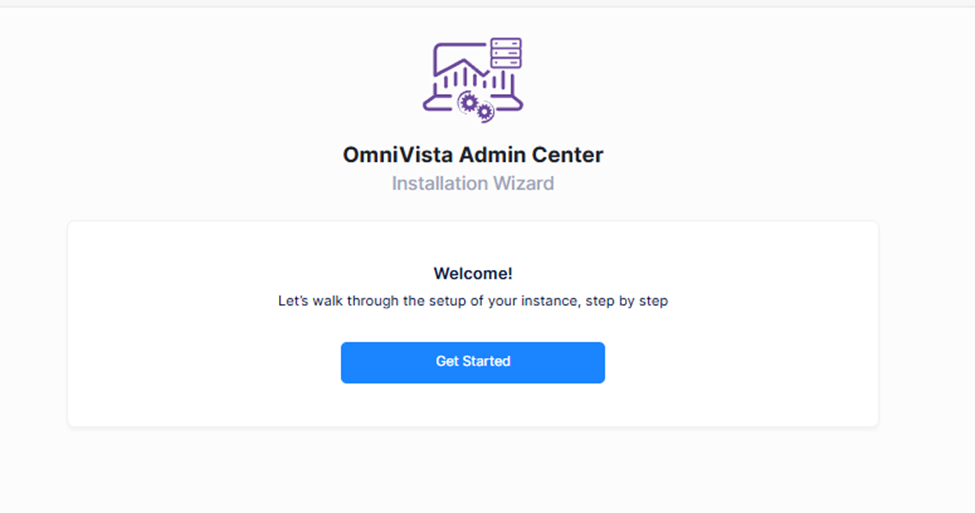
Enter the required details and click on Next button.
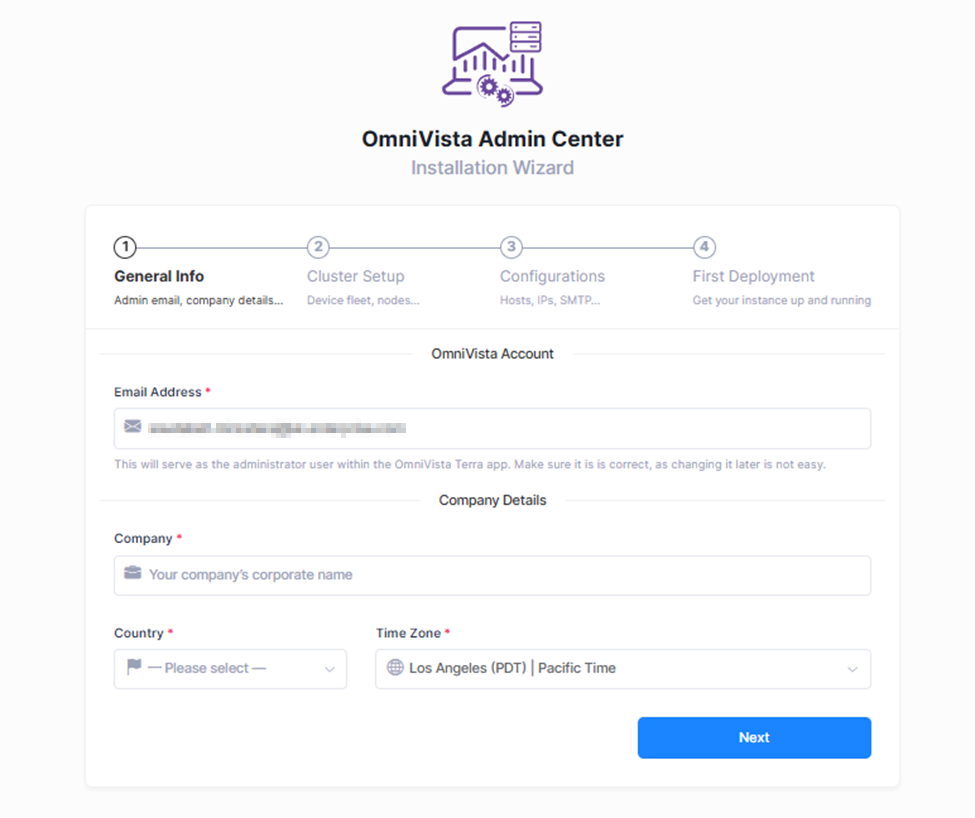
Select the expected number of APs , expected number of switches, enter the second node IP address and click on Check button. Enter the 3rd node IP address and click on Check button, nodes should be reachable. Click on Next button.
Configuring the expected number of APs and Switches is not currently implemented and has no effect during installation.
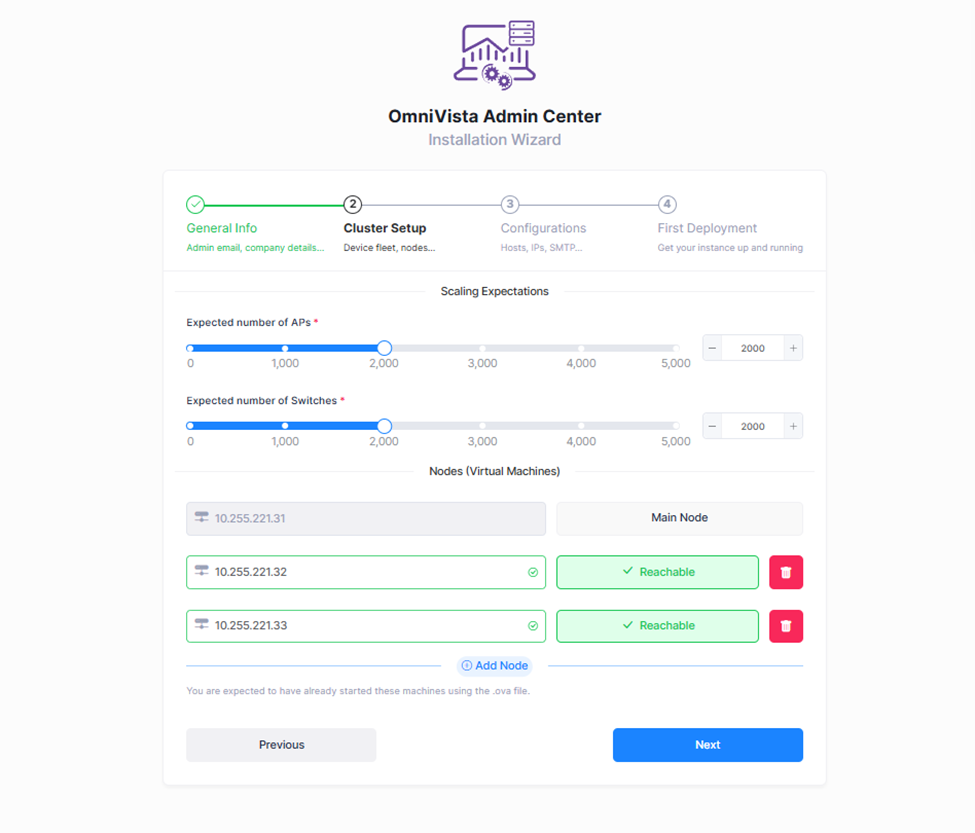
Enter the details below for IP & Domain and SMTP settings and click on Next button.
The OmniVista Terra Main IP Address cannot be the same as the IP address for the main node. All IP addresses specified here should be unique and different from the node IPs.
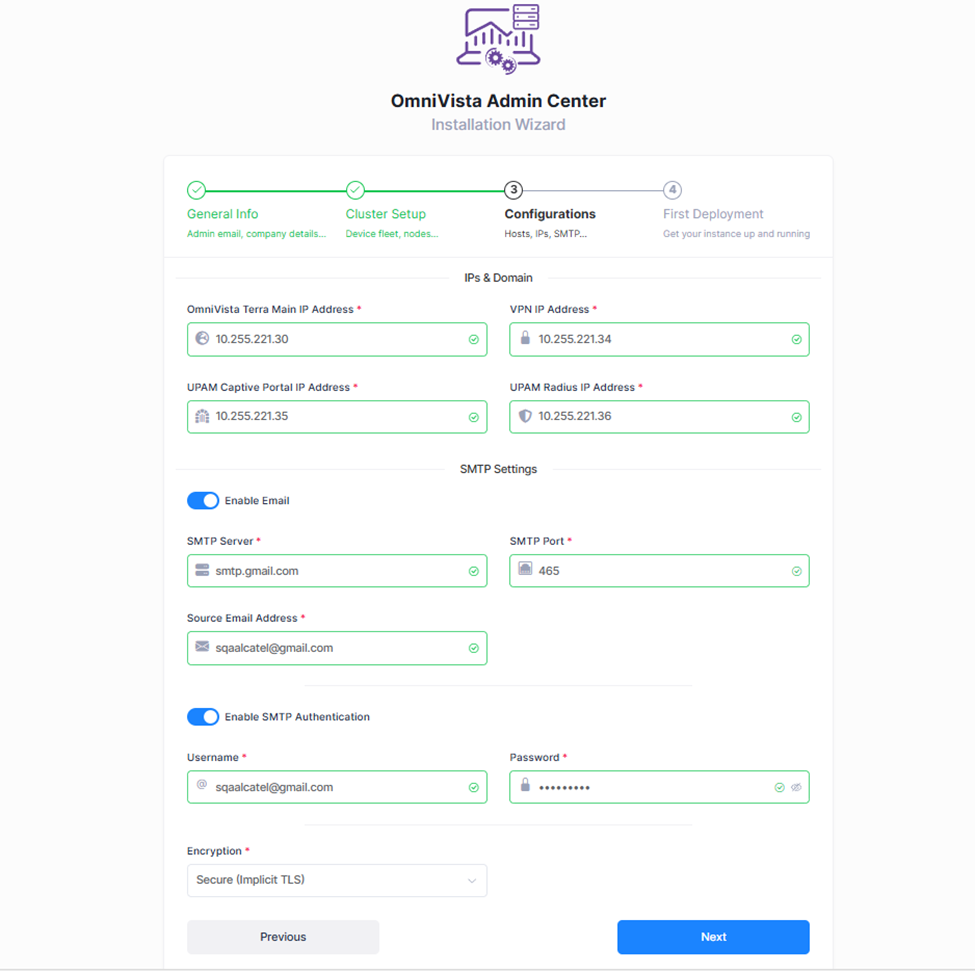
Enter your company’s SMTP server settings, for example.
SMTP Settings:
SMTP Server: smtp.gmail.com
SMTP Port: 465
Source Email address: mailto:example@gmail.com
Enable SMTP authentication:
User Name: mailto:example@gmail.com
Password: **************
Encryption: Secure (Implicit TLS)
Select the build release file and wait until the release file is uploaded and then click on Done button.
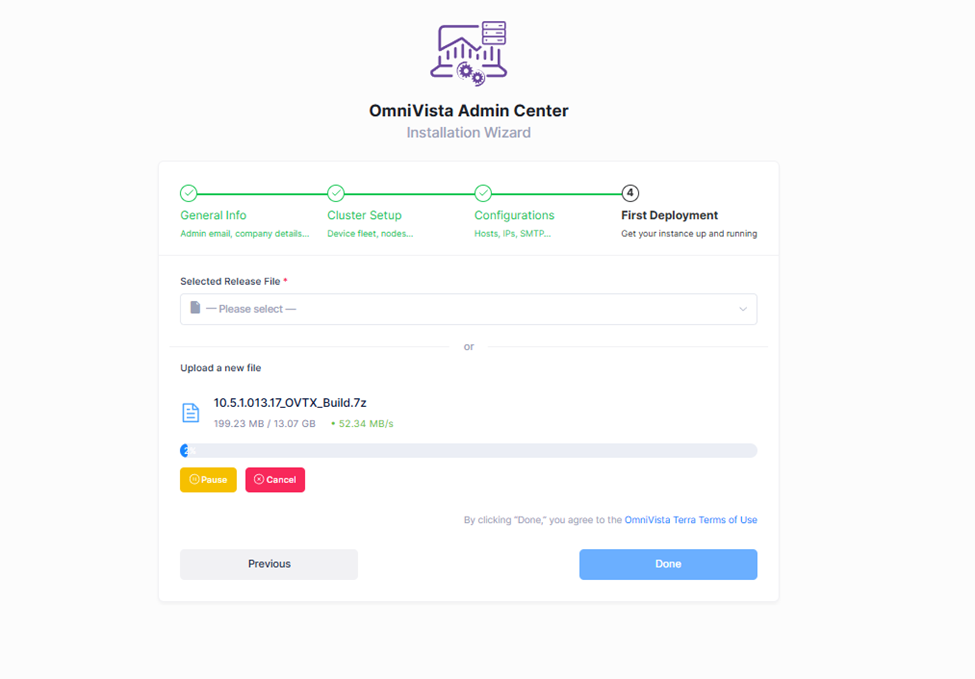
Click on Yes button on Confirm Deployment Page.
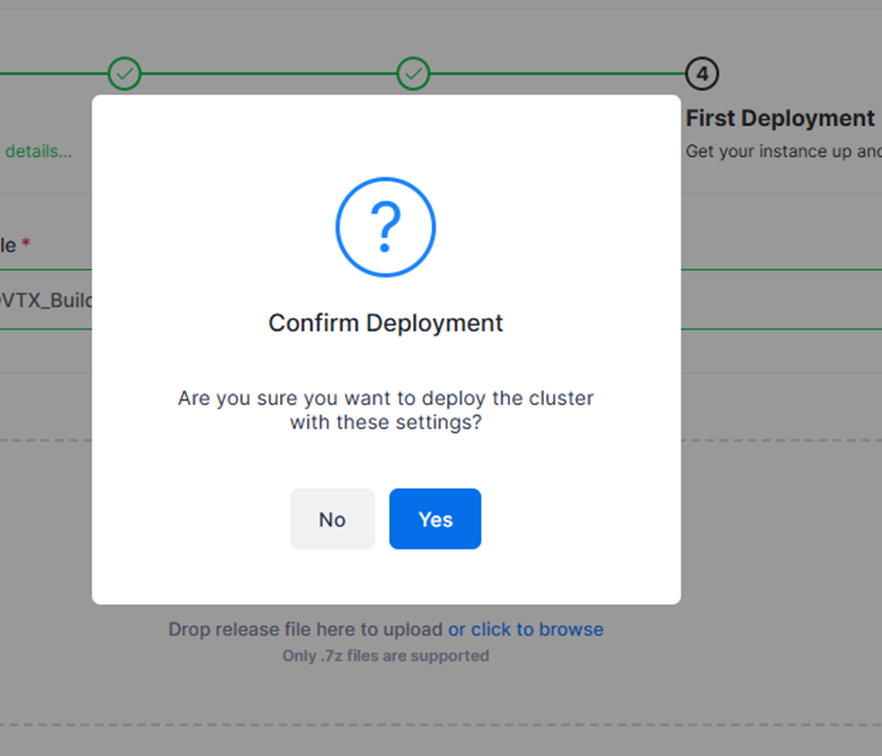

Wait until the deployment is finished. Refresh the same Admin Center URL, after sometime it will bring you to the dashboard page. (if it opens the login page, enter the username/password)
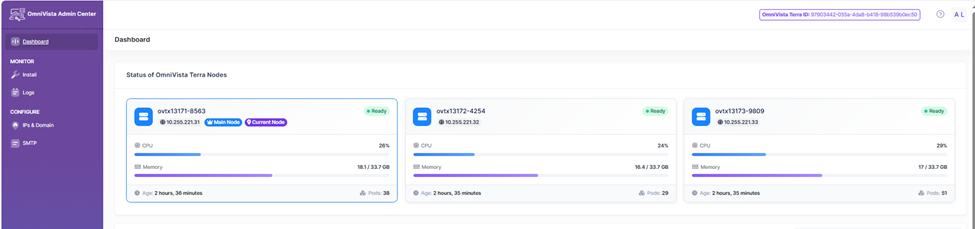
Click on install button on left side of the page.

Check the Status of the deployment: success/failure/in progress.
If the deployment fails click on Download Logs button. It will download the upgrade logs which can be viewed to see the if ovtx upgrade process logs contain any errors in the upgrade process.
Check the pods status from the dashboard page.
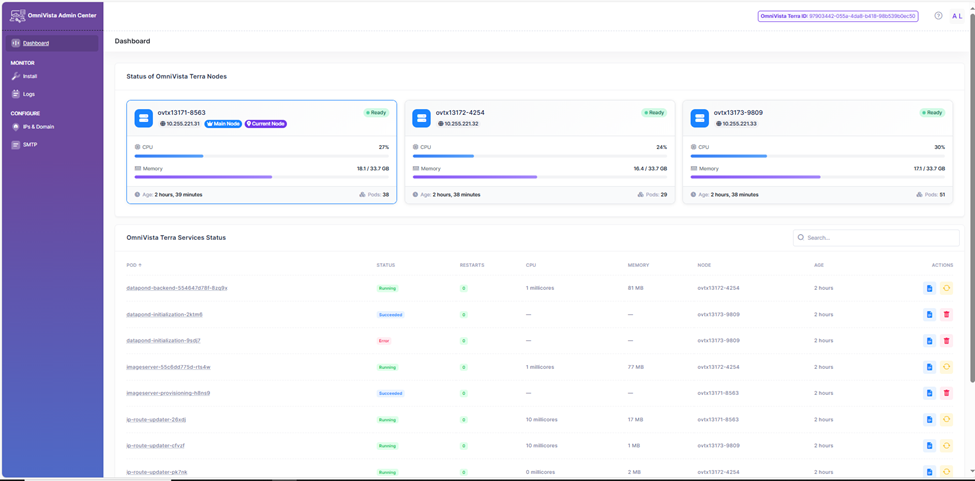
Login to ovtx https://myovterra.myovcloud.com/signin with the following ovngtest@gmail.com (configured at step 2) using the password changeme.
