Viewing the Activation Log File
When you click on the View the Activation Log option in the Diagnostics Tools drop-down menu, the most current device activation log entries are displayed.
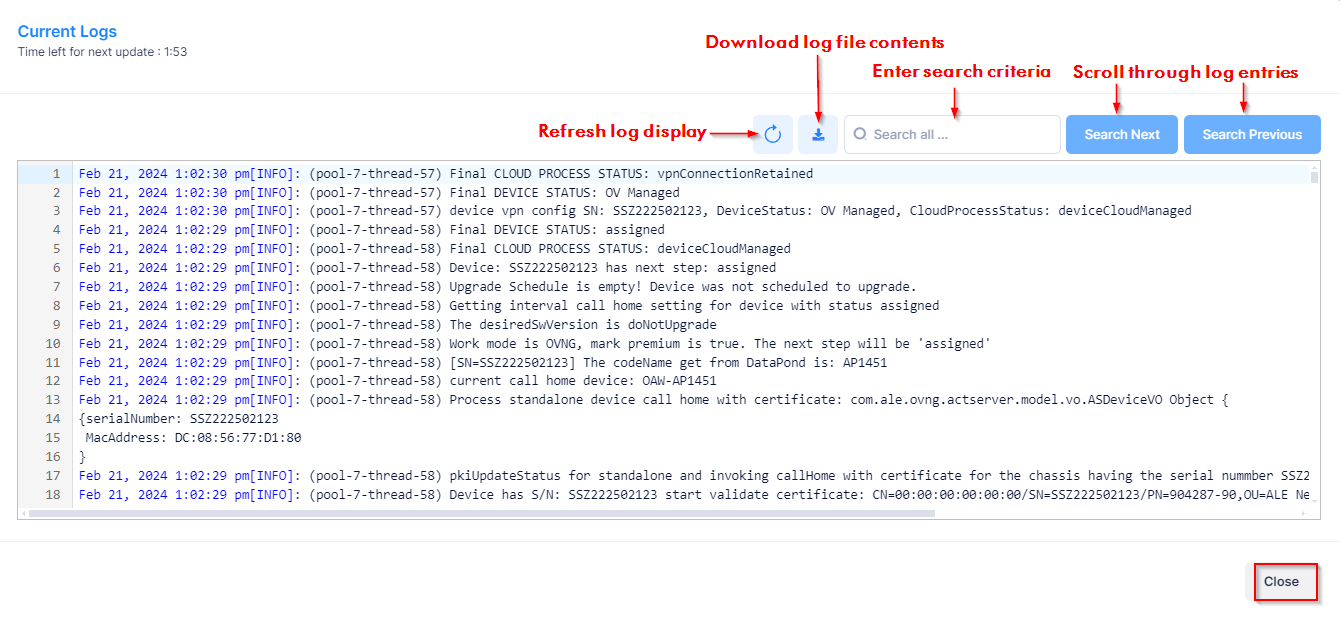
From the Current Logs screen, you can perform any of the following actions to navigate the log entries:
Click on the Refresh icon to refresh the display with the most recent log entries.
Download the contents of any log file you are viewing by clicking on the Download icon at the top of the screen. The contents of the log file will be downloaded to your computer as a text file that can be opened with any text editor.
Scroll through the contents of a log file using the scroll bar and arrows on the right side of the screen. You can also search a log file by keyword. Enter the search criteria in the "Search all …" field at the top of the log file and click on the Search Next button. The word or phrase is highlighted in yellow throughout the file. You can scroll through the file or click on the Search Next or Search Previous buttons to search through the file.
When you are done viewing the device activation log entries, click on Close.
