User Accounts & Roles
The Accounts & Roles and Login Attempts options are used to complete the following tasks:
Invite multiple users defined in an Excel (.xlxs) sheet. When the Excel sheet is imported into OmniVista Cirrus 10, each user identified in the sheet will receive an email invitation to join the Organization.
When you click on the User Accounts & Roles option, the following list of active users is displayed:
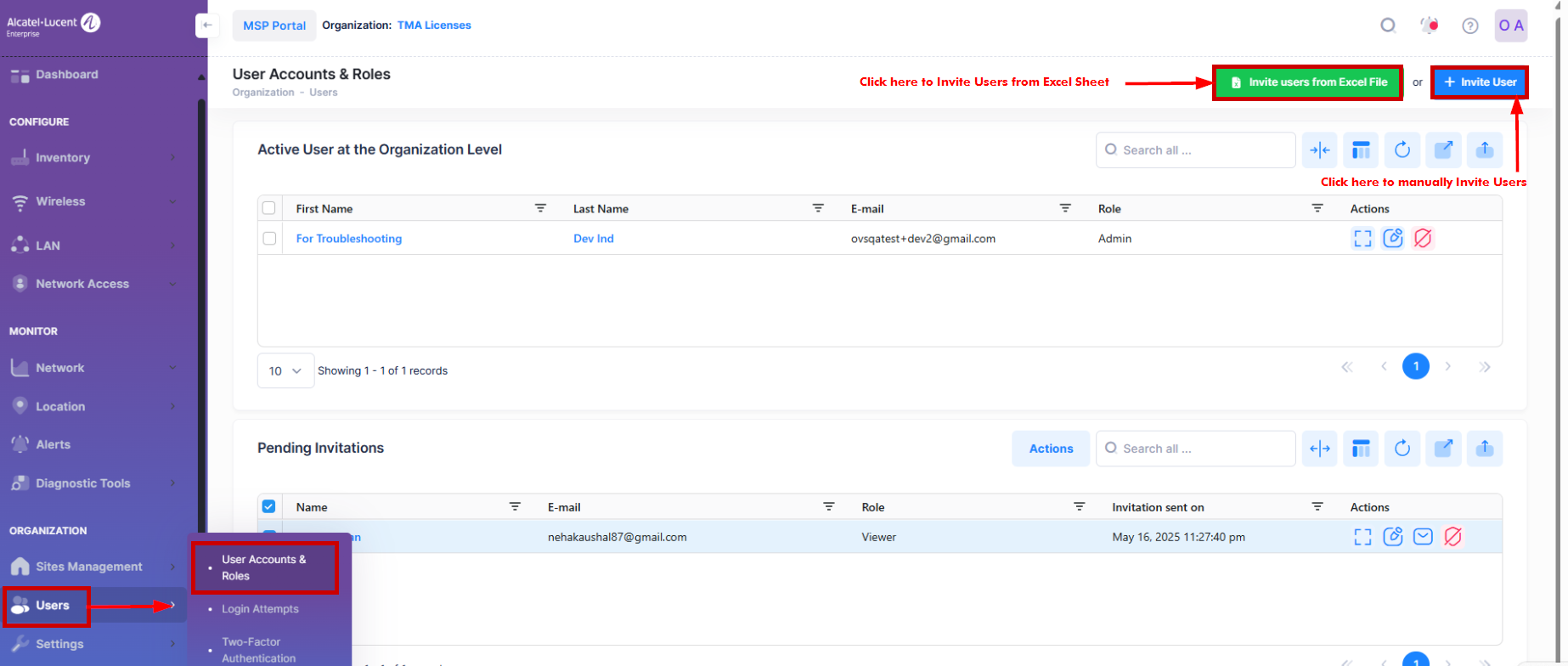
The User Accounts & Roles screen includes two sections:
The Active User in Organization level section is where new users are invited to join the Organization and existing users are managed (for example, a users role is changed or user access is revoked).
The Pending Invitations section displays a list of invitations that have been sent but not yet approved. You can edit or delete a pending invitation or resend another invitation email to the user.
Revoke the Organization Access for Users
The Organization or MSP User can revoke access to their MSP. To perform this Action, select the User Name from the available list of active users, click on Actions and select Revoke access from the drop-down list. You can also click on the Delete button under Actions column to perform same operation as shown below:
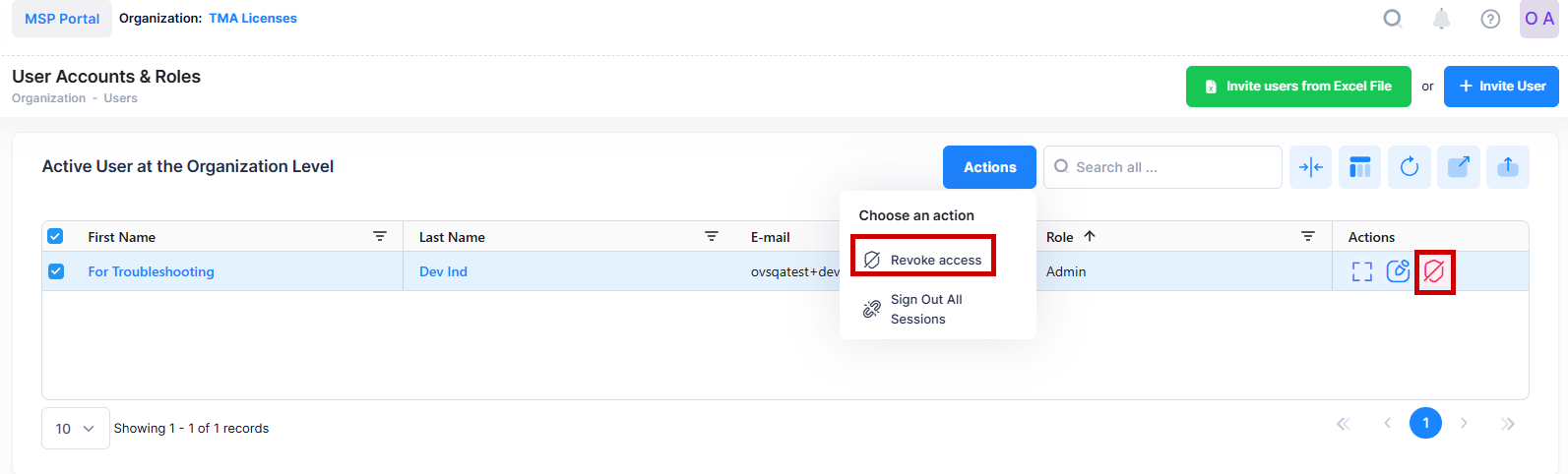
The following confirmation prompt appears:
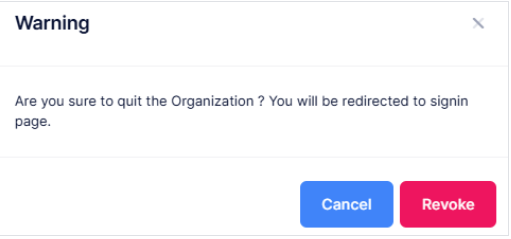
Click on Revoke tab to quit the Organization. The user's access to the MSP and all its Organizations and sites is immediately revoked, preventing any viewing or interaction with these entities. The user will be signed out and redirected to the next login page.
Sign Out All Sessions for Active Users
The Organization Admin or MSP Admin have option to sign out one or multiple users from all their active sessions, (if any). It enhances session management control at the Organizational level.
To perform this Action, select the User Name from the available list of active users and click on Actions Button as shown below:
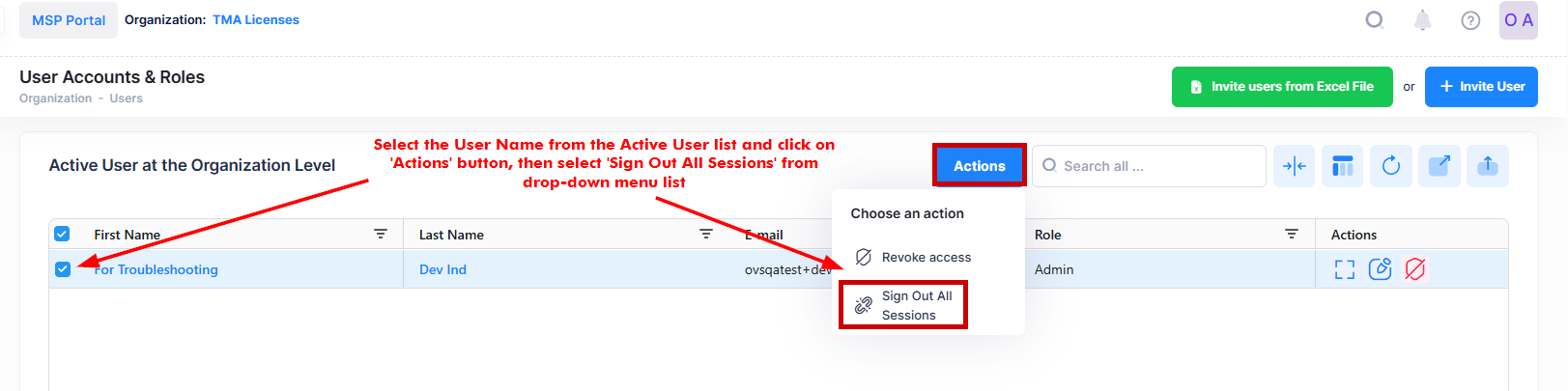
When you select the User Name for which you want to sign-out all active sessions, the following confirmation prompt appears:
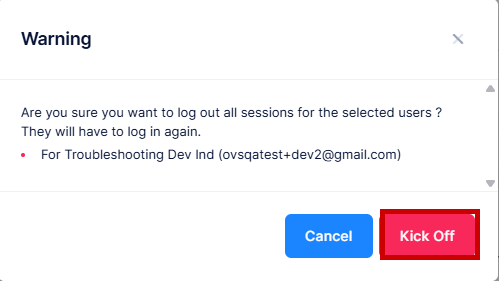
Click on Kick Off to confirm that you want to log out all sessions for the selected users.
Display additional Account Information for User
Select the User Name from the List and click on the Additional Information icon to view additional information for the selected User account.
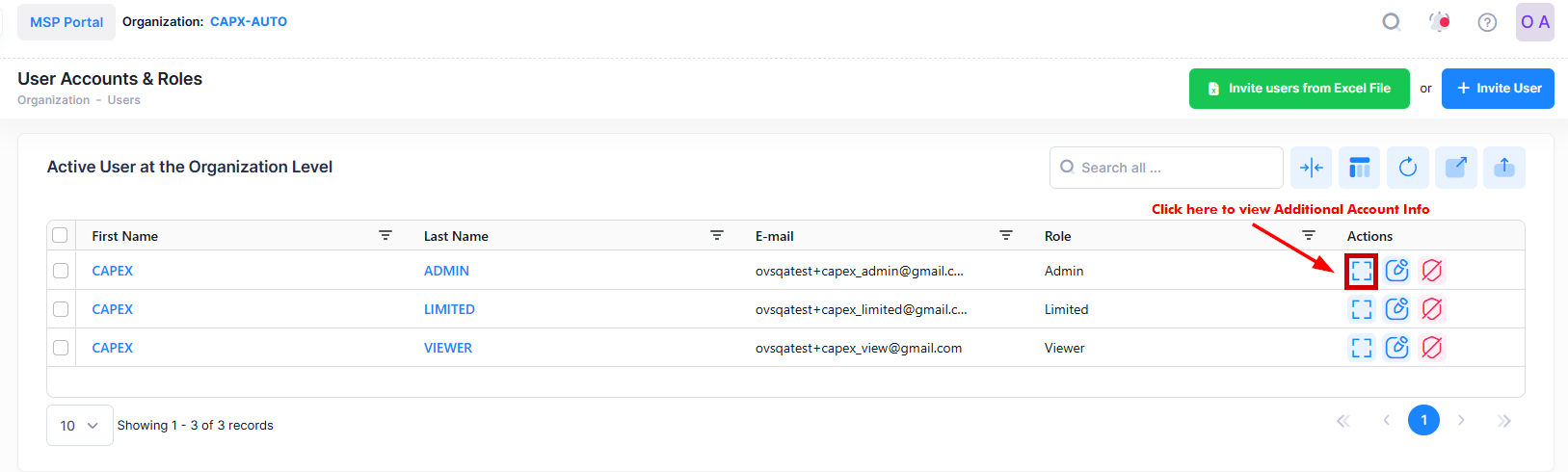
The following screen appears:
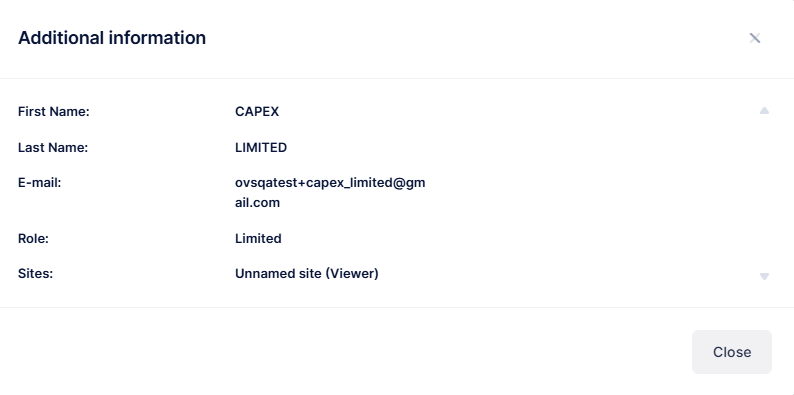
The following information is displayed for each of the User Account:
First Name - First Name of the User.
Last Name - Last Name of the User.
E-mail - The E-mail ID associated with the User.
Role - The role assigned to the user profile at MSP or Organization level. (Admin/Viewer).
Sites - Detail of the Site wise Role assigned to User profile.
