Manually Invite a User to Join the Organization
The User Accounts & Roles screen displays a list of active users that are known to the organization. There are two methods for inviting a user to an organization: invite multiple users from an Excel XLSX file or manually invite a single user.
To invite a single user to join the Organization, click on Invite User on the User Accounts & Roles screen to bring up the Invite New User form.
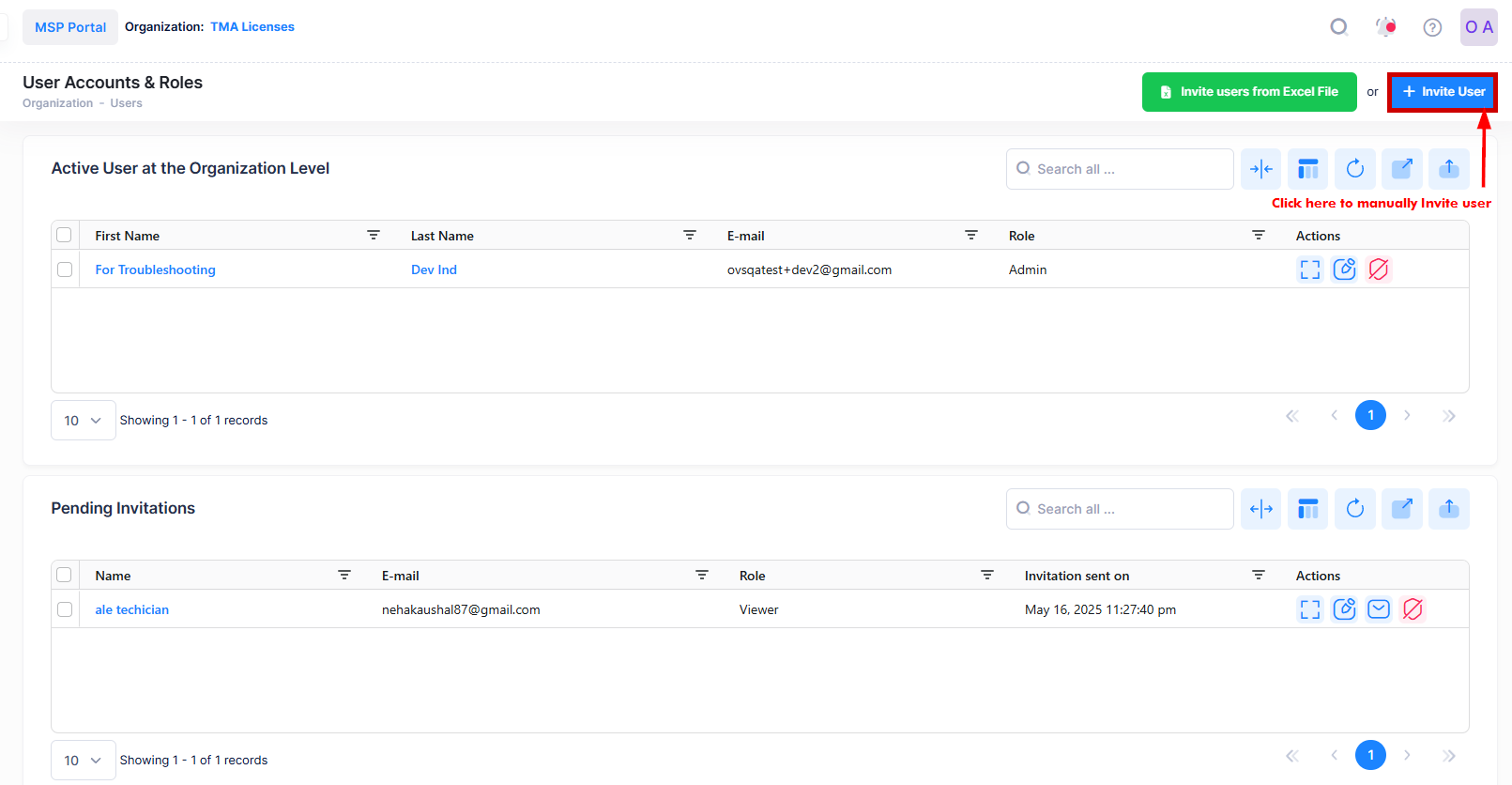
Fill out the Invite New User form as described below, then click on Invite User on the form to send the invite email.
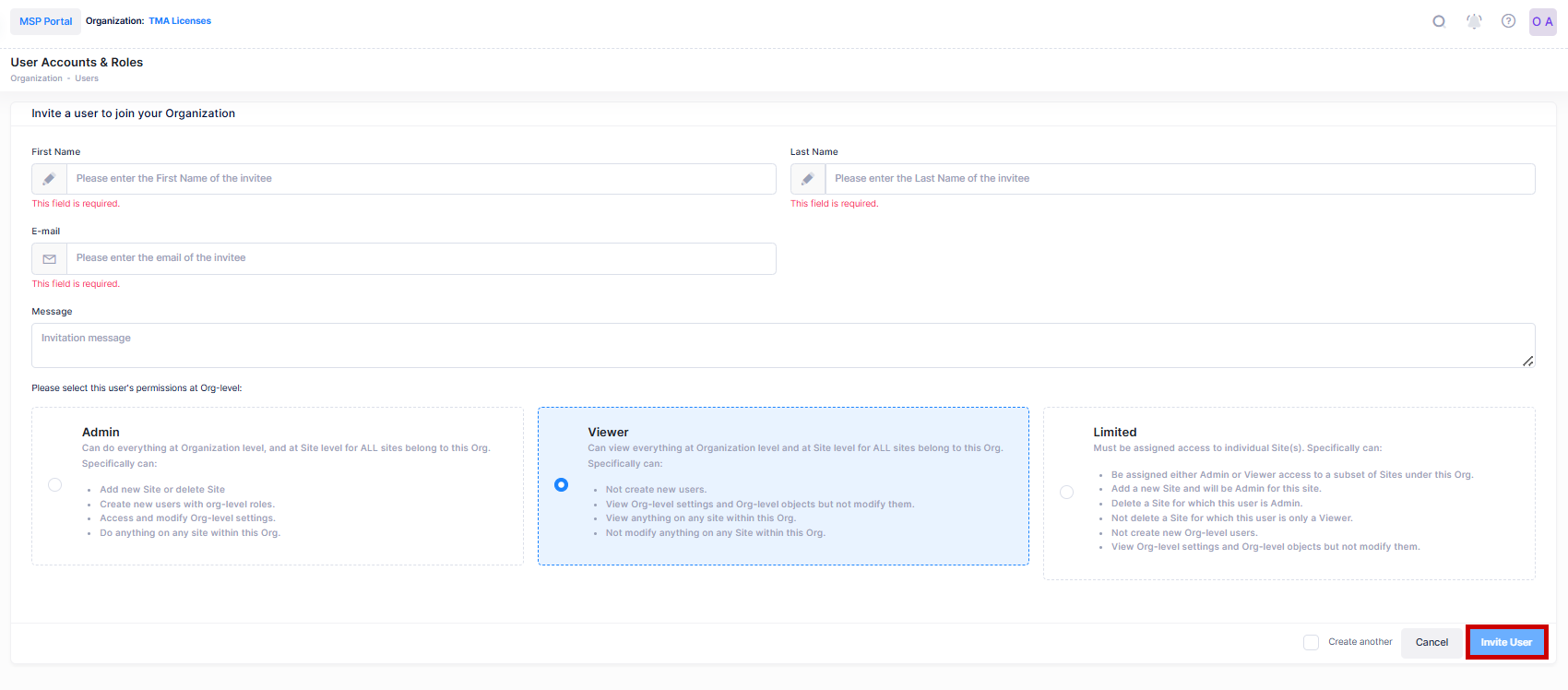
Click on Create another to return to the Invite New User form to fill out for another user. If this box is not checked, the display returns to the User Accounts & Roles screen.
Enter the first and last name of the user you would like to invite.
Enter a valid email address for the user you would like to invite.
Optionally include a message to the user.
Select the user role (Admin, Viewer, or Limited) to specify the level of access the user will have to the Organization.
When you select Limited access for the user, you will get the following screen to provide role as Admin, Viewer or no access to selected sites.
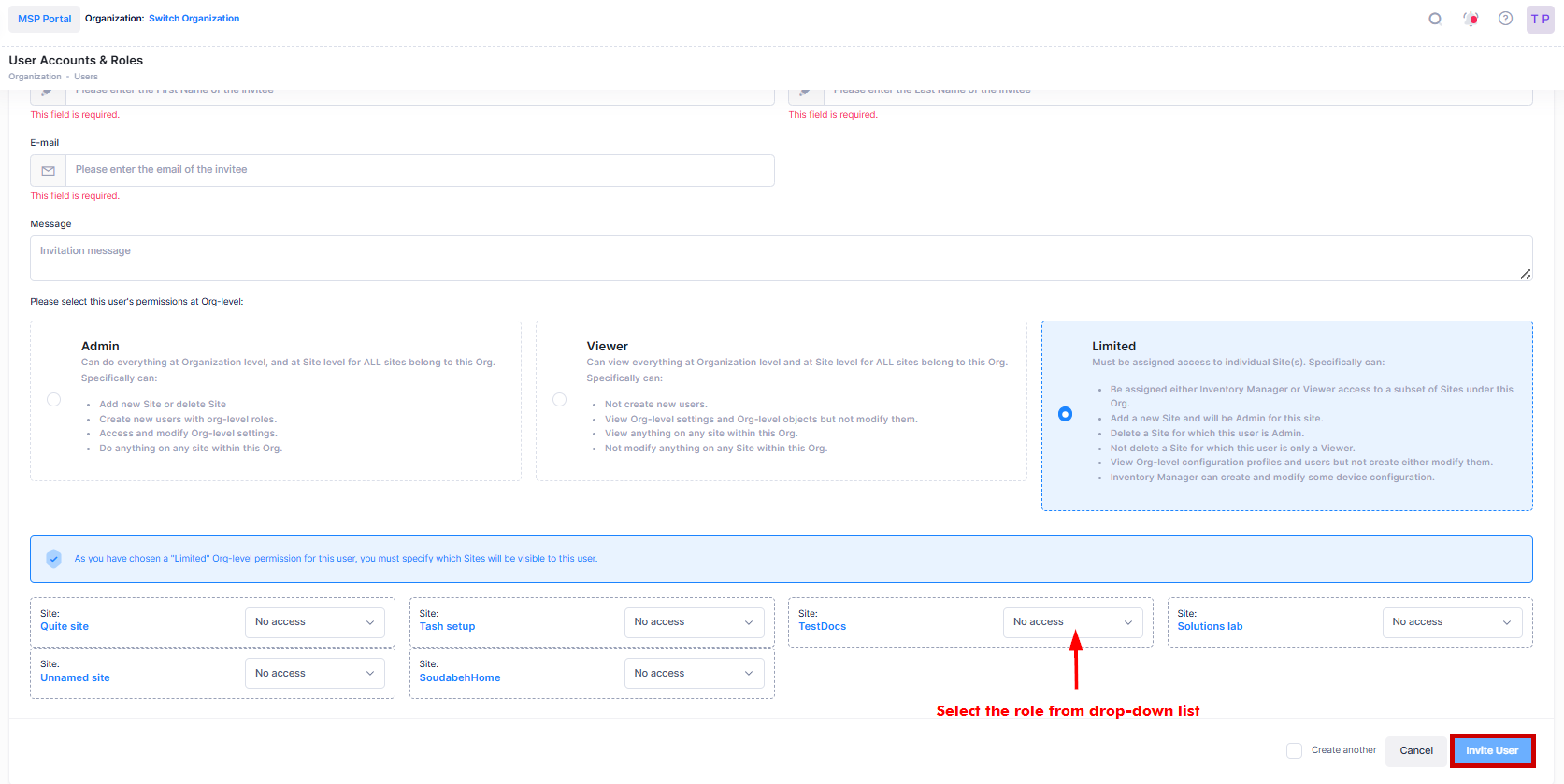
Select the Role and limited access for the user and click on Invite User.
