Invite Users from an Excel Sheet
The User Accounts & Roles screen displays a list of active users that are known to the organization. There are two methods for inviting a user to an organization: import multiple users from an Excel XLSX file or manually invite a single user.
To import multiple users from an existing Excel sheet (.xlxs), click on Invite users from Excel file on the User Accounts & Roles screen. You will then be prompted to download an XLSX template file that contains instructions on how to configure the Excel sheet file with the necessary user information.
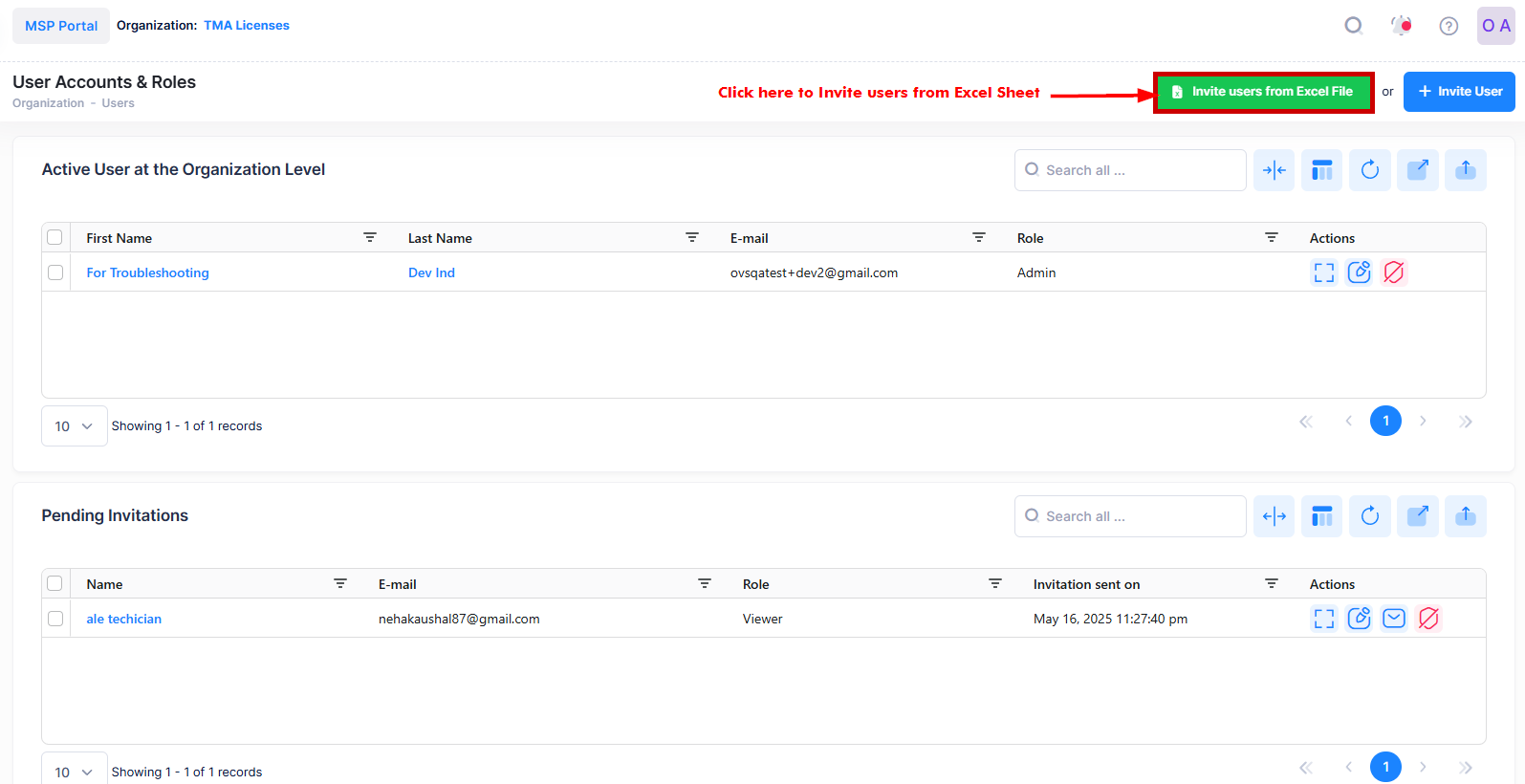
The following screen appears:
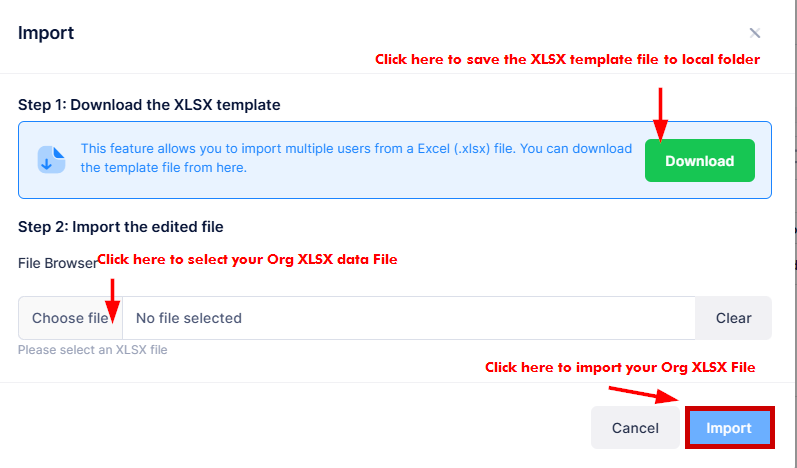
Click on Download XLSX template and specify where you would like to save the template file. When you open the template file, instructions are provided about how to define the users to be invited.
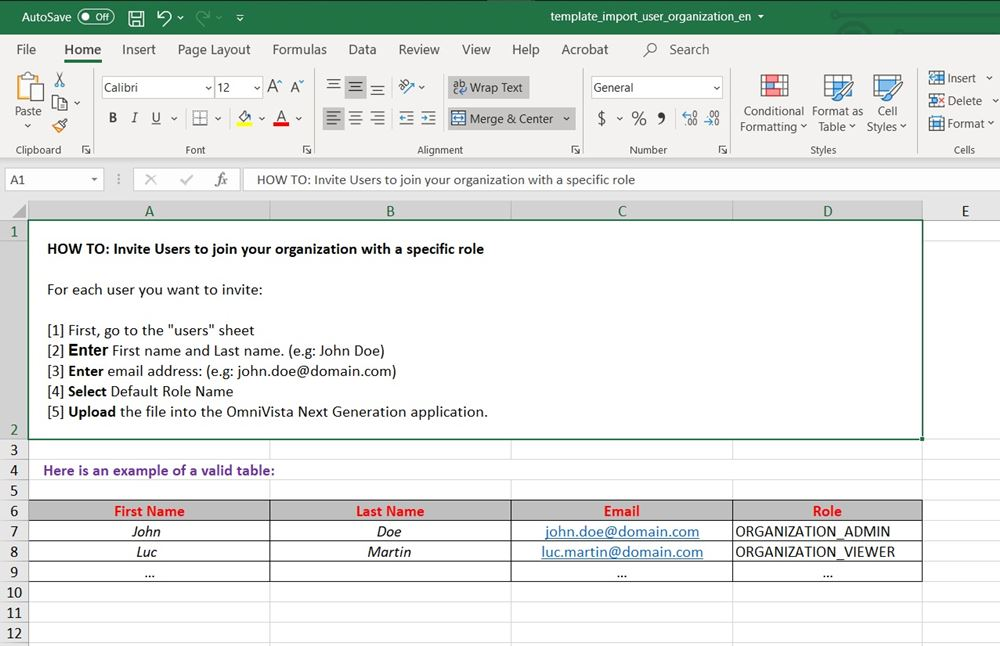
Fill out the template with information for each user that is to be imported. Once the Excel sheet is complete and saved, return to Step 2 of the Import screen to select the edited Excel file to import.
Click on Import. The Pending Invitation list is populated with the invitations sent to users defined in the imported Excel sheet.
When a user accepts the invitation and sets up their user account, their login information will be added to the active users list on the User Accounts & Roles screen.
