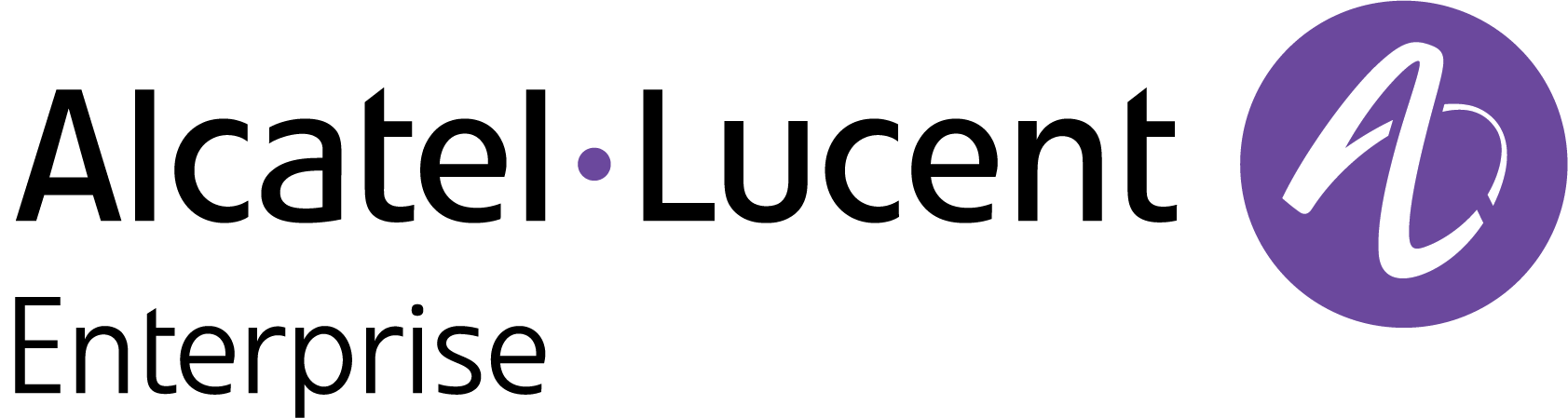Upgrade from Teaser License
The Upgrade from teaser screen allows you to assign licenses to your devices and allocate a license strategy to be linked with the devices.
Enter the Order ID and Activation code you received in your email. If you have ordered additional licenses, click on Add more order and enter the Order ID and Activation Code.
Click Next to proceed to the “Upgrade From Teaser” tab.
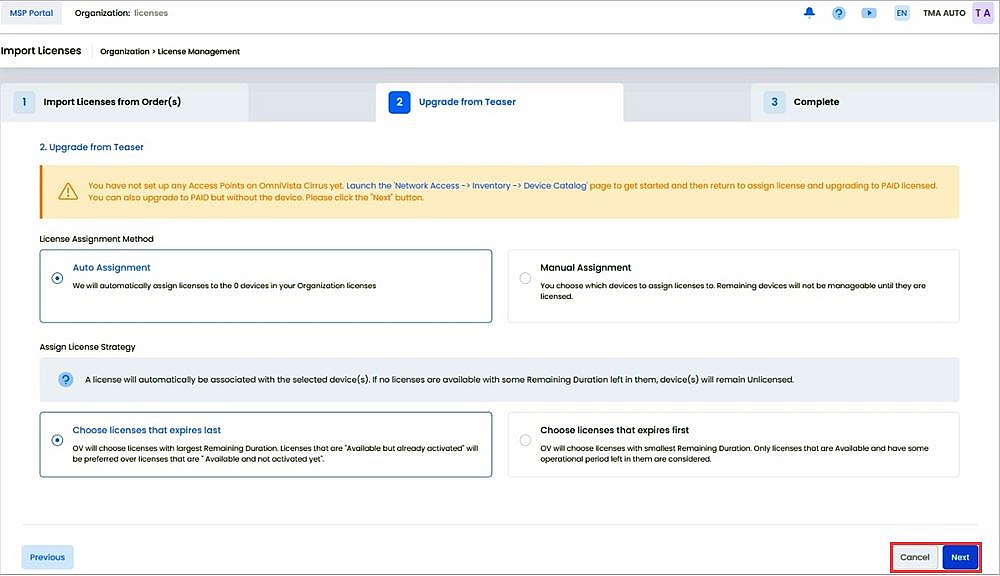
On this screen, you can assign licenses to your Access Point devices and allocate a license strategy to be linked with the device.
Before upgrading the license, make sure the Access Points are declared in OmniVista Cirrus. If the Access Point devices have not been set up, begin by accessing the Device Catalog, then proceed to assign licenses and upgrade to a paid license.
License Assignment Method
Auto Assignment - Licenses will be automatically assigned to the devices within your organization.
Manual Assignment - You have the option to select the devices to which you want to assign licenses. Any devices that are not licensed will be unmanageable until a license is assigned to them.
Assign License Strategy
Choose licenses that expires last - OmniVista Cirrus will select licenses with the longest remaining duration. Licenses that are "Available but already activated" will take priority over licenses that are "Available and not yet activated".
Choose licenses that expires first - OmniVista will select licenses with the shortest remaining duration, but only those that are available and have some operational time remaining will be considered.
Click Next to proceed with import of Licenses. You will be prompted with a confirmation window.
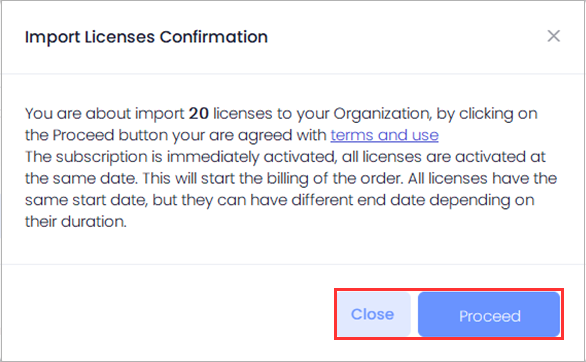
Click on Proceed to import and activate the paid licenses.
You can now assign devices to the subscribed license to manage and configure devices.