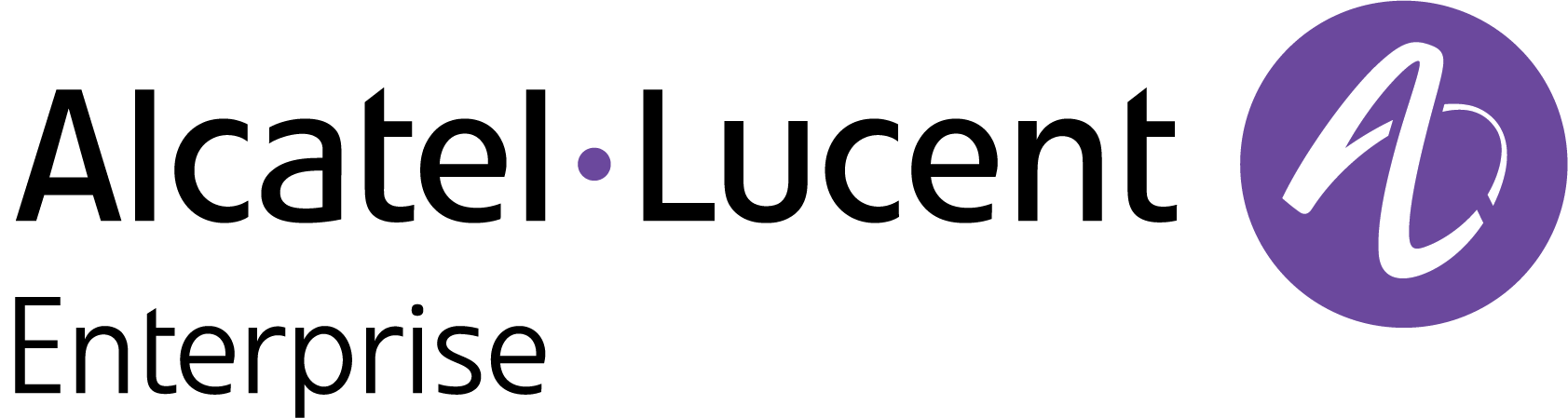Allocate a License to a Device
Effectively managing and configuring devices is crucial for uninterrupted operation. To ensure smooth operation, it is important to associate the device license with the respective device. To associate your device with the relevant license, navigate to the license management page.
There are two ways to access the License Management screen for the current Organization:
Click on the License Status shortcut located on the Organization Dashboard.
On the Organization Dashboard, click on the License Management option under the “Organization” section of the OmniVista Cirrus Menu.
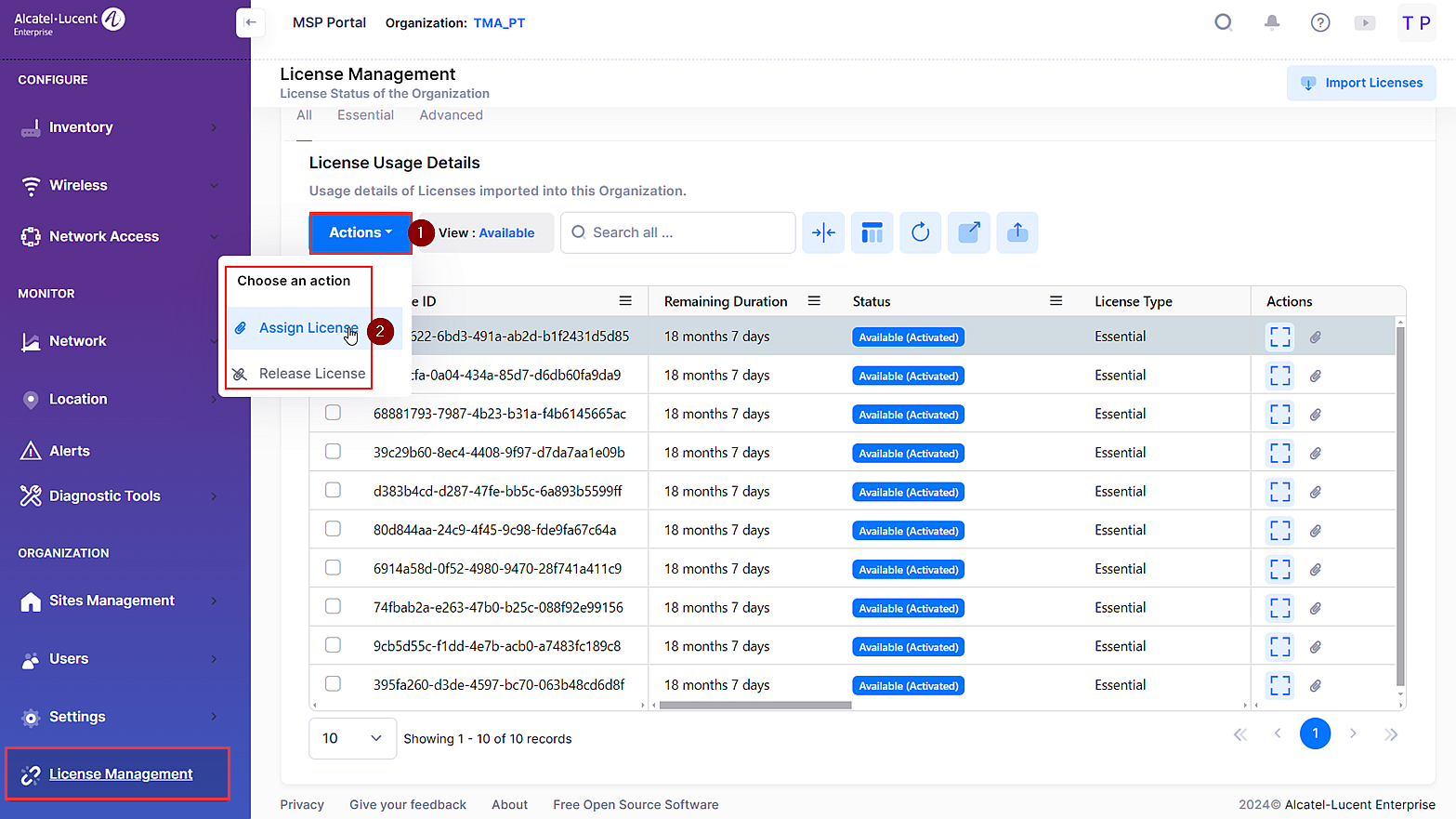
To apply license for a device, select the license record in the License Usage Details Table and click on Actions, then select Assign License from the drop-down menu. You can also click on the Assign License icon under the “Actions” column next to an individual record.
The Assign Record screen opens.
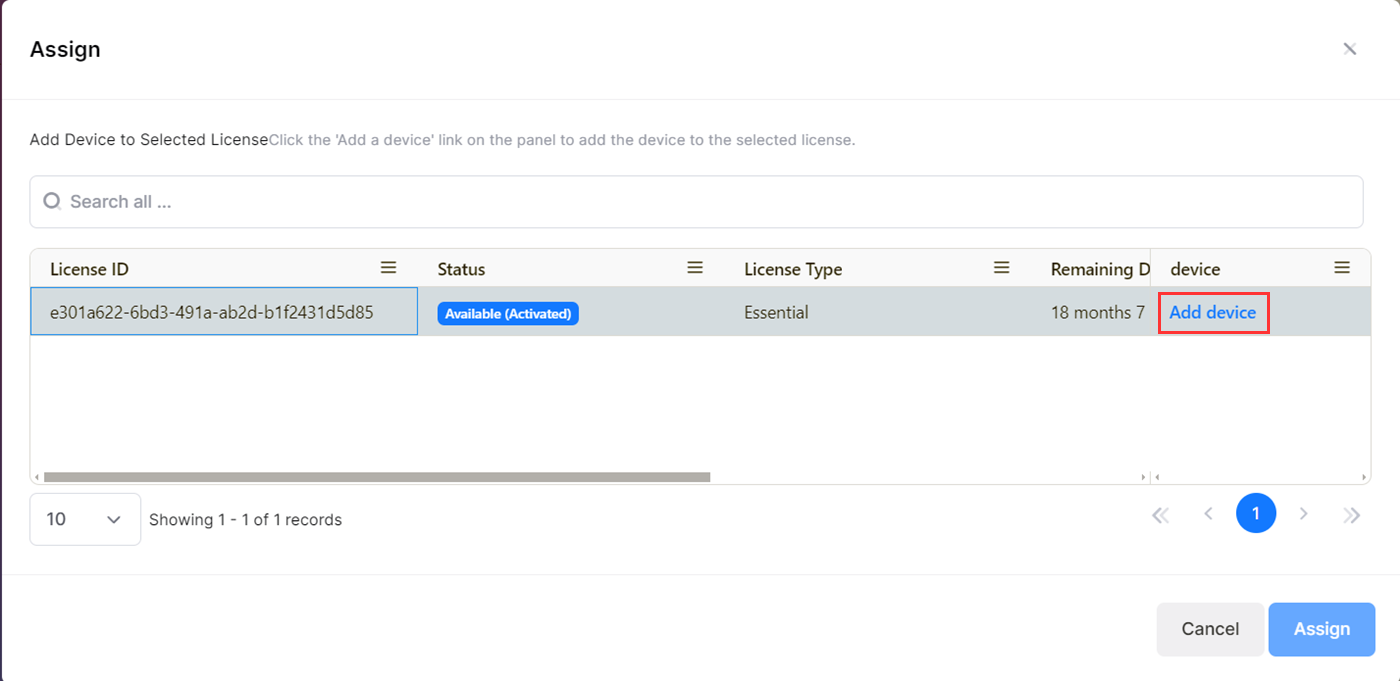
Click on Add device to add specific device for license.
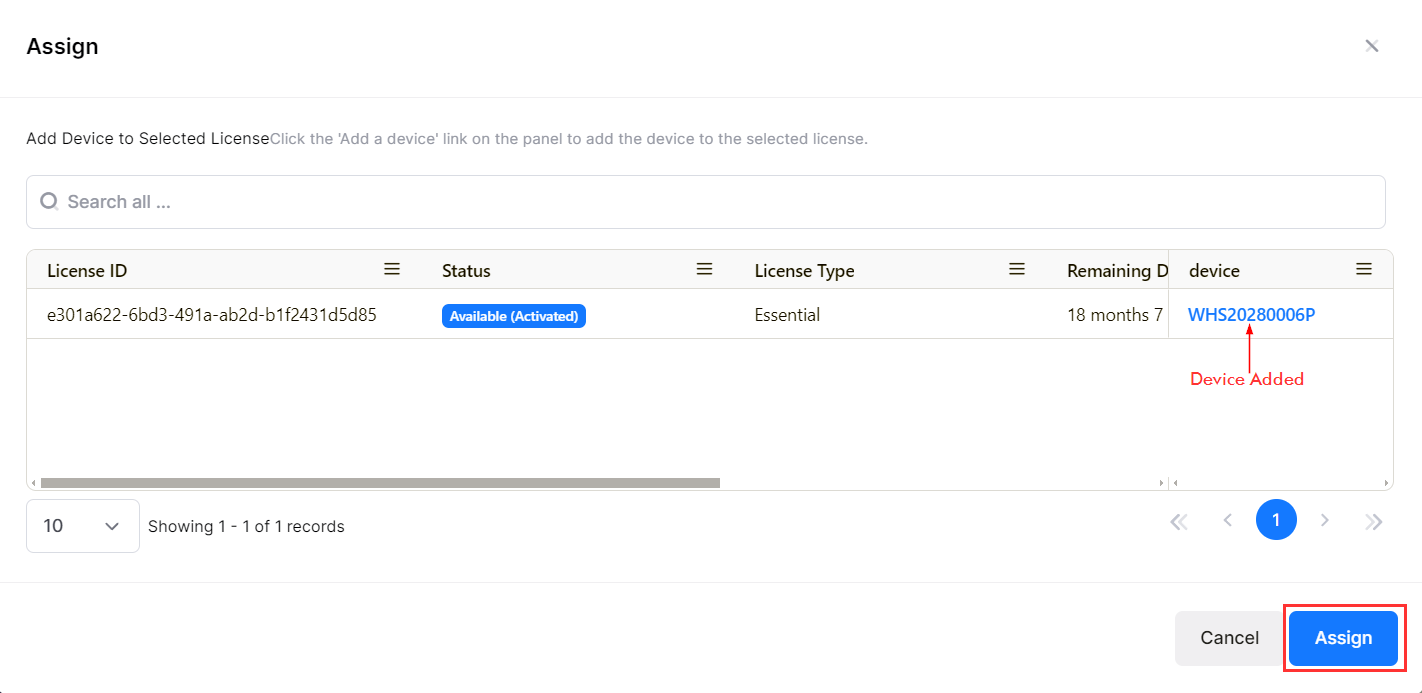
After the device is added, click on Assign to assign the license to device.
Reassign License
You have the option to remove licenses and reassign them to devices, which optimizes device management. To Reassign license for a device, select the license record in the License Usage Details Table and click on Actions, then select Reassign License from the drop-down menu.
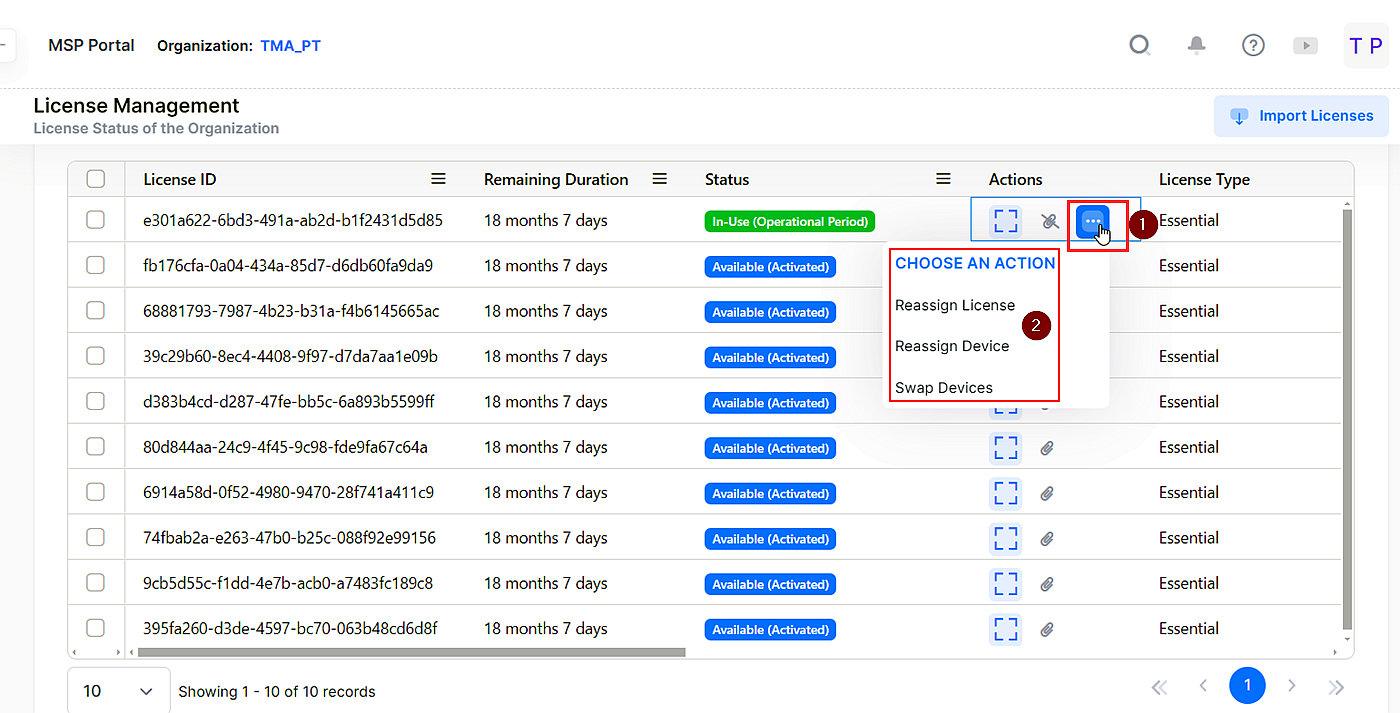
The Reassign Record screen opens. Select a license record and click on Reassign.
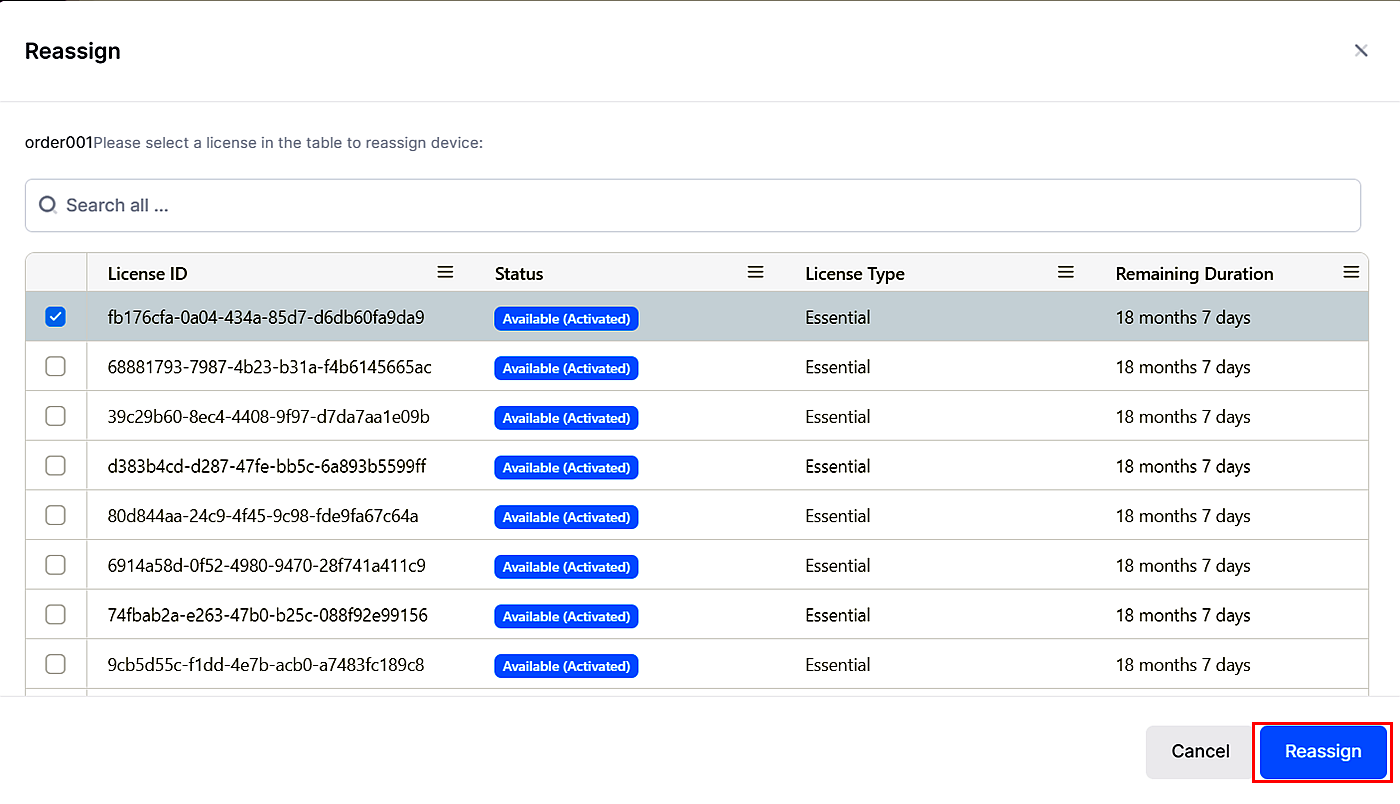
A Confirmation screen opens.
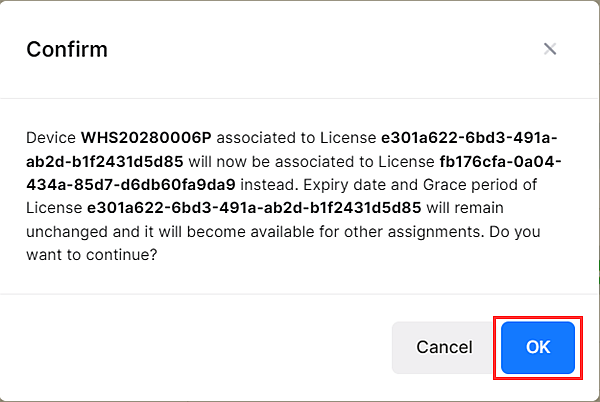
Click OK to confirm.
Release License
To Release license for a device, select the device from the Device List in the Device Catalog screen.
Click on Actions, then select License > Reassign License from the drop-down menu.
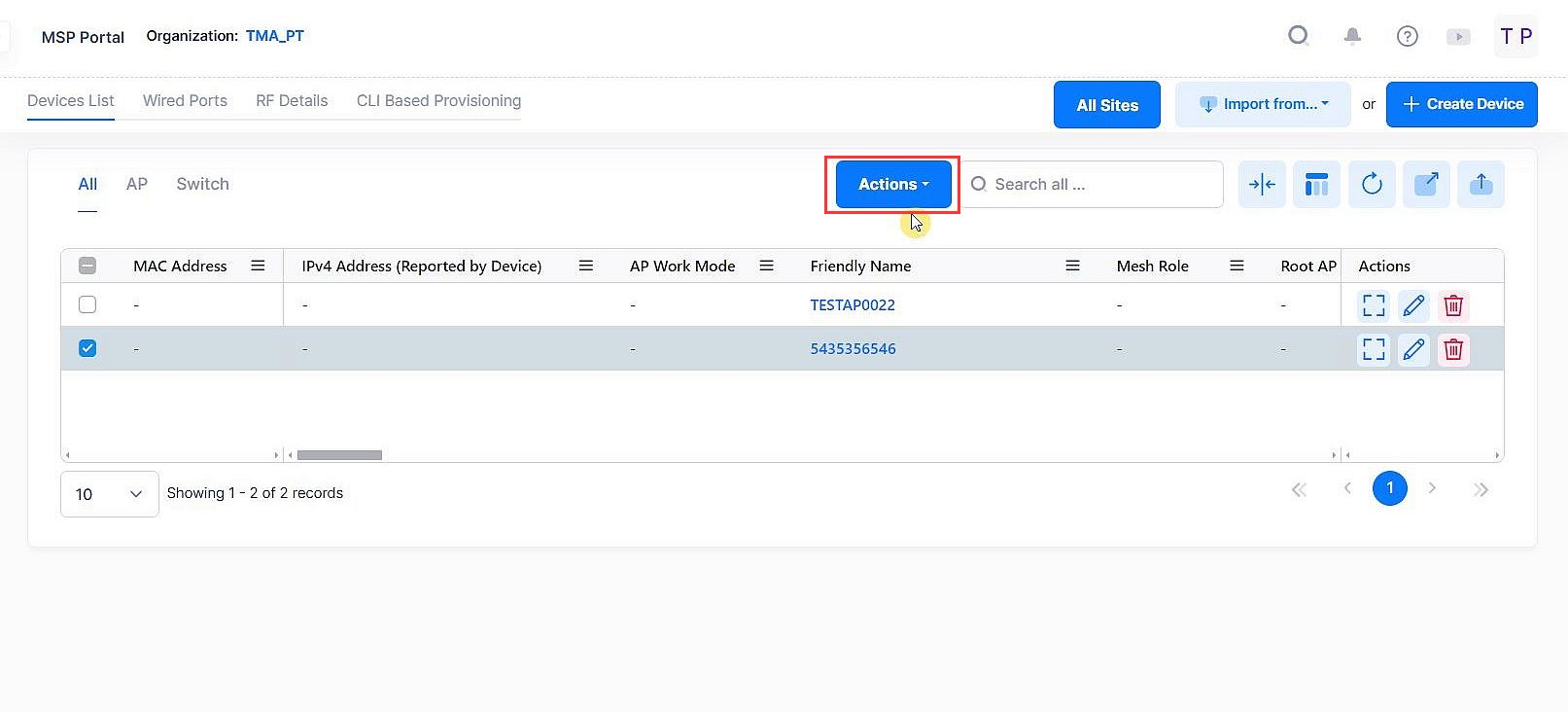
The Release License screen opens. Select the device for which the license has to be release and then click Release
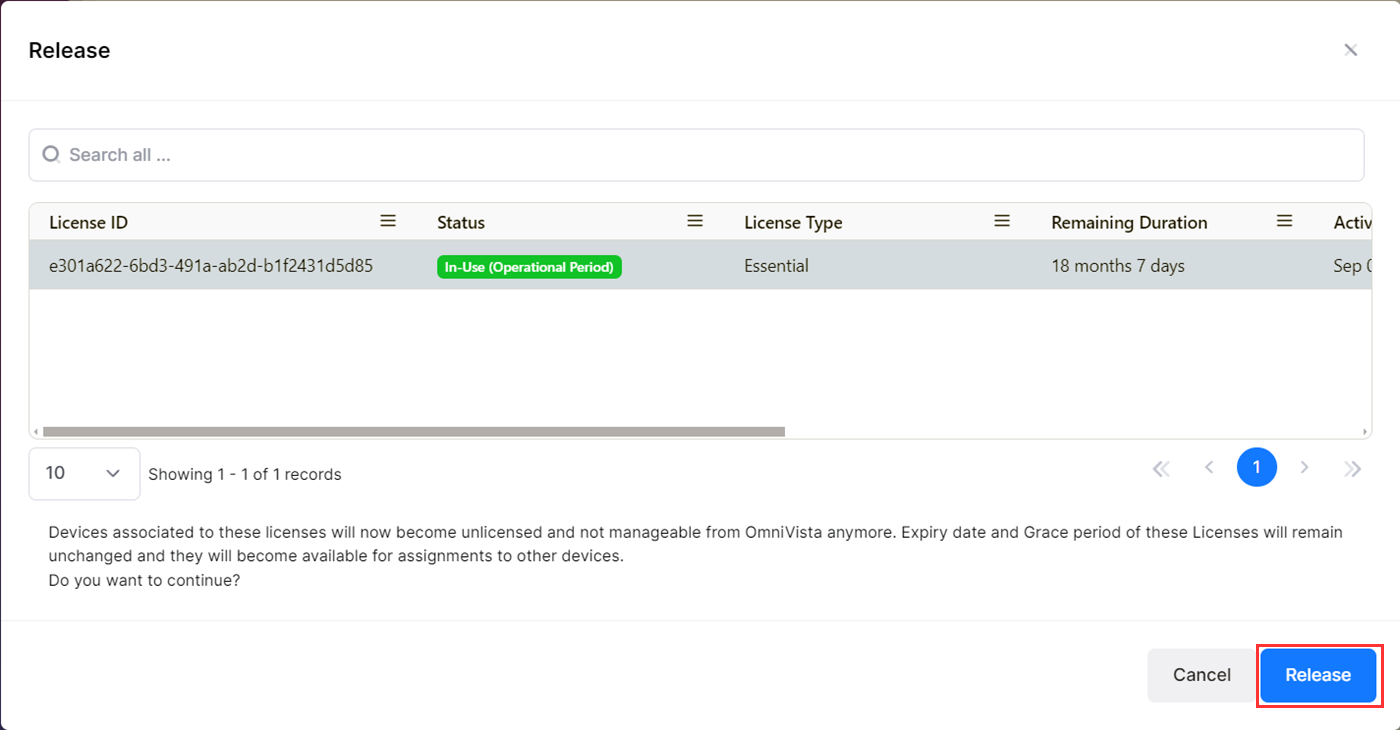
The license for the device is released now.