Perform an Instant Backup
You can trigger an immediate configuration backup on selected devices without having to wait for a scheduled backup time. There are two methods for performing an immediate configuration backup:
On the Configuration Backups screen, click on Instant Backup.
On the Device Catalog screen, select switch devices to back up and click on the Instant Backup option from the “Configuration Management” drop-down menu.
Instant Backup from the Configuration Backups Tab
To trigger an immediate backup, click Instant Backup on the Configuration Backups Tab.
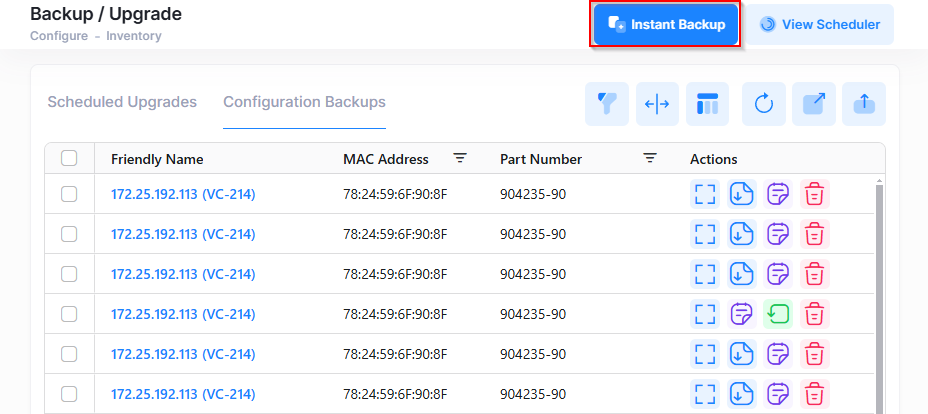
The following Select Device screen appears.
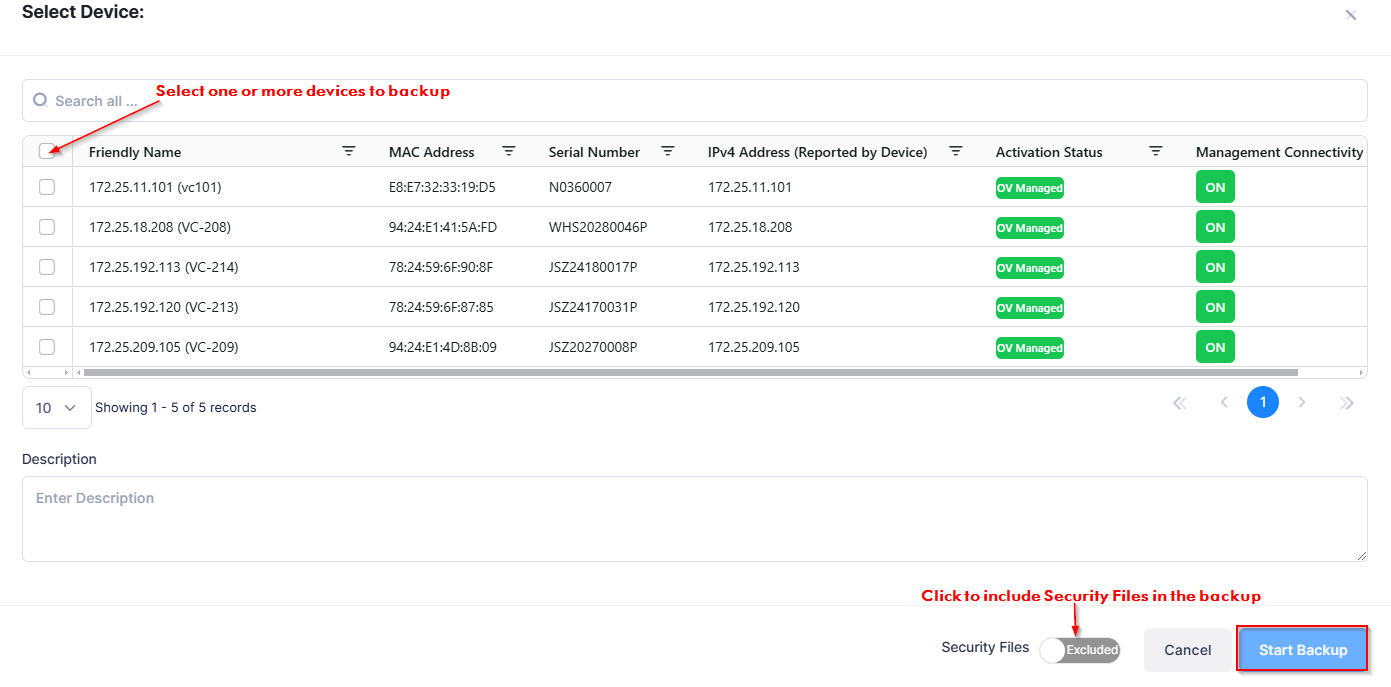
Select one or more devices to include in the Instant Backup, then complete the following and click Start Backup.
Description - Enter an optional description for the backup.
Security Files - Include or exclude switch security files in the backup. You do not have the option to select directories for a configuration backup since all configuration-related files in all directories are backed up. However, you can exclude security files from the backup for security reasons. By default, security files are excluded from the backup. If you want to include security files in the backup, set the Security Files slider to “Included”.
A configuration backup entry for the selected device(s) appears in the Configuration Backups list once the instant backup is triggered. The “Status” field will indicate the backup is “In Progress”. When complete, the “Status” field will change to “Success”. Refer to Displaying Configuration Backup Information for more details about Configuration Backup field values.

Instant Backup from the Device Catalog Screen
To trigger an immediate backup from the Device Catalog screen (Configure > Inventory > Device Catalog), select switch device(s) and click on Actions. From the Actions drop-down menu, select Configuration Management - Instant Backup to open the Instant Backup screen.
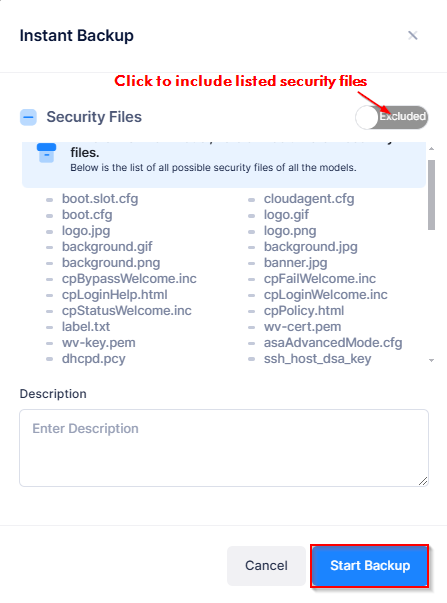
Complete the following on the Instant Backup popup screen, then click Start Backup.
Security Files - Include or exclude switch security files in the backup. You do not have the option to select directories for a configuration backup since all configuration-related files in all directories are backed up. However, you can exclude security files from the backup for security reasons. By default, security files are excluded from the backup. If you want to include security files in the backup, set the Security Files slider to “Included”.
Description - Enter an optional description for the backup.
A configuration backup entry for the selected device(s) appears in the Configuration Backups list once the instant backup is triggered. The “Status” field will indicate the backup is “In Progress”. When complete, the “Status” field will change to “Success”. Refer to Displaying Configuration Backup Information for more details about Configuration Backup field values.

