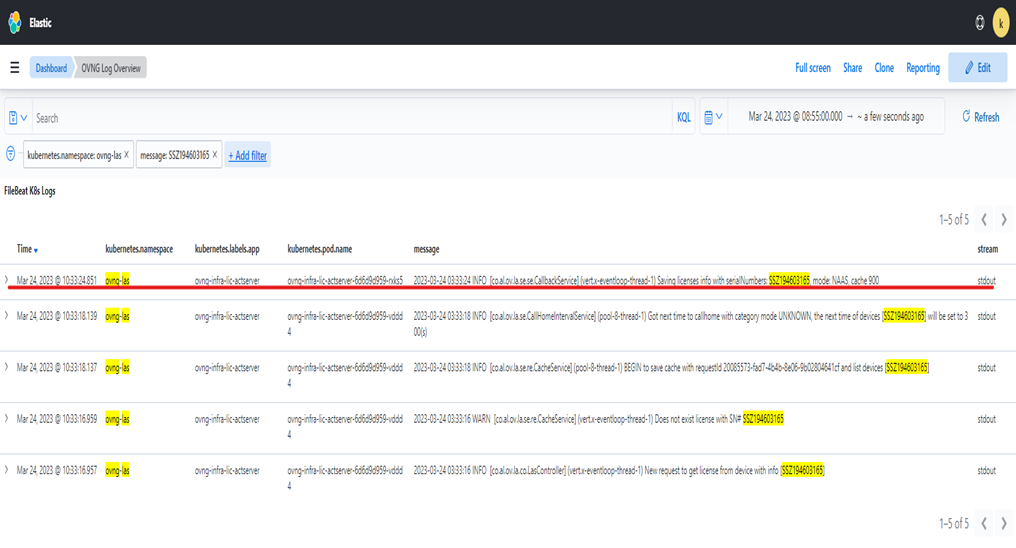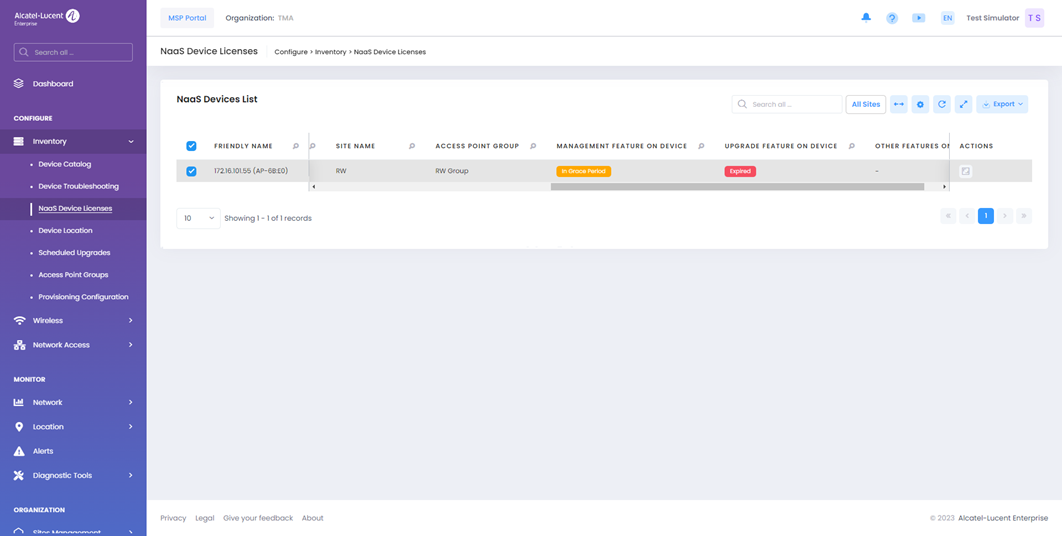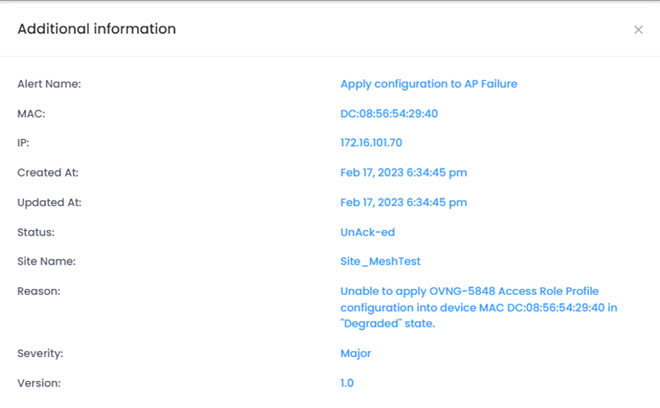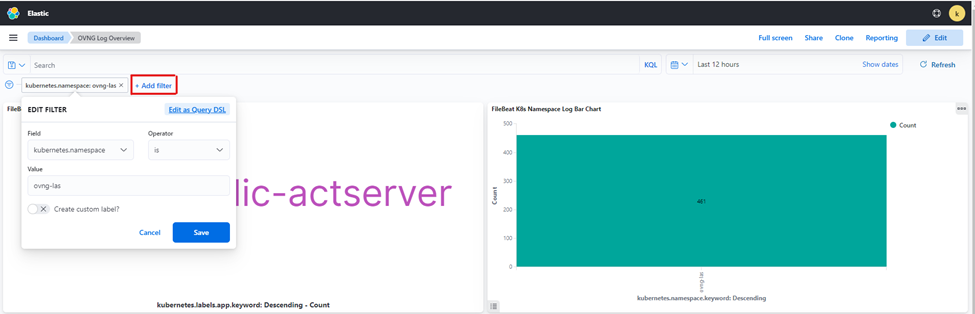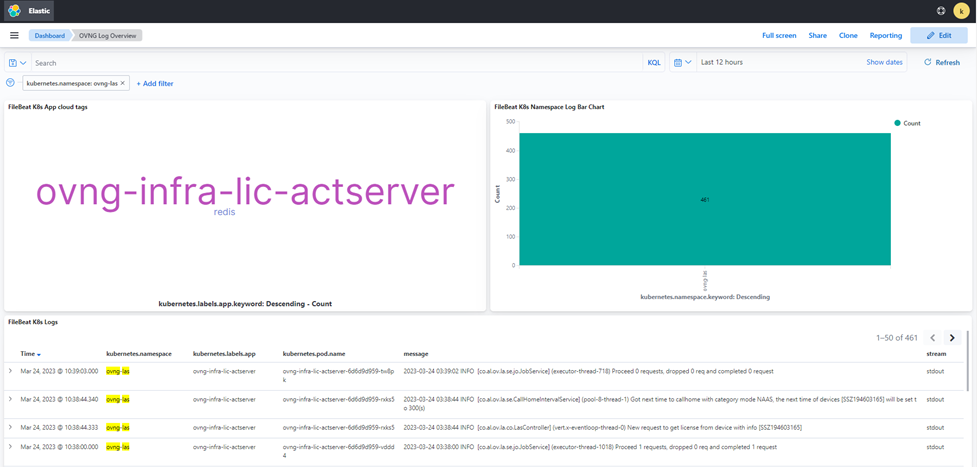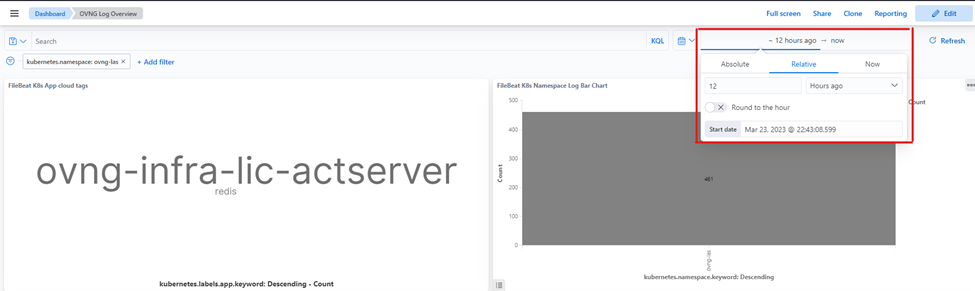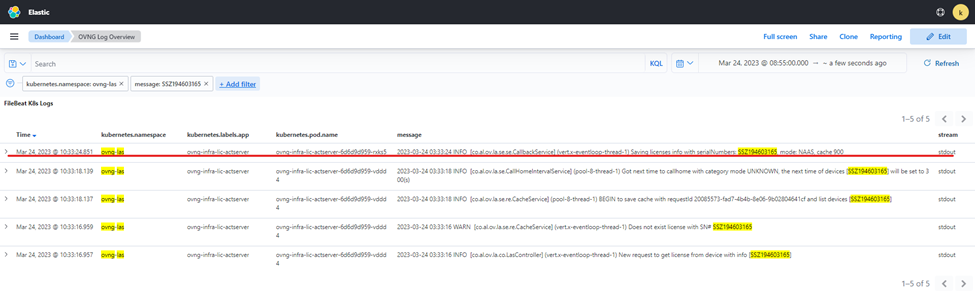NaaS License Management - FAQs/Troubleshooting
Device has NaaS license info, but the NaaS Device License mode is “CAPEX”
Cannot apply a configuration to an AP device
Cannot upgrade an AP device
A new NaaS device license is activated for the device, but it does not effect. The device still shows the old NaaS license
NaaS Device License mode is “UNKNOWN”
The device does not automatically change the mode “NAAS” after call home to NaaS
AP device troubleshooting commands
How to search log messages in Wazuh