Managing Access Point Neighbors
Identifying neighbor APs can help to improve network monitoring and optimization. When you select an AP device and click on the Neighbor APs option in the View drop-down menu, a list of neighbor APs retrieved from the selected AP is displayed.
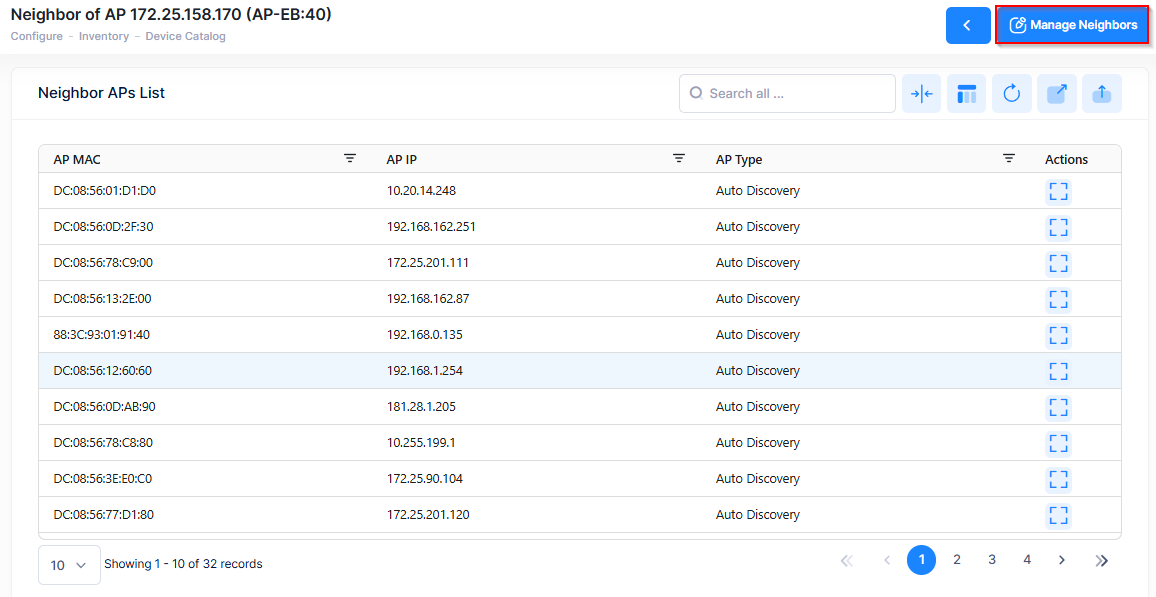
The Neighbor APs List displays the AP MAC address, IP address, and AP Type (Auto Discovery or Static) for each of the neighboring APs. To add or remove static APs associated with the selected AP, click on Manage Neighbors to open the Edit Neighbor screen.
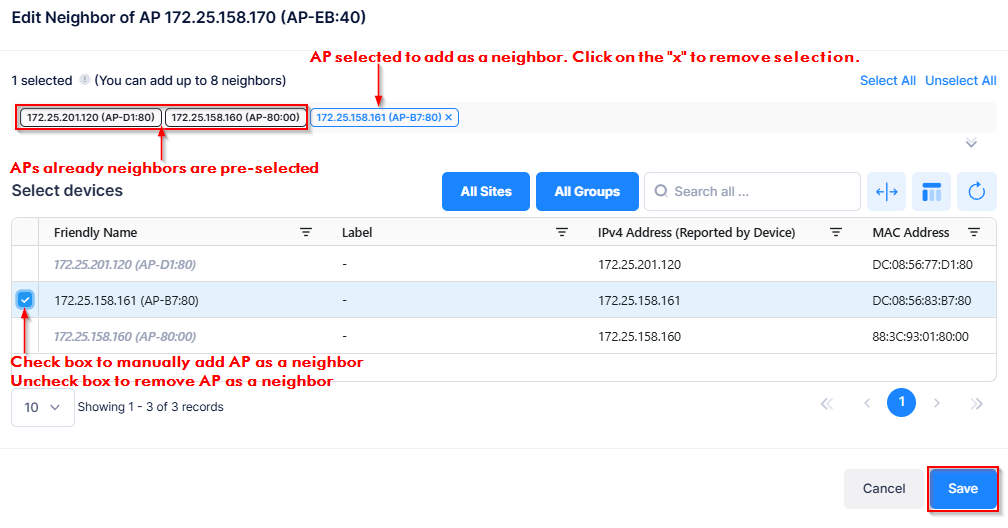
Use the Edit Neighbor screen to do the following:
View APs that are already neighbors of the AP.
View APs available to manually add as neighbors to the AP.
Select an available AP on the list (APs with a checkbox are available) to add as a neighbor. You can click on Select All or Unselect All to select or unselect all of the available APs.
Remove an AP that was manually added as a neighbor by unchecking the box or clicking on the “x” next to the AP entry, as shown above.
When you are done manually adding or removing AP neighbors, click on Save.
