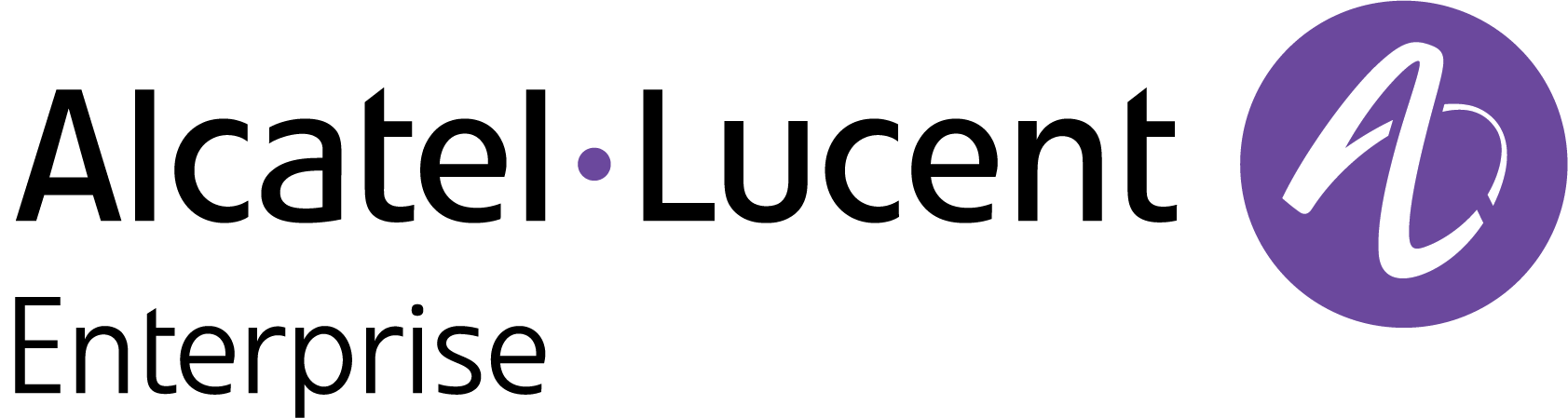Import New License
To manage devices in OmniVista Cirrus R10, you need to import licenses and bind them to your devices. Importing the licenses requires an Order ID and an Activation Code, which are used to activate the license. Once the licenses have been imported, they will be added to the license pool and will be available for use.
License Order ID and Activation Code
To obtain an Order ID and Activation Code, you must place an order to purchase licenses on the eCommerce website. Once the order has been processed, you will receive an official email containing the Order ID and Activation Code.
Import Device License
There are two ways to access the Import Licenses Page:
Click on Import Licenses located at the bottom of the License Status panel on the Organization Dashboard.
Click on License Management under the “Organization” section of the OmniVista Cirrus Menu to open the License Management screen, then click on Import Licenses.
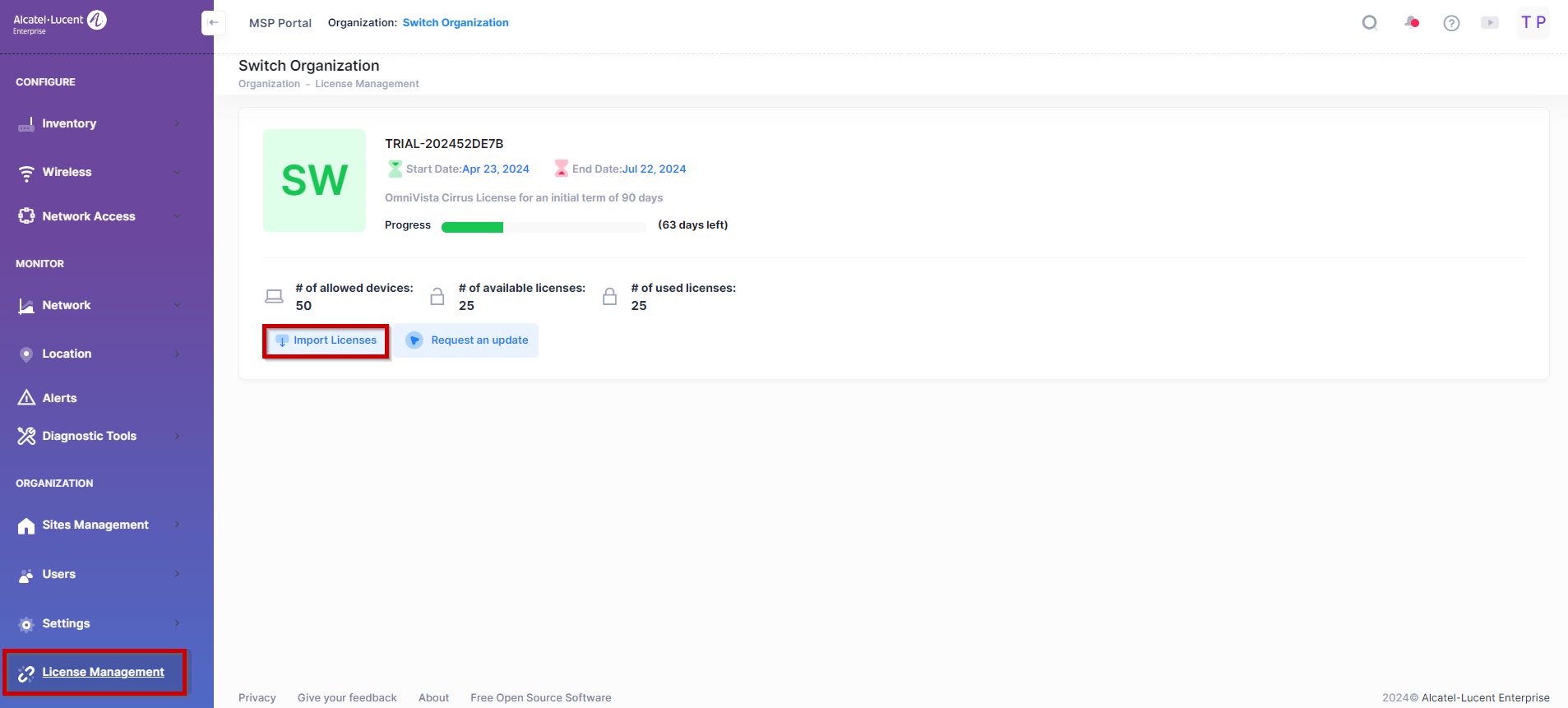
You will be then prompted to the following screen:
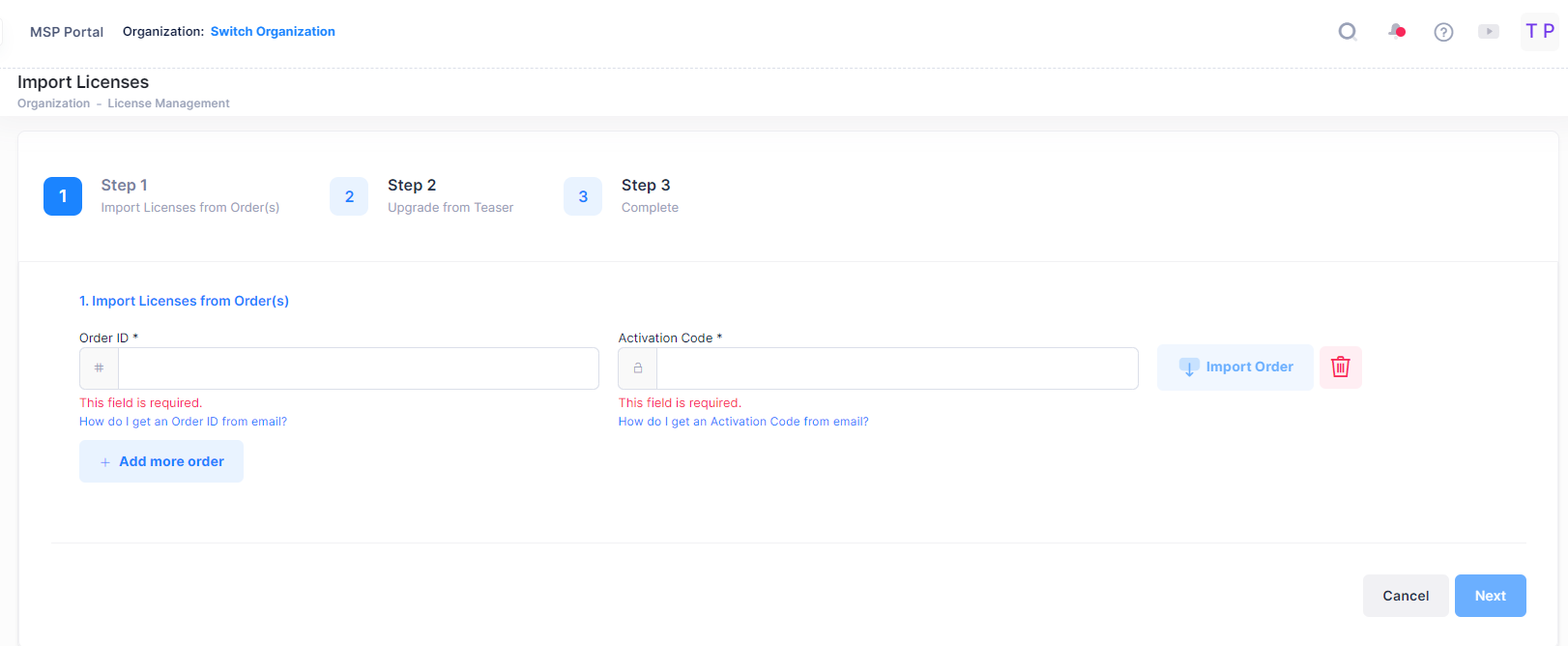
Step 1: Enter the Order ID and Activation code you received in your email. You can import the order also, then click on Next.
Step 2: Enter details to upgrade the license from the teaser period and click on Next.
Step 3: Click on Import Order to proceed to the “Confirmation” screen.
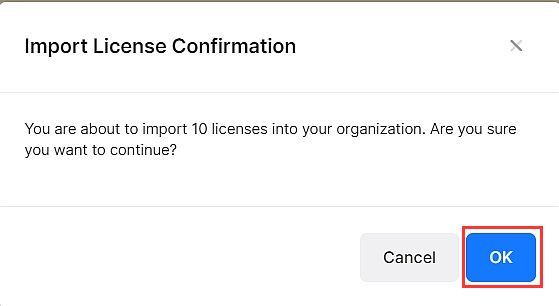
Click on OK to import and activate the paid licenses.
You can now assign devices to the subscribed license to manage and configure devices.