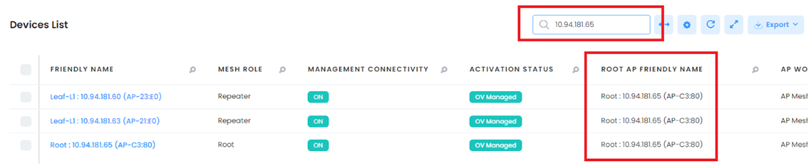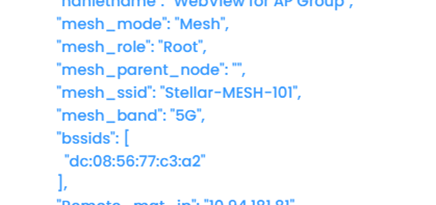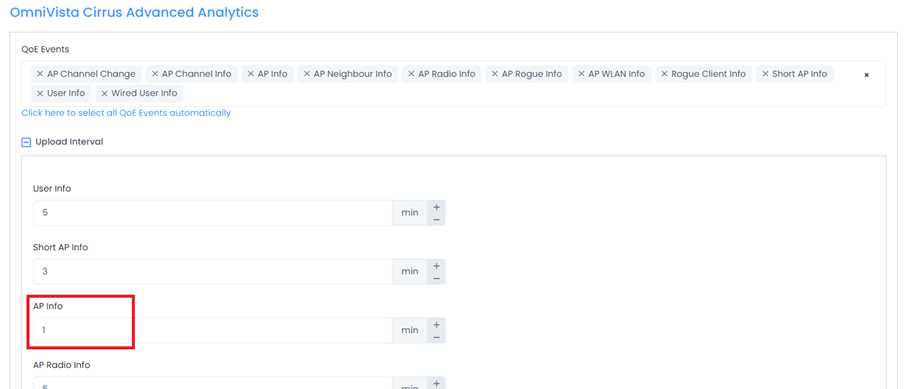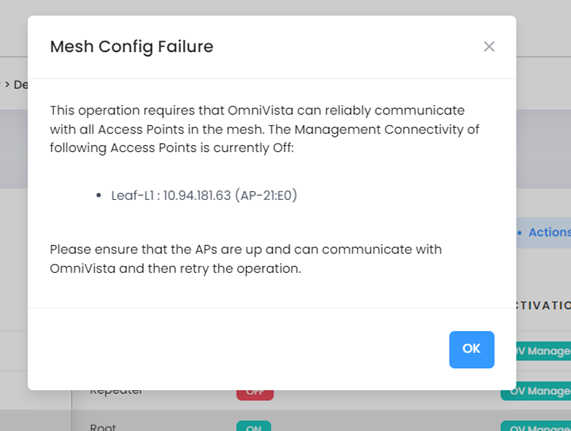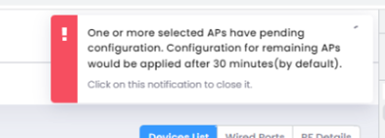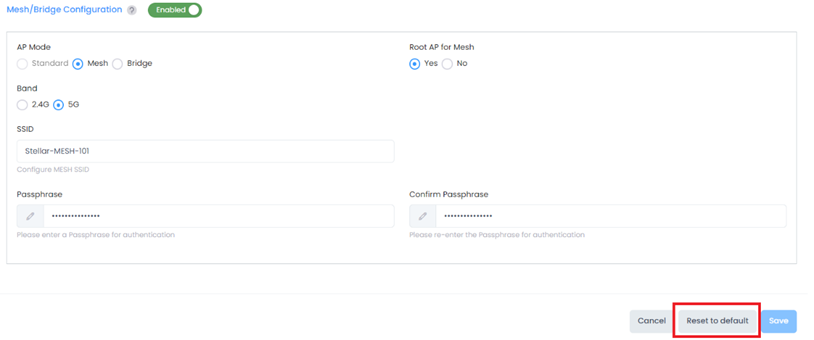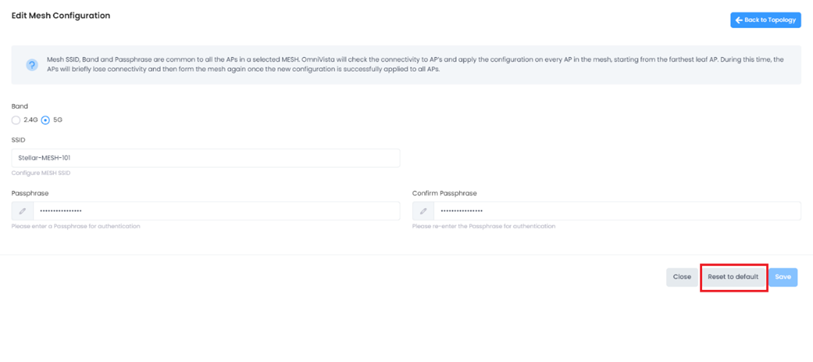If the AP is not added to OmniVista Cirrus and is in Cluster Mode, connect to the default AP Wi-Fi or access Express UI to edit the mesh configuration for the cluster AP (Band, SSID, Passphrase) to be the same as the existing configured Mesh network in OmniVista Cirrus.
Note: If the AP is connected to a switch port, disable Ethernet on the port while still keeping PoE service enabled on the switch to make sure the AP is UP by Mesh network:
→ lanpower port <portNum> admin-state enable
→ interface <portNum> admin-state disable