Create a Custom Dashboard
To create a custom dashboard, click on Create Dashboard in the right corner of the Organization Dashboard screen. The New Dashboard window opens.
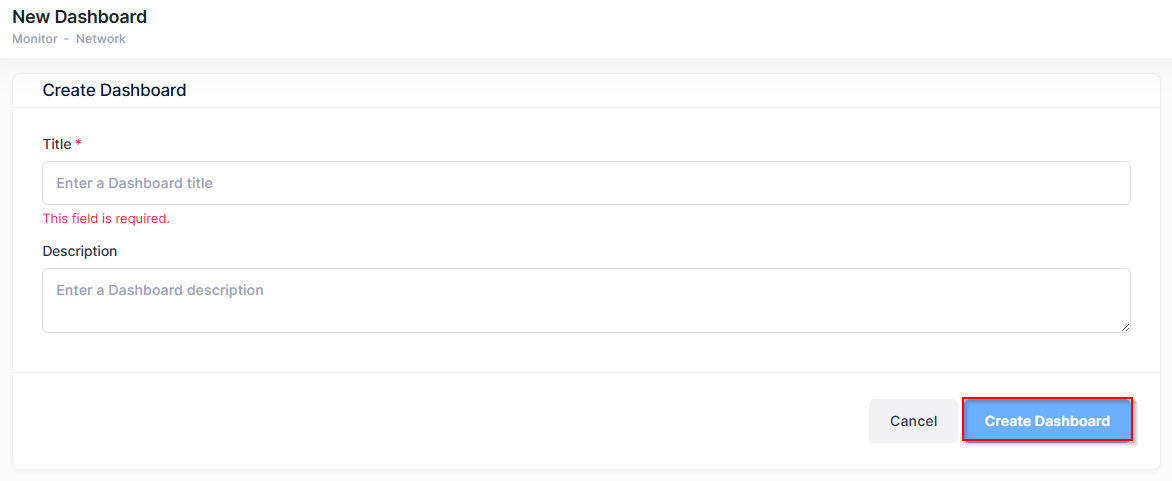
Enter a title and optional description for the custom dashboard, then click on Create Dashboard. A dashboard is created and displayed as the current dashboard on the Organization Dashboard screen.
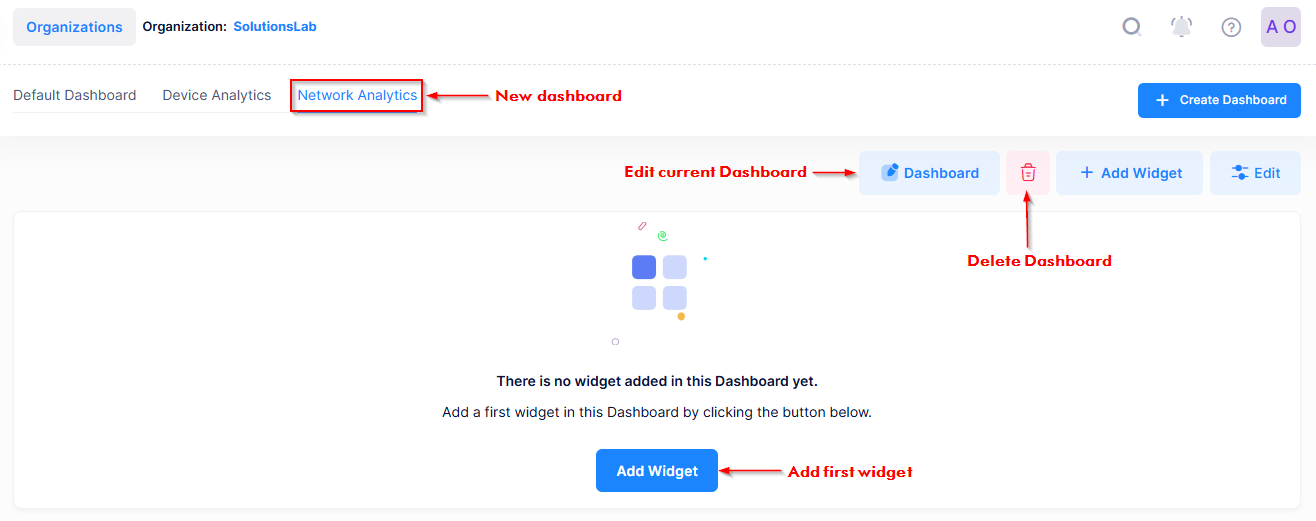
Click on Add Widget at the bottom of the Dashboard to add the first widget to your new Dashboard. You can then continue to add more widgets to the Dashboard.
Adding Widgets to a Custom Dashboard
To add application widgets to a Custom Dashboard, click on +Add Widget at the top of the Dashboard.

The Add Widget form appears. Enter the required details as described below, then click on Add.
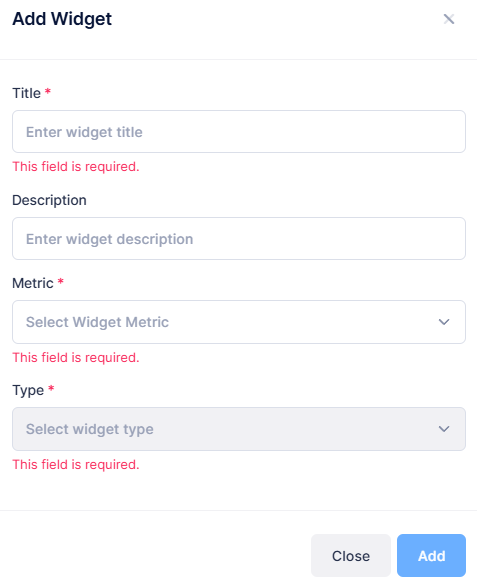
Title - Enter a title for the widget.
Description - Enter a short description for the widget.
Metric - Select the Widget metric that you want to monitor. For a list of application metrics that you can monitor in a widget, see Application Widgets.
Type- Select the type of data that you want to monitor with the widget. Note that the available options for this field are based on the Metric selected.
Note that the selection made for the “Metric” and “Type” fields may require you to select options for additional fields. For example, if “Top N Clients” is selected for the Metric, the “Top N” and “Order by” fields are displayed:
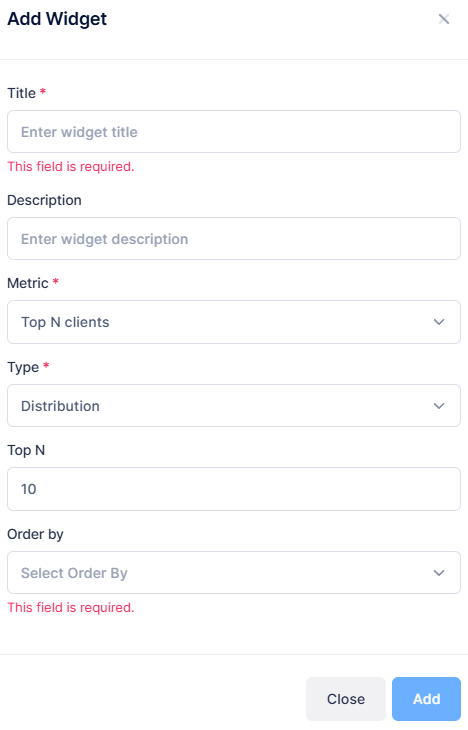
Each time you add a widget, it is immediately displayed on the Custom Dashboard. When you are done adding widgets, click on Save.
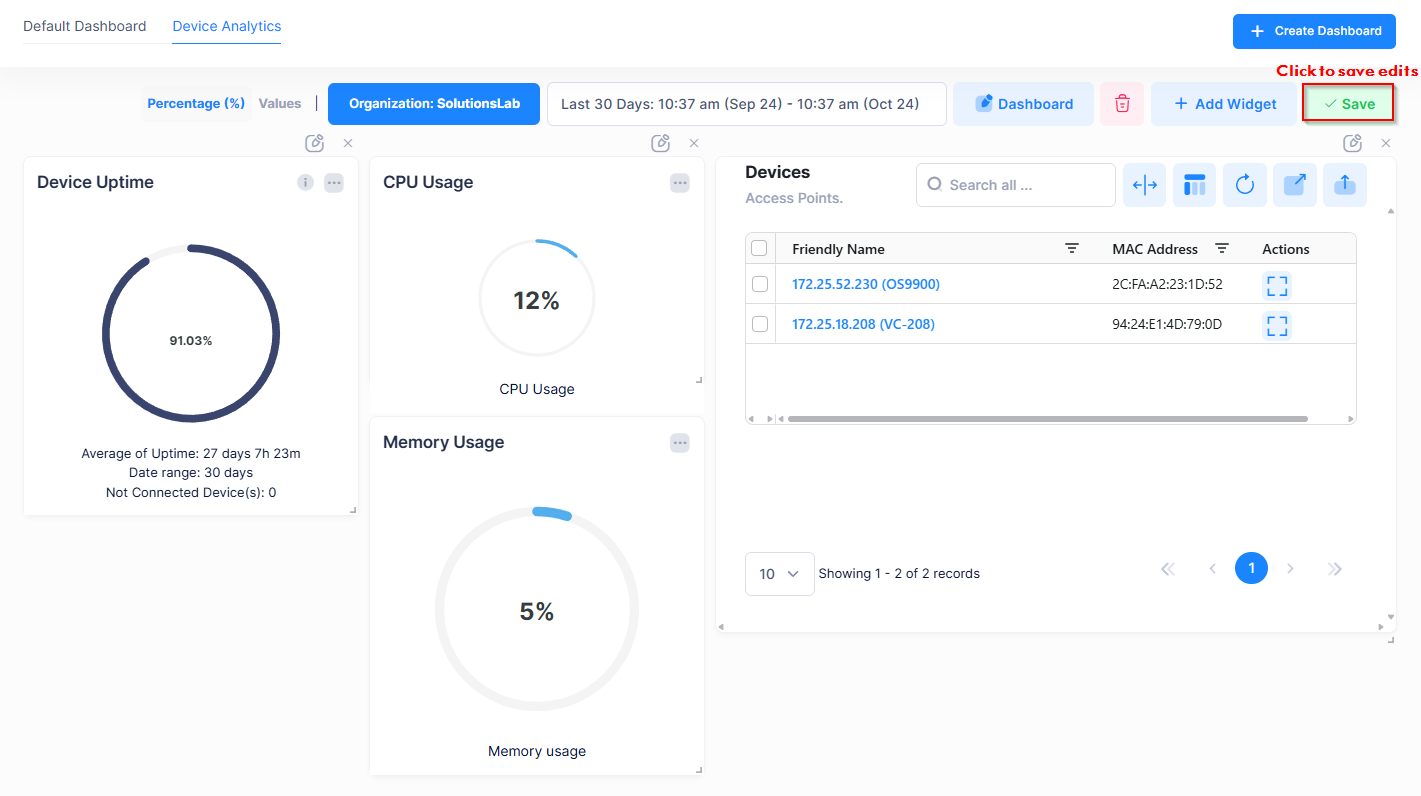
To edit widget settings and location on the Custom Dashboard, see Editing Widgets
