Customize Dashboard Widgets
You can further customize any Dashboard (Default or Custom) by editing, moving, and deleting widgets. In addition, you can export widget data to an Excel or CSV file and display the widget in full screen view.
Select the Dashboard you want to customize by clicking on the Dashboard name, then click on Edit to edit widget details and location on the Custom Dashboard.

The Custom Dashboard is now in the edit mode, which allows you to change information displayed by the widget and rearrange widgets on the Dashboard. The Edit button also changes to Save. When you are done making any changes to the widgets, click Save to apply the changes to the Custom Dashboard.
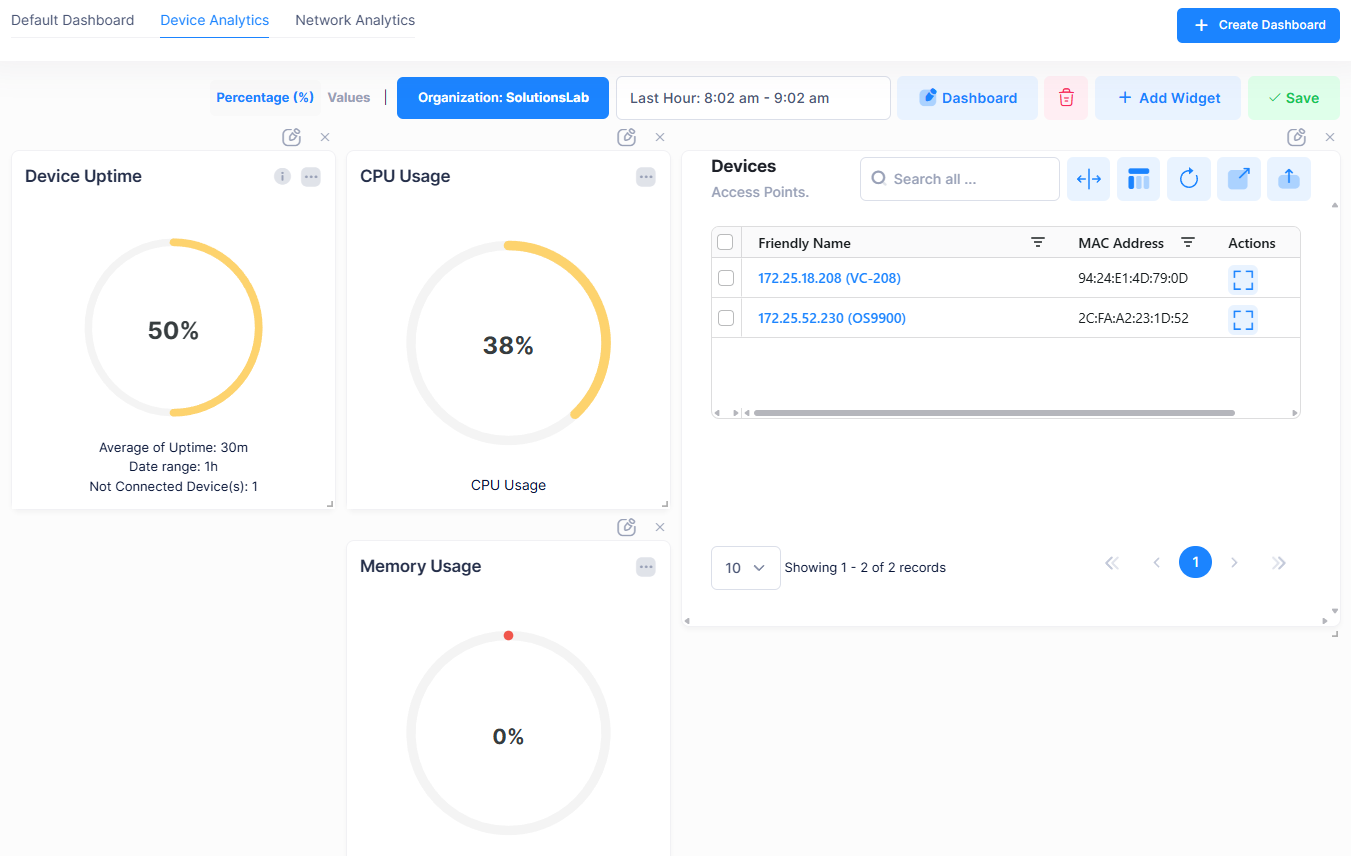
Editing Widget Details
To edit widget details, click on the Edit icon at the top of the widget to open the Edit Widget screen.
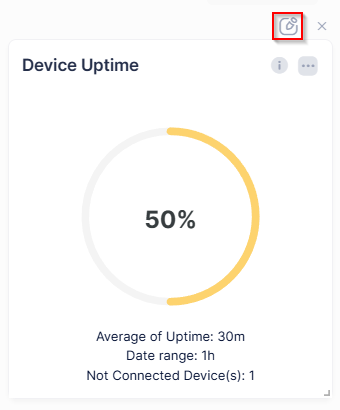
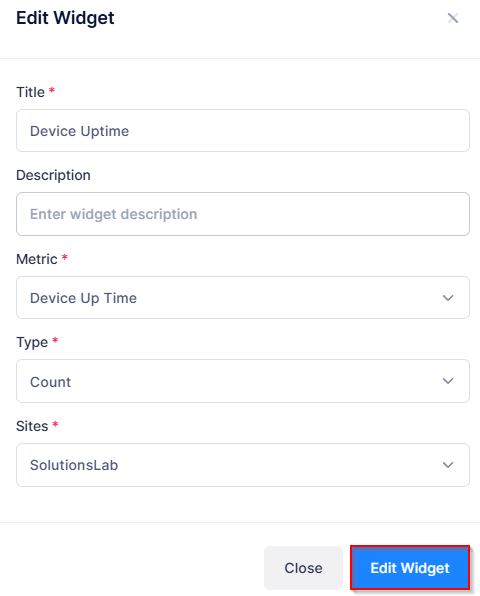
Change any of the widget details that you want to modify, then click on Edit Widget to save the changes.
For a list of application metrics that you can monitor in a widget, see Application Widgets
Changing the Widget Location on the Dashboard
To rearrange widgets on a Dashboard, hover your cursor over the widget that you want to move. Note that the cursor symbol changes.
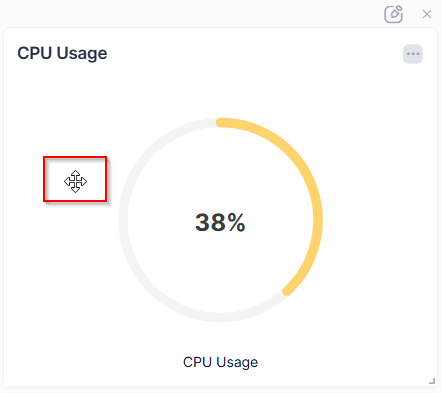
Next, click the left button on the mouse and hold down while dragging the widget to a new location on the Dashboard.
Deleting a Widget From the Dashboard
To remove a widget from the Dashboard, on the X at the top of the widget. A confirmation prompt opens.
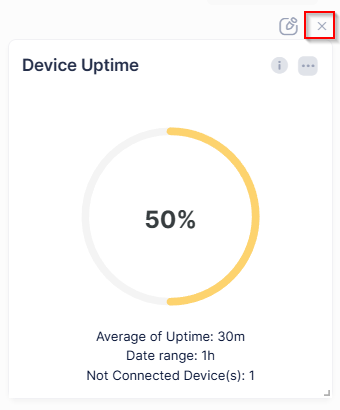
Click on Delete to remove the widget.
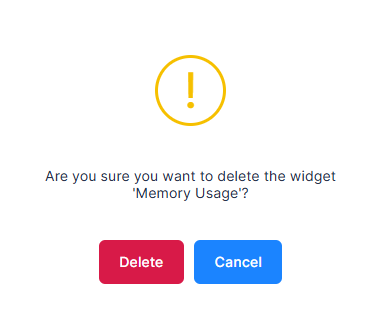
Export Widget Data
To export widget data, click on the ellipses “…” in the upper-right corner of the widget. Select the option to export widget data to an Excel or CSV file. You can also select to display the widget in full screen view.
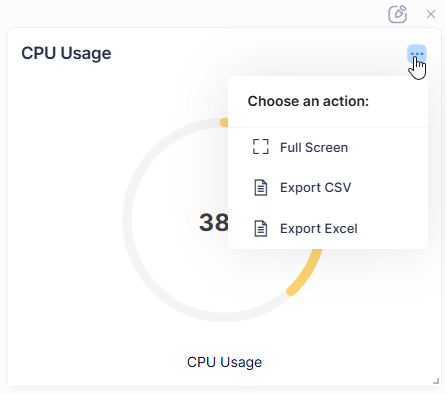
To create a Custom Dashboard and add a new widget to the Custom Dashboard, see Create a Custom Dashboard
