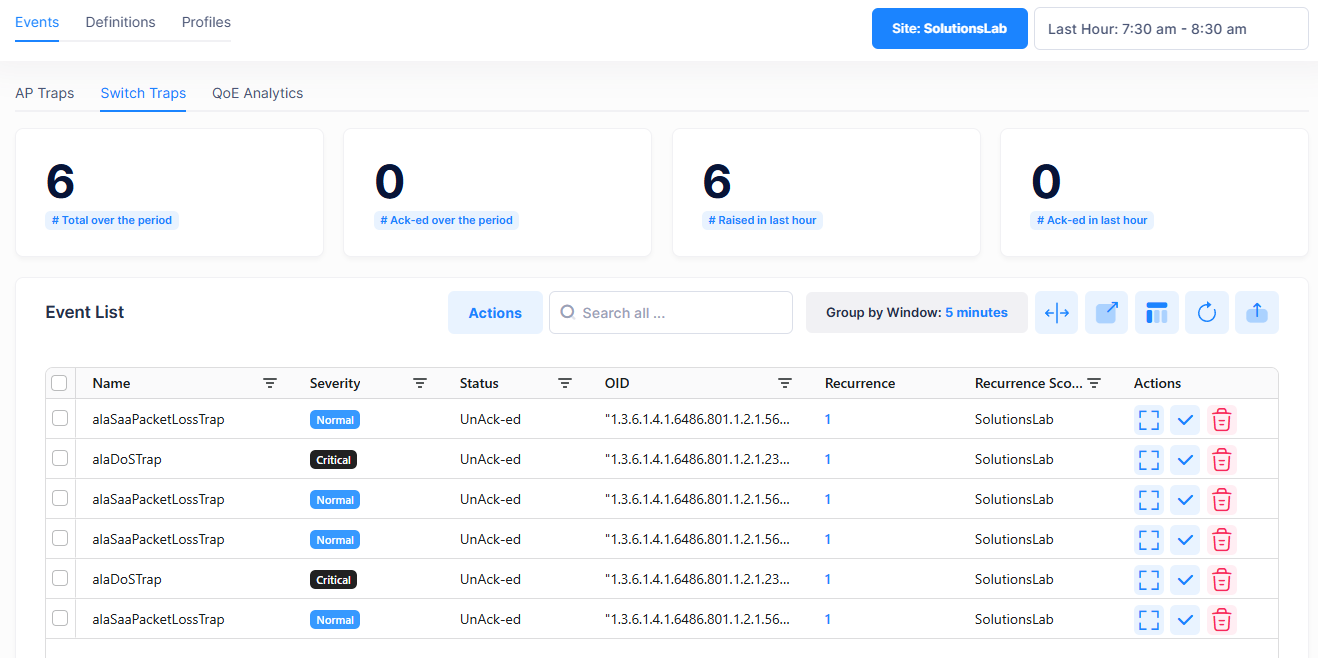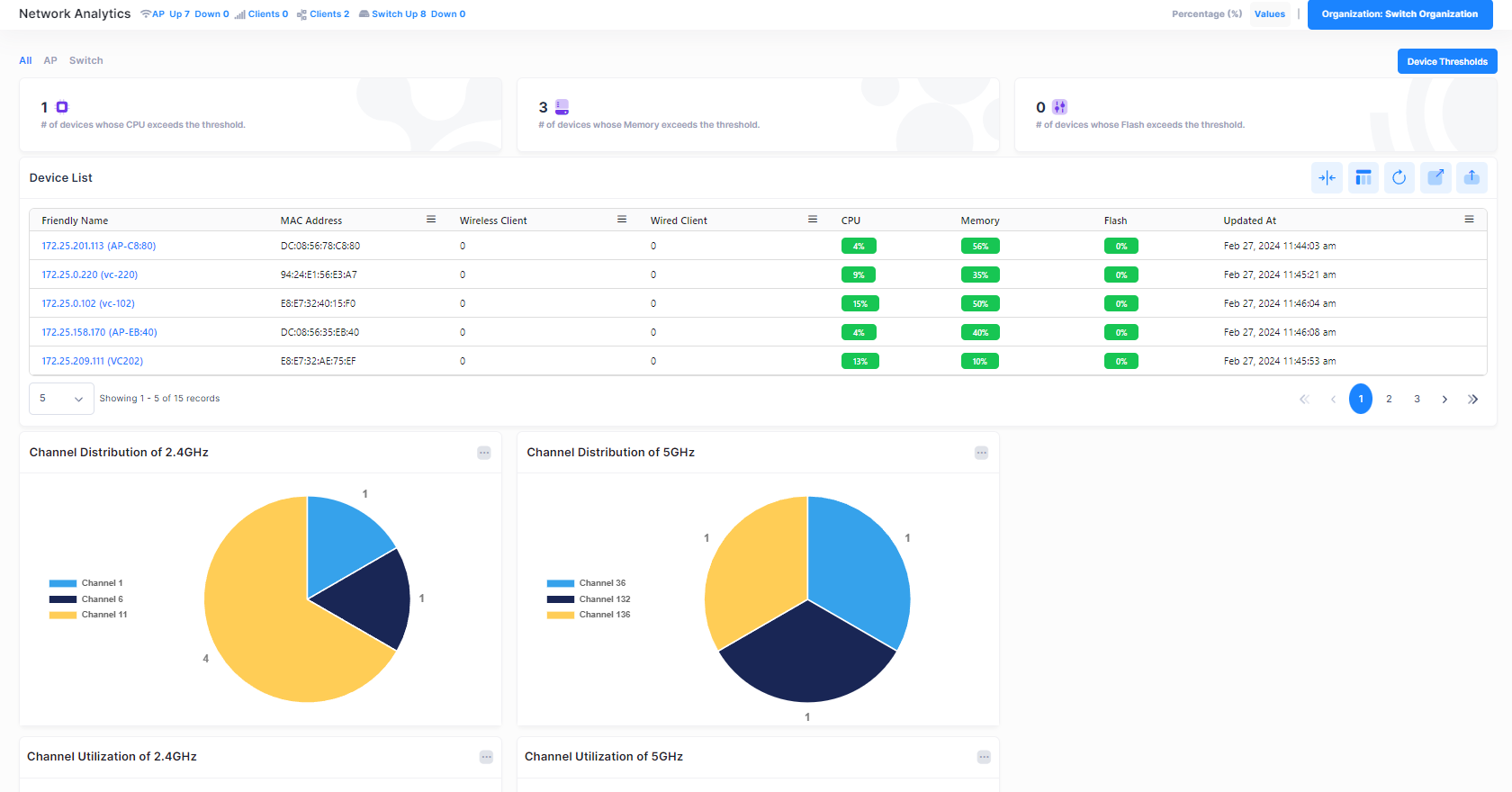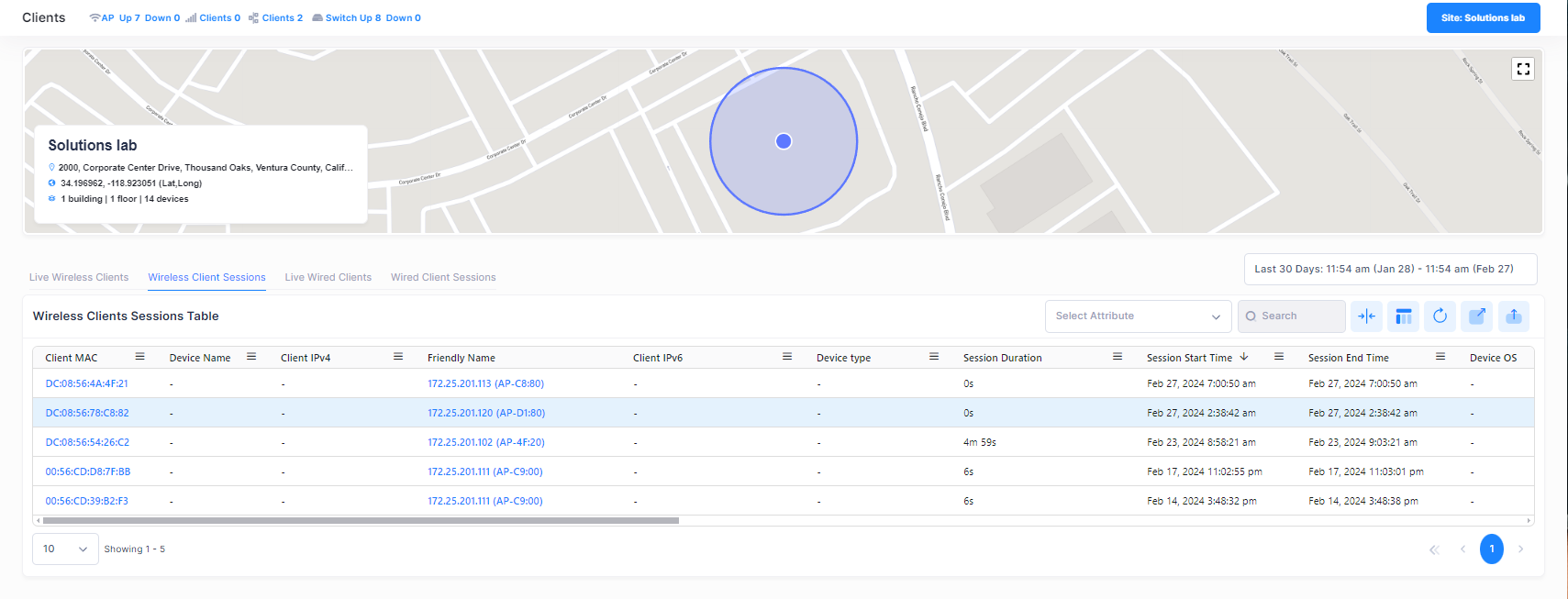Getting Started
This section details information you need to know to get up and running with OmniVista Terra, including creating an OmniVista Terra Account and creating and managing Organizations (creating sites, adding devices, creating users). It also provides an overview of the OmniVista Terra User Interface to help you navigate the application.
Use the information provided in the following sections to get started with OmniVista Terra:
Network and Device Prerequisites - There are certain prerequisites that you must verify/configure on your local network and devices before getting started. For example:
Network DHCP Server, Firewall, and NTP Server requirements.
Minimum AWOS software release requirements for Access Points.
Minimum AOS software release requirements for Switches.
Upload AWOS and AOS image files to the OmniVista Image Server to support the upgrade of device images through OmniVista Terra 10.5.1. This procedure is required and is covered in the OmniVista Terra 10.5.1 Installation Guide.
Create an Account/Access Management Portal - OmniVista Terra is installed from download files available on the Customer Support website. When the installation is complete, you will have an initial Network Administrator login and an Organization that was created based on the information you provided during the installation process. Use this login to create additional Organizations and invite users to access the Organization(s).
When you initially login to OmniVista Terra, the default password for your account is “changeme”. You are then required to change the password at that time.
Onboarding Devices Workflow - The basic steps involved to onboard Access Points and Switches for management in OmniVista.
Declare your Devices in OmniVista - Learn how to declare your devices (Access Points and switches) using the Device Catalog application. When you add an Access Point or switch to the Device Catalog, the device serial number is sent to the OmniVista Server for validation.
Start the Device Activation Process - A device must connect to the OmniVista Server to complete the activation process. After a device is added to the Device Catalog, connect the device to the network and power it on. The device will automatically call home to the OmniVista Server to register and complete the activation process, if the Network and Device Prerequisites have been met.
Once the above requirements are met and the devices are declared, you can start to manage and monitor your network devices using OmniVista Terra.
Additionally, you may want to:
Configure Your User Profile - Edit your basic User Profile, including user information, password, login security, and user preferences (for example, UI appearance, display color scheme).
Discover the User Interface - Provides an overview of the OmniVista Terra User Interface for the the Organization Dashboard, including common tools used for working with tables and graphical displays, as well as the OmniVista Menu, which is used to access OmniVista functions and applications.