Application Visibility Signature Profiles
The Application Visibility Signature Profiles Screen displays all configured Signature Profiles and is used to create, edit and delete profiles. Signature Profiles are created from a Signature File, which contains Application Signature information for individual applications/protocols as well application groups (pre-configured groups of related applications/protocols).
To create an Application Visibility Signature Profile, navigate to the Application Visibility screen by clicking on Network Access > Application Visibility under the “Configure” section of the OmniVista Cirrus Menu. The Application Visibility Signature Profiles screen displays.
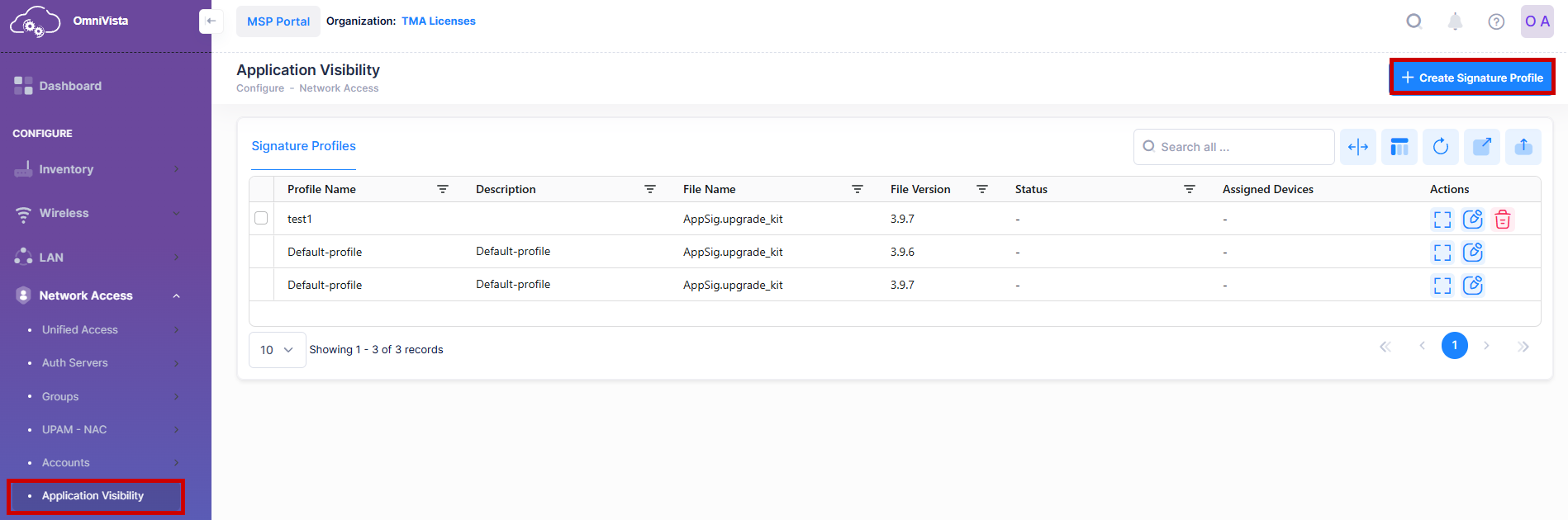
Creating a Signature Profile
Signature Profiles are created from a Signature File, which contains application signature information for individual applications/protocols and application groups. You create a Signature Profile by selecting one or more applications/application groups (or creating a custom group) that contain the applications/protocols you want to monitor/control. You then assign the Signature Profile to Access Points. Multiple Signature Profiles can be created from a single Signature File, each containing a different combination of applications/application groups. And a Signature Profile can be assigned to one or more Access Points. However, an Access Point can be assigned to only one Signature Profile.
To access this screen, click on Create Signature Profile, the following screen appears. The Create Signature Profile screen provides the following step-by-step process for creating a Signature Profile:
Name and Description
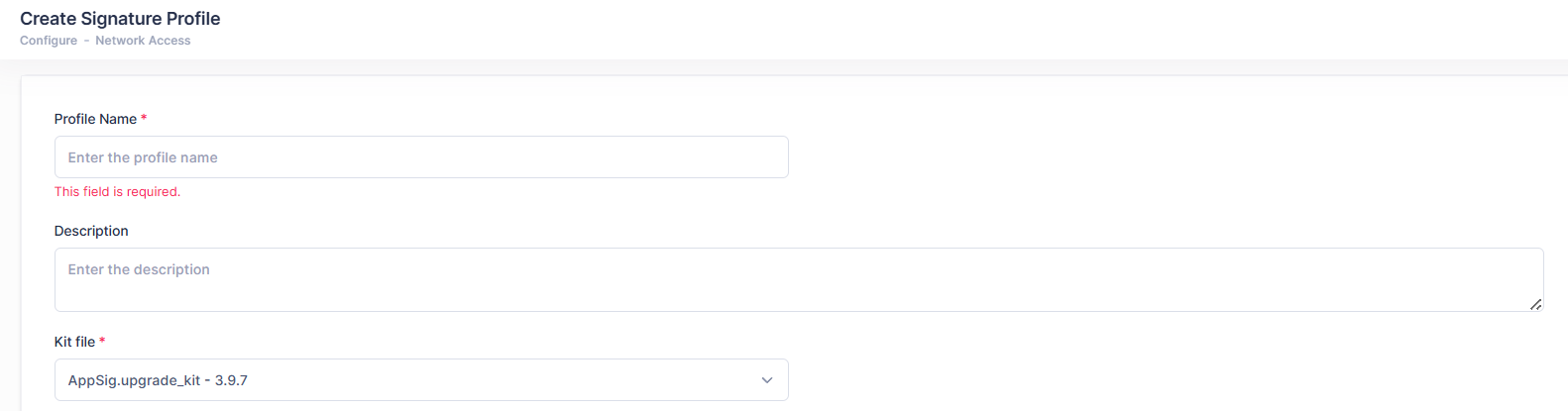
Profile Name - Enter a Profile Name. Enter a name describing the profile you are creating.
Description - Enter a profile description.
Kit file - Select a Signature File. Access Points use the AppSig.upgrade_kit Files. You can only select one Signature File at a time.
Category
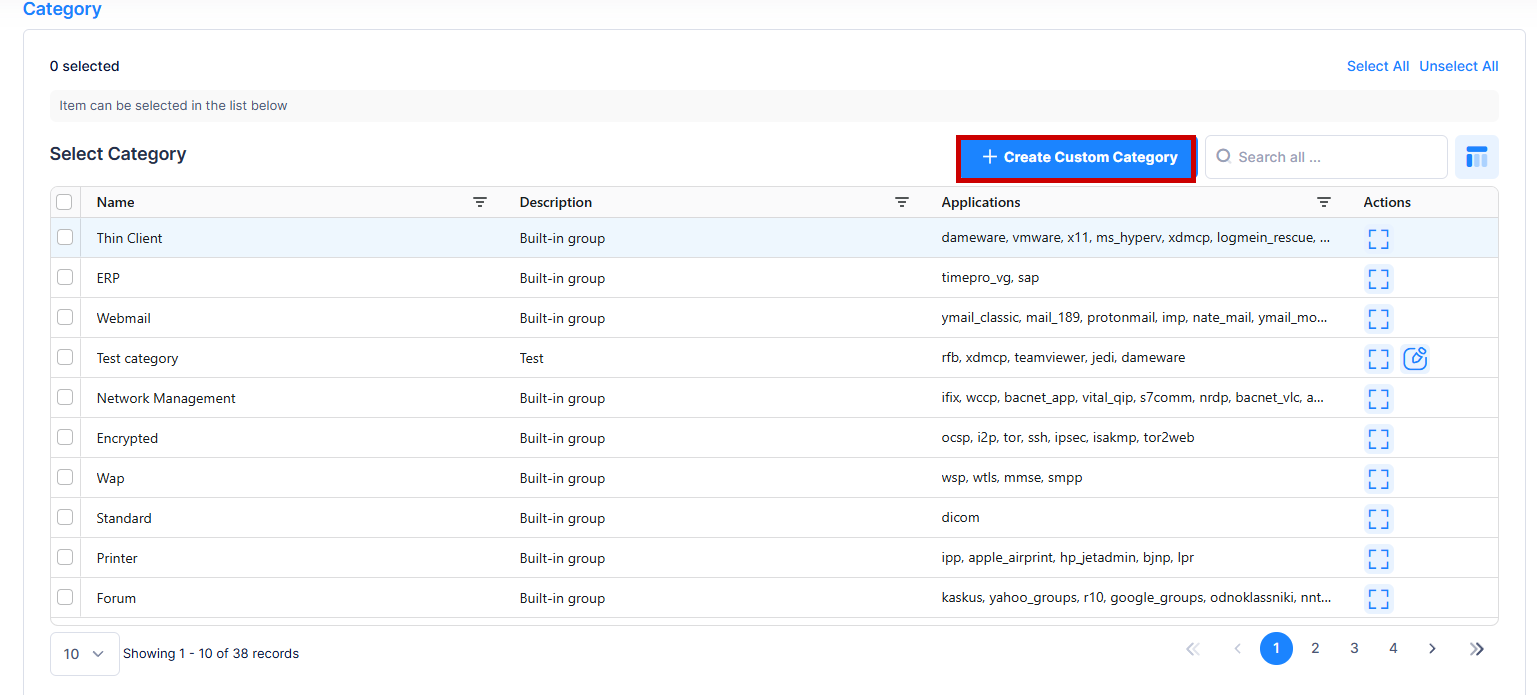
This tab is used to select the Category of the Applications from the available list of Categories. Select the Category of the applications you want to include in the profile. You can also Create Custom Category by selecting the applications of your own choice.
Applications
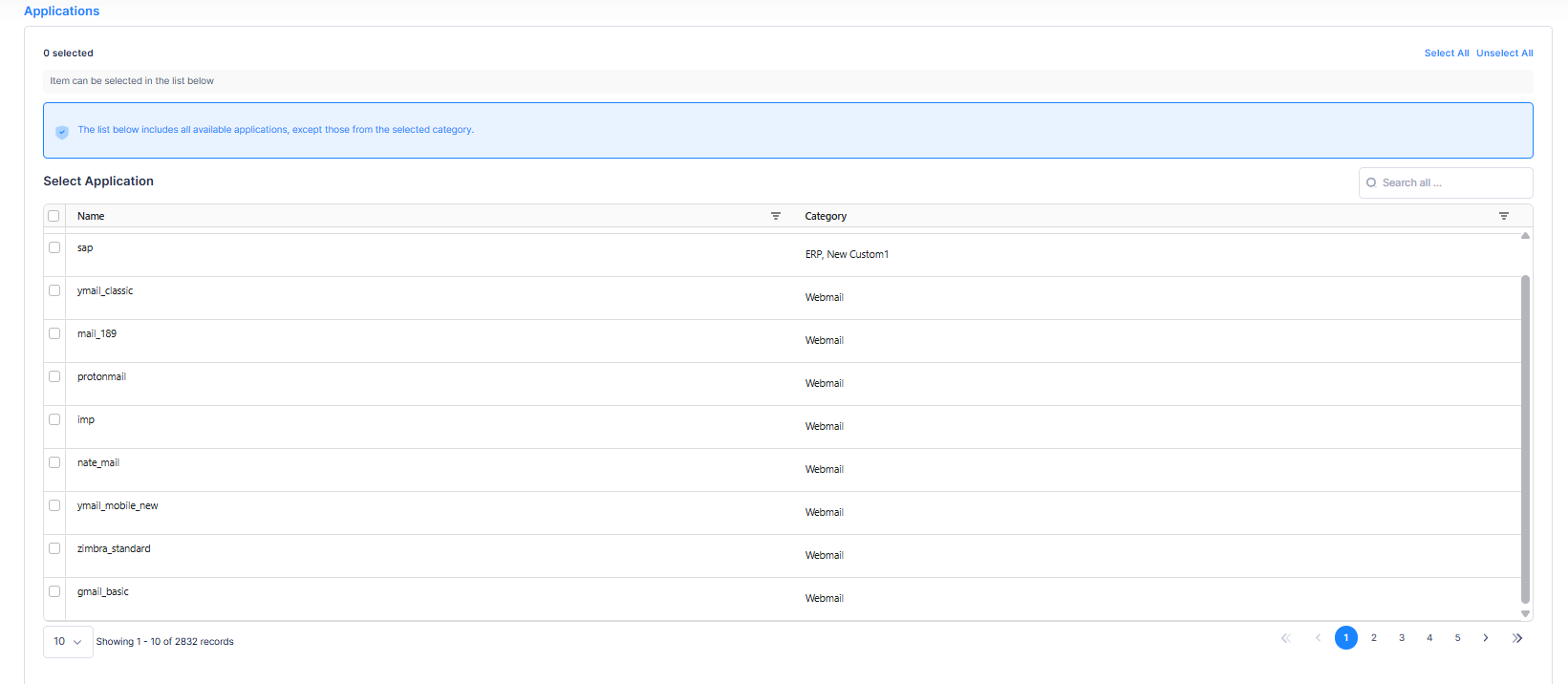
This tab is used to select Monitoring Applications from the available list of Applications you want to include in the profile. You can also add multiple Applications.
Note: The list only includes Applications that were not selected in the previous Select Category.
AP Group Selection
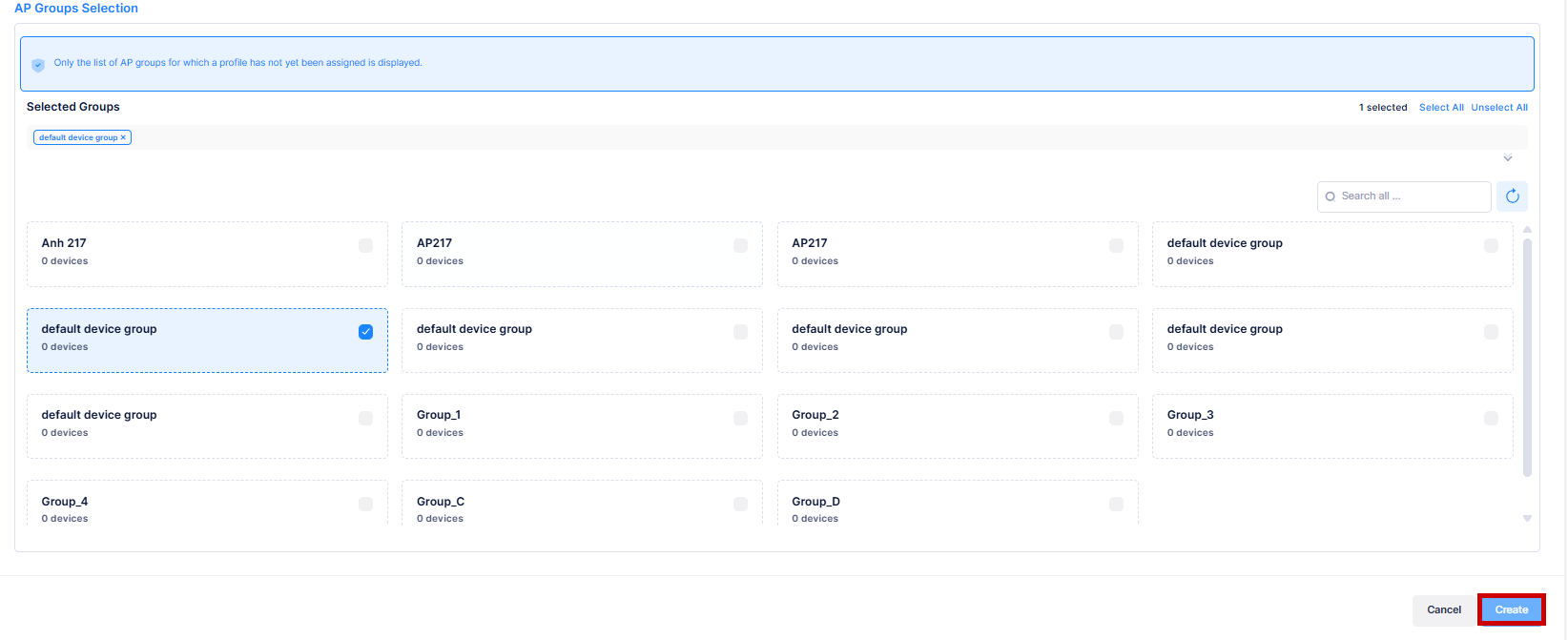
This tab is used for AP Group Selection, from the available list of AP Groups. You can Select the groups you want to include in the profile by clicking on the select button.
Note: The list of only those AP groups for which the profile is not been assigned yet will be displayed for selection.
Now you can click on the Create button to create a Signature Profile.
Editing a Signature Profile
You can edit the parameter values for an existing Signature Profile by accessing the Edit Signature Profile screen. Click on the pencil icon under the “Actions” column next to the profile that you want to edit.
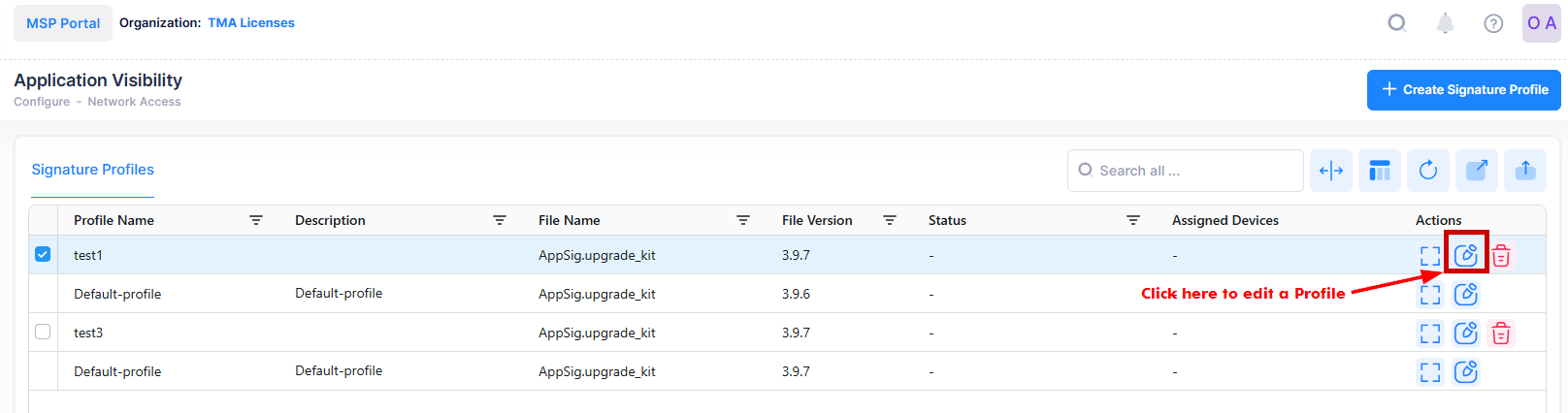
The following Edit Signature Profile screen displays. Edit the fields as described above, then click on Save.
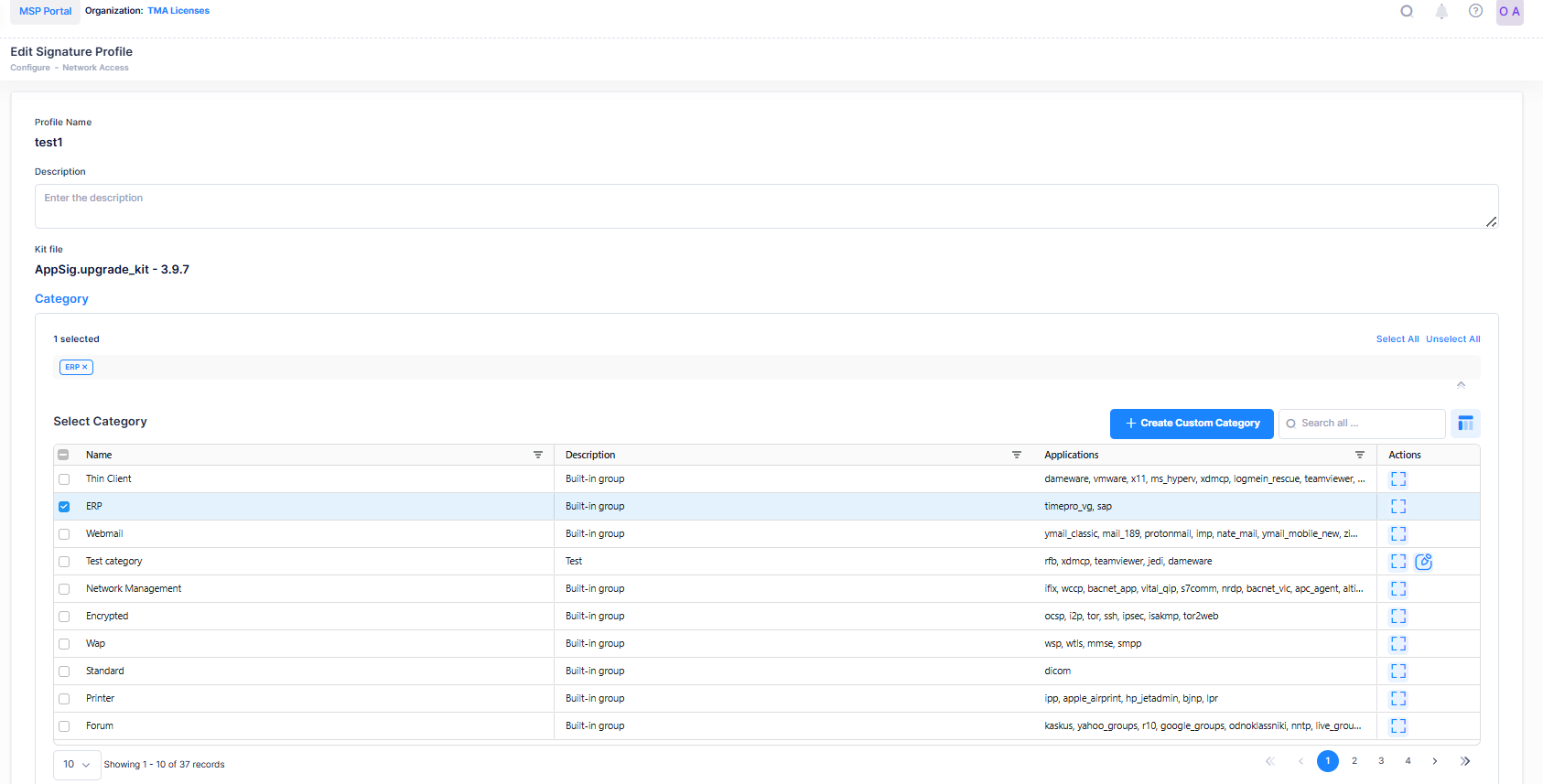
Note: The default Signature Profile cannot be modified. Therefore, you cannot remove the Application groups from the default selected list. You can only attach the devices to Default Profile.
Create Custom Category
You can customize the Category value by clicking on Create Custom Category while editing a Signature Profile as shown below:
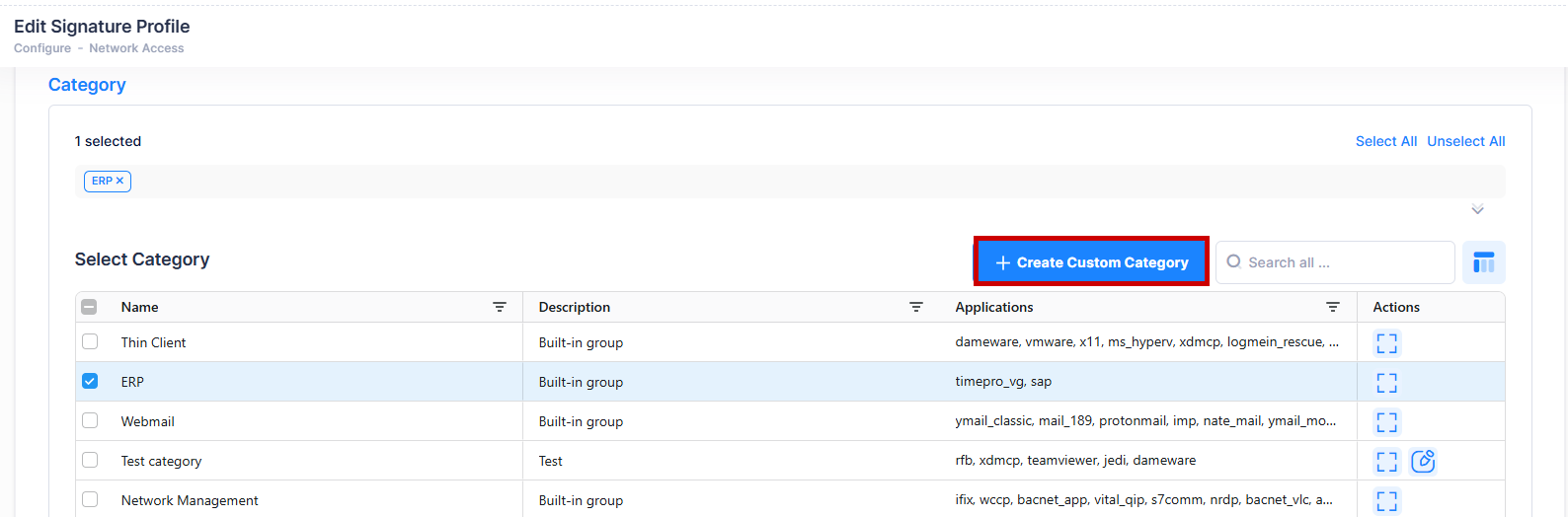
The following screen will appears:
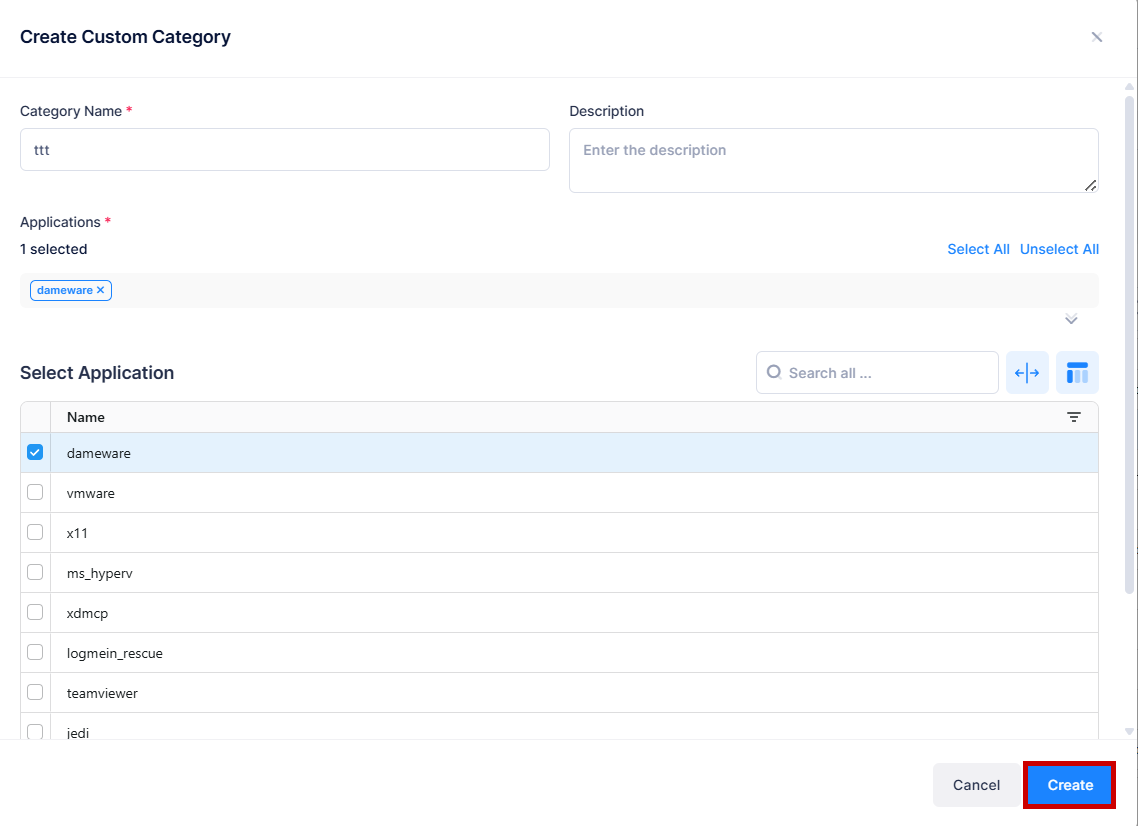
Edit the fields as described below, then click on Create.
Category Name - Enter a name to the Category of Applications.
Description - Enter a description for the Category.
Select Application - Select the Applications from the available list to add in the Category list.
Creating duplicate Categories is not allowed, therefore one or more Categories cannot contain the same list of Applications.
A Custom Category, once created, is visible when Signature Profiles are created for the entire Organization.
A Custom Category cannot be deleted, but it can be updated.
Deleting a Signature Profile
To delete Signature Profile, select the profile you want to delete, click on the trash can icon under the “Actions” column next to the profile that you want to delete.
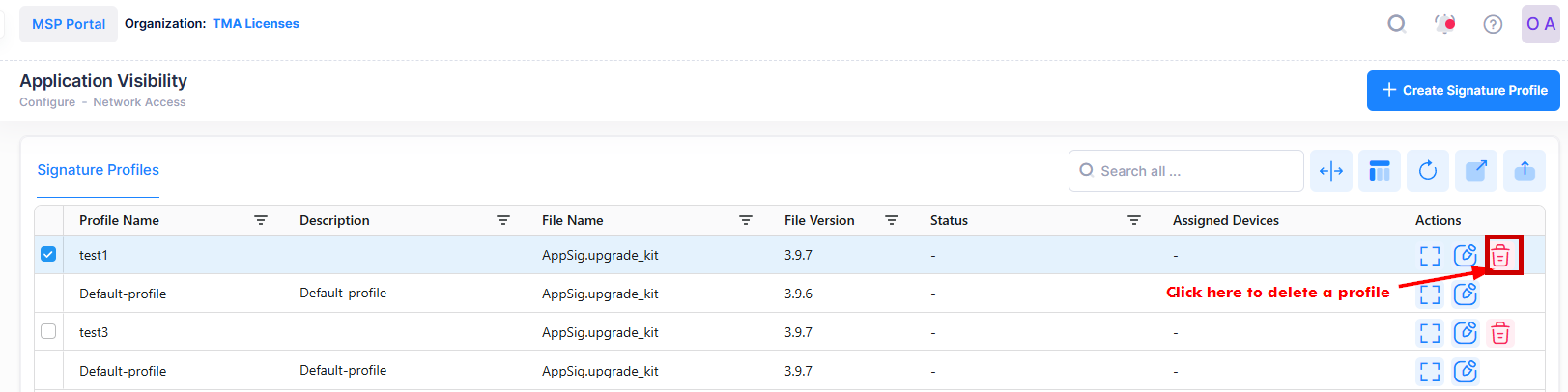
The following confirmation prompt appears:
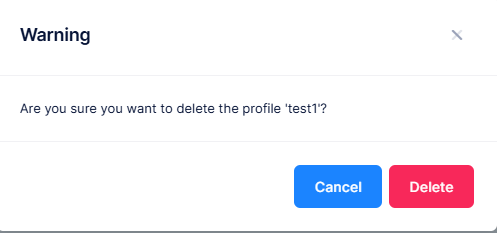
Click on Delete to confirm that you want to delete the Signature Profile.
Note:
You cannot delete the existing Default Signature Profile.
You can delete the custom Signature Profiles which are not assigned to devices.
A Custom Signature Profile cannot be deleted if any AP groups or devices are assigned to it. To successfully delete the Profile, you must first remove any attached devices from the Profile list. Only after this step can you proceed with deleting the Profile.
Display a Signature Profile
The Signature Profiles list displays information for the configured Signature Profiles. This screen also allows you to export, search and filter the data.
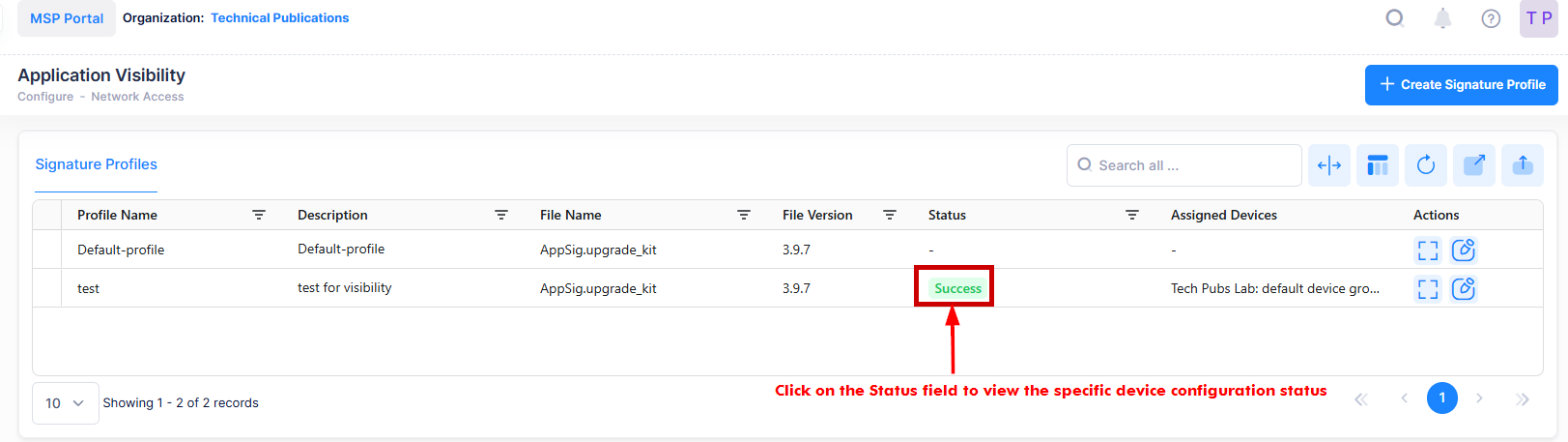
The following field value information will be displayed for each of the Signature Profile:
Profile Name - The name of the profile assigned to the device.
Description - A description for the profile.
File Name - The name of the Signature File used in the profile.
File Version - The file version of the Signature file used in the profile.
Status - .The status of the profile( Success, fail or partial).
Assigned Devices - List of the network devices to which the profile has been assigned.
To view the Device specific configuration status, click on the “Success” tab under the Status field. The following screen appears:
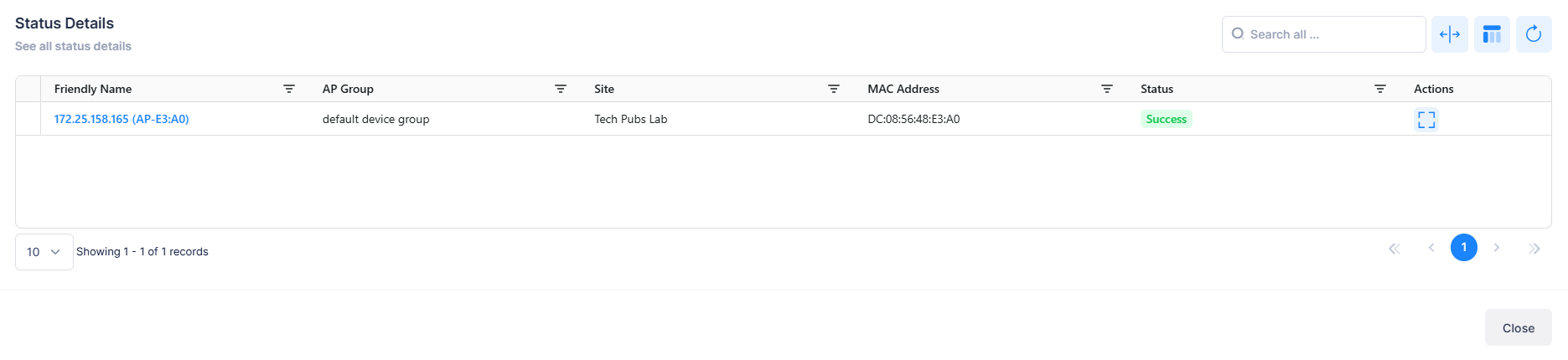
Note: Applications/Categories traffic is monitored using the Advanced Analytics section. To view statistics on Applications/Categories you have configured in a profile, go to the Application Visibility Screen. (Monitor > Network > Analytics > Application Visibility). Once you configure a profile and assign it to Access Points, the statistics for the Applications/Categories in the profile are displayed in graphical and table format.
