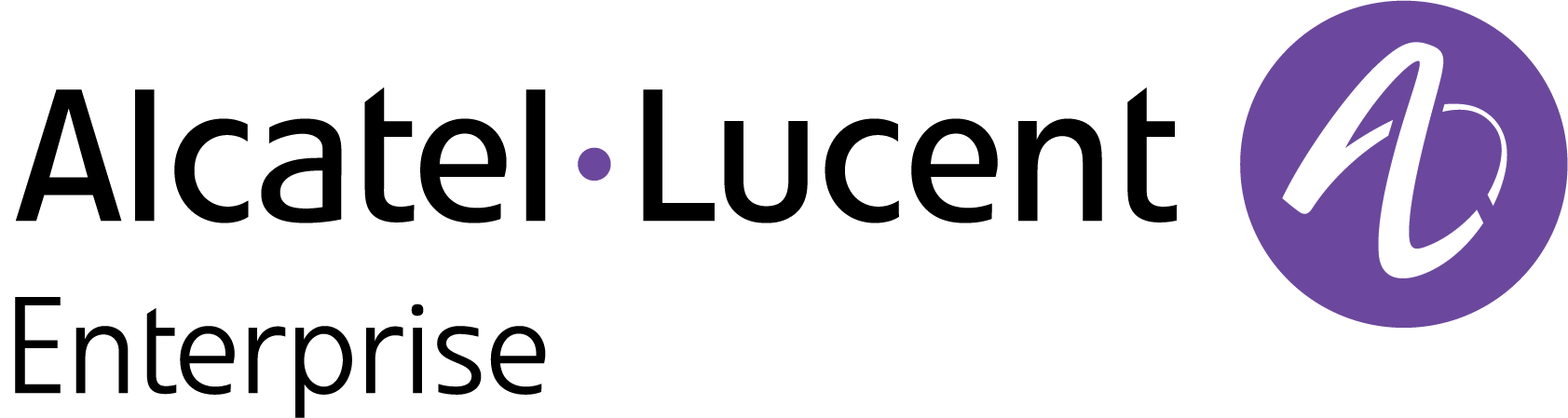Renew an Expired Trial License
When the Status field on the Organization Widget indicates that the Trial License has expired, click on the View organization icon to open the Renew License form.
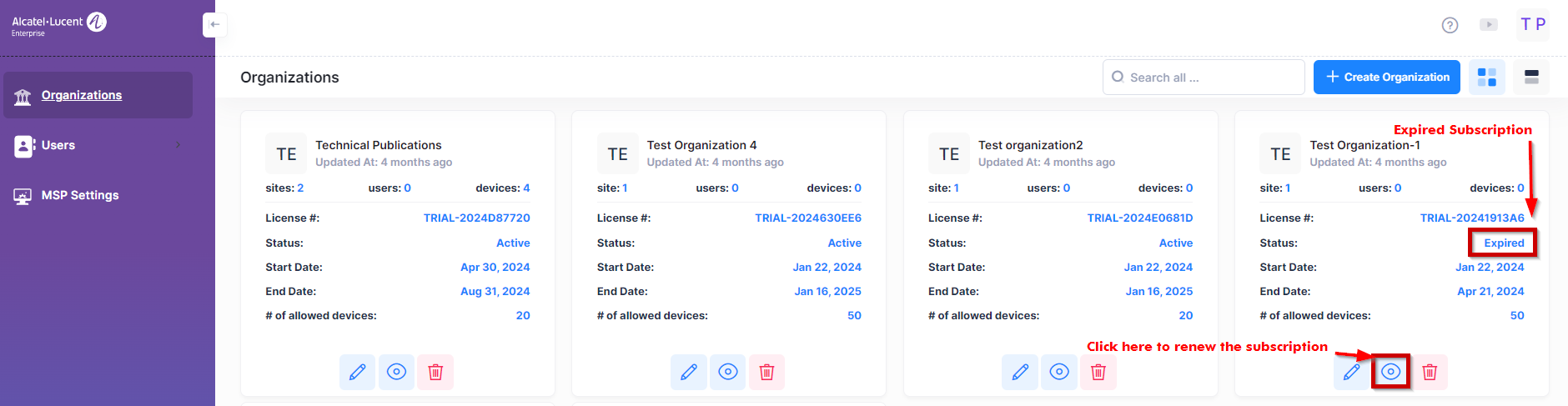
A Renew Subscription form is displayed. On this form, you have the option to renew the Trial License or directly apply a paid CAPEX Subscription to the Organization.
Renew Subscription
When you select the “Renew Subscription” option, the form displays the fields that you need to complete to renew the Trial License.
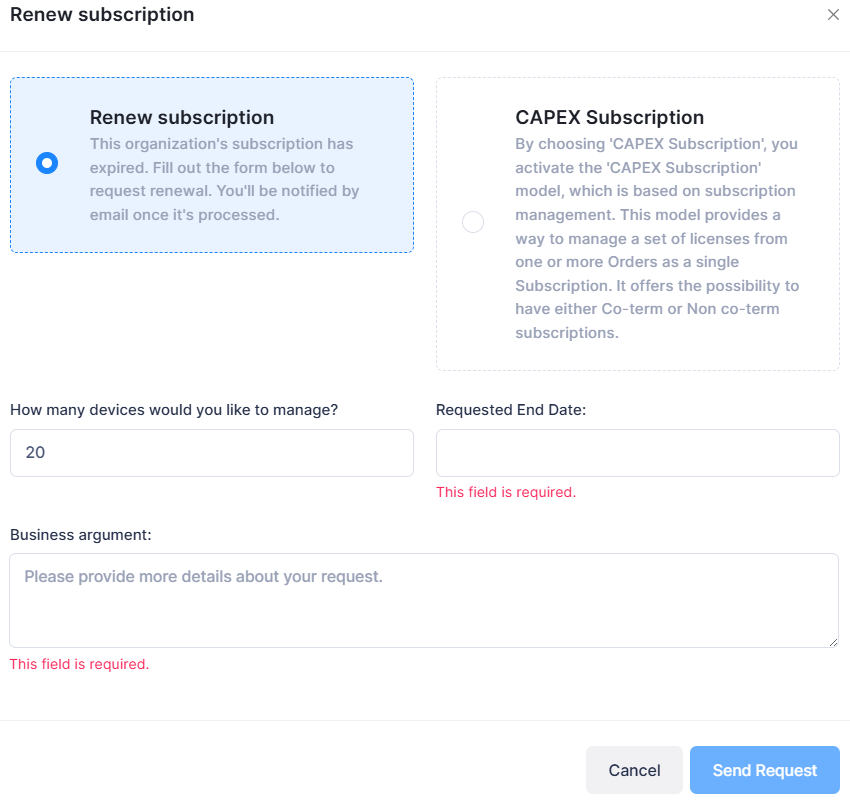
Complete the following fields on the Renew Subscription form as necessary and click on Send Request.
How many devices would you like to manage? - Enter the number of devices that you would like to manage with this license.
Requested End Date - Enter the new end date for the license.
Business argument - Enter a required explanation as to why you want to renew the license.
CAPEX Subscription
When you select the “CAPEX Subscription” option, the form displays the fields that you need to complete to apply a paid CAPEX license subscription to the Organization.
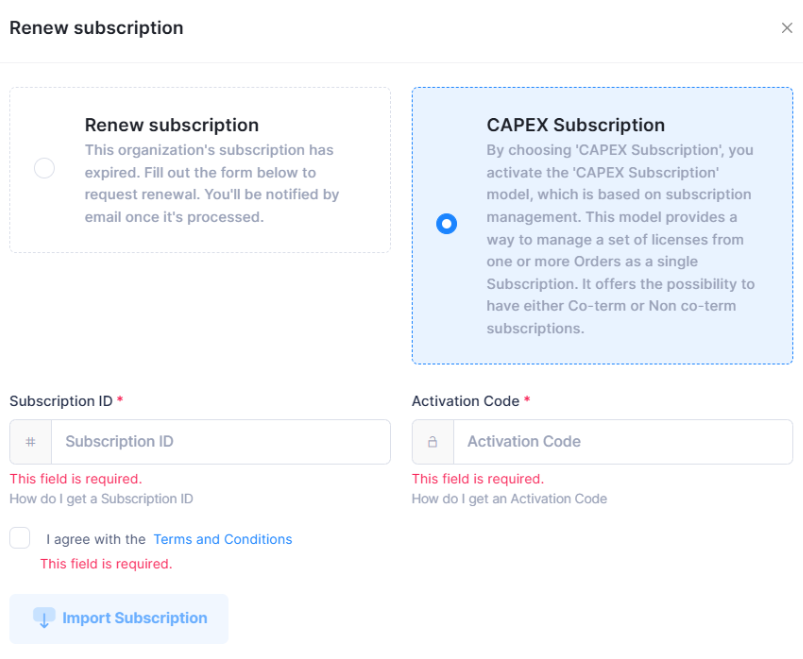
Complete the fields as described below, then click on Import in the lower-right corner of the form. You must complete the mandatory fields and agree to the Terms and Conditions.
Subscription ID - The CAPEX Subscription ID number you received in the licensing email.
Activation Code - The CAPEX Activation Code number you received in the licensing email.
Terms and Conditions - Click on the checkbox to accept the licensing terms and conditions.
For more information about applying a CAPEX Subscription license, see the online help for Using the CAPEX Subscription model.