Guest Operators
The Guest Access Guest Operators screen is used to create the Guest Operators in the UPAM network. A Guest Operator is a network operator who manages the guest user network access. A Guest Operator can create Guest user accounts and approve Guest user self-registration requests.
The Guest Operator URL will not work in the same browser window that is used to access OmniVista Cirrus. Open a new browser window for Guest Operator login.
Use the Guest Operators list screen to display information about all of the configured Guest Operators in the UPAM database. This screen also allows you to create, edit, and delete accounts. To access the Guest Operators screen, click on Network Access > Accounts > Guest Operators under the “Configure” section of the OmniVista Cirrus Menu.
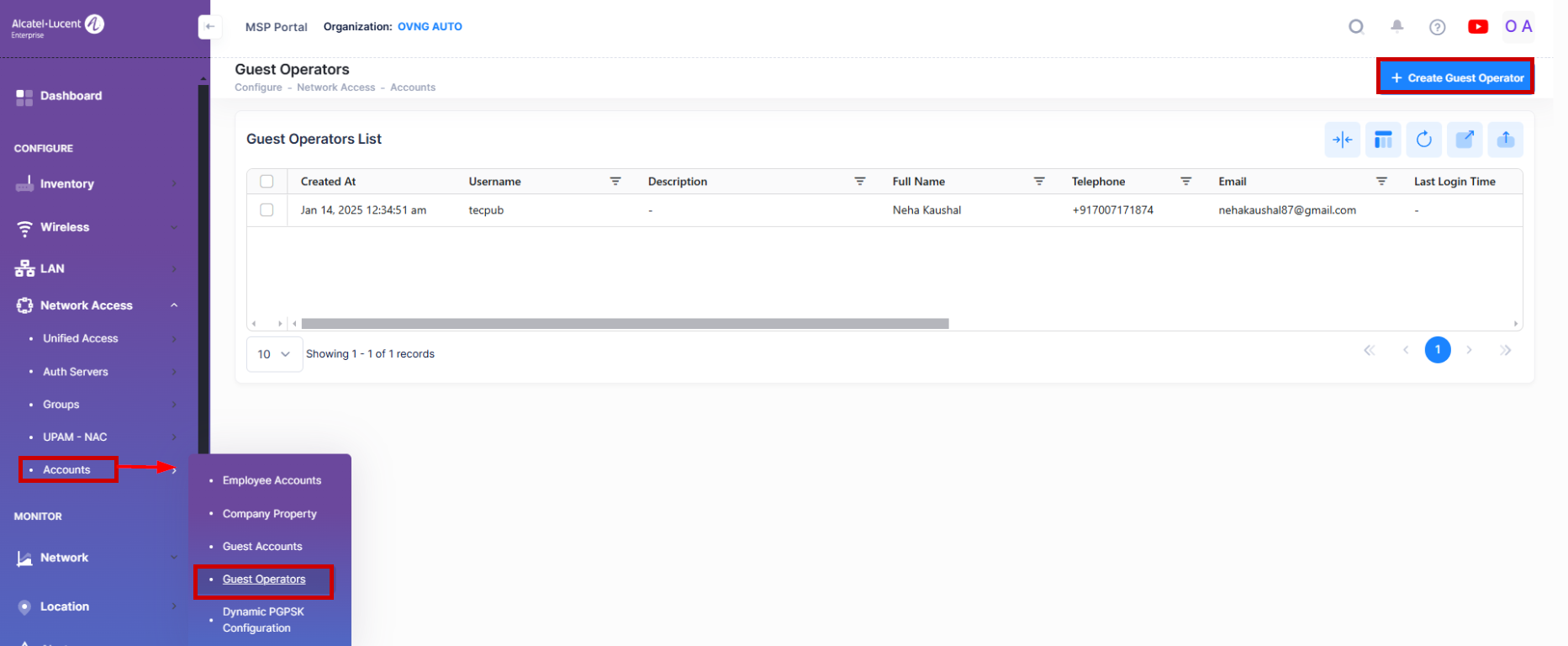
Creating a Guest Operator
To create a new Guest Operator, click on the add icon to display the Create Guest Operator screen. The Create Guest Operator screen opens as shown below.
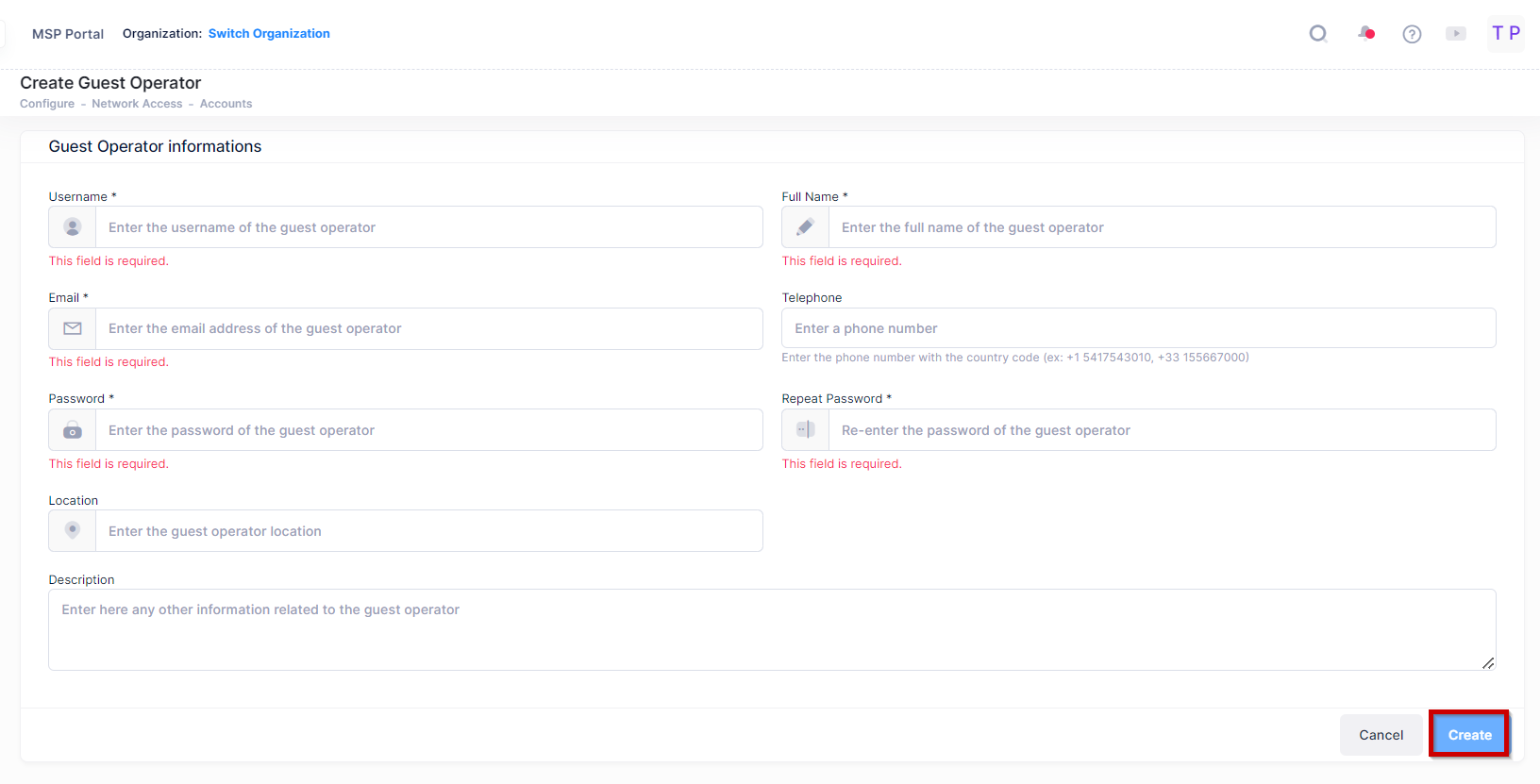
Complete the following fields as described:
Username - User name of the Guest Operator account.
Full Name - Full name of the Guest Operator.
Password - Password of the Guest Operator account.
Repeat Password - Re-enter to confirm the account password.
Telephone - Telephone of the Guest Operator.
Email - Email address of the Guest Operator.
Location - Location/Site of the Guest Operator. Guest requests are sent to the operator for this location.
Description - Optional description information for the Guest Operator account.
After you have finished with the field values, click on the Create button to create the operator.
Editing a Guest Operator
You can edit the parameter values for a Guest Operator in the Guest Operator List by accessing the Edit Guest Operator screen.
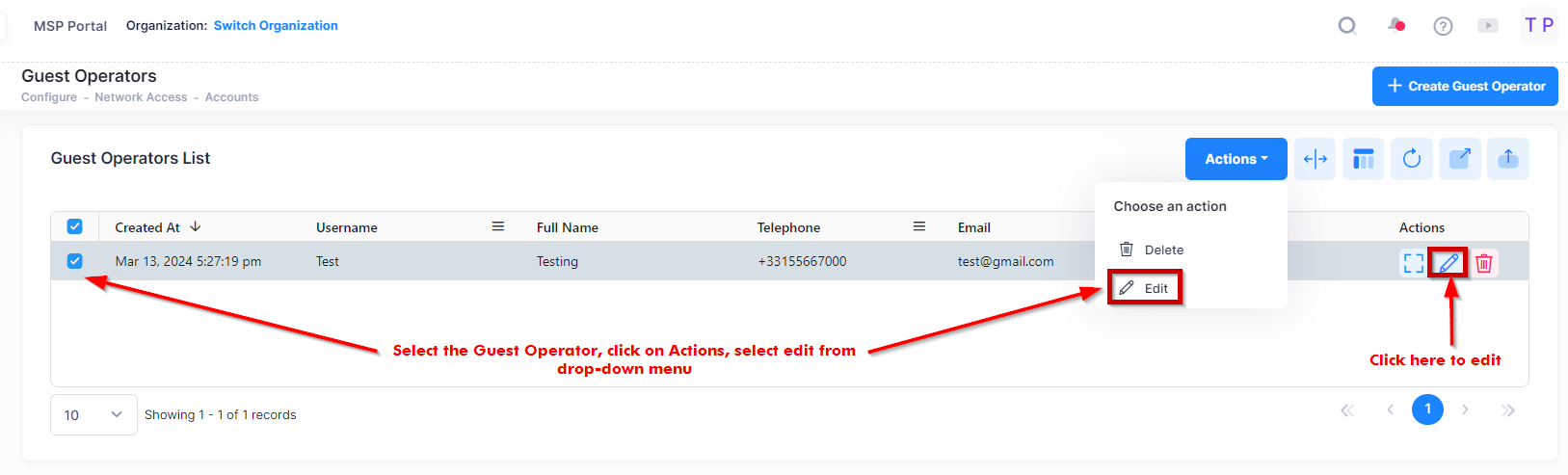
Use one of the following methods to access the Edit Guest Operator screen (as shown above):
Select the Guest Operator to edit by clicking on the checkbox next to the Guest Operator List, click on Actions, then select Edit from the drop-down menu.
Click on the pencil icon under the “Actions” column next to the Guest Operator that you want to edit.
The following Edit Guest Operator screen displays. Edit the fields as described above, then click on Save.
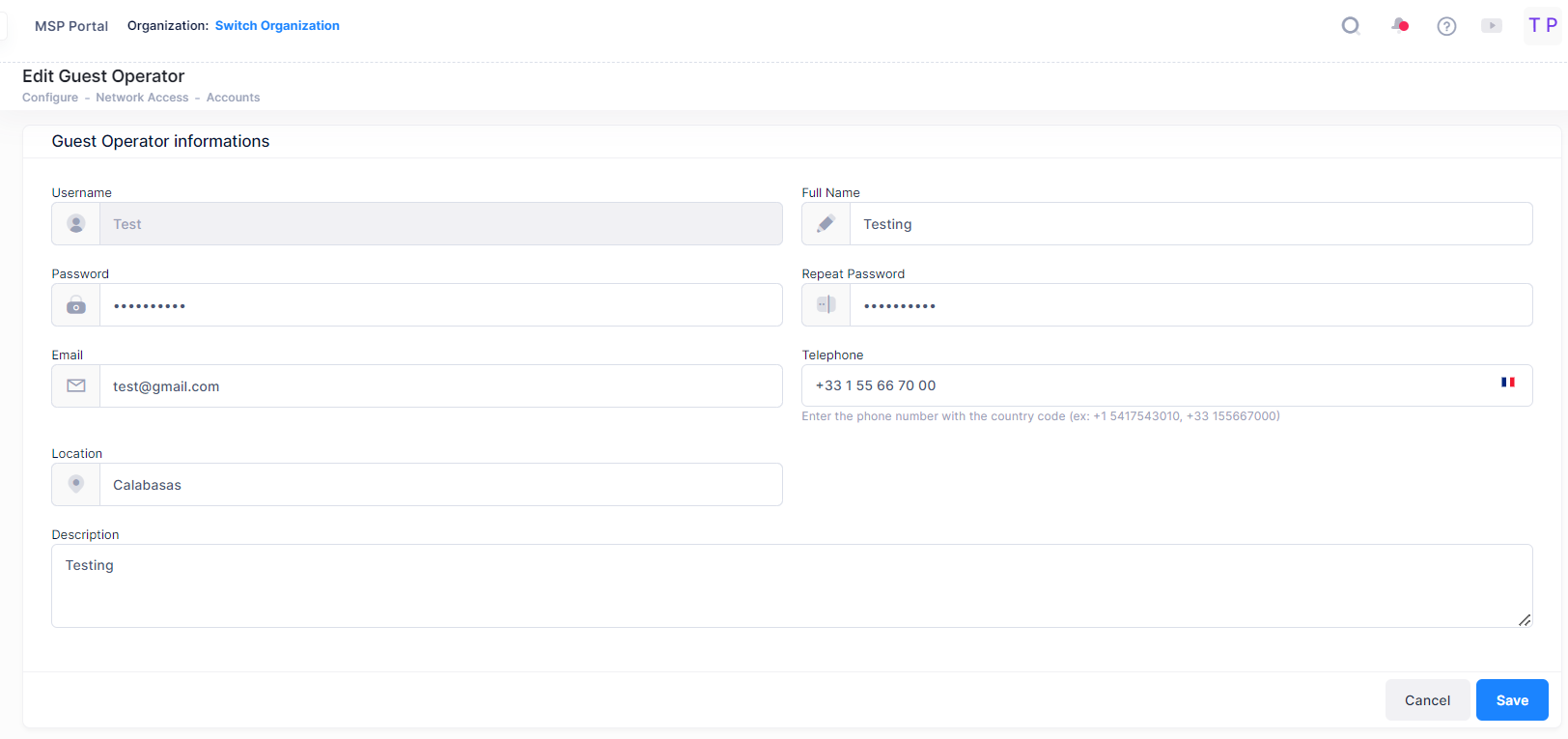
Note that you cannot edit a User Name.
Deleting a Guest Operator
To delete a Guest Operator, use one of the following methods to select the Guest Operator you want to delete:
Select the Guest Operator to delete by clicking on the checkbox next to the Operator, click on Actions, then select Delete from the drop-down menu.
Click on the trash icon under the “Actions” column next to the Guest Operator that you want to delete. (as shown below).

When you select the Guest Operator you want to delete, the following confirmation prompt appears:

Click on Delete to confirm that you want to delete the Guest Operator.
Display Guest Operator List
The Guest Operator list displays information for the all configured Operators. To display detailed information about a specific profile, click on the Additional Information icon under the “Actions” column. The information displayed on this screen is defined below.
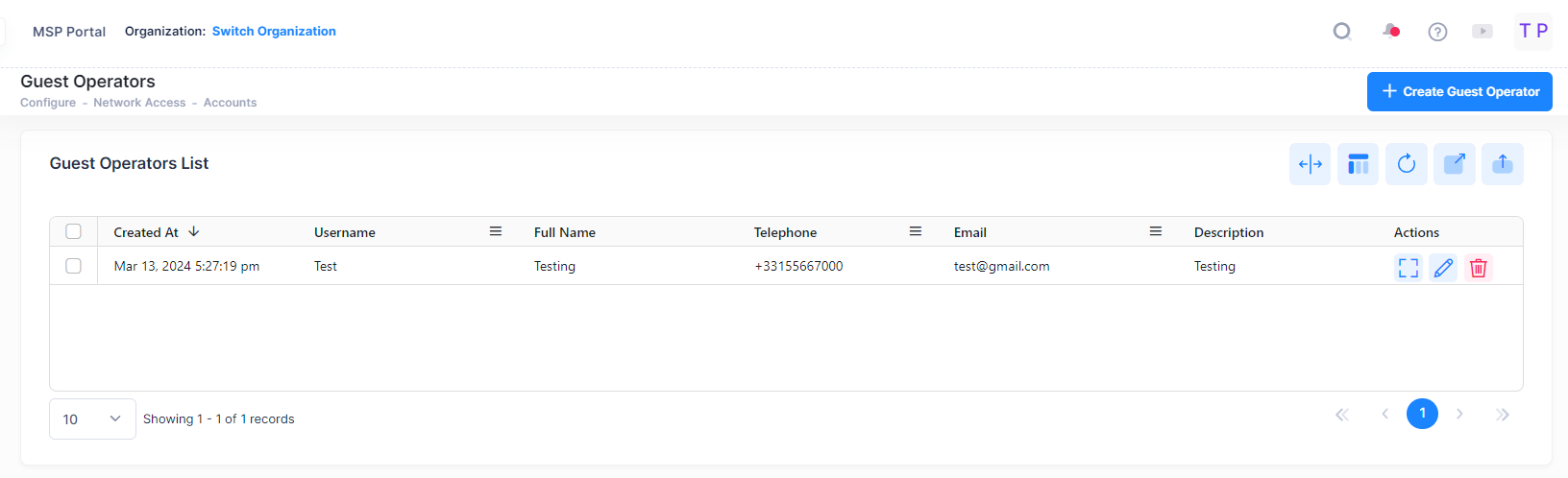
Guest Operators List
Username - User name of the Guest Operator account.
Full Name - Full name of the Guest Operator.
Telephone - Telephone of the Guest Operator.
Email - Email address of the Guest Operator.
Location - Location/Site of the Guest Operator. Guest requests are sent to the operator for this location.
Description - Optional description information for the Guest Operator account.
Last Login Time - Latest login time for the Guest Operator account.
Login URL - The management interface for Guest Operator. It uses the secondary IP address of OmniVista.
