Email Templates
A default Email template is used for all Emails sent by OmniVista Cirrus. For example, an Email is sent during user interactions, such as guest self-registration or when a user is invited to join an Organization.
You can customize specific objects of the Email template, the template language, and deploy an updated template to OmniVista Cirrus services. To access the Email template, click on Settings > Email Template under the “Organization” section of the OmniVista Cirrus Menu.
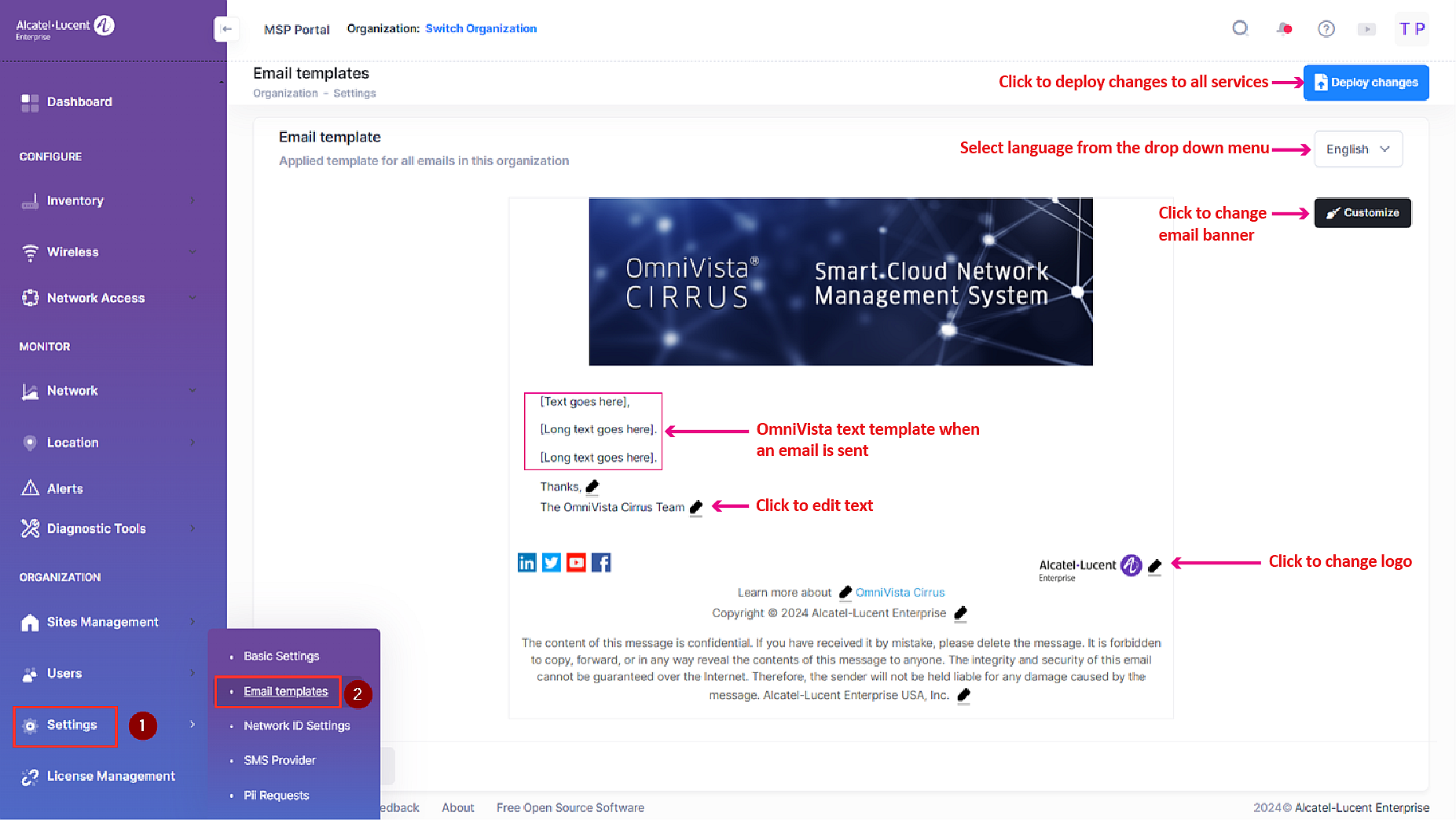
When you click on any one of the template objects to customize, you will then be prompted to modify text or upload image files, depending on the object you selected to customize. In addition to customizing template objects, you can perform the following tasks:
Select the language for the Email template, click on the drop-down menu, as shown in the image above, and click on English (default), Chinese, or French.
Click on Reset to default, to restore the original object values for the template.
Click on Save template when you are done customizing template objects.
Click on Deploy changes to push the updated Email template out to OmniVista Cirrus services. The next time an email is sent, the updated template is used. Note that if you don’t deploy the updated template, then OmniVista Cirrus will not use that template for subsequent Emails.
The text for the template objects in square brackets, shown above, is filled in by OmniVista Cirrus when the Email is sent. If the Email is sent to users as part of an Employee/Guest account strategy, you can modify the text for these objects by editing the content template that is filled in when the Email is sent. See the Email & SMS online help for more information.
