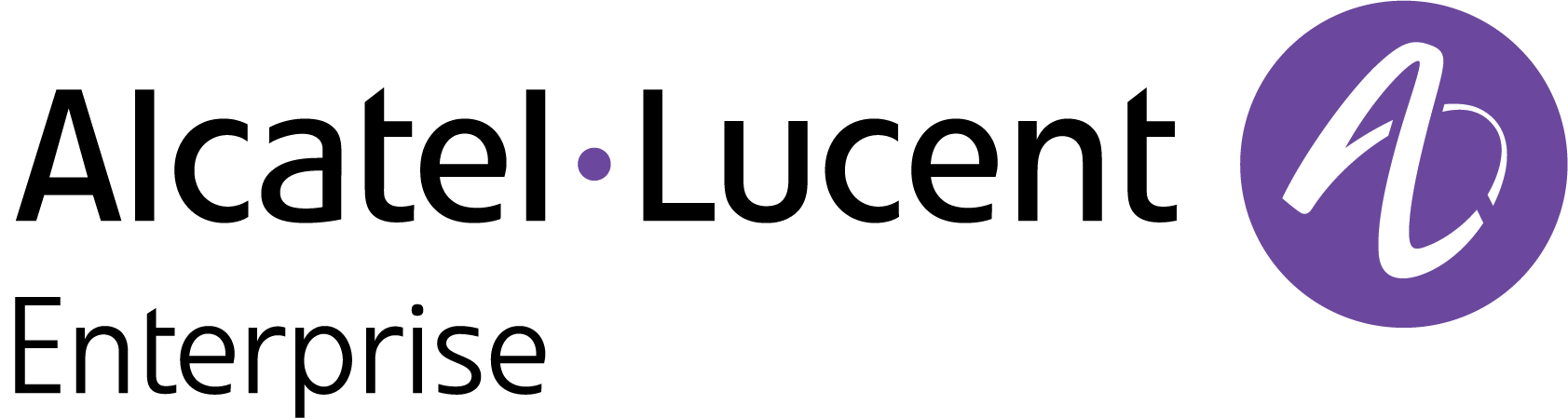Change Password
Your OmniVista Cirrus Login Password is created when you create your account. You can change it at any time on the User Profile Menu.
Open the User Profile Menu by clicking on your name in the upper-right corner of any screen. Select My Profile to bring up the Account Information Screen, then click on Security tab on the top of the screen. To Change or Reset the Password, click on Change password tab to bring up the Change Password Screen.
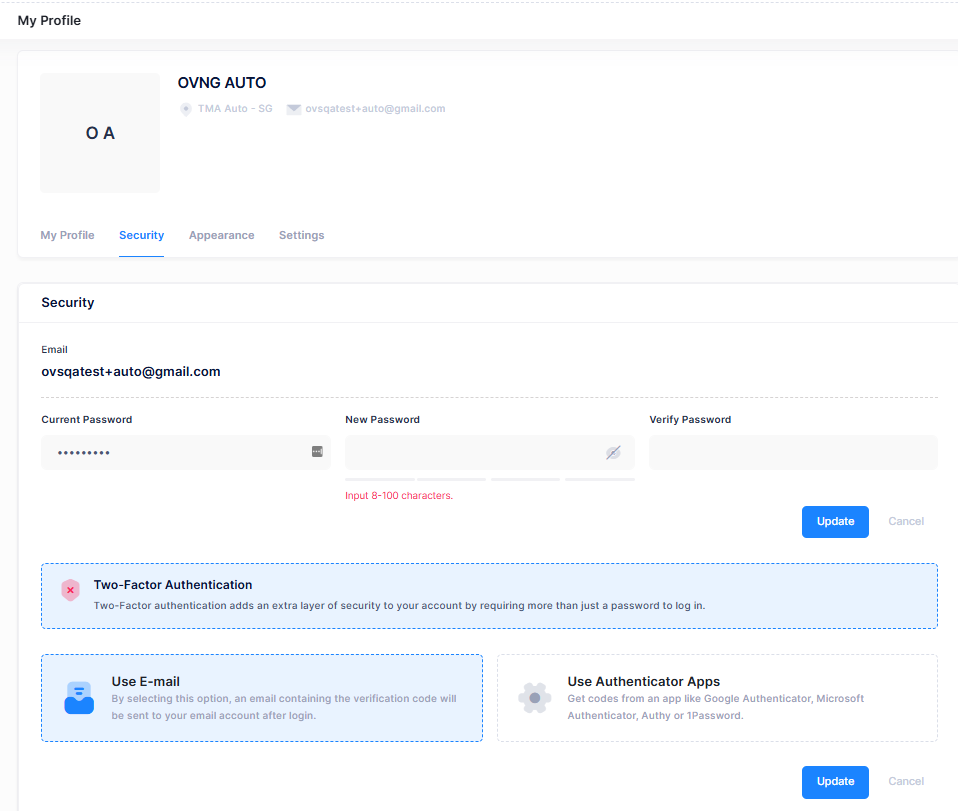
Enter your current password, then enter and verify the new password following the guidelines at the top of the screen, and click Update.
You can also use the Two-Factor Authentication method by clicking on Enable button to enhance the security of your account.
Note: To reset the password, you should follow the Enforcement password policy (EPP) guidelines. For more information, see Basic Settings help page.