Understanding Switch QoE Metric
The QoE Dashboard is used to examine the overall QoE metric values for a specific set of Switches or devices defined in a selected scope (for example, entire Organization, Sites, Buildings, Floors, or Devices).
The Network Analytics Summary at the top of the dashboard displays the total number of Access Points, Access Points Up, Down Count, number of Live Wireless and Wired Clients, total number of Switches, Switch Up and Switch Down Count in the Network.
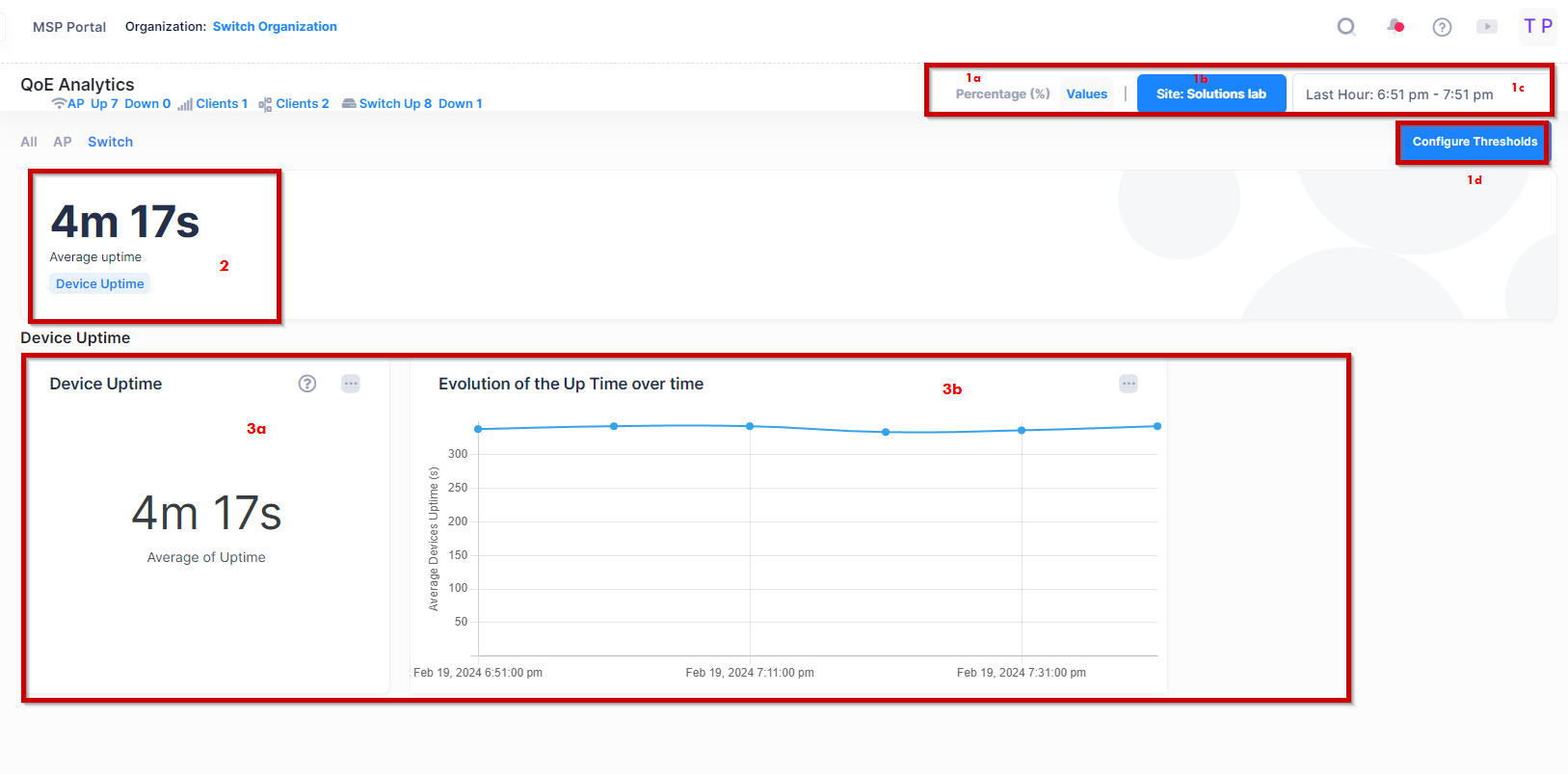
The Switch QoE Analytics Dashboard is divided into three different sections:
The filter and actions section: This section allows you to:
Select the format of the data to be displayed: Percentage or Real Values.
Select the scope of Devices for which you want to retrieve the QoE attribute values.
Select the Time window during which you want to analyze the QoE attribute values.
Configure the QoE Thresholds: for certain QoE attributes, you can adjust the threshold to match your expectations.
The Switch attributes summary section: This section allows you to take a quick look at the summary of Switch or device performance values.
The Switch attributes detail section: If you want to go deeper into the analysis of each Switch or Device attribute value, you can scroll down to reach the QoE attribute details view. For each QoE attribute, two elements are available:
A large counter widget representing the percentage of the uptime of all Devices in the selected scope.
A line chart widget representing the evolution of the QoE attribute value over time. For example, here it represents the evolution of the Device Uptime over time.
