Service Ports List
The Groups Service Port List Screen displays all configured Service Ports, which are used to create Services. By default, the TCP radio button is selected and TCP Services are displayed. Click on the UDP radio button to display UDP Services. The screen is used to create, edit, and delete Service Ports.
To access the Service Port List, navigate to the Service Port List screen by clicking on Network Access > Groups > Service Ports under the “Configure” section of the OmniVista Cirrus Menu. The Service Port List screen displays.
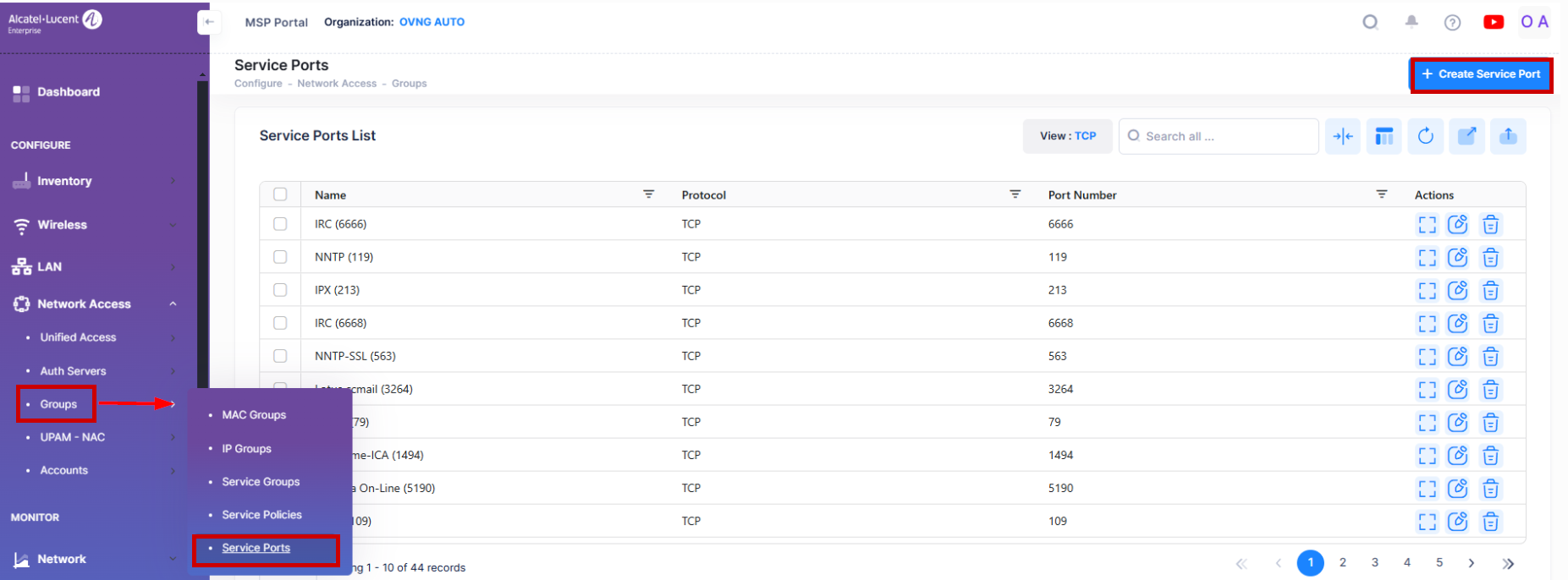
Creating a Service Port
To create a Service Port, click on the Create Service Port icon.
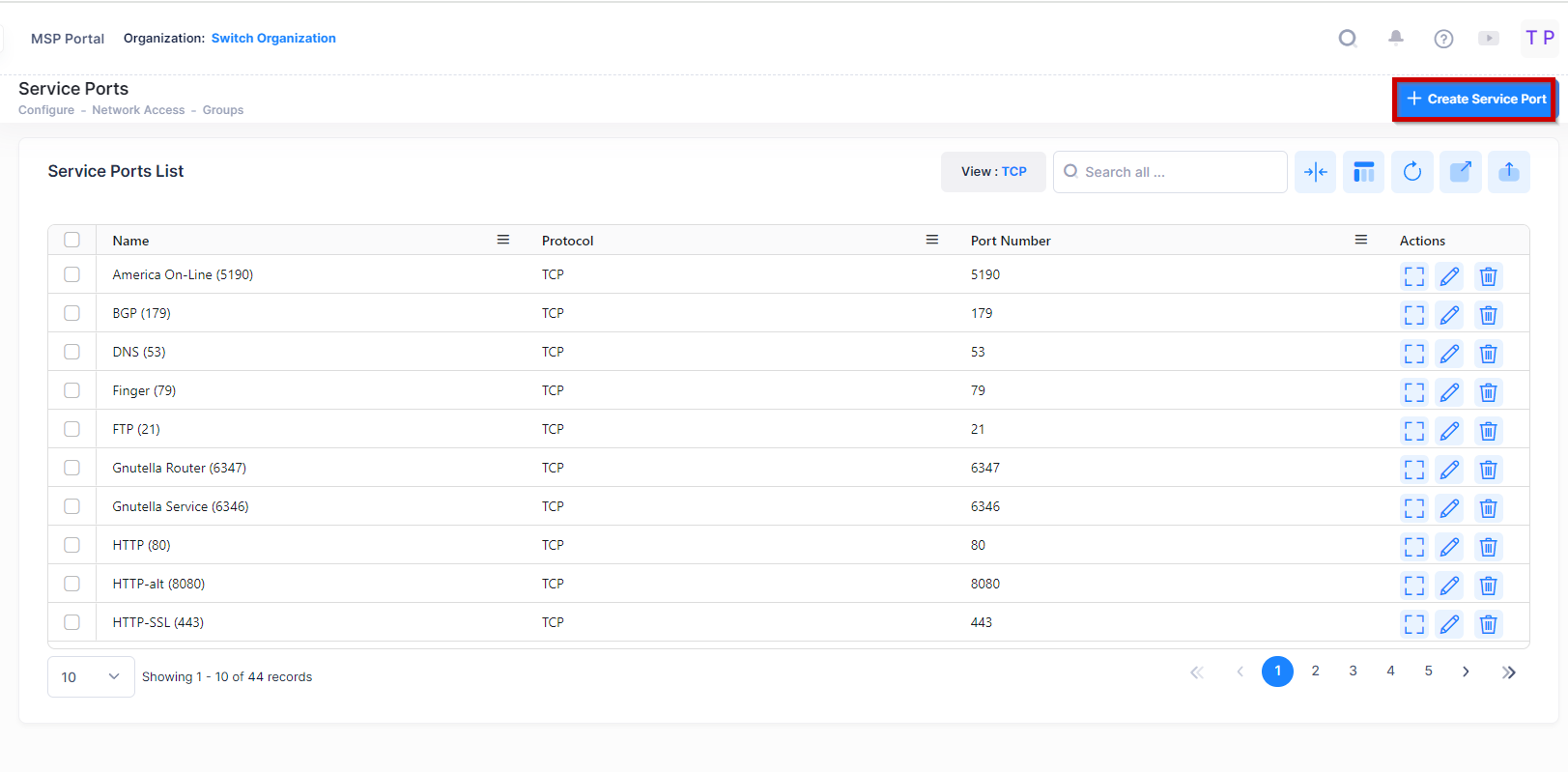
The following screen appears.
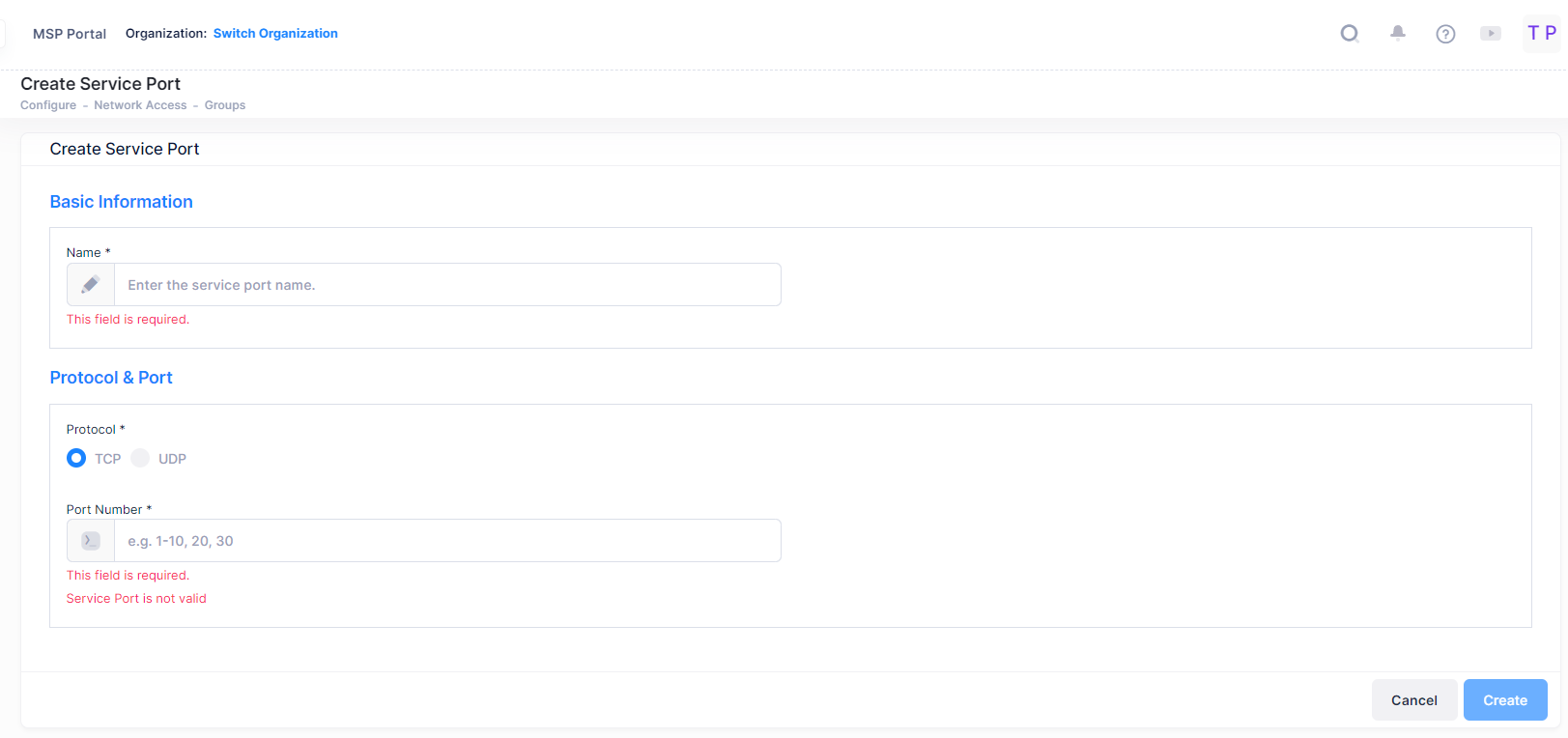
Complete the fields as described below, then click on the Create button.
Name - User-configured name for the Service Port.
Protocol - Select TCP or UDP protocol.
Port Number - Enter a Service Port number.
Editing a Service Port
Use one of the following methods to access the Edit a Service Port screen (as shown above):
Select the Service Port to edit by clicking on the checkbox next to the Service Ports List, click on Actions, then select Edit from the drop-down menu.
Click on the pencil icon under the “Actions” column next to the Service Port that you want to edit.
Edit the fields as described above, then click on Save.

Deleting a Service Port
To delete a Service Port(s), use one of the following methods to select the Service Port you want to delete:
Select the Service Port to delete by clicking on the checkbox next to the List, click on Actions, then select Delete from the drop-down menu.
Click on the trash icon under the “Actions” column next to the Service Port that you want to delete. (as shown below).
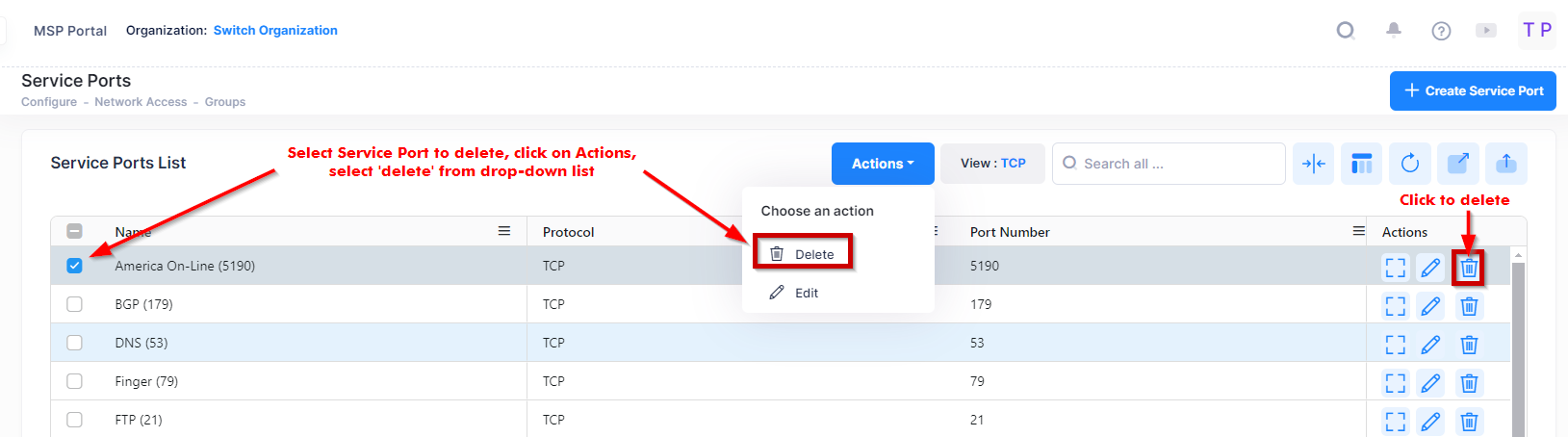
Click Delete at the confirmation prompt.
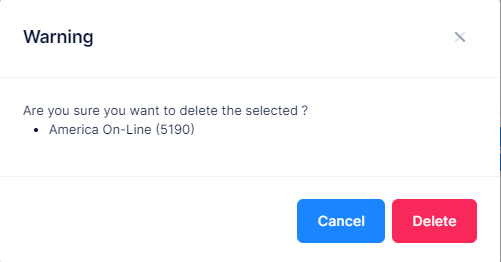
Note: Service Ports that are in use by Services cannot be deleted. To delete these Service Ports, remove them from the Service.
