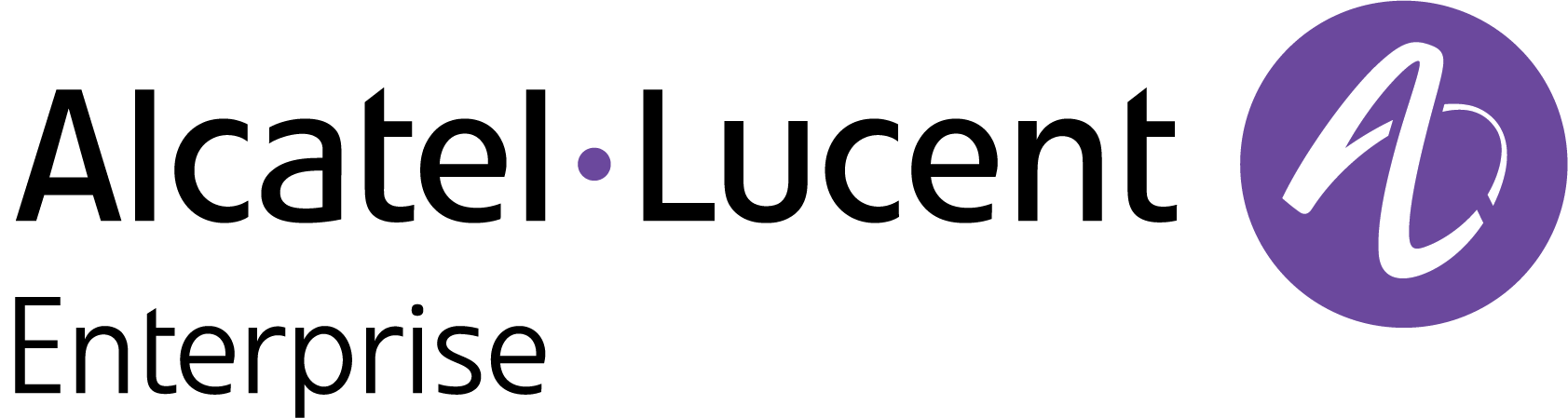Service Policies List
The Groups Services Policies List Screen displays all configured Services, which are used to create Service Policy Groups. The screen is used to create, edit, and delete Service Policy.
To access the Service Policy screen, navigate to the Service Policy List screen by clicking on Network Access > Groups > Service Policies under the “Configure” section of the OmniVista Cirrus Menu. The Service Policies List screen displays.
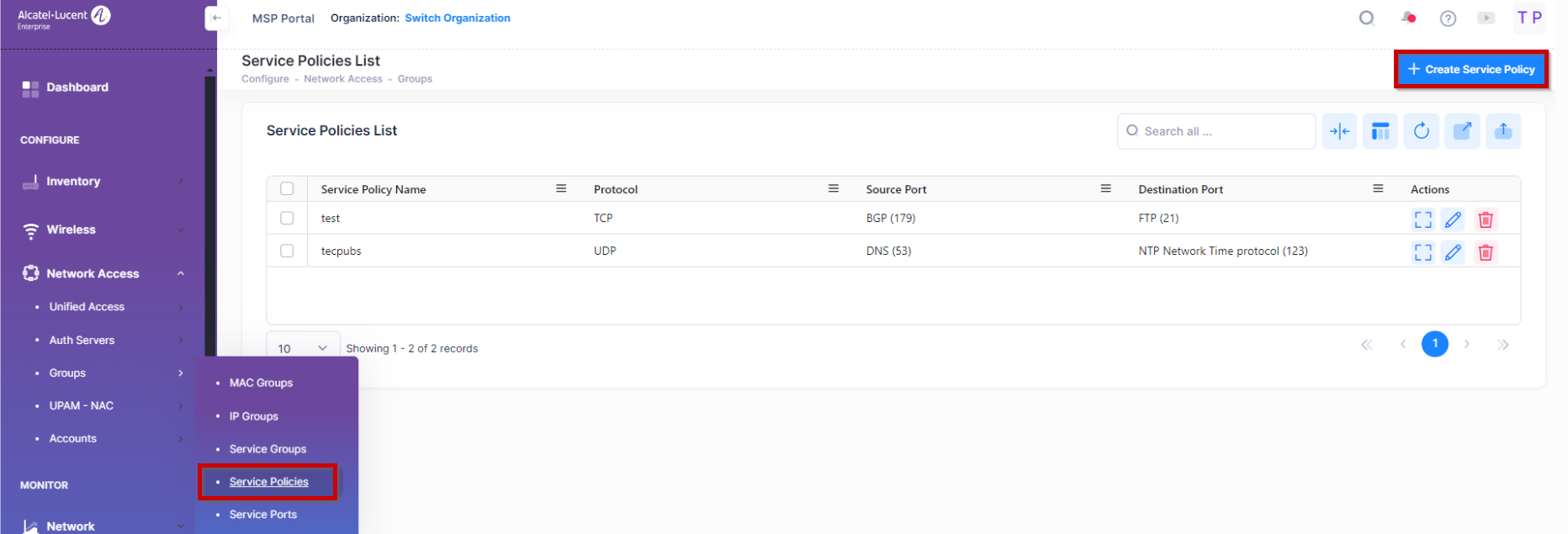
Creating a Service Policy
To create a new Service Policy, click on the Create Service Policy icon as shown below.
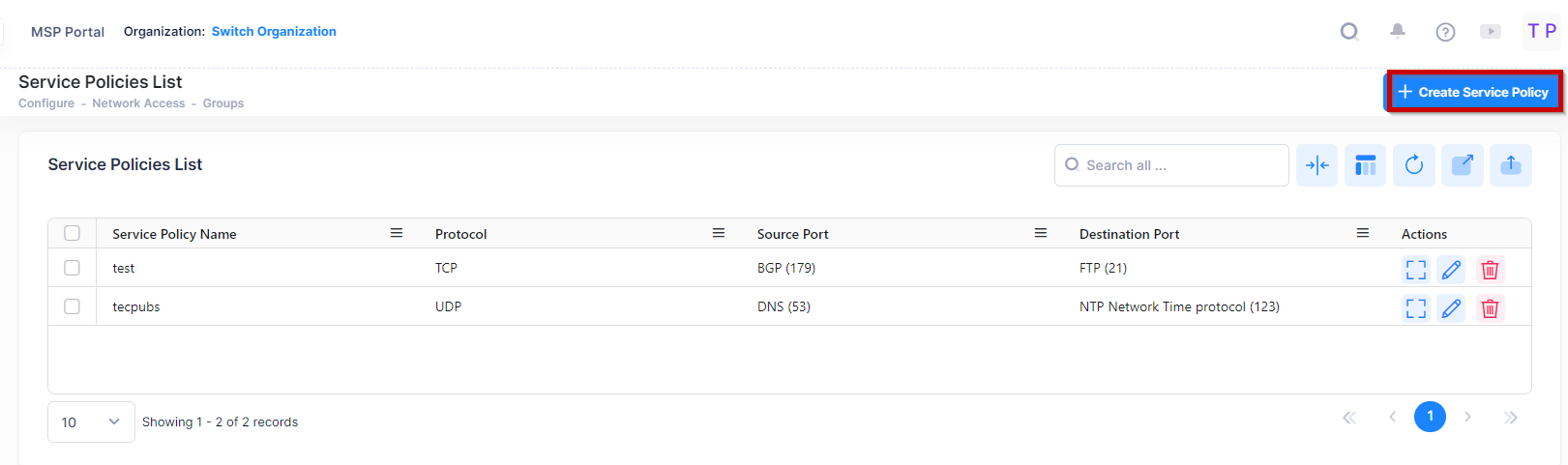
The following screen appears.
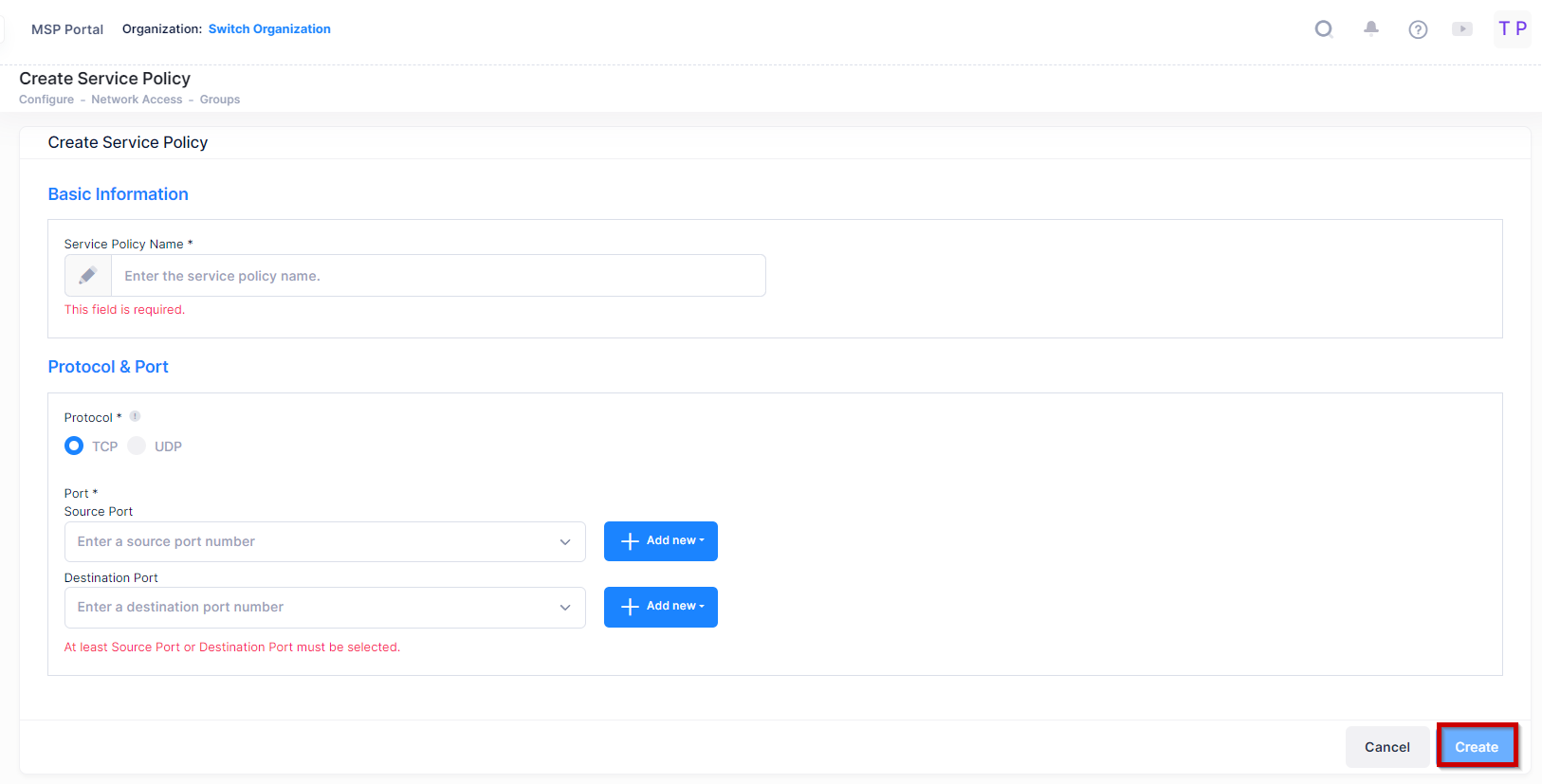
Complete the fields as described below, then click on the Create button.
Service Policy Name - User-configured name for the Service.
Protocol - Select a protocol for the Service. By default, the TCP radio button is selected and TCP ports are displayed. Click on the UDP radio button to display UDP ports.
Source Port - Select a source port from the Source Port drop-down list. The drop-down box includes a list of well-known TCP or UDP ports. Select a port(s) from the drop down menu (you can also select "Check All" to select all ports. Click "Uncheck All" to deselect the ports and start over). If you want to create a new port, click on the Add Icon to go to the Service Port Screen and create a new port.
When you click on the Create Service Policy button on the Service Port Screen you will be returned to the Create Service Screen to finish creating the Service. Note that you can specify a Source Port, a Destination Port, or both.Destination Port - Select a destination port from the Destination Port drop-down list. The drop-down box includes a list of well-known TCP or UDP ports. Select a port(s) from the drop down menu (you can also select "Check All" to select all ports. Click "Uncheck All" to deselect the ports and start over). If you want to create a new port, click on the Add Icon to go to the Service Port Screen and create a new port. When you click on the Create button on the Service Port Screen you will be returned to the Create Service Screen to finish creating the Service.
Note: You can specify a Source Port, a Destination Port, or both.
Editing a Service Policy
Use one of the following methods to access the Edit a Service Policy screen (as shown above):
Select the Service Policy to edit by clicking on the checkbox next to the Service Policies List, click on Actions, then select Edit from the drop-down menu.
Click on the pencil icon under the “Actions” column next to the Service Policies that you want to edit.
Edit the fields as described above, then click on Save.
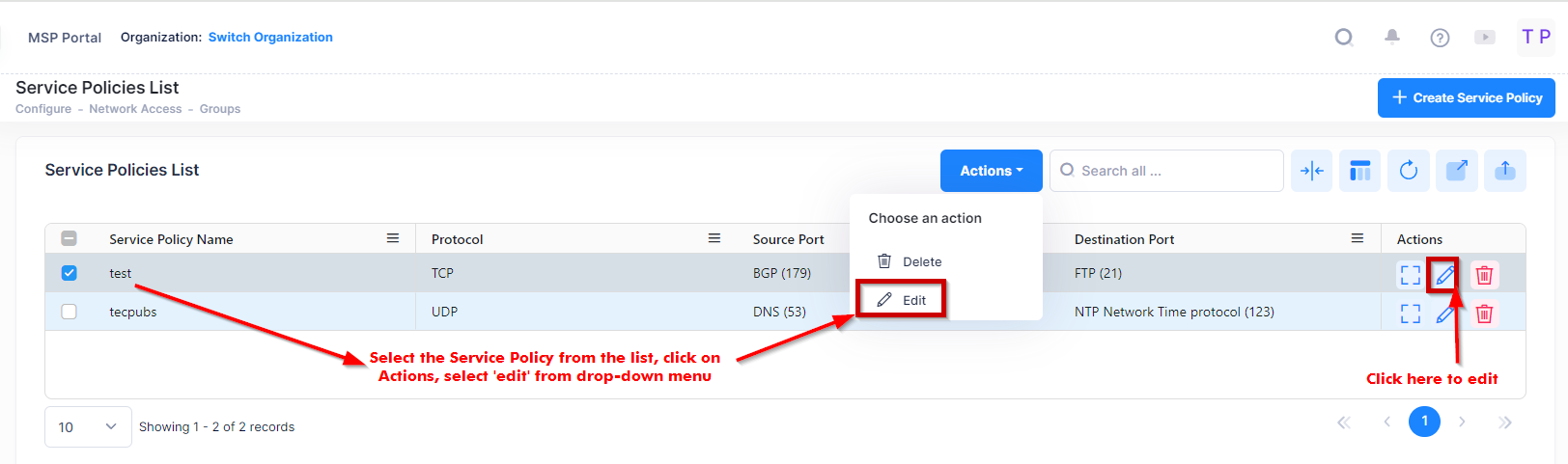
Deleting a Service Policy
To delete a Service Policy(s), use one of the following methods to select the Service Policy you want to delete:
Select the Service Policy to delete by clicking on the checkbox next to the List, click on Actions, then select Delete from the drop-down menu.
Click on the trash icon under the “Actions” column next to the Service Policy that you want to delete. (as shown below).
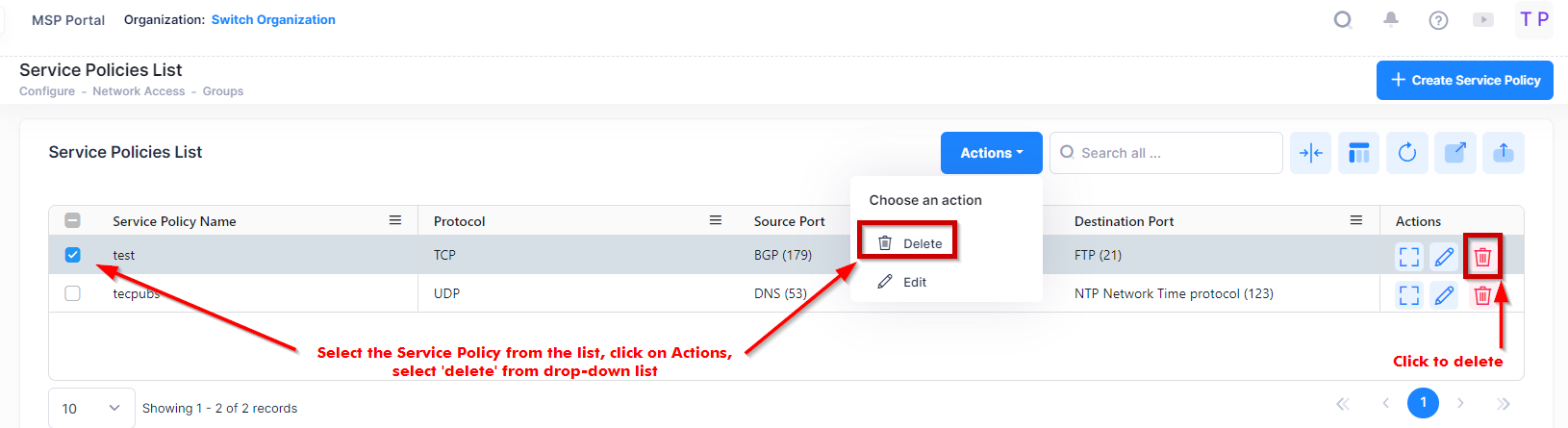
When you select the Service Policy you want to delete, the following confirmation prompt appears:
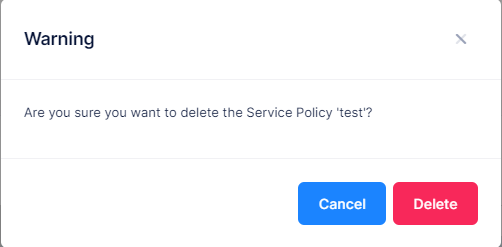
Services that are in use by policy conditions cannot be deleted. To delete these Services, remove them from the policy conditions.