Service Groups
The Service Groups Screen displays all configured Service Groups. The screen is used to create, edit, and delete Service Groups.
To access Service Group, navigate to the Service Groups List screen by clicking on Network Access > Groups > Service Groups under the “Configure” section of the OmniVista Cirrus Menu. The Service Groups List screen displays.
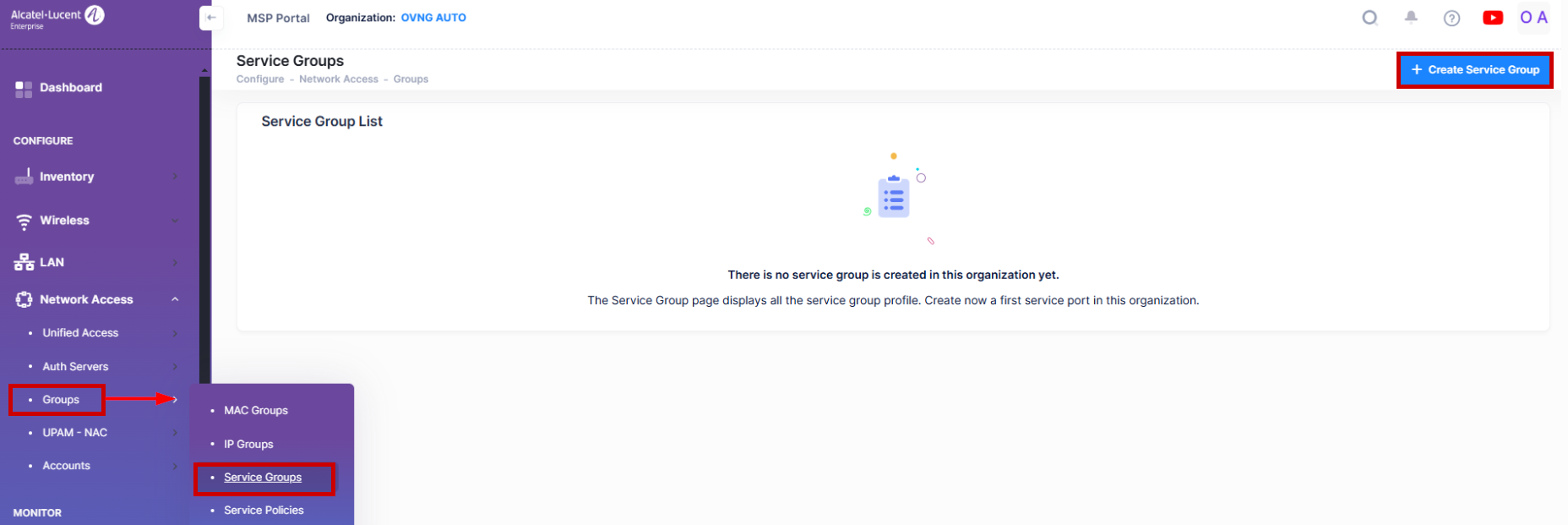
Creating a Service Group
To create a Service Group, Click on the Create Service Group icon from the available Service Groups List. The following screen appears.
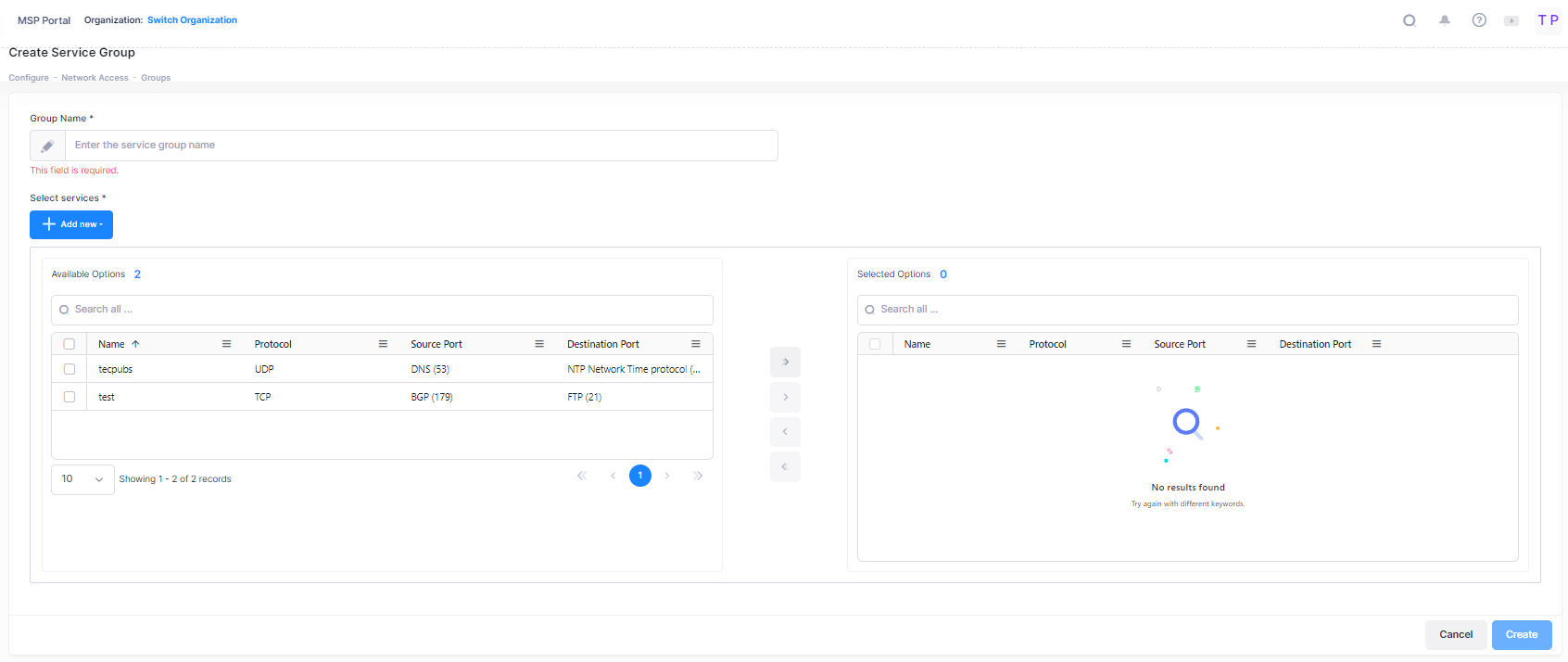
Enter a logical Group Name for the Service Group. Select a Service(s) and click on the Create button. If you want to create a new Service, click on the Add New Icon to go to the Services Screen and create the Service. When you click on the Create button on the Services Screen you will be returned to the Create Service Group Screen to finish creating the Service Group.
Note: You must enter at least one service policy to create a service group. Also, you cannot use Source and Destination Services in group.
Editing a Service Group
Click on the Service Group that you want to edit, then click on the Edit Icon. Add or remove Services from the group as described above then click on the Save button. You cannot edit a Service Group name. To edit a Service Group name you must delete the Service Group and create a new one.
Deleting a Service Group
To delete a Service Group(s), select the checkbox next to the group(s) in the list, click on the Delete icon then click Delete at the confirmation prompt.
Service Groups that are in use by policy conditions cannot be deleted. To delete these Service Groups, remove them from the policy conditions.
