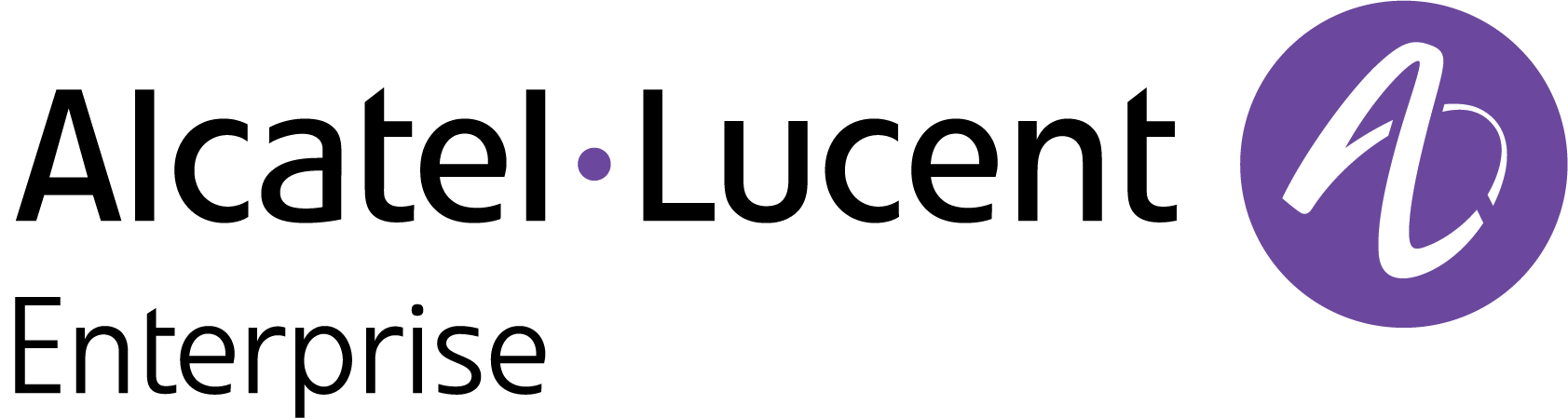Organization Users
After setting up an Organization for network management, a Managed Service Provider (MSP) User invites Organization users via e-mail to create an OmniVista Cirrus Account. When creating the invitation, the MSP User specifies the access rights for the Organization User (e.g., Admin, Viewer, Limited). Once your OmniVista Cirrus Account is created and approved, you will be able to access the Organization Management Portal with the access rights specified by the Network Administrator.
Creating a User Account consists of the following steps:
1. Open the OmniVista Cirrus Invitation E-Mail
2. Create an OmniVista Cirrus Account
Open the OmniVista Cirrus Invitation E-Mail
1. Open the Invitation E-Mail from OmniVista Cirrus.

2. Click on the Create Account button. The Account Page of the Create Account Page Wizard will appear.
Create an OmniVista Cirrus Account
The Account Page will be pre-filled with your basic information.

1. Select your Country and click Next. The Credentials page will appear.

2. Complete the fields as described below, then click Next.
Your Company Name – Enter your company name. This will be the name of your Organization. (Your company name must have at most 30 characters as per EPP guidelines).
Password – You can click on the Password Generator to automatically generate the strong password or can enter the password manually as per the given EPP guidelines to access OmniVista Cirrus account.

Confirm Password - Confirm the password.
The Account Summary (Complete) Page will appear.
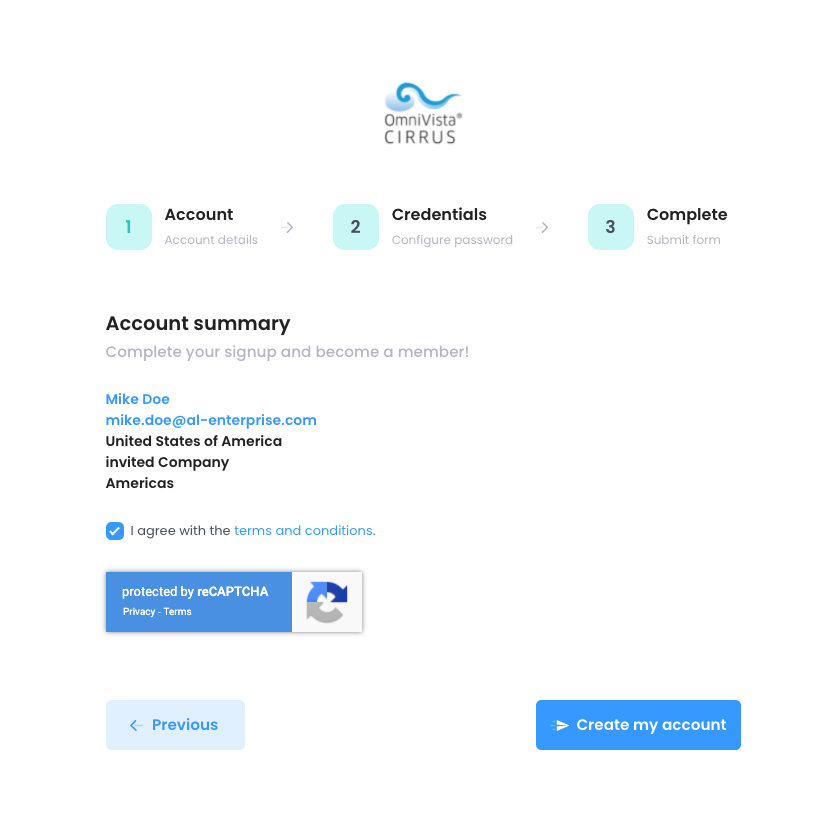
3. Check the Terms and Conditions checkbox and click on the Create my account button. The OmniVista Cirrus Login page will appear. At this stage, an email was sent to you to allow you to validate the creation of your account.
4. Open the E-Mail and click Confirm my email button to create your account.
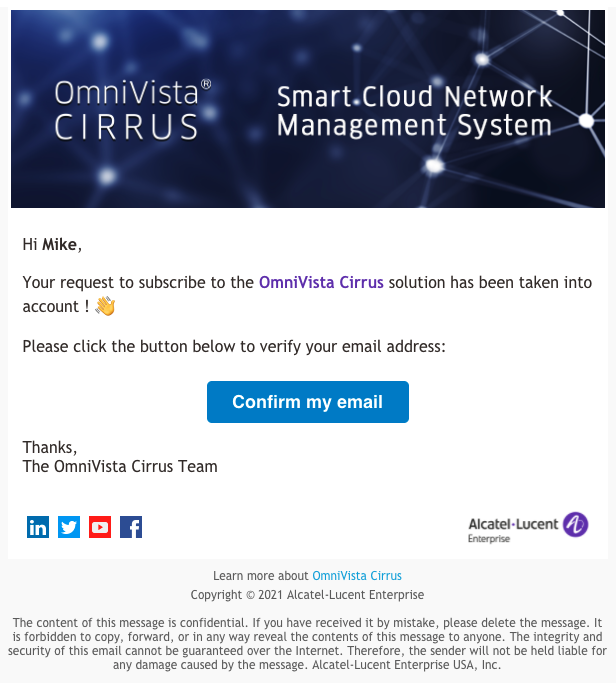
Log Into OmniVista Cirrus
The OmniVista Cirrus Login Page will be pre-filled with your username and password.
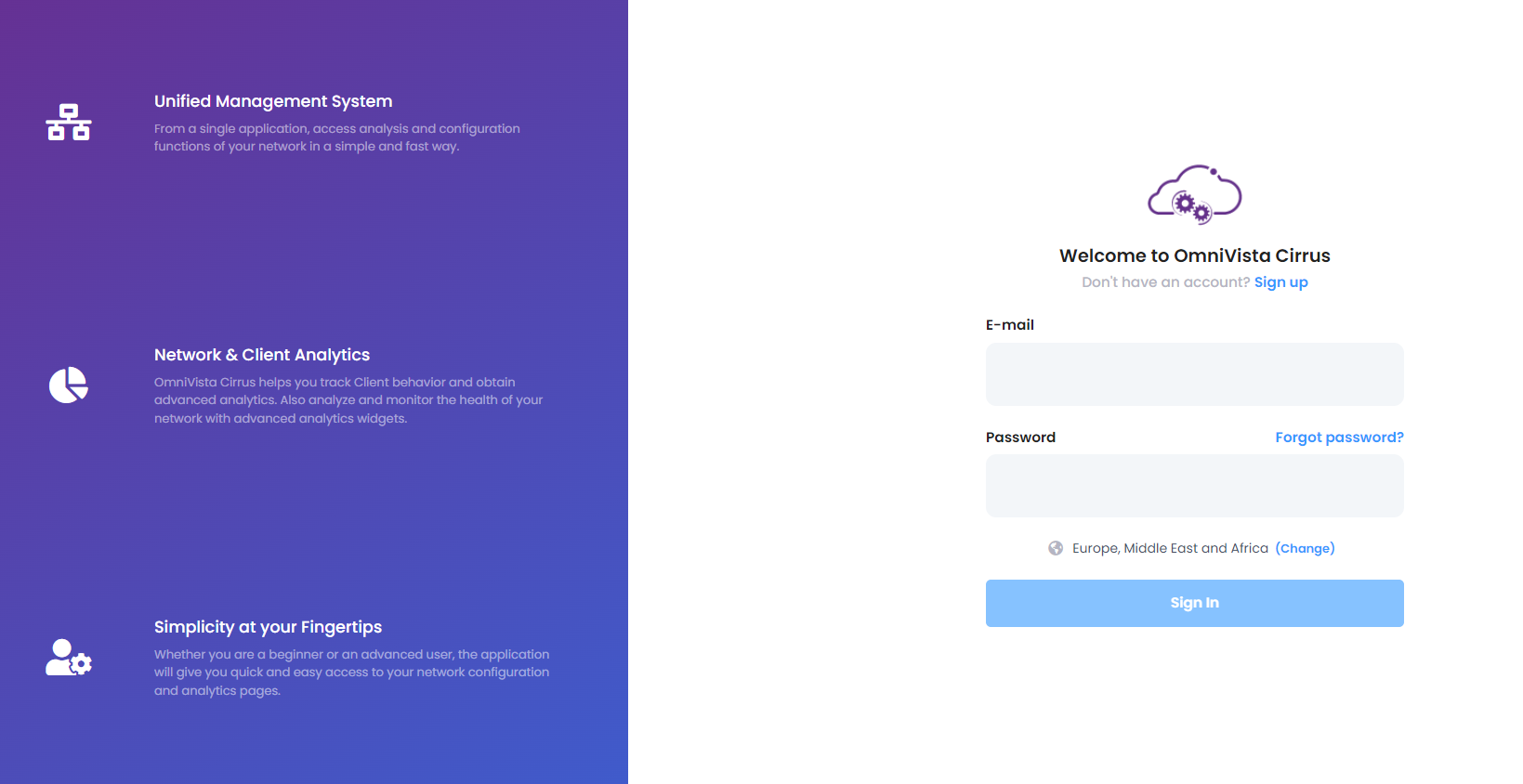
Click on the Sign in button. The OmniVista Cirrus Organization Dashboard (shown below) will appear.
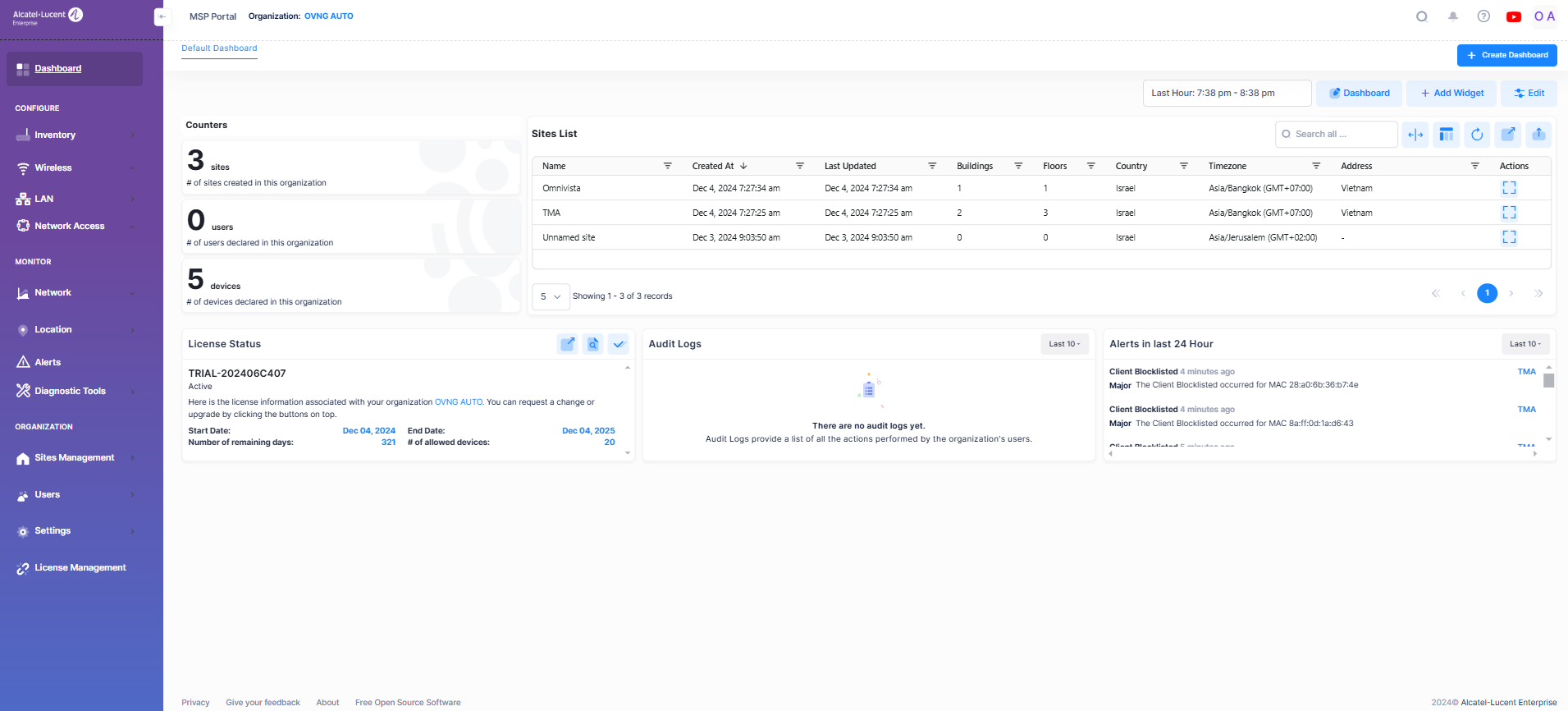
Access the Organization Management Portal
After logging in, the Dashboard for the Organization is displayed.
You can now monitor and manage this Organization according to the permissions configured by the MSP Network Administrator.